HP OmniBook 5000 - Notebook PC driver and firmware
Drivers and firmware downloads for this Hewlett-Packard item

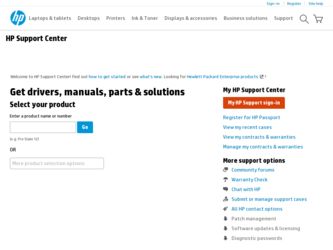
Related HP OmniBook 5000 Manual Pages
Download the free PDF manual for HP OmniBook 5000 and other HP manuals at ManualOwl.com
End User License Agreement - Page 1


... the HP Product.
RIGHTS IN THE SOFTWARE
the right to distribute the Software
PRODUCT ARE OFFERED ONLY Product. You may load the Software
ON THE CONDITION THAT YOU Product into Your Computer's
AGREE TO ALL TERMS AND
temporary memory (RAM) for
CONDITIONS OF THIS EULA. BY purposes of using the Software
INSTALLING, COPYING,
Product.
DOWNLOADING, OR
b. Storage. You may copy the
OTHERWISE...
End User License Agreement - Page 2


entirely by the terms and conditions of such license.
f. Recovery Solution. Any software recovery solution provided with/for your HP Product, whether in the form of a hard disk drive-based solution, an external media-based recovery solution (e.g. floppy disk, CD or DVD) or an equivalent solution delivered in any other form, may only be used for restoring the hard...
HP OmniBook 5000 - Getting Started - Page 4
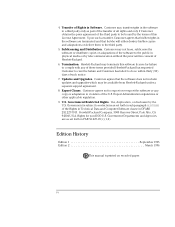
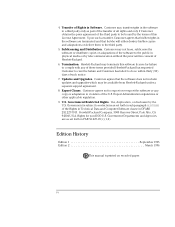
... so within thirty (30) days of such notice.
7. Updates and Upgrades. Customer agrees that the software does not include updates and upgrades which may be available from Hewlett-Packard under a separate support agreement.
8. Export Clause. Customer agrees not to export or re-export the software or any copy or adaptation in violation of the U.S. Export Administration regulations or other...
HP OmniBook 5000 - User Guide - Page 3
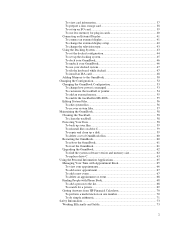
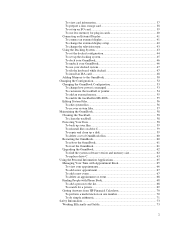
... storage card 38 To set up an I/O card 39 To use less memory for plug-in card.s 40 Connecting an External Display 41 To connect an external display 41 To change the external display setup 42 To change the television type 43 Using the Docking System 43 To set the docked configuration 44 To set up the docking system 45 To dock your OmniBook...
HP OmniBook 5000 - User Guide - Page 40
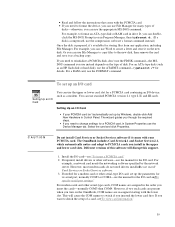
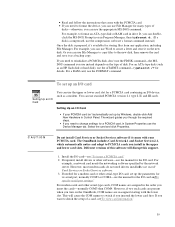
..., a network card needs the networking software specified by the network server. However, most modem cards do not need drivers installedD. o not install Card Services or Socket Services software. 3. If needed for a modem card or other serial-type I/O card, set up the parameters for its serial port, normally COM3 or COM4-see the manual for the I/O card and"To specify serial port settings".
For modem...
HP OmniBook 5000 - User Guide - Page 41
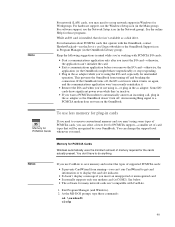
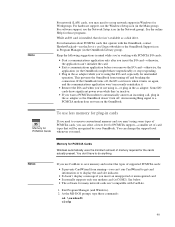
... need to set up network support in Windows for Workgroups. For hardware support, use the Windows Setup icon (in the Main group). For software support, use the Network Setup icon (in the Network group). See the online Help for those programs.
While an I/O card is installed, that slot isn't available as a disk drive.
For information about PCMCIA cards that operate with the OmniBook, contact Hewlett...
HP OmniBook 5000 - User Guide - Page 50
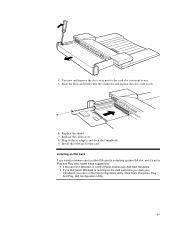
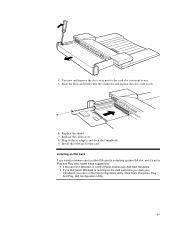
... the cable cover. 8. Plug in the ac adapter and dock the OmniBook. 9. Install the software for the card. Installing an ISA Card If you install a network card or other ISA card in a docking system ISA slot, and it's not a Plug and Play card, follow these suggestions:
• If the card isn't detected, in Control Panel double-click Add New Hardware. • If you don't want Windows...
HP OmniBook 5000 - User Guide - Page 51
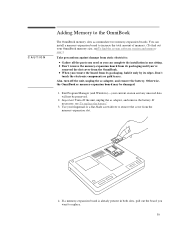
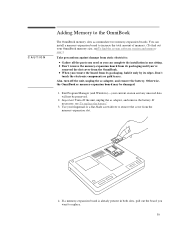
...Memory to the OmniBook
The OmniBook memory slots accommodate two memory-expansion boards. You can install a memory-expansion board to increase the total amount of memory. (To find out your OmniBook memory size, see"To find the system software version and memory... adapter, and remove the battery. Otherwise, the OmniBook or memory-expansion board may be damaged.
1. Exit Program Manager (and Windows)-...
HP OmniBook 5000 - User Guide - Page 52
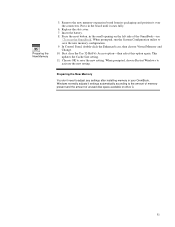
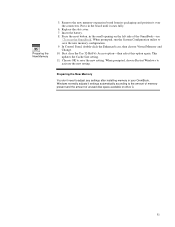
.... This updates the Cache Size setting. 11. Choose OK to save the new setting. When prompted, choose Restart Windows to activate the new setting.
Preparing the New Memory
You don't need to adjust any settings after installing memory in your OmniBook. Windows normally adjusts it settings automatically according to the amount of memory present and the amount of unused disk space available on drive...
HP OmniBook 5000 - User Guide - Page 60
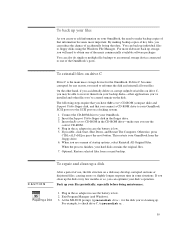
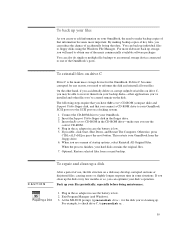
... OmniBook SCSI port or to the SCSI port on a docking system.
1. Connect the CD-ROM drive to your OmniBook. 2. Insert the Support Utility floppy disk in the floppy drive. 3. Insert the Recovery CD-ROM in the CD-ROM drive-make sure you use the
correct CD-ROM. 4. Plug in the ac adapter in case the battery is low. 5. If possible, click Start, Shut Down, and Restart The Computer...
HP OmniBook 5000 - User Guide - Page 63
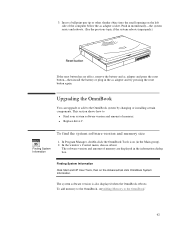
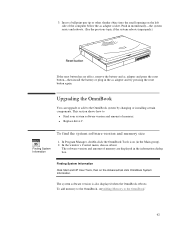
... version and amount of memory. ♦ Replace drive C.
To find the system software version and memory size
Finding System Information
1. In Program Manager, double-click the OmniBook Tools icon (in the Main group). 2. In the window's Control menu, choose About.
The software version and amount of memory are displayed in the information dialog box.
Finding System Information Click Start and HP...
HP OmniBook 5000 - User Guide - Page 82
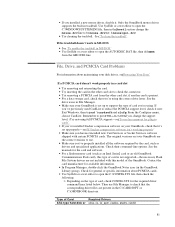
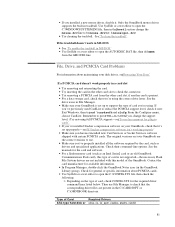
...installed new Card Services or Socket Services software shipped with certain PCMCIA cards. The original versions on your OmniBook are the correct versions to use. • Make sure you've properly installed all the software required by the card, such as drivers and specialized applications. Check their command-line options. See the manuals for the card and software. • For a flash-memory card...
HP OmniBook 5000 - User Guide - Page 83
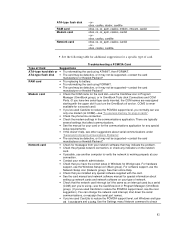
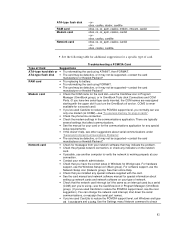
... that you installed any special software supplied with the card. • See the card manual and network software manual for special information about
setting up network cards and network software on your type of network. • Check that the network card interrupt isn't the same as an interrupt used by a serial
(COM) port you're using-use the CardView icon in Program Manager (OmniBook
group...
HP OmniBook 5000 - User Guide - Page 85
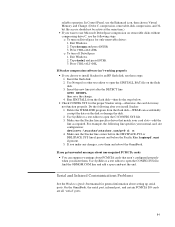
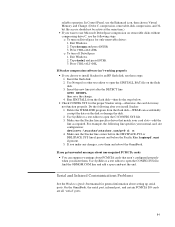
... DriveSpace for only removable drives: 1. Exit Windows. 2. Type dscopy and press ENTER. 3. Press CTRL+ALT+DEL. To turn off DriveSpace: 1. Exit Windows. 2. Type dsdel and press ENTER. 3. Press CTRL+ALT+DEL.
If Stacker compression software isn't working properly
• If you choose to install Stacker for an HP flash disk, use these steps: 1. Insert the flash disk. 2. Use Notepad or...
HP OmniBook 5000 - User Guide - Page 86
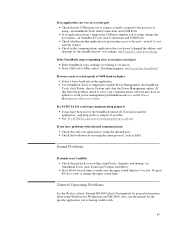
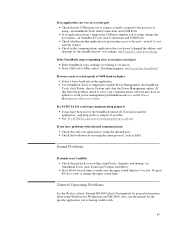
... you haven't changed the address and interrupt for the OmniBook port-for settings, see"To specify serial port settings".
If the OmniBook stops responding after accessing a serial port • If the OmniBook stops working, try turning it off and on. • Press CTRL+ALT+DELto reboot. If nothing happens, see"To reset the OmniBook".
If errors occur at serial speeds of 9600 baud or...
HP OmniBook 5000 - User Guide - Page 87


... is not supported on the OmniBook-use the Enhanced icon in Control Panel, then choose Virtual Memory and Change. (Youcan use 32-bitfile access, which is the default setting.)
Display Problems
If an applications displays information incorrectly or causes errors • Use OmniBook Tools to check whether the display resolution is set to its default setting-see "To change the external display setup...
HP OmniBook 5000 - User Guide - Page 97
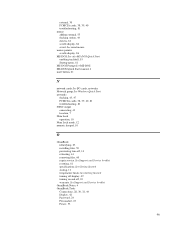
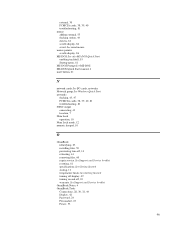
... docking station, 44 drivers, 81 scrolls display, 86 serial. See serial mouse mouse pointer scrolls display, 86 MS-DOS.See also MS-DOS Quick Start enabling trackball, 55 Startup menu, 61 MS-DOS Prompt.See MS-DOS MS-DOS Quick Start manual, 4 mute button, 21
N
network cards. See I/O cards, networks Network group.See Windows Quick Start networks
docking, 43, 47 PCMCIA cards, 38, 39...
HP OmniBook 2000 - Docking System User Guide - Page 17
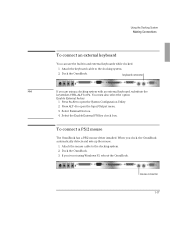
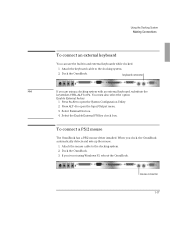
.../Output menu.
3. Select External Devices.
4. Select the Enable External FN Key check box.
To connect a PS/2 mouse
The OmniBook has a PS/2 mouse driver installed. When you dock, the OmniBook automatically detects and sets up the mouse.
1. Attach the mouse cable to the docking system. 2. Dock the OmniBook. 3. If you're not using Windows 95, reboot the OmniBook.
mouse connector
1-17
HP OmniBook 2000 - Docking System User Guide - Page 24
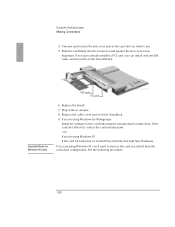
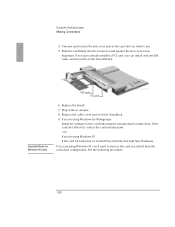
... for Windows 95 Users
ISA cards PCI card
6. Replace the shield. 7. Plug in the ac adapter. 8. Replace the cable cover and dock the OmniBook. 9. If you're using Windows for Workgroups.
Install the software for the card following the manufacturer's instructions. If the card isn't detected, contact the card manufacturer. -or- If you're using Windows 95 If the card isn't detected, in Control Panel...
HP OmniBook 2000 - Docking System User Guide - Page 31
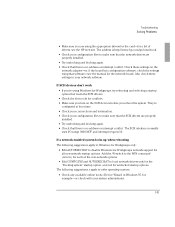
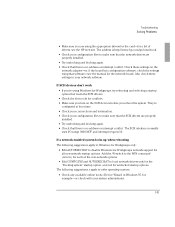
... Check these settings on the
network adapter-or, if the board has configuration software, check the settings using that software-see the manual for the network board. Also check these settings in your network software.
If SCSI devices don't work • If you're using Windows for Workgroups, try rebooting and selecting a startup option that loads the SCSI drivers. • Check the device ids for...
