HP Pavilion 10-k000 driver and firmware
Drivers and firmware downloads for this Hewlett-Packard item

Related HP Pavilion 10-k000 Manual Pages
Download the free PDF manual for HP Pavilion 10-k000 and other HP manuals at ManualOwl.com
HP Pavilion x2 Detachable PC (model number 10-k0XX) - Page 2
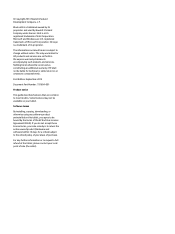
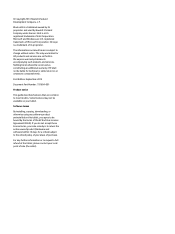
... warranty. HP shall not be liable for technical or editorial errors or omissions contained herein.
First Edition: September 2014
Document Part Number: 791604-001
Product notice
This guide describes features that are common to most models. Some features may not be available on your tablet.
Software terms
By installing, copying, downloading, or otherwise using any software product preinstalled...
HP Pavilion x2 Detachable PC (model number 10-k0XX) - Page 9
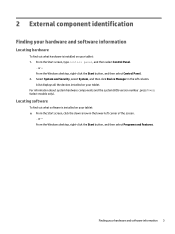
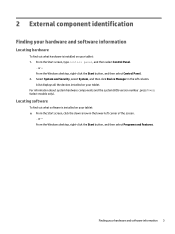
..., and then select Control Panel.
‒ or - From the Windows desktop, right-click the Start button, and then select Control Panel. 2. Select System and Security, select System, and then click Device Manager in the left column. A list displays all the devices installed on your tablet. For information about system hardware components and the system BIOS version number, press fn+esc...
HP Pavilion x2 Detachable PC (model number 10-k0XX) - Page 41
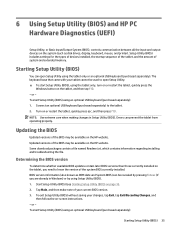
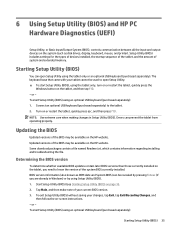
...), controls communication between all the input and output devices on the system (such as disk drives, display, keyboard, mouse, and printer). Setup Utility (BIOS) includes settings for the types of devices installed, the startup sequence of the tablet, and the amount of system and extended memory.
Starting Setup Utility (BIOS)
You can open Setup Utility using the tablet only or an optional USB...
HP Pavilion x2 Detachable PC (model number 10-k0XX) - Page 42
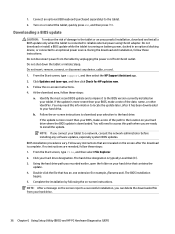
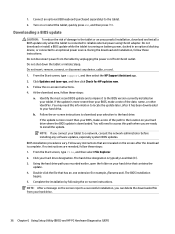
... any device, cable, or cord. 1. From the Start screen, type support, and then select the HP Support Assistant app. 2. Click Updates and tune-ups, and then click Check for HP updates now. 3. Follow the on-screen instructions. 4. At the download area, follow these steps:
a. Identify the most recent BIOS update and compare it to the BIOS version currently installed on your tablet. If the update is...
HP Pavilion x2 Detachable PC (model number 10-k0XX) - Page 43
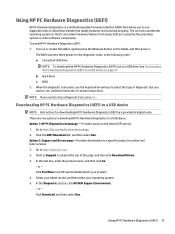
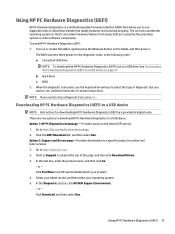
...a USB device
NOTE: Instructions for downloading HP PC Hardware Diagnostics (UEFI) are provided in English only. There are two options to download HP PC Hardware Diagnostics to a USB device: Option 1: HP PC Diagnostics homepage- Provides access to the latest UEFI version 1. Go to http://hp.com/go/techcenter/pcdiags. 2. Click the UEFI Download link, and then select Run. Option 2: Support and Drivers...
HP Pavilion x2 Detachable PC (model number 10-k0XX) - Page 45
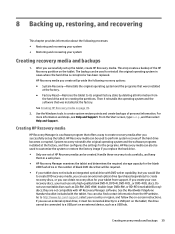
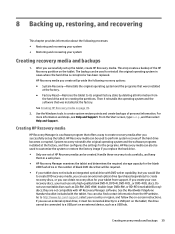
... contact information from the HP website. Go to http://www.hp.com/ support, select your country or region, and follow the on-screen instructions. If you use an external optical drive, it must be connected directly to a USB port on the tablet; the drive cannot be connected to a USB port on an external device, such as a USB hub.
Creating recovery media and backups 39
HP Pavilion x2 Detachable PC (model number 10-k0XX) - Page 47
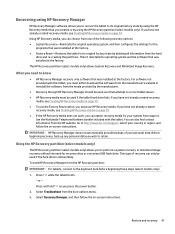
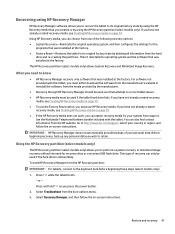
... the operating system and the software that was installed at the factory. The HP Recovery partition (select models only) allows System Recovery and Minimized Image Recovery.
What you need to know
● HP Recovery Manager recovers only software that was installed at the factory. For software not provided with this tablet, you must either download the software from the manufacturer's website or...
User Guide - Page 2
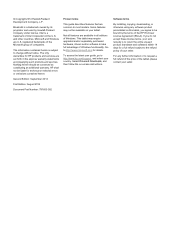
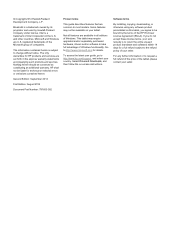
... may require upgraded and/or separately purchased hardware, drivers and/or software to take full advantage of Windows functionality. Go to http://www.microsoft.com for details.
To access the latest user guide, go to http://www.hp.com/support, and select your country. Select Drivers & Downloads, and then follow the on-screen instructions.
Software terms
By installing, copying, downloading, or...
User Guide - Page 9
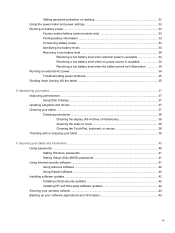
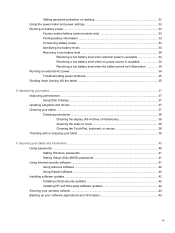
... and information ...40 Using passwords ...40 Setting Windows passwords 41 Setting Setup Utility (BIOS) passwords 41 Using Internet security software ...41 Using antivirus software ...42 Using firewall software ...42 Installing software updates ...42 Installing critical security updates 42 Installing HP and third-party software updates 42 Securing your wireless network ...43 Backing up your...
User Guide - Page 10
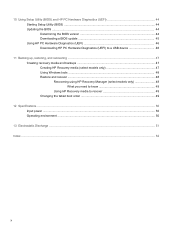
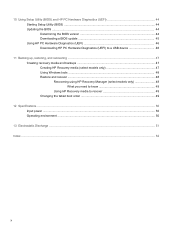
... 44 Starting Setup Utility (BIOS) ...44 Updating the BIOS ...44 Determining the BIOS version 44 Downloading a BIOS update 45 Using HP PC Hardware Diagnostics (UEFI 46 Downloading HP PC Hardware Diagnostics (UEFI) to a USB device 46
11 Backing up, restoring, and recovering ...47 Creating recovery media and backups 47 Creating HP Recovery media (select models only 47 Using Windows tools ...48...
User Guide - Page 11
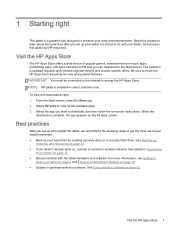
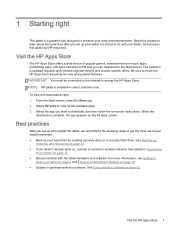
...: ● Back up your hard drive by creating recovery discs or a recovery flash drive. See Backing up,
restoring, and recovering on page 47. ● If you haven't already done so, connect to a wired or wireless network. See details in Connecting
to a network on page 15. ● Become familiar with the tablet hardware and software. For more information, see Getting to...
User Guide - Page 14
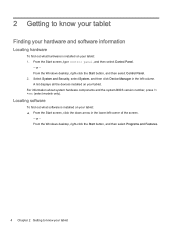
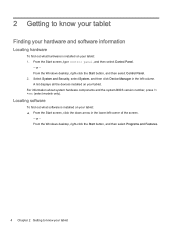
..., and then select Control Panel.
‒ or - From the Windows desktop, right-click the Start button, and then select Control Panel. 2. Select System and Security, select System, and then click Device Manager in the left column. A list displays all the devices installed on your tablet. For information about system hardware components and the system BIOS version number, press fn +esc...
User Guide - Page 20
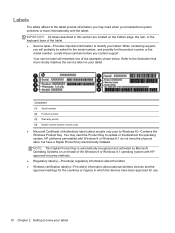
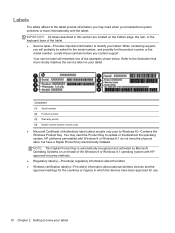
... installed. NOTE: This Digital Product Key is automatically recognized and activated by Microsoft Operating Systems on a reinstall of the Windows 8 or Windows 8.1 operating system with HPapproved recovery methods.
● Regulatory label(s)-Provide(s) regulatory information about the tablet. ● Wireless certification label(s)-Provide(s) information about optional wireless devices...
User Guide - Page 47
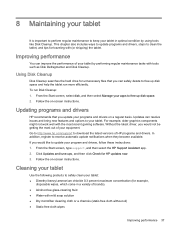
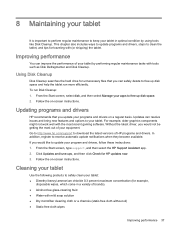
... recent gaming software. Without the latest driver, you would not be getting the most out of your equipment. Go to http://www.hp.com/support to download the latest versions of HP programs and drivers. In addition, register to receive automatic update notifications when they become available. If you would like to update your program and drivers, follow these instructions: 1. From the...
User Guide - Page 52
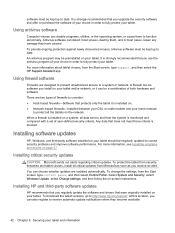
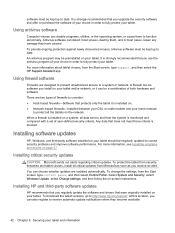
..., type control panel, and then select Control Panel. Select System and Security, select Windows Update, select Change settings, and then follow the on-screen instructions.
Installing HP and third-party software updates
HP recommends that you regularly update the software and drivers that were originally installed on your tablet. To download the latest versions, go to http://www.hp.com/support. At...
User Guide - Page 54
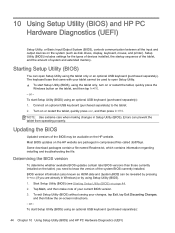
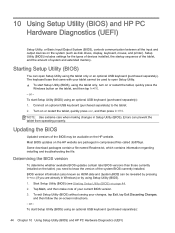
...), controls communication between all the input and output devices on the system (such as disk drives, display, keyboard, mouse, and printer). Setup Utility (BIOS) includes settings for the types of devices installed, the startup sequence of the tablet, and the amount of system and extended memory.
Starting Setup Utility (BIOS)
You can open Setup Utility using the tablet only or an optional USB...
User Guide - Page 55
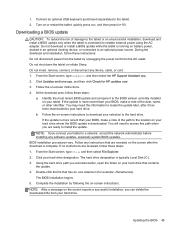
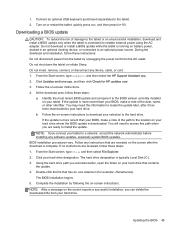
... any device, cable, or cord. 1. From the Start screen, type support, and then select the HP Support Assistant app. 2. Click Updates and tune-ups, and then click Check for HP updates now. 3. Follow the on-screen instructions. 4. At the download area, follow these steps:
a. Identify the most recent BIOS update and compare it to the BIOS version currently installed on your tablet. If the update is...
User Guide - Page 56
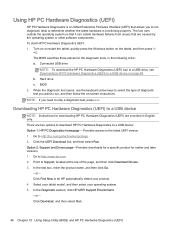
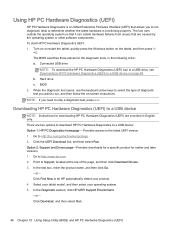
...a USB device
NOTE: Instructions for downloading HP PC Hardware Diagnostics (UEFI) are provided in English only. There are two options to download HP PC Hardware Diagnostics to a USB device: Option 1: HP PC Diagnostics homepage- Provides access to the latest UEFI version 1. Go to http://hp.com/go/techcenter/pcdiags. 2. Click the UEFI Download link, and then select Run. Option 2: Support and Drivers...
User Guide - Page 62


... version 44 downloading an update 45 updating 44 Bluetooth device 15, 18 Bluetooth label 10 boot order changing 49 bottom 10 brightness adjusting 11
D deleted files
restoring 48 Disk Cleanup software 37 docking connector, identifying 12 docking port, identifying 9
E electrostatic discharge 51 esc key, identifying 12 external AC power, using 34
F firewall software 42
H HDMI
configuring audio...
User Guide - Page 63
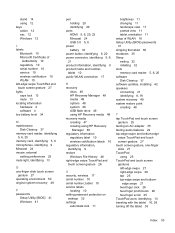
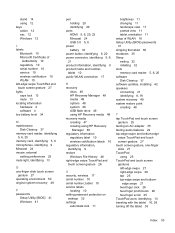
..., tablet 10 service labels
locating 10 setting password protection on
wakeup 32 settings
autorotate lock 11
brightness 11 changing 11 landscape view 11 portrait view 11 tablet orientation 11 setup of WLAN 16 Setup Utility (BIOS) passwords 41 shipping the tablet 38 shutdown 35 Sleep exiting 32 initiating 32 slots memory card reader 5, 6, 20 software Disk Cleanup 37 software updates, installing 42...
