HP Pavilion 10-n100 driver and firmware
Drivers and firmware downloads for this Hewlett-Packard item

Related HP Pavilion 10-n100 Manual Pages
Download the free PDF manual for HP Pavilion 10-n100 and other HP manuals at ManualOwl.com
Maintenance and Service Guide - Page 2
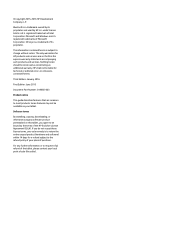
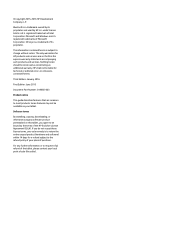
... additional warranty. HP shall not be liable for technical or editorial errors or omissions contained herein.
Third Edition: January 2016
First Edition: June 2015
Document Part Number: 814660-003
Product notice
This guide describes features that are common to most products. Some features may not be available on your tablet.
Software terms
By installing, copying, downloading, or...
Maintenance and Service Guide - Page 6
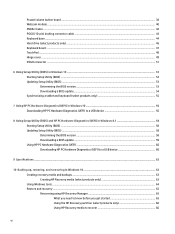
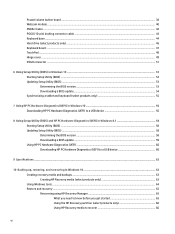
... (BIOS) and HP PC Hardware Diagnostics (UEFI) in Windows 8.1 58 Starting Setup Utility (BIOS) ...58 Updating Setup Utility (BIOS) ...58 Determining the BIOS version ...58 Downloading a BIOS update ...59 Using HP PC Hardware Diagnostics (UEFI) ...60 Downloading HP PC Hardware Diagnostics (UEFI) to a USB device 60
9 Specifications ...62
10 Backing up, restoring, and recovering in Windows 10 63...
Maintenance and Service Guide - Page 34
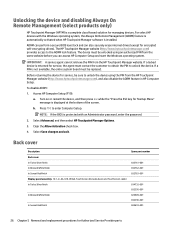
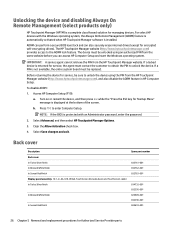
... HP Computer Setup.
To disable AORM:
1. Access HP Computer Setup (F10).
a. Turn on or restart the device, and then press esc while the "Press the ESC key for Startup Menu" message is displayed at the bottom of the screen.
b. Press f10 to enter Computer Setup.
NOTE: If the BIOS is protected with an Administrator password, enter the password.
2. Select Advanced, and then select HP...
Maintenance and Service Guide - Page 36
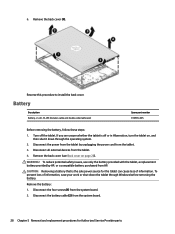
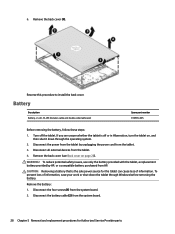
... HP.
CAUTION: Removing a battery that is the sole power source for the tablet can cause loss of information. To prevent loss of information, save your work or shut down the tablet through Windows before removing the battery.
Remove the battery:
1. Disconnect the four screws(1) from the system board.
2. Disconnect the battery cable (2) from the system board...
Maintenance and Service Guide - Page 42
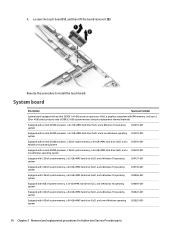
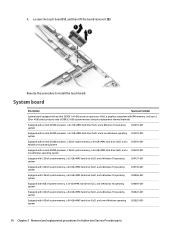
... install the touch board.
System board
Description
Spare part number
System board equipped with an Intel Z8300 1.44-GHz quad core processor (SoC), a graphics subsystem with UMA memory, and up to 2 GB or 4 GB (select products only) of DDR3L 1600 system memory (includes replacement thermal material)
Equipped with an Intel Z8300 processor, a 32-GB eMMC hard drive (SoC), and a Windows 10...
Maintenance and Service Guide - Page 61
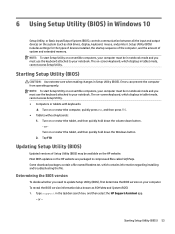
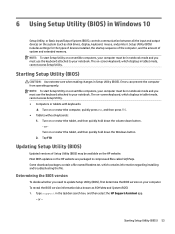
6 Using Setup Utility (BIOS) in Windows 10
Setup Utility, or Basic Input/Output System (BIOS), controls communication between all the input and output devices on the system (such as disk drives, display, keyboard, mouse, and printer). Setup Utility (BIOS) includes settings for the types of devices installed, the startup sequence of the computer, and the amount of system and extended memory. NOTE: ...
Maintenance and Service Guide - Page 62
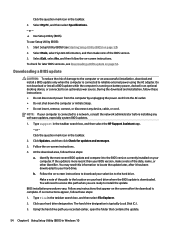
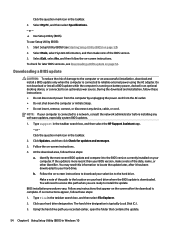
..., remove, connect, or disconnect any device, cable, or cord. NOTE: If your computer is connected to a network, consult the network administrator before installing any software updates, especially system BIOS updates.
1. Type support in the taskbar search box, and then select the HP Support Assistant app. - or - Click the question mark icon in the taskbar.
2. Click Updates, and then click Check for...
Maintenance and Service Guide - Page 63
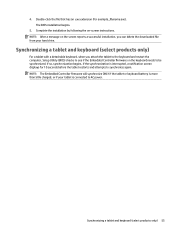
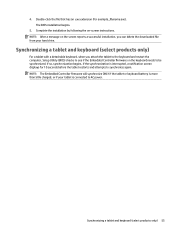
... on-screen instructions. NOTE: After a message on the screen reports a successful installation, you can delete the downloaded file from your hard drive.
Synchronizing a tablet and keyboard (select products only)
For a tablet with a detachable keyboard, when you attach the tablet to the keyboard and restart the computer, Setup Utility (BIOS) checks to see if the Embedded Controller firmware on the...
Maintenance and Service Guide - Page 64
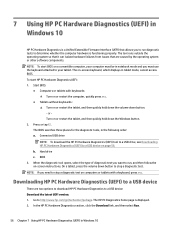
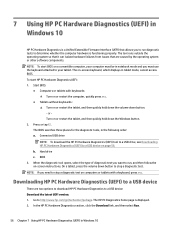
... (UEFI) to a USB device
There are two options to download HP PC Hardware Diagnostics to a USB device: Download the latest UEFI version: 1. Go to http://www.hp.com/go/techcenter/pcdiags. The HP PC Diagnostics home page is displayed. 2. In the HP PC Hardware Diagnostics section, click the Download link, and then select Run.
56 Chapter 7 Using HP PC Hardware Diagnostics (UEFI) in Windows 10
Maintenance and Service Guide - Page 65
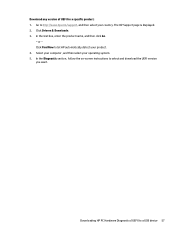
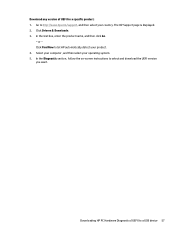
... Drivers & Downloads. 3. In the text box, enter the product name, and then click Go.
- or - Click Find Now to let HP automatically detect your product. 4. Select your computer, and then select your operating system. 5. In the Diagnostic section, follow the on-screen instructions to select and download the UEFI version you want.
Downloading HP PC Hardware Diagnostics (UEFI) to a USB device...
Maintenance and Service Guide - Page 66
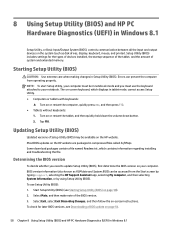
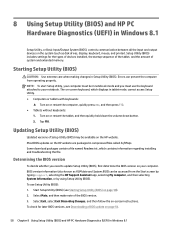
... on the system (such as disk drives, display, keyboard, mouse, and printer). Setup Utility (BIOS) includes settings for the types of devices installed, the startup sequence of the tablet, and the amount of system and extended memory.
Starting Setup Utility (BIOS)
CAUTION: Use extreme care when making changes in Setup Utility (BIOS). Errors can prevent the computer from operating properly. NOTE: To...
Maintenance and Service Guide - Page 67
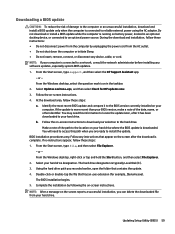
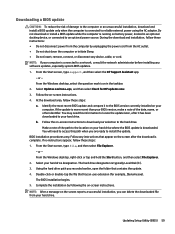
... insert, remove, connect, or disconnect any device, cable, or cord. NOTE: If your computer is connected to a network, consult the network administrator before installing any software updates, especially system BIOS updates. 1. From the Start screen, type support, and then select the HP Support Assistant app.
- or - From the Windows desktop, select the question mark icon in the taskbar. 2. Select...
Maintenance and Service Guide - Page 68
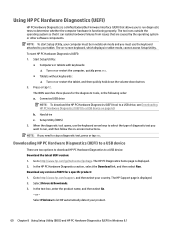
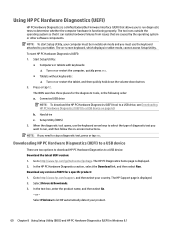
... UEFI for a specific product: 1. Go to http://www.hp.com/support, and then select your country. The HP Support page is displayed. 2. Select Drivers & Downloads. 3. In the text box, enter the product name, and then select Go.
- or - Select Find now to let HP automatically detect your product.
60 Chapter 8 Using Setup Utility (BIOS) and HP PC Hardware Diagnostics (UEFI) in Windows 8.1
Maintenance and Service Guide - Page 72
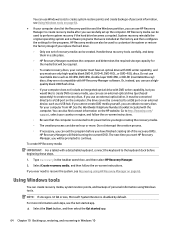
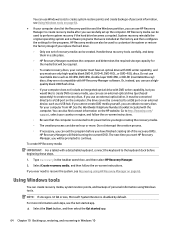
...partition, you can use HP Recovery Manager to create recovery media after you successfully set up the computer. HP Recovery media can be used to perform system recovery if the hard drive becomes corrupted. System recovery reinstalls the original operating system and software programs that were installed at the factory and then configures the settings for the programs. HP Recovery media can also be...
Maintenance and Service Guide - Page 73


... you need to know before you get started
● HP Recovery Manager recovers only software that was installed at the factory. For software not provided with this computer, you must either download the software from the manufacturer's website or reinstall the software from the media provided by the manufacturer.
IMPORTANT: Recovery through HP Recovery Manager should be used as a final attempt to...
Maintenance and Service Guide - Page 74
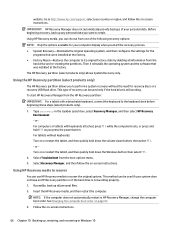
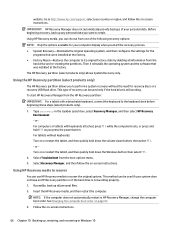
... then configures the settings for the programs that were installed at the factory.
● Factory Reset-Restores the computer to its original factory state by deleting all information from the hard drive and re-creating the partitions. Then it reinstalls the operating system and the software that was installed at the factory.
The HP Recovery partition (select products...
Maintenance and Service Guide - Page 77
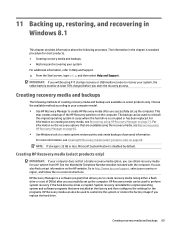
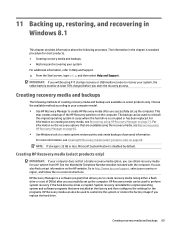
...the on-screen instructions. HP Recovery Manager is a software program that allows you to create recovery media (using either a flash drive or a set of DVDs) after you successfully set up the computer. HP Recovery media can be used to perform system recovery if the hard drive becomes corrupted. System recovery reinstalls the original operating system and software programs that were installed at the...
Maintenance and Service Guide - Page 79
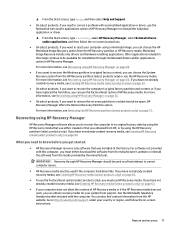
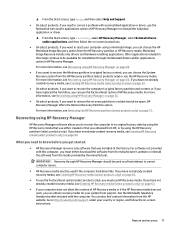
... you need to know before you get started
● HP Recovery Manager recovers only software that was installed at the factory. For software not provided with this computer, you must either download the software from the manufacturer's website or reinstall the software from the media provided by the manufacturer.
IMPORTANT: Recovery through HP Recovery Manager should be used as a final attempt to...
Maintenance and Service Guide - Page 80
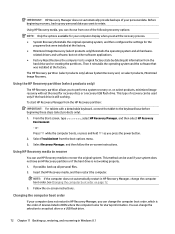
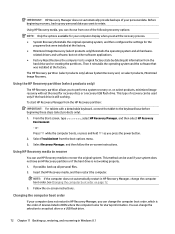
... Follow the on-screen instructions.
Changing the computer boot order
If your computer does not restart in HP Recovery Manager, you can change the computer boot order, which is the order of devices listed in BIOS where the computer looks for startup information. You can change the selection to an optical drive or a USB flash drive.
72 Chapter 11 Backing up, restoring, and recovering in Windows 8.1
Maintenance and Service Guide - Page 86
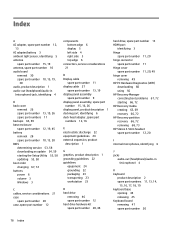
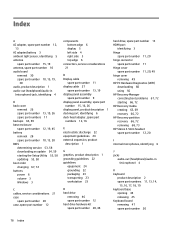
... 10, 13, 28 BIOS determining version 53, 58 downloading an update 54, 59 starting the Setup Utility 53, 58 updating 53, 58 boot order changing 67, 72 buttons power 6 volume 3 Windows 3
C cables, service considerations 21 case
spare part number 20 case, spare part number 12
components bottom edge 6 display 5 left side 4 right side 3 top edge 6
connectors, service considerations 21
D Display cable...
