HP Pavilion 11-h000 driver and firmware
Drivers and firmware downloads for this Hewlett-Packard item

Related HP Pavilion 11-h000 Manual Pages
Download the free PDF manual for HP Pavilion 11-h000 and other HP manuals at ManualOwl.com
User Guide - Page 2
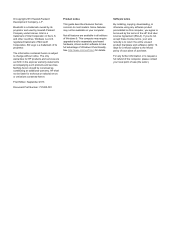
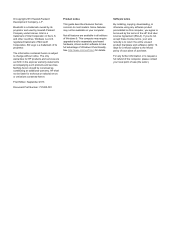
... 8. This computer may require upgraded and/or separately purchased hardware, drivers and/or software to take full advantage of Windows 8 functionality. See http://www.microsoft.com for details.
Software terms
By installing, copying, downloading, or otherwise using any software product preinstalled on this computer, you agree to be bound by the terms of the HP End User License Agreement (EULA...
User Guide - Page 8
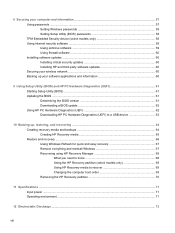
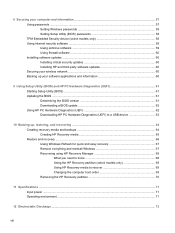
... passwords ...57 Setting Windows passwords 58 Setting Setup Utility (BIOS) passwords 58 TPM Embedded Security device (select models only 58 Using Internet security software ...59 Using antivirus software ...59 Using firewall software ...60 Installing software updates ...60 Installing critical security updates 60 Installing HP and third-party software updates 60 Securing your wireless network...
User Guide - Page 11
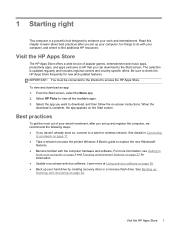
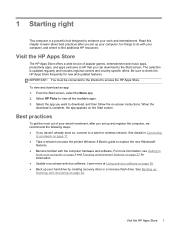
... software. For more information, see Getting to
know your computer on page 4 and Enjoying entertainment features on page 22 for information. ● Update or purchase antivirus software. Learn more at Using antivirus software on page 59. ● Back up your hard drive by creating recovery discs or a recovery flash drive. See Backing up, restoring, and recovering on page 64.
Visit the HP...
User Guide - Page 64
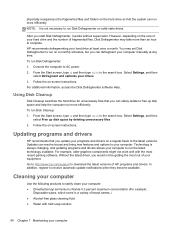
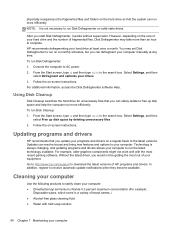
... well with the most recent gaming software. Without the latest driver, you would not be getting the most out of your equipment. Go to http://www.hp.com/support to download the latest versions of HP programs and drivers. In addition, register to receive automatic update notifications when they become available.
Cleaning your computer
Use the following products to safely...
User Guide - Page 70
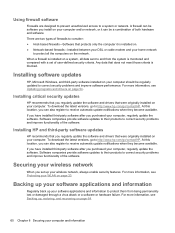
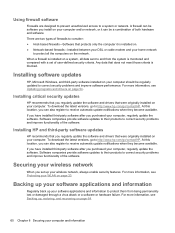
... or cable modem and your home network
to protect all the computers on the network. When a firewall is installed on a system, all data sent to and from the system is monitored and compared with a set of user-defined security criteria. Any data that does not meet those criteria is blocked.
Installing software updates
HP, Microsoft Windows, and third-party software installed on your computer should...
User Guide - Page 71
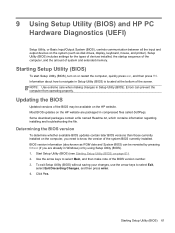
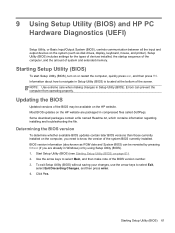
... HP PC Hardware Diagnostics (UEFI)
Setup Utility, or Basic Input/Output System (BIOS), controls communication between all the input and output devices on the system (such as disk drives, display, keyboard, mouse, and printer). Setup Utility (BIOS) includes settings for the types of devices installed, the startup sequence of the computer, and the amount of system and extended memory.
Starting Setup...
User Guide - Page 72
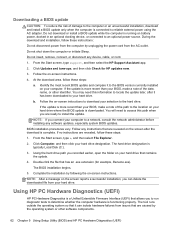
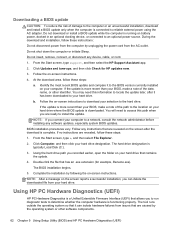
... any device, cable, or cord.
1. From the Start screen, type support, and then select the HP Support Assistant app.
2. Click Updates and tune-ups, and then click Check for HP updates now.
3. Follow the on-screen instructions.
4. At the download area, follow these steps:
a. Identify the most recent BIOS update and compare it to the BIOS version currently installed on your computer. If the update is...
User Guide - Page 73
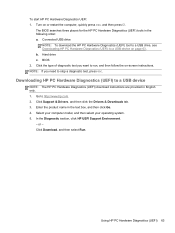
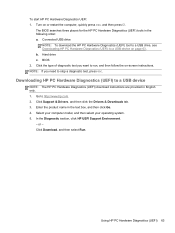
... diagnostic test, press esc.
Downloading HP PC Hardware Diagnostics (UEFI) to a USB device
NOTE: The HP PC Hardware Diagnostics (UEFI) download instructions are provided in English only. 1. Go to http://www.hp.com. 2. Click Support & Drivers, and then click the Drivers & Downloads tab. 3. Enter the product name in the text box, and then click Go. 4. Select your computer model, and then select your...
User Guide - Page 74
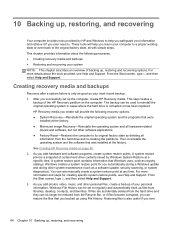
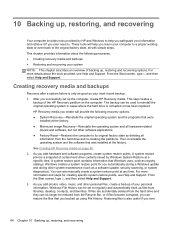
..., such as registry settings. Windows creates a system restore point for you automatically during a Windows update and during other system maintenance (such as a software update, security scanning, or system diagnostics). You can also manually create a system restore point at any time. For more information and steps for creating specific system restore points, see Help and Support. From the Start...
User Guide - Page 76
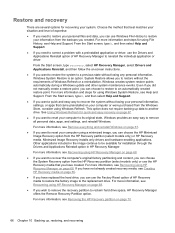
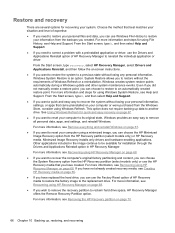
...personal data, apps, and settings, and reinstall Windows.
For more information, see Remove everything and reinstall Windows on page 67.
● If you want to reset your computer using a minimized image, you can choose the HP Minimized Image Recovery option from the HP Recovery partition (select models only) or HP Recovery media. Minimized Image Recovery installs only drivers and hardware-enabling...
User Guide - Page 78
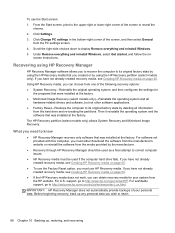
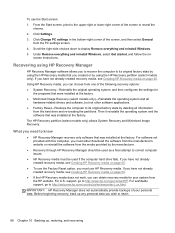
...
from the PC settings screen. 4. Scroll the right-side choices down to display Remove everything and reinstall Windows. 5. Under Remove everything and reinstall Windows, select Get started, and follow the on-
screen instructions.
Recovering using HP Recovery Manager
HP Recovery Manager software allows you to recover the computer to its original factory state by using the HP Recovery media that you...
User Guide - Page 83
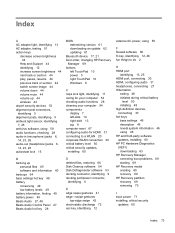
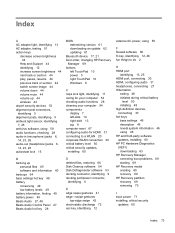
...27, 46 Beats Audio Control Panel 27 Beats Audio hot key 28
BIOS determining version 61 downloading an update 62 updating 61
Bluetooth device 17, 21 boot order, changing HP Recovery
Manager 69 buttons
left TouchPad 10 power 5 right TouchPad 10 Windows 8
C caps lock light, identifying 11 caring for your computer 54 checking audio functions 28 cleaning your computer 54 components
display 7 left-side...
User Guide - Page 84
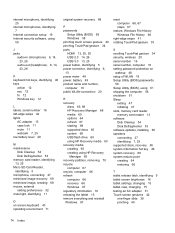
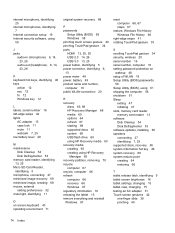
... 34 security, wireless 20 serial number 16 serial number, computer 16 setting password protection on
wakeup 48 setup of WLAN 19 Setup Utility (BIOS) passwords
58 Setup Utility (BIOS), using 61 shipping the computer 56 shutdown 51 Sleep
exiting 47 initiating 47 slots, memory card reader memory card reader 13 software Disk Cleanup 54 Disk Defragmenter 53 software updates, installing 60 speakers...
User Guide - Page 85
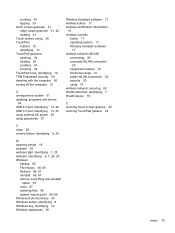
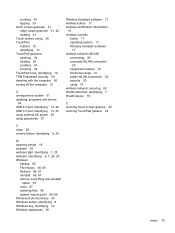
... off the computer 51
U unresponsive system 51 updating, programs and drivers
54 USB 2.0 port, identifying 14, 26 USB 3.0 port, identifying 13, 25 using external AC power 50 using passwords 57
Wireless Assistant software 17 wireless button 17 wireless certification information
16 wireless controls
button 17 operating system 17 Wireless Assistant software
17 wireless network (WLAN)
connecting...
HP Pavilion 11 x2 PC Maintenance and Service Guide - Page 2
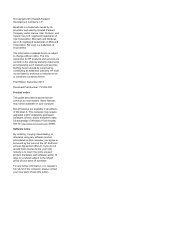
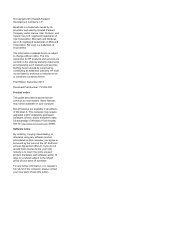
... 8. This computer may require upgraded and/or separately purchased hardware, drivers, and/or software to take full advantage of Windows 8 functionality. See for http://www.microsoft.com details.
Software terms
By installing, copying, downloading, or otherwise using any software product preinstalled on this computer, you agree to be bound by the terms of the HP End User License Agreement (EULA...
HP Pavilion 11 x2 PC Maintenance and Service Guide - Page 83
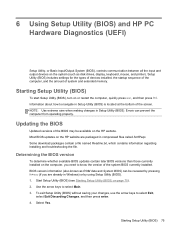
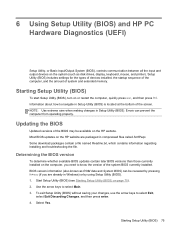
... HP PC Hardware Diagnostics (UEFI)
Setup Utility, or Basic Input/Output System (BIOS), controls communication between all the input and output devices on the system (such as disk drives, display, keyboard, mouse, and printer). Setup Utility (BIOS) includes settings for the types of devices installed, the startup sequence of the computer, and the amount of system and extended memory.
Starting Setup...
HP Pavilion 11 x2 PC Maintenance and Service Guide - Page 84
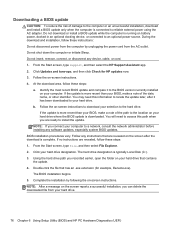
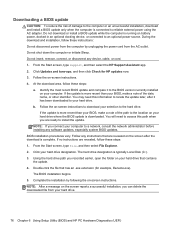
... any device, cable, or cord. 1. From the Start screen, type support, and then select the HP Support Assistant app. 2. Click Updates and tune-ups, and then click Check for HP updates now. 3. Follow the on-screen instructions. 4. At the download area, follow these steps:
a. Identify the most recent BIOS update and compare it to the BIOS version currently installed on your computer. If the update is...
HP Pavilion 11 x2 PC Maintenance and Service Guide - Page 85
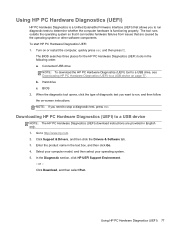
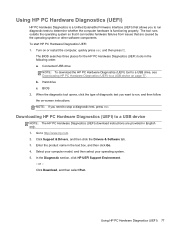
...a diagnostic test, press esc.
Downloading HP PC Hardware Diagnostics (UEFI) to a USB device
NOTE: The HP PC Hardware Diagnostics (UEFI) download instructions are provided in English only. 1. Go to http://www.hp.com. 2. Click Support & Drivers, and then click the Drivers & Software tab. 3. Enter the product name in the text box, and then click Go. 4. Select your computer model, and then select your...
HP Pavilion 11 x2 PC Maintenance and Service Guide - Page 89
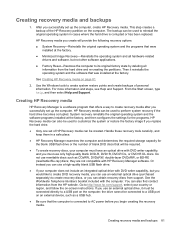
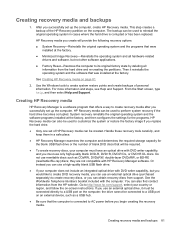
... to http://www.hp.com/support, select your country or region, and follow the on-screen instructions. If you use an external optical drive, it must be connected directly to a USB port on the computer; the drive cannot be connected to a USB port on an external device, such as a USB hub.
● Be sure that the computer is connected to AC power before you begin...
HP Pavilion 11 x2 PC Maintenance and Service Guide - Page 91
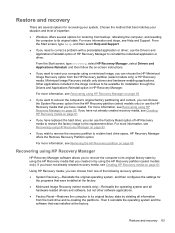
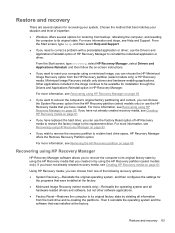
... then configures the settings for the programs that were installed at the factory.
● Minimized Image Recovery (select models only)-Reinstalls the operating system and all hardware-related drivers and software, but not other software applications.
● Factory Reset-Restores the computer to its original factory state by deleting all information from the hard drive and re-creating...
