HP Pavilion 14-v000 driver and firmware
Drivers and firmware downloads for this Hewlett-Packard item

Related HP Pavilion 14-v000 Manual Pages
Download the free PDF manual for HP Pavilion 14-v000 and other HP manuals at ManualOwl.com
User Guide - Page 2
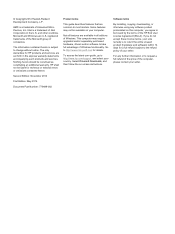
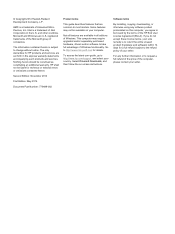
...Windows. This computer may require upgraded and/or separately purchased hardware, drivers and/or software to take full advantage of Windows functionality. Go to http://www.microsoft.com for details.
To access the latest user guide, go to http://www.hp.com/support, and select your country. Select Drivers & Downloads, and then follow the on-screen instructions.
Software terms
By installing, copying...
User Guide - Page 9
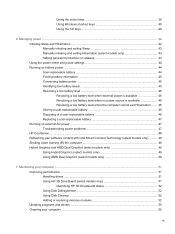
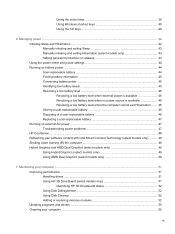
... models only 49 Using AMD Dual Graphics (select models only 50
7 Maintaining your computer ...51 Improving performance ...51 Handling drives ...51 Using HP 3D DriveGuard (select models only 51 Identifying HP 3D DriveGuard status 52 Using Disk Defragmenter 52 Using Disk Cleanup ...52 Adding or replacing memory modules 52 Updating programs and drivers ...55 Cleaning your computer ...55
ix
User Guide - Page 10
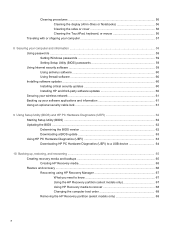
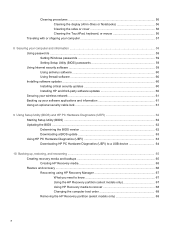
... your computer and information ...58 Using passwords ...58 Setting Windows passwords 59 Setting Setup Utility (BIOS) passwords 59 Using Internet security software ...59 Using antivirus software ...60 Using firewall software ...60 Installing software updates ...60 Installing critical security updates 60 Installing HP and third-party software updates 60 Securing your wireless network ...61...
User Guide - Page 13
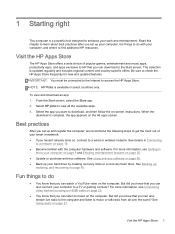
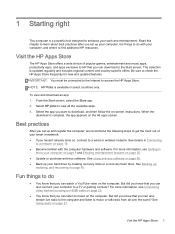
... drive by creating recovery discs or a recovery flash drive. See Backing up,
restoring, and recovering on page 65.
Fun things to do
● You know that you can watch a YouTube video on the computer. But did you know that you can also connect your computer to a TV or gaming console? For more information, see Connecting video devices by using an HDMI cable...
User Guide - Page 18
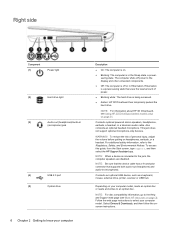
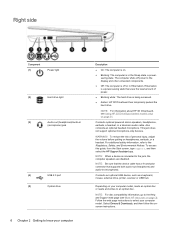
... optional USB device, such as a keyboard, mouse, external drive, printer, scanner or USB hub.
Depending on your computer model, reads an optical disc or reads and writes to an optical disc.
NOTE: For disc compatibility information, go to the Help and Support web page (see More HP resources on page 3). Follow the web page instructions to select your computer model. Select Drivers & Downloads, and...
User Guide - Page 26
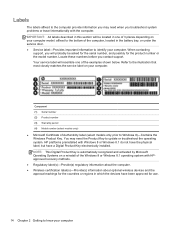
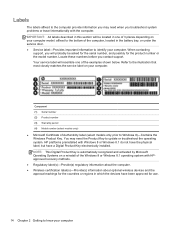
... installed. NOTE: This Digital Product Key is automatically recognized and activated by Microsoft Operating Systems on a reinstall of the Windows 8 or Windows 8.1 operating system with HPapproved recovery methods.
● Regulatory label(s)-Provide(s) regulatory information about the computer. ● Wireless certification label(s)-Provide(s) information about optional wireless devices...
User Guide - Page 28
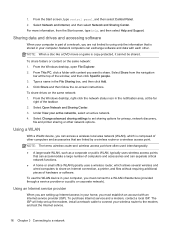
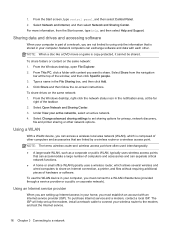
...public or corporate network).
Using an Internet service provider
When you are setting up Internet access in your home, you must establish an account with an Internet service provider (ISP). To purchase Internet service and a modem, contact a local ISP. The ISP will help set up the modem, install a network cable to connect your wireless router to the modem, and test the Internet service.
16 Chapter...
User Guide - Page 33
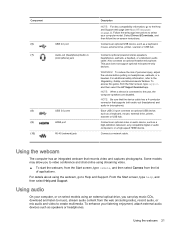
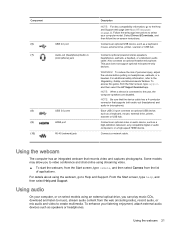
... ports HDMI port RJ-45 (network) jack
Description
NOTE: For disc compatibility information, go to the Help and Support web page (see More HP resources on page 3). Follow the web page instructions to select your computer model. Select Drivers & Downloads, and then follow the on-screen instructions.
Connects an optional USB device, such as a keyboard, mouse, external drive, printer, scanner or USB...
User Guide - Page 59
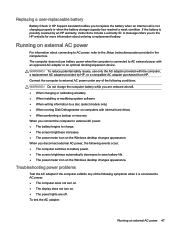
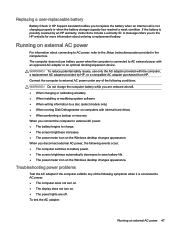
... Setup Instructions poster provided in the computer box. The computer does not use battery power when the computer is connected to AC external power with an approved AC adapter or an optional docking/expansion device.
WARNING! To reduce potential safety issues, use only the AC adapter provided with the computer, a replacement AC adapter provided by HP, or a compatible AC adapter purchased from HP...
User Guide - Page 61
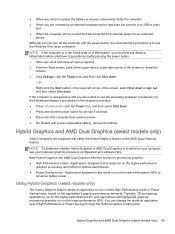
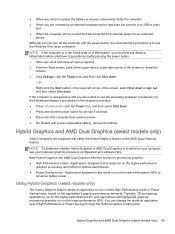
...device that does not connect to a USB or video
port ● When the computer will be unused and disconnected from external power for an extended
period
Although you can turn off the computer with the power button, the recommended procedure is to use the Windows....
3. Click Settings, click the Power icon, and ...installed on your computer, see your notebook graphics processor configuration and software...
User Guide - Page 63
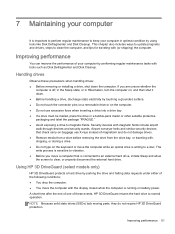
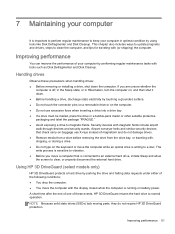
... to update programs and drivers, steps to clean the computer, and tips for traveling with (or shipping) the computer.
Improving performance
You can improve the performance of your computer by performing regular maintenance tasks with tools such as Disk Defragmenter and Disk Cleanup.
Handling drives
Observe these precautions when handling drives: ● Before removing or installing a drive, shut...
User Guide - Page 67
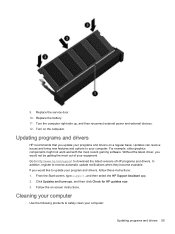
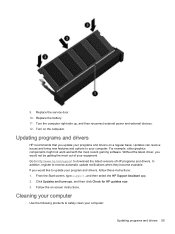
... recent gaming software. Without the latest driver, you would not be getting the most out of your equipment. Go to http://www.hp.com/support to download the latest versions of HP programs and drivers. In addition, register to receive automatic update notifications when they become available. If you would like to update your program and drivers, follow these instructions: 1. From the...
User Guide - Page 72
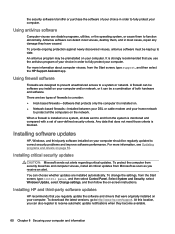
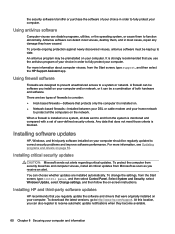
...panel, and then select Control Panel. Select System and Security, select Windows Update, select Change settings, and then follow the on-screen instructions.
Installing HP and third-party software updates
HP recommends that you regularly update the software and drivers that were originally installed on your computer. To download the latest versions, go to http://www.hp.com/support. At this location...
User Guide - Page 74
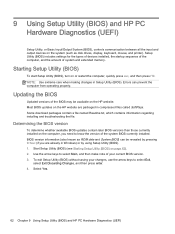
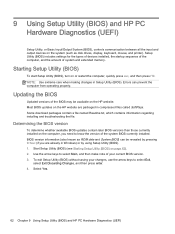
... HP PC Hardware Diagnostics (UEFI)
Setup Utility, or Basic Input/Output System (BIOS), controls communication between all the input and output devices on the system (such as disk drives, display, keyboard, mouse, and printer). Setup Utility (BIOS) includes settings for the types of devices installed, the startup sequence of the computer, and the amount of system and extended memory.
Starting Setup...
User Guide - Page 75
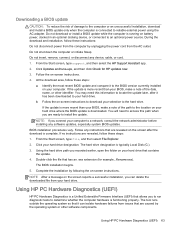
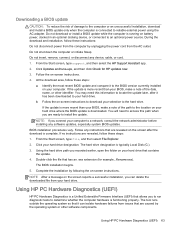
... any device, cable, or cord. 1. From the Start screen, type support, and then select the HP Support Assistant app.
2. Click Updates and tune-ups, and then click Check for HP updates now.
3. Follow the on-screen instructions.
4. At the download area, follow these steps:
a. Identify the most recent BIOS update and compare it to the BIOS version currently installed on your computer. If the update is...
User Guide - Page 77
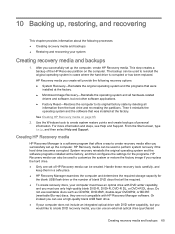
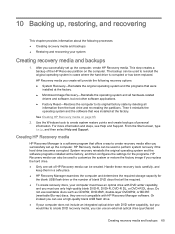
..., and then select Help and Support.
Creating HP Recovery media
HP Recovery Manager is a software program that offers a way to create recovery media after you successfully set up the computer. HP Recovery media can be used to perform system recovery if the hard drive becomes corrupted. System recovery reinstalls the original operating system and the software programs installed at the factory, and...
User Guide - Page 79
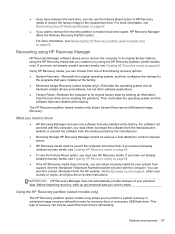
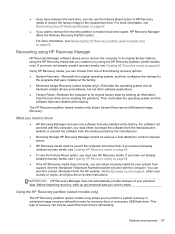
... the operating system and the software that was installed at the factory.
The HP Recovery partition (select models only) allows System Recovery and Minimized Image Recovery.
What you need to know
● HP Recovery Manager recovers only software that was installed at the factory. For software not provided with this computer, you must either download the software from the manufacturer's website or...
User Guide - Page 85
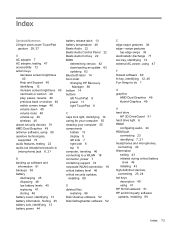
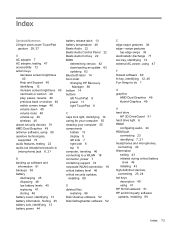
... temperature 46 Beats Audio 22 Beats Audio Control Panel 22 Beats Audio hot key 22 BIOS
determining version 62 downloading an update 63 updating 62 Bluetooth label 14 boot order changing HP Recovery
Manager 68 bottom 14 buttons
left TouchPad 9 power 11 right TouchPad 9
C caps lock light, identifying 10 caring for your computer 55 cleaning your computer 55 components
bottom 13 display 8 left side...
User Guide - Page 86
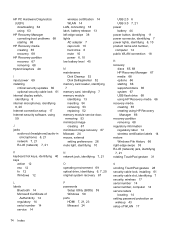
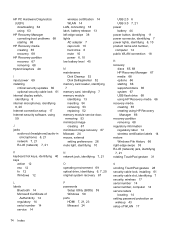
... setup 17 Internet security software, using 59
J jacks
audio-out (headphone)/audio-in (microphone) 6, 21
network 7, 21 RJ-45 (network) 7, 21
wireless certification 14 WLAN 14 LAN, connecting 18 latch, battery release 13 left-edge swipe 38 lights AC adapter 7 caps lock 10 hard drive 6 mute 10 power 6, 10 low battery level 45
M maintenance
Disk Cleanup 52 Disk Defragmenter 52 memory card reader...
User Guide - Page 87
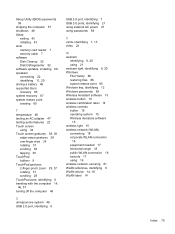
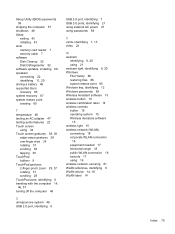
Setup Utility (BIOS) passwords 59
shipping the computer 57 shutdown 48 Sleep
exiting 43 initiating 43 slots memory card reader 7 security cable 7 software Disk Cleanup 52 Disk Defragmenter 52 software updates, installing 60 speakers connecting 22 identifying 11, 20 storing a battery 46 supported discs recovery 65 system recovery 67 system restore point creating 65
T temperature 46 testing an AC ...
