HP Pavilion 11-h100 driver and firmware
Drivers and firmware downloads for this Hewlett-Packard item

Related HP Pavilion 11-h100 Manual Pages
Download the free PDF manual for HP Pavilion 11-h100 and other HP manuals at ManualOwl.com
HP Pavilion 11 x2 PC Maintenance and Service Guide - Page 2
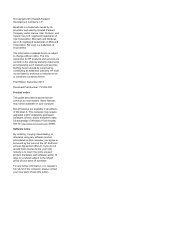
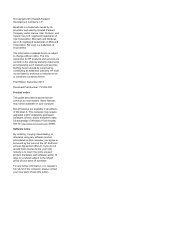
... 8. This computer may require upgraded and/or separately purchased hardware, drivers, and/or software to take full advantage of Windows 8 functionality. See for http://www.microsoft.com details.
Software terms
By installing, copying, downloading, or otherwise using any software product preinstalled on this computer, you agree to be bound by the terms of the HP End User License Agreement (EULA...
HP Pavilion 11 x2 PC Maintenance and Service Guide - Page 83
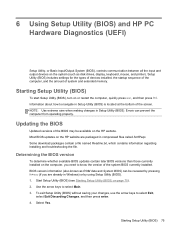
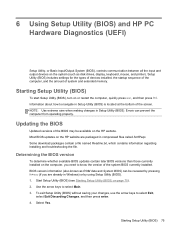
... HP PC Hardware Diagnostics (UEFI)
Setup Utility, or Basic Input/Output System (BIOS), controls communication between all the input and output devices on the system (such as disk drives, display, keyboard, mouse, and printer). Setup Utility (BIOS) includes settings for the types of devices installed, the startup sequence of the computer, and the amount of system and extended memory.
Starting Setup...
HP Pavilion 11 x2 PC Maintenance and Service Guide - Page 84
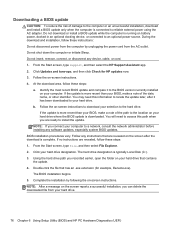
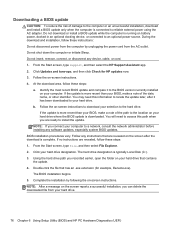
... any device, cable, or cord. 1. From the Start screen, type support, and then select the HP Support Assistant app. 2. Click Updates and tune-ups, and then click Check for HP updates now. 3. Follow the on-screen instructions. 4. At the download area, follow these steps:
a. Identify the most recent BIOS update and compare it to the BIOS version currently installed on your computer. If the update is...
HP Pavilion 11 x2 PC Maintenance and Service Guide - Page 85
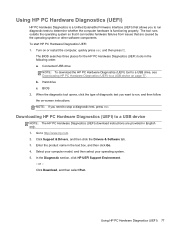
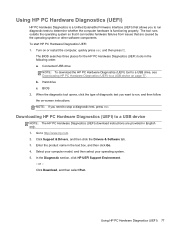
...a diagnostic test, press esc.
Downloading HP PC Hardware Diagnostics (UEFI) to a USB device
NOTE: The HP PC Hardware Diagnostics (UEFI) download instructions are provided in English only. 1. Go to http://www.hp.com. 2. Click Support & Drivers, and then click the Drivers & Software tab. 3. Enter the product name in the text box, and then click Go. 4. Select your computer model, and then select your...
HP Pavilion 11 x2 PC Maintenance and Service Guide - Page 89
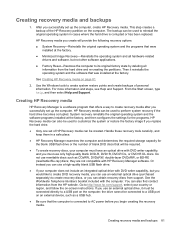
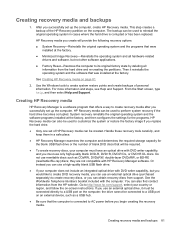
... to http://www.hp.com/support, select your country or region, and follow the on-screen instructions. If you use an external optical drive, it must be connected directly to a USB port on the computer; the drive cannot be connected to a USB port on an external device, such as a USB hub.
● Be sure that the computer is connected to AC power before you begin...
HP Pavilion 11 x2 PC Maintenance and Service Guide - Page 91
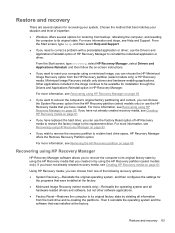
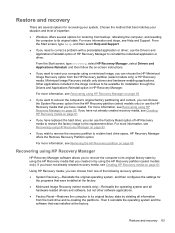
... then configures the settings for the programs that were installed at the factory.
● Minimized Image Recovery (select models only)-Reinstalls the operating system and all hardware-related drivers and software, but not other software applications.
● Factory Reset-Restores the computer to its original factory state by deleting all information from the hard drive and re-creating...
User Guide - Page 2
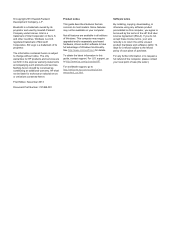
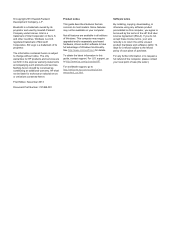
... purchased hardware, drivers and/or software to take full advantage of Windows functionality. See http://www.microsoft.com for details.
To obtain the latest information in this guide, contact support. For U.S. support, go to http://www.hp.com/go/contactHP.
For worldwide support, go to http://welcome.hp.com/country/us/en/ wwcontact_us.html.
Software terms
By installing, copying, downloading, or...
User Guide - Page 8
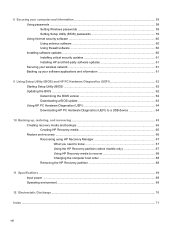
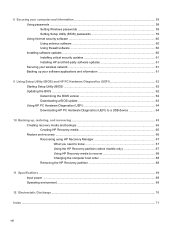
...Securing your computer and information 58 Using passwords ...58 Setting Windows passwords 59 Setting Setup Utility (BIOS) passwords 59 Using Internet security software ...60 Using antivirus software ...60 Using firewall software ...60 Installing software updates ...60 Installing critical security updates 61 Installing HP and third-party software updates 61 Securing your wireless network ...61...
User Guide - Page 9
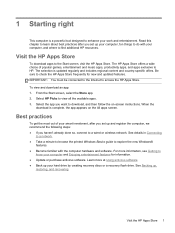
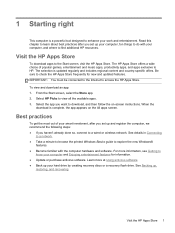
...familiar with the computer hardware and software. For more information, see Getting to
know your computer and Enjoying entertainment features for information. ● Update or purchase antivirus software. Learn more at Using antivirus software. ● Back up your hard drive by creating recovery discs or a recovery flash drive. See Backing up,
restoring, and recovering.
Visit the HP Apps Store 1
User Guide - Page 63
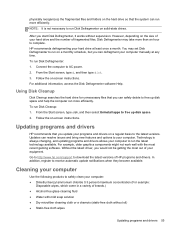
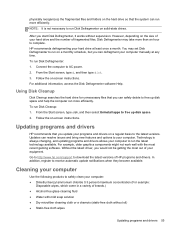
... the Disk Defragmenter software Help.
Using Disk Cleanup
Disk Cleanup searches the hard drive for unnecessary files that you can safely delete to free up disk space and help the computer run more efficiently. To run Disk Cleanup: 1. From the Start screen, type disk, and then select Uninstall apps to free up disk space. 2. Follow the on-screen instructions.
Updating programs and drivers
HP...
User Guide - Page 68
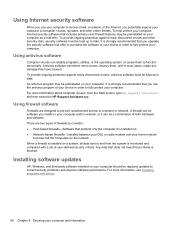
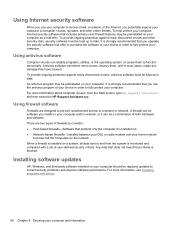
... DSL or cable modem and your home network
to protect all the computers on the network. When a firewall is installed on a system, all data sent to and from the system is monitored and compared with a set of user-defined security criteria. Any data that does not meet those criteria is blocked.
Installing software updates
HP, Windows, and third-party software installed on your computer should...
User Guide - Page 69
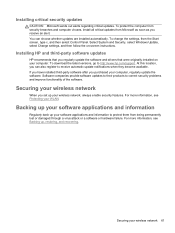
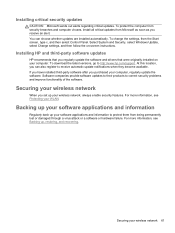
... c, and then select Control Panel. Select System and Security, select Windows Update, select Change settings, and then follow the on-screen instructions.
Installing HP and third-party software updates
HP recommends that you regularly update the software and drivers that were originally installed on your computer. To download the latest versions, go to http://www.hp.com/support. At this location...
User Guide - Page 70
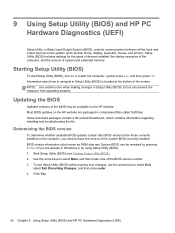
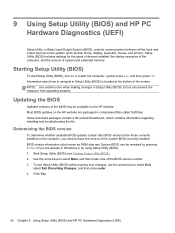
... HP PC Hardware Diagnostics (UEFI)
Setup Utility, or Basic Input/Output System (BIOS), controls communication between all the input and output devices on the system (such as disk drives, display, keyboard, mouse, and printer). Setup Utility (BIOS) includes settings for the types of devices installed, the startup sequence of the computer, and the amount of system and extended memory.
Starting Setup...
User Guide - Page 71
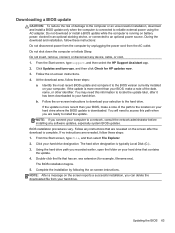
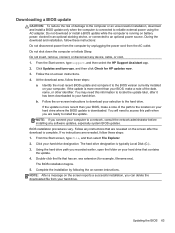
... any device, cable, or cord. 1. From the Start screen, type support, and then select the HP Support Assistant app. 2. Click Updates and tune-ups, and then click Check for HP updates now. 3. Follow the on-screen instructions. 4. At the download area, follow these steps:
a. Identify the most recent BIOS update and compare it to the BIOS version currently installed on your computer. If the update is...
User Guide - Page 72
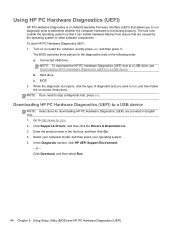
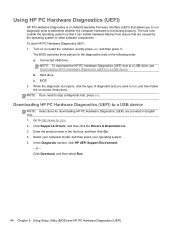
... a diagnostic test, press esc.
Downloading HP PC Hardware Diagnostics (UEFI) to a USB device
NOTE: Instructions for downloading HP PC Hardware Diagnostics (UEFI) are provided in English only. 1. Go to http://www.hp.com. 2. Click Support & Drivers, and then click the Drivers & Downloads tab. 3. Enter the product name in the text box, and then click Go. 4. Select your computer model, and then select...
User Guide - Page 73
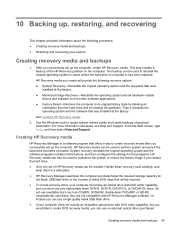
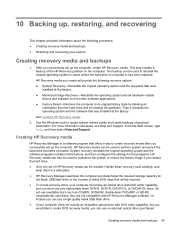
..., and then select Help and Support.
Creating HP Recovery media
HP Recovery Manager is a software program that offers a way to create recovery media after you successfully set up the computer. HP Recovery media can be used to perform system recovery if the hard drive becomes corrupted. System recovery reinstalls the original operating system and the software programs installed at the factory, and...
User Guide - Page 75
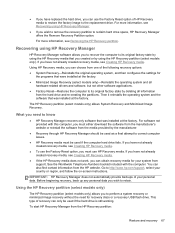
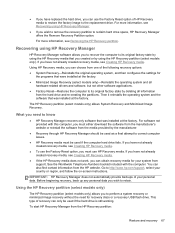
... the operating system and the software that was installed at the factory.
The HP Recovery partition (select models only) allows System Recovery and Minimized Image Recovery.
What you need to know
● HP Recovery Manager recovers only software that was installed at the factory. For software not provided with this computer, you must either download the software from the manufacturer's website or...
User Guide - Page 79
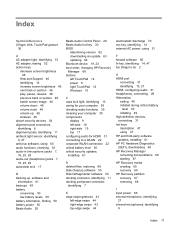
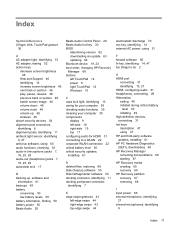
... 30 BIOS
determining version 62 downloading an update 63 updating 62 Bluetooth device 19, 23 boot order, changing HP Recovery Manager 68 buttons left TouchPad 12 power 6 right TouchPad 12 Windows 10
C caps lock light, identifying 13 caring for your computer 55 checking audio functions 30 cleaning your computer 55 components
display 9 left-side 16 right-side 15 top 11 configuring audio for HDMI 31...
User Guide - Page 80
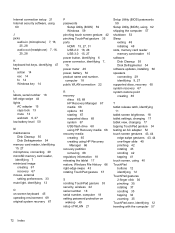
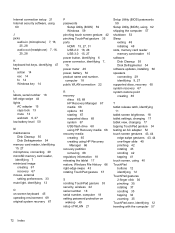
...) passwords 59
Setup Utility (BIOS), using 62 shipping the computer 57 shutdown 53 Sleep
exiting 48 initiating 48 slots, memory card reader memory card reader 15 software Disk Cleanup 55 Disk Defragmenter 54 software updates, installing 60 speakers connecting 29 identifying 9, 27 supported discs, recovery 65 system recovery 67 system restore point creating 65
T tablet release latch, identifying
11...
User Guide - Page 81
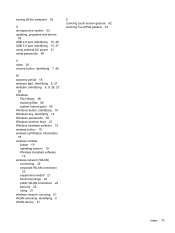
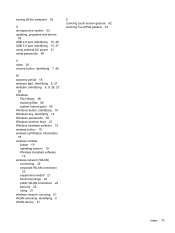
turning off the computer 53
U unresponsive system 53 updating, programs and drivers
55 USB 2.0 port, identifying 16, 28 USB 3.0 port, identifying 15, 27 using external AC power 51 using passwords 58
V video 30 volume button, identifying 7, 26
W warranty period 18 webcam light, identifying 9, 27 webcam, identifying 8, 9, 26, 27,
28 Windows
File History 66 restoring files 66 system restore point 65 ...
