HP Pavilion 13-a300 driver and firmware
Drivers and firmware downloads for this Hewlett-Packard item

Related HP Pavilion 13-a300 Manual Pages
Download the free PDF manual for HP Pavilion 13-a300 and other HP manuals at ManualOwl.com
User Guide - Page 2
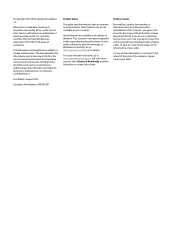
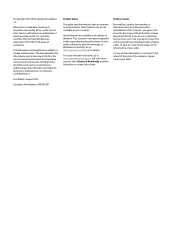
...Windows. This computer may require upgraded and/or separately purchased hardware, drivers and/or software to take full advantage of Windows functionality. Go to http://www.microsoft.com for details.
To access the latest user guide, go to http://www.hp.com/support, and select your country. Select Drivers & Downloads, and then follow the on-screen instructions.
Software terms
By installing, copying...
User Guide - Page 9
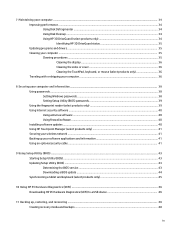
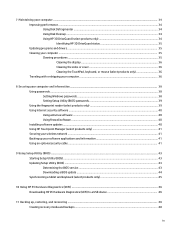
... your computer and information ...38 Using passwords ...38 Setting Windows passwords ...38 Setting Setup Utility (BIOS) passwords 39 Using the fingerprint reader (select products only 39 Using Internet security software ...40 Using antivirus software ...40 Using firewall software ...40 Installing software updates ...40 Using HP Touchpoint Manager (select products only 41 Securing your wireless...
User Guide - Page 11
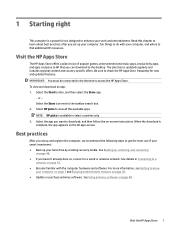
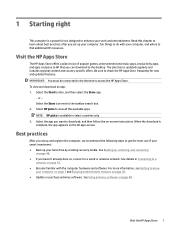
... investment: ● Back up your hard drive by creating recovery media. See Backing up, restoring, and recovering
on page 48. ● If you haven't already done so, connect to a wired or wireless network. See details in Connecting to a
network on page 16. ● Become familiar with the computer hardware and software. For more information, see Getting to know...
User Guide - Page 13
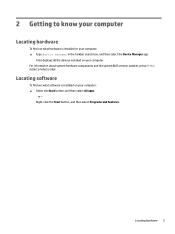
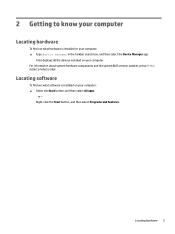
... in the taskbar search box, and then select the Device Manager app.
A list displays all the devices installed on your computer. For information about system hardware components and the system BIOS version number, press fn+esc (select products only).
Locating software
To find out what software is installed on your computer: ▲ Select the Start button, and then select All apps...
User Guide - Page 41
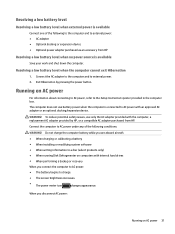
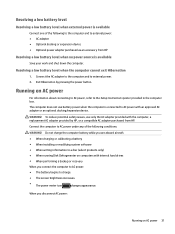
...refer to the Setup Instructions poster provided in the computer box.
The computer does not use battery power when the computer is connected to AC power with an approved AC adapter or an optional docking/expansion device.
WARNING! To reduce potential safety issues, use only the AC adapter provided with the computer, a replacement AC adapter provided by HP, or a compatible AC adapter purchased from...
User Guide - Page 44
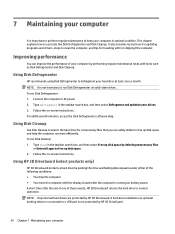
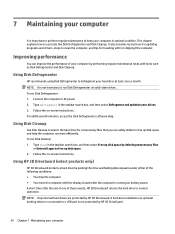
... the computer. ● You move the computer with the display closed while the computer is running on battery power. A short time after the end of one of these events, HP 3D DriveGuard returns the hard drive to normal operation. NOTE: Only internal hard drives are protected by HP 3D DriveGuard. A hard drive installed in an optional docking device or connected to a USB port is...
User Guide - Page 45
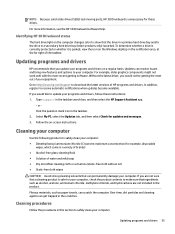
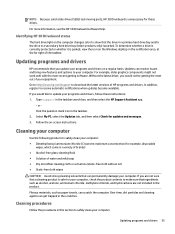
... recent gaming software. Without the latest driver, you would not be getting the most out of your equipment. Go to http://www.hp.com/support to download the latest versions of HP programs and drivers. In addition, register to receive automatic notifications when updates become available. If you would like to update your programs and drivers, follow these instructions: 1. Type support in the...
User Guide - Page 50
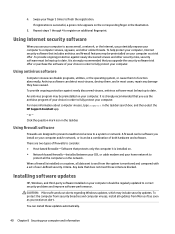
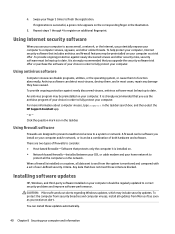
... DSL or cable modem and your home network to
protect all the computers on the network. When a firewall is installed on a system, all data sent to and from the system is monitored and compared with a set of user-defined security criteria. Any data that does not meet those criteria is blocked.
Installing software updates
HP, Windows, and third-party software installed on your computer should...
User Guide - Page 51
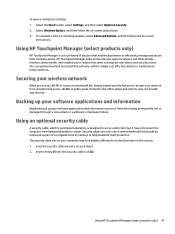
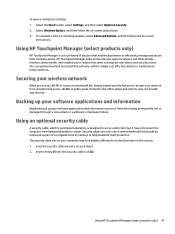
... secure their company assets. HP Touchpoint Manager helps protect devices against malware and other attacks, monitors device health, and enables you to reduce time spent solving end-user device and security issues. You can quickly download and install the software, which is highly cost effective relative to traditional inhouse solutions.
Securing your wireless network
When you set up a WLAN or...
User Guide - Page 53
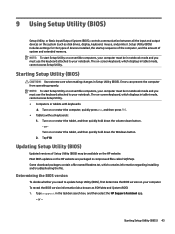
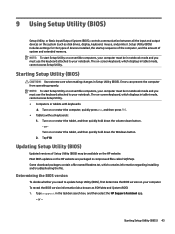
9 Using Setup Utility (BIOS)
Setup Utility, or Basic Input/Output System (BIOS), controls communication between all the input and output devices on the system (such as disk drives, display, keyboard, mouse, and printer). Setup Utility (BIOS) includes settings for the types of devices installed, the startup sequence of the computer, and the amount of system and extended memory. NOTE: To start Setup...
User Guide - Page 54
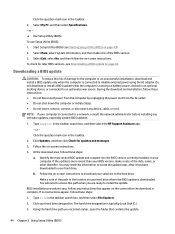
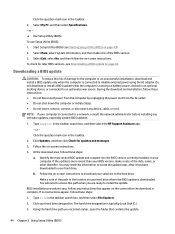
..., remove, connect, or disconnect any device, cable, or cord. NOTE: If your computer is connected to a network, consult the network administrator before installing any software updates, especially system BIOS updates.
1. Type support in the taskbar search box, and then select the HP Support Assistant app. - or - Click the question mark icon in the taskbar.
2. Click Updates, and then click Check for...
User Guide - Page 55
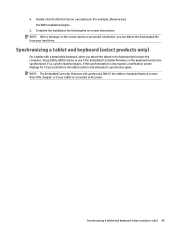
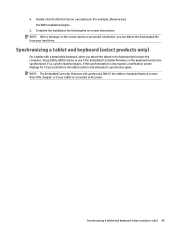
... on-screen instructions. NOTE: After a message on the screen reports a successful installation, you can delete the downloaded file from your hard drive.
Synchronizing a tablet and keyboard (select products only)
For a tablet with a detachable keyboard, when you attach the tablet to the keyboard and restart the computer, Setup Utility (BIOS) checks to see if the Embedded Controller firmware on the...
User Guide - Page 56
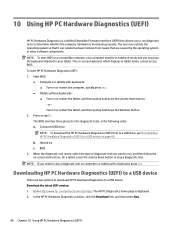
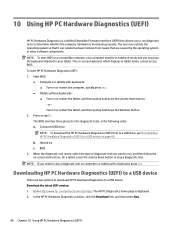
... to stop a diagnostic test on computers or tablets with a keyboard, press esc.
Downloading HP PC Hardware Diagnostics (UEFI) to a USB device
There are two options to download HP PC Hardware Diagnostics to a USB device: Download the latest UEFI version: 1. Go to http://www.hp.com/go/techcenter/pcdiags. The HP PC Diagnostics home page is displayed. 2. In the HP PC Hardware Diagnostics section, click...
User Guide - Page 57
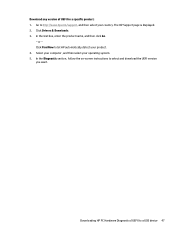
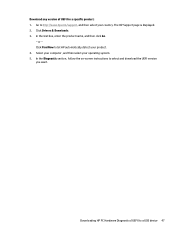
... Drivers & Downloads. 3. In the text box, enter the product name, and then click Go.
- or - Click Find Now to let HP automatically detect your product. 4. Select your computer, and then select your operating system. 5. In the Diagnostic section, follow the on-screen instructions to select and download the UEFI version you want.
Downloading HP PC Hardware Diagnostics (UEFI) to a USB device...
User Guide - Page 59
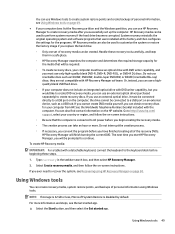
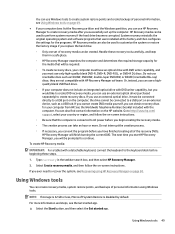
...partition, you can use HP Recovery Manager to create recovery media after you successfully set up the computer. HP Recovery media can be used to perform system recovery if the hard drive becomes corrupted. System recovery reinstalls the original operating system and software programs that were installed at the factory and then configures the settings for the programs. HP Recovery media can also be...
User Guide - Page 60
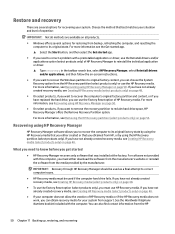
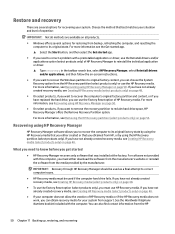
... you need to know before you get started
● HP Recovery Manager recovers only software that was installed at the factory. For software not provided with this computer, you must either download the software from the manufacturer's website or reinstall the software from the media provided by the manufacturer.
IMPORTANT: Recovery through HP Recovery Manager should be used as a final attempt to...
User Guide - Page 61
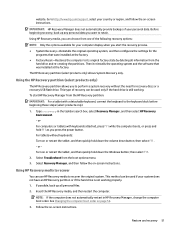
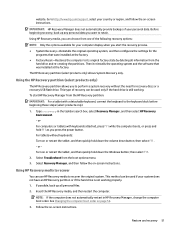
... then configures the settings for the
programs that were installed at the factory. ● Factory Reset-Restores the computer to its original factory state by deleting all information from the
hard drive and re-creating the partitions. Then it reinstalls the operating system and the software that was installed at the factory. The HP Recovery partition (select products...
User Guide - Page 67
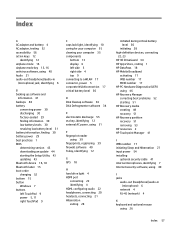
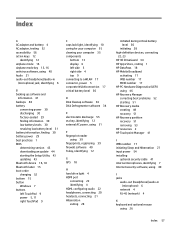
... 17 critical battery level 30
D Disk Cleanup software 34 Disk Defragmenter software 34
E electrostatic discharge 55 esc key, identifying 12 external AC power, using 31
F fingerprint reader
using 39 fingerprints, registering 39 firewall software 40 fn key, identifying 12
G GPS 18
H hard drive light 4 HDMI port
connecting 22 identifying 4 HDMI, configuring audio 22 headphones, connecting 20 headsets...
User Guide - Page 68
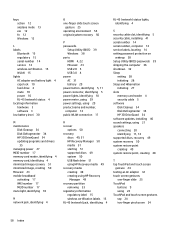
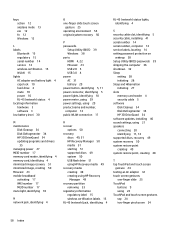
...14 serial number, computer 14 service labels, locating 14 setting password protection on
wakeup 28 Setup Utility (BIOS) passwords 39 shipping the computer 36 shutdown 32 Sleep
exiting 28 initiating 28 Sleep and Hibernation initiating 27 slots memory card reader 4 security cable 5 software Disk Cleanup 34 Disk Defragmenter 34 HP 3D DriveGuard 34 software updates, installing 40 sound settings, using...
User Guide - Page 69
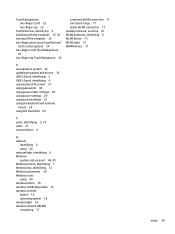
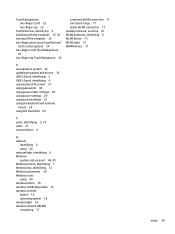
... range 17 public WLAN connection 17 wireless network, securing 41 WLAN antennas, identifying 6 WLAN device 15 WLAN label 15 WWAN device 17
U unresponsive system 32 updating programs and drivers 35 USB 2.0 port, identifying 5 USB 3.0 port, identifying 4 using external AC power 31 using passwords 38 using power meter settings 29 using power settings 29 using sound settings 21 using the keyboard and...
