HP Pavilion 11-k000 driver and firmware
Drivers and firmware downloads for this Hewlett-Packard item

Related HP Pavilion 11-k000 Manual Pages
Download the free PDF manual for HP Pavilion 11-k000 and other HP manuals at ManualOwl.com
Maintenance and Service Guide - Page 2
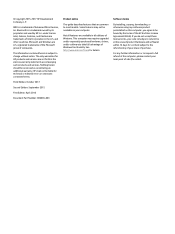
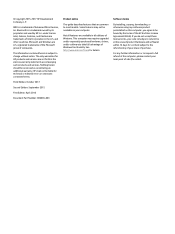
... all editions of Windows. This computer may require upgraded and/or separately purchased hardware, drivers, and/or software to take full advantage of Windows functionality. See http://www.microsoft.com for details.
Software terms
By installing, copying, downloading, or otherwise using any software product preinstalled on this computer, you agree to be bound by the terms of the HP End User License...
Maintenance and Service Guide - Page 74
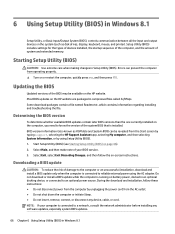
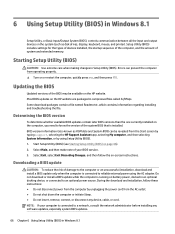
...BIOS) in Windows 8.1
Setup Utility, or Basic Input/Output System (BIOS), controls communication between all the input and output devices on the system (such as disk drives, display, keyboard, mouse, and printer). Setup Utility (BIOS) includes settings for the types of devices installed, the startup sequence of the computer, and the amount of system and extended memory.
Starting Setup Utility (BIOS...
Maintenance and Service Guide - Page 75
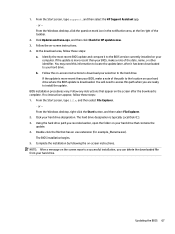
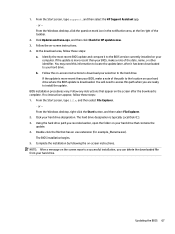
... the Windows desktop, click the question mark icon in the notification area, at the far right of the taskbar.
2. Click Updates and tune-ups, and then click Check for HP updates now. 3. Follow the on-screen instructions. 4. At the download area, follow these steps:
a. Identify the most recent BIOS update and compare it to the BIOS version currently installed on your computer. If the update...
Maintenance and Service Guide - Page 76
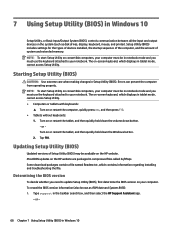
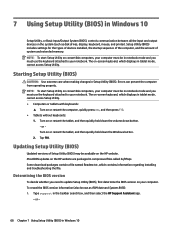
7 Using Setup Utility (BIOS) in Windows 10
Setup Utility, or Basic Input/Output System (BIOS), controls communication between all the input and output devices on the system (such as disk drives, display, keyboard, mouse, and printer). Setup Utility (BIOS) includes settings for the types of devices installed, the startup sequence of the computer, and the amount of system and extended memory. NOTE: ...
Maintenance and Service Guide - Page 81
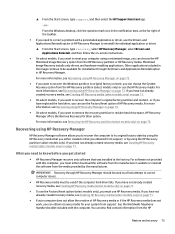
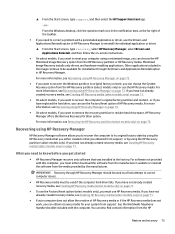
... support, or by using the HP Recovery partition (select models only). If you have not already created recovery media, see Creating HP Recovery media (select models only) on page 71.
What you need to know before you get started
● HP Recovery Manager recovers only software that was installed at the factory. For software not provided with this computer, you must either download the software...
Maintenance and Service Guide - Page 82
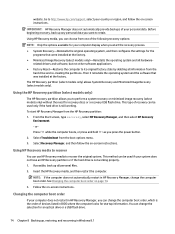
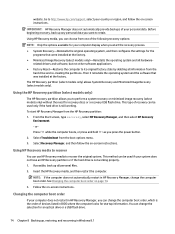
... Follow the on-screen instructions.
Changing the computer boot order
If your computer does not restart in HP Recovery Manager, you can change the computer boot order, which is the order of devices listed in BIOS where the computer looks for startup information. You can change the selection for an optical drive or a USB flash drive.
74 Chapter 8 Backing up, restoring, and recovering in Windows 8.1
Maintenance and Service Guide - Page 86
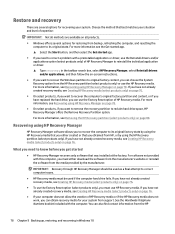
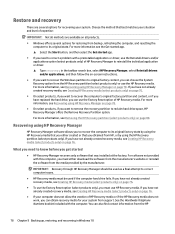
... you need to know before you get started
● HP Recovery Manager recovers only software that was installed at the factory. For software not provided with this computer, you must either download the software from the manufacturer's website or reinstall the software from the media provided by the manufacturer.
IMPORTANT: Recovery through HP Recovery Manager should be used as a final attempt to...
Maintenance and Service Guide - Page 90
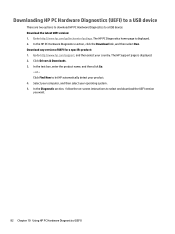
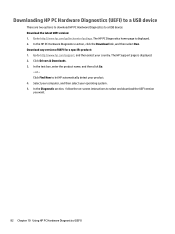
... then select Run. Download any version of UEFI for a specific product: 1. Go to http://www.hp.com/support, and then select your country. The HP Support page is displayed. 2. Click Drivers & Downloads. 3. In the text box, enter the product name, and then click Go.
- or - Click Find Now to let HP automatically detect your product. 4. Select your computer, and then select...
Maintenance and Service Guide - Page 101
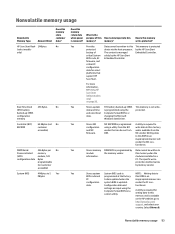
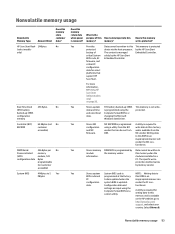
...inappropriate manner can
configuration system BIOS is updated.
render the PC non-
data.
Configuration data and
functional.
settings are input using the Computer Setup (BIOS) or a custom utility.
A utility is required for writing data to this memory and is available
on the HP website; go to
http://www.hp.com/
support, and select your
country. Select Drivers &
Nonvolatile memory usage 93
Maintenance and Service Guide - Page 102
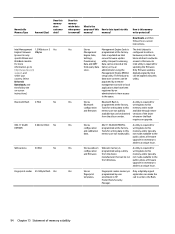
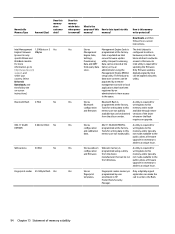
.... For more information, go to http://www.hp.com/ support, and select your country. Select Drivers & Downloads, and then follow the on-screen instructions.)
Bluetooth flash 2 Mbit
No
802.11 WLAN EEPROM
4 Kbit to 8 Kbit No
Web camera
64 Kbit
No
Fingerprint reader 512 KByte flash Yes
Does this memory retain data when power is removed?
What is the
purpose of this...
Maintenance and Service Guide - Page 104
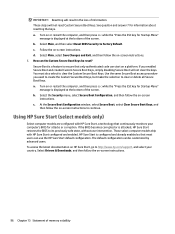
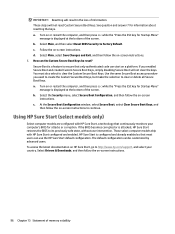
... so that most users can use the HP Sure Start default configuration. The default configuration can be customized by advanced users. To access the latest documentation on HP Sure Start, go to http://www.hp.com/support, and select your country. Select Drivers & Downloads, and then follow the on-screen instructions.
96 Chapter 13 Statement of memory volatility
User Guide - Page 2
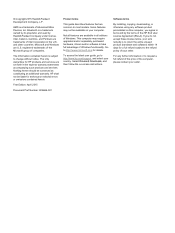
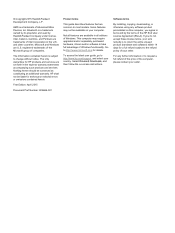
...Windows. This computer may require upgraded and/or separately purchased hardware, drivers and/or software to take full advantage of Windows functionality. Go to http://www.microsoft.com for details.
To access the latest user guide, go to http://www.hp.com/support, and select your country. Select Drivers & Downloads, and then follow the on-screen instructions.
Software terms
By installing, copying...
User Guide - Page 9
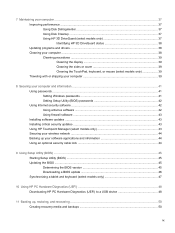
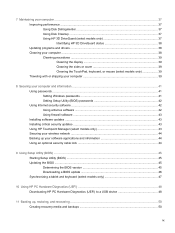
... your computer and information ...41 Using passwords ...41 Setting Windows passwords 41 Setting Setup Utility (BIOS) passwords 42 Using Internet security software ...42 Using antivirus software ...42 Using firewall software ...43 Installing software updates ...43 Installing critical security updates ...43 Using HP Touchpoint Manager (select models only 43 Securing your wireless network ...44...
User Guide - Page 48
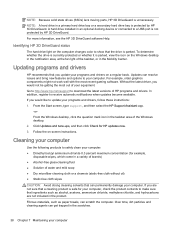
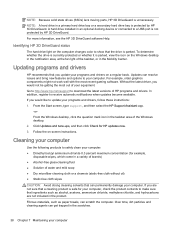
... http://www.hp.com/support to download the latest versions of HP programs and drivers. In addition, register to receive automatic notifications when updates become available. If you would like to update your programs and drivers, follow these instructions: 1. From the Start screen, type support, and then select the HP Support Assistant app.
-orFrom the Windows desktop, click the question mark icon...
User Guide - Page 53
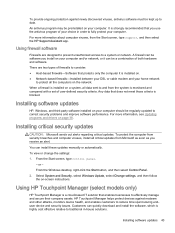
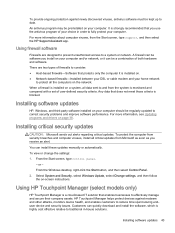
... DSL or cable modem and your home network
to protect all the computers on the network.
When a firewall is installed on a system, all data sent to and from the system is monitored and compared with a set of user-defined security criteria. Any data that does not meet those criteria is blocked.
Installing software updates
HP, Windows, and third-party software installed on your computer should...
User Guide - Page 56
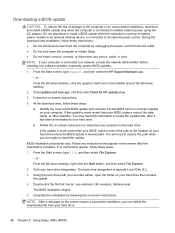
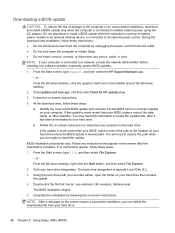
... insert, remove, connect, or disconnect any device, cable, or cord.
NOTE: If your computer is connected to a network, consult the network administrator before installing any software updates, especially system BIOS updates.
1. From the Start screen, type support, and then select the HP Support Assistant app.
‒ or -
From the Windows desktop, click the question mark icon in the taskbar area of...
User Guide - Page 62
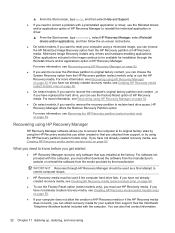
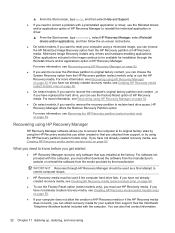
... support, or by using the HP Recovery partition (select models only). If you have not already created recovery media, see Creating HP Recovery media (select models only) on page 50.
What you need to know before you get started
● HP Recovery Manager recovers only software that was installed at the factory. For software not provided with this computer, you must either download the software...
User Guide - Page 63
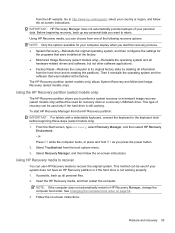
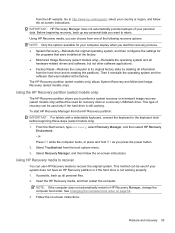
... then configures the settings for
the programs that were installed at the factory. ● Minimized Image Recovery (select models only)-Reinstalls the operating system and all
hardware-related drivers and software, but not other software applications. ● Factory Reset-Restores the computer to its original factory state by deleting all information
from the hard drive and re-creating...
User Guide - Page 68
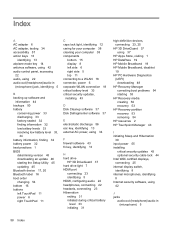
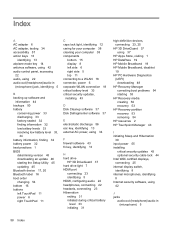
...50 recovery 53
HP Recovery partition recovery 53 removing 54
HP resources 2 HP Touchpoint Manager 43
I initiating Sleep and Hibernation
30 input power 55 installing
critical security updates 43 optional security cable lock 44 Intel WiDi certified displays, connecting 25 internal display switch, identifying 8 internal microphones, identifying 8 Internet security software, using 42
J jacks
audio-out...
User Guide - Page 69
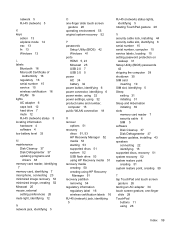
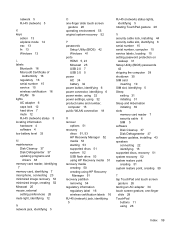
...31 Setup Utility (BIOS) passwords
42 shipping the computer 39 shutdown 35 SIM card
inserting 19 SIM slot, identifying 5 Sleep
exiting 31 initiating 31 Sleep and Hibernation initiating 30 slots memory card reader 7 security cable 6 SIM 5 software Disk Cleanup 37 Disk Defragmenter 37 software updates, installing 43 speakers connecting 22 identifying 15 supported discs, recovery 51 system recovery 52...
