HP Pavilion 13-r100 driver and firmware
Drivers and firmware downloads for this Hewlett-Packard item

Related HP Pavilion 13-r100 Manual Pages
Download the free PDF manual for HP Pavilion 13-r100 and other HP manuals at ManualOwl.com
User Guide - Page 2
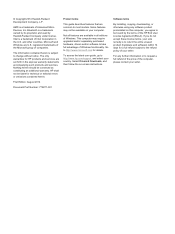
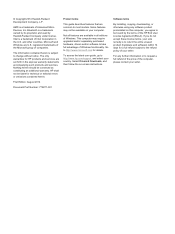
...Windows. This computer may require upgraded and/or separately purchased hardware, drivers and/or software to take full advantage of Windows functionality. Go to http://www.microsoft.com for details.
To access the latest user guide, go to http://www.hp.com/support, and select your country. Select Drivers & Downloads, and then follow the on-screen instructions.
Software terms
By installing, copying...
User Guide - Page 9
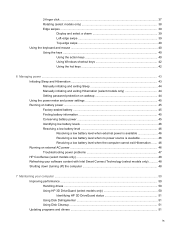
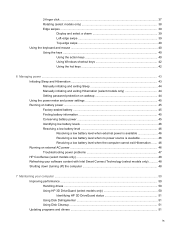
...Refreshing your software content with Intel Smart Connect Technology (select models only 48 Shutting down (turning off) the computer 48
7 Maintaining your computer ...50 Improving performance ...50 Handling drives ...50 Using HP 3D DriveGuard (select models only 50 Identifying HP 3D DriveGuard status 51 Using Disk Defragmenter 51 Using Disk Cleanup ...51 Updating programs and drivers ...51
ix
User Guide - Page 10
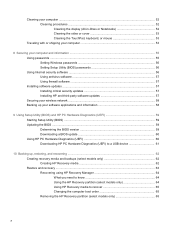
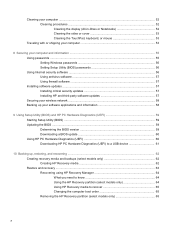
... your computer and information ...55 Using passwords ...55 Setting Windows passwords 56 Setting Setup Utility (BIOS) passwords 56 Using Internet security software ...56 Using antivirus software ...57 Using firewall software ...57 Installing software updates ...57 Installing critical security updates 57 Installing HP and third-party software updates 57 Securing your wireless network ...58...
User Guide - Page 13
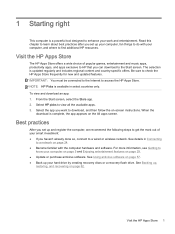
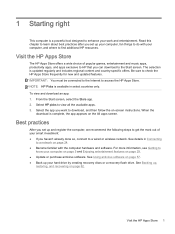
... the computer hardware and software. For more information, see Getting to
know your computer on page 5 and Enjoying entertainment features on page 29. ● Update or purchase antivirus software. See Using antivirus software on page 57. ● Back up your hard drive by creating recovery discs or a recovery flash drive. See Backing up,
restoring, and recovering on page 62.
Visit the HP Apps...
User Guide - Page 59
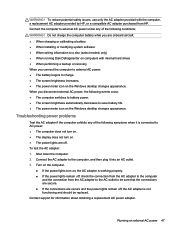
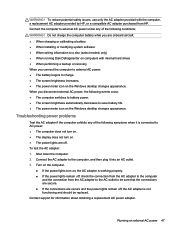
.... ● When charging or calibrating a battery ● When installing or modifying system software ● When writing information to a disc (select models only) ● When running Disk Defragmenter on computers with internal hard drives ● When performing a backup or recovery When you connect the computer to external AC power: ● The battery begins to charge. ● The screen...
User Guide - Page 60
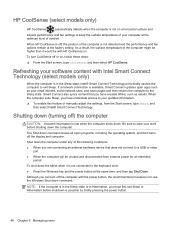
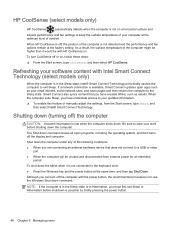
... operating system, and then turns off the display and computer.
Shut down the computer under any of the following conditions: ● When you are connecting an external hardware device that does not connect to a USB or video
port ● When the computer will be unused and disconnected from external power for an extended
period
To shut down the...
User Guide - Page 63
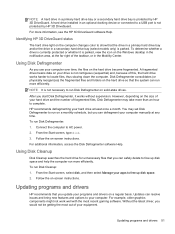
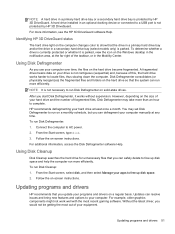
... Disk Defragmenter software Help.
Using Disk Cleanup
Disk Cleanup searches the hard drive for unnecessary files that you can safely delete to free up disk space and help the computer run more efficiently. To run Disk Cleanup: 1. From the Start screen, select disk, and then select Manage your apps to free up disk space. 2. Follow the on-screen instructions.
Updating programs and drivers
HP...
User Guide - Page 69
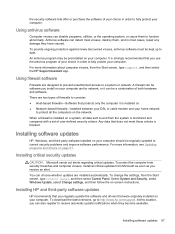
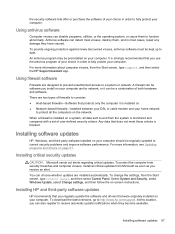
...panel, and then select Control Panel. Select System and Security, select Windows Update, select Change settings, and then follow the on-screen instructions.
Installing HP and third-party software updates
HP recommends that you regularly update the software and drivers that were originally installed on your computer. To download the latest versions, go to http://www.hp.com/support. At this location...
User Guide - Page 71
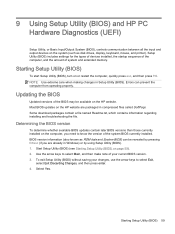
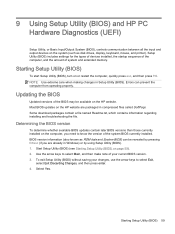
... HP PC Hardware Diagnostics (UEFI)
Setup Utility, or Basic Input/Output System (BIOS), controls communication between all the input and output devices on the system (such as disk drives, display, keyboard, mouse, and printer). Setup Utility (BIOS) includes settings for the types of devices installed, the startup sequence of the computer, and the amount of system and extended memory.
Starting Setup...
User Guide - Page 72
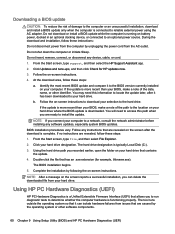
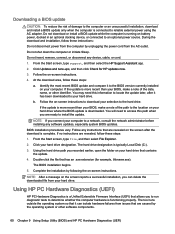
... any device, cable, or cord. 1. From the Start screen, type support, and then select the HP Support Assistant app.
2. Click Updates and tune-ups, and then click Check for HP updates now.
3. Follow the on-screen instructions.
4. At the download area, follow these steps:
a. Identify the most recent BIOS update and compare it to the BIOS version currently installed on your computer. If the update is...
User Guide - Page 74
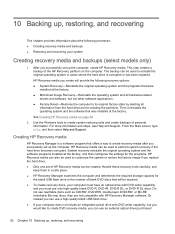
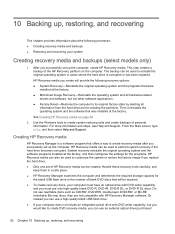
..., and then select Help and Support.
Creating HP Recovery media
HP Recovery Manager is a software program that offers a way to create recovery media after you successfully set up the computer. HP Recovery media can be used to perform system recovery if the hard drive becomes corrupted. System recovery reinstalls the original operating system and the software programs installed at the factory, and...
User Guide - Page 76
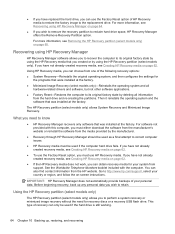
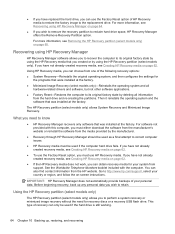
... the operating system and the software that was installed at the factory.
The HP Recovery partition (select models only) allows System Recovery and Minimized Image Recovery.
What you need to know
● HP Recovery Manager recovers only software that was installed at the factory. For software not provided with this computer, you must either download the software from the manufacturer's website or...
User Guide - Page 80
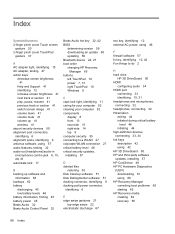
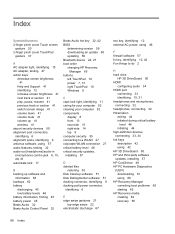
... power 45 Beats Audio 32 Beats Audio Control Panel 32
Beats Audio hot key 32, 42 BIOS
determining version 59 downloading an update 60 updating 59 Bluetooth device 24, 27 boot order changing HP Recovery
Manager 65 buttons
left TouchPad 10 power 7, 13 right TouchPad 10 Windows 8
C caps lock light, identifying 11 caring for your computer 52 cleaning your computer 52 components
display 8 front 13...
User Guide - Page 81
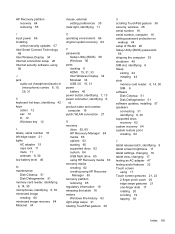
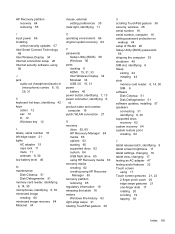
... Disk Defragmenter 51 memory card reader, identifying 6, 14, 30 microphones, identifying 8, 30 minimized image creating 64 minimized image recovery 64 Miracast 34
O operating environment 66 original system recovery 64
P passwords
Setup Utility (BIOS) 56 Windows 56 ports docking 6 HDMI 15, 31, 33 Intel Wireless Display 34 Miracast 34 USB 3.0 15, 31 power battery 45 power button, identifying 7, 13...
HP Pavilion x2 Detachable Notebook PC HP Split x2 Detachable PC - Maintenance and Service Guide - Page 2
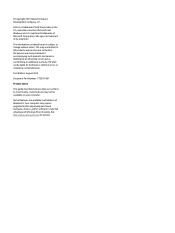
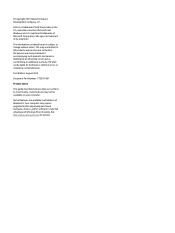
...: 779270-001 Product notice This guide describes features that are common to most models. Some features may not be available on your computer. Not all features are available in all editions of Windows 8. Your computer may require upgraded and/or separately purchased hardware, drivers, and/or software to take full advantage of Windows 8 functionality. See http://www.microsoft...
HP Pavilion x2 Detachable Notebook PC HP Split x2 Detachable PC - Maintenance and Service Guide - Page 81
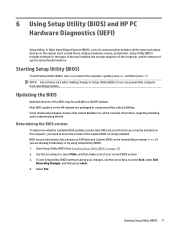
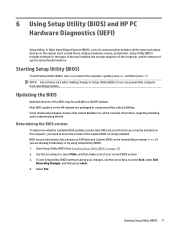
... HP PC Hardware Diagnostics (UEFI)
Setup Utility, or Basic Input/Output System (BIOS), controls communication between all the input and output devices on the system (such as disk drives, display, keyboard, mouse, and printer). Setup Utility (BIOS) includes settings for the types of devices installed, the startup sequence of the computer, and the amount of system and extended memory.
Starting Setup...
HP Pavilion x2 Detachable Notebook PC HP Split x2 Detachable PC - Maintenance and Service Guide - Page 82
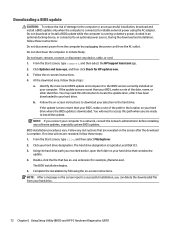
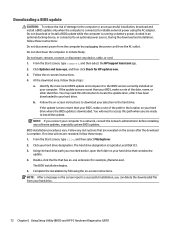
... any device, cable, or cord. 1. From the Start screen, type support, and then select the HP Support Assistant app. 2. Click Updates and tune-ups, and then click Check for HP updates now. 3. Follow the on-screen instructions. 4. At the download area, follow these steps:
a. Identify the most recent BIOS update and compare it to the BIOS version currently installed on your computer. If the update is...
HP Pavilion x2 Detachable Notebook PC HP Split x2 Detachable PC - Maintenance and Service Guide - Page 83
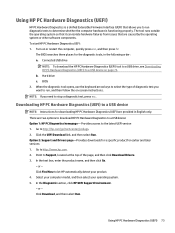
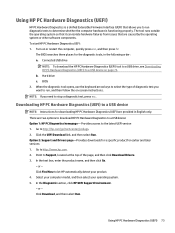
...a USB device
NOTE: Instructions for downloading HP PC Hardware Diagnostics (UEFI) are provided in English only. There are two options to download HP PC Hardware Diagnostics to a USB device: Option 1: HP PC Diagnostics homepage- Provides access to the latest UEFI version 1. Go to http://hp.com/go/techcenter/pcdiags. 2. Click the UEFI Download link, and then select Run. Option 2: Support and Drivers...
HP Pavilion x2 Detachable Notebook PC HP Split x2 Detachable PC - Maintenance and Service Guide - Page 86
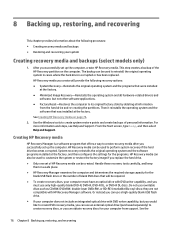
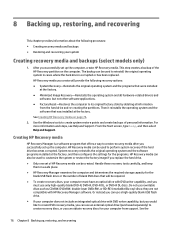
..., and then select Help and Support.
Creating HP Recovery media
HP Recovery Manager is a software program that offers a way to create recovery media after you successfully set up the computer. HP Recovery media can be used to perform system recovery if the hard drive becomes corrupted. System recovery reinstalls the original operating system and the software programs installed at the factory, and...
HP Pavilion x2 Detachable Notebook PC HP Split x2 Detachable PC - Maintenance and Service Guide - Page 88


... the operating system and the software that was installed at the factory. The HP Recovery partition (select models only) allows System Recovery and Minimized Image Recovery.
What you need to know
● HP Recovery Manager recovers only software that was installed at the factory. For software not provided with this computer, you must either download the software from the manufacturer's website or...
