HP Pavilion 13-s000 driver and firmware
Drivers and firmware downloads for this Hewlett-Packard item

Related HP Pavilion 13-s000 Manual Pages
Download the free PDF manual for HP Pavilion 13-s000 and other HP manuals at ManualOwl.com
Maintenance and Service Guide - Page 2
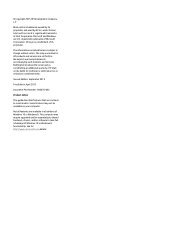
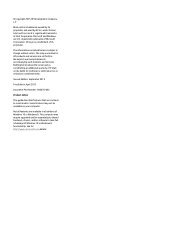
...
Product notice
This guide describes features that are common to most models. Some features may not be available on your computer.
Not all features are available in all editions of Windows 10 or Windows 8. This computer may require upgraded and/or separately purchased hardware, drivers, and/or software to take full advantage of Windows 10 or Windows 8 functionality. See for...
Maintenance and Service Guide - Page 61
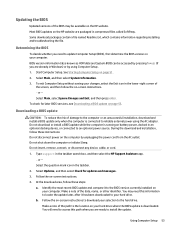
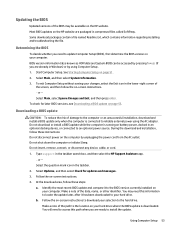
... download and installation, follow these instructions: Do not disconnect power on the computer by unplugging the power cord from the AC outlet. Do not shut down the computer or initiate Sleep. Do not insert, remove, connect, or disconnect any device, cable, or cord.
1. Type support in the taskbar search box, and then select the HP Support Assistant app. ‒ or - Select the question...
Maintenance and Service Guide - Page 62
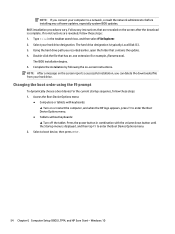
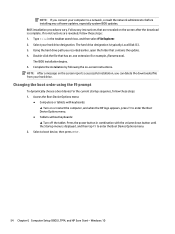
... the Boot Device Options menu.
● Tablets without keyboards: ▲ Turn off the tablet. Press the power button in combination with the volume down button until the Startup menu is displayed, and then tap F9 to enter the Boot Device Options menu.
2. Select a boot device, then press enter.
54 Chapter 6 Computer Setup (BIOS), TPM, and HP Sure Start - Windows 10
Maintenance and Service Guide - Page 63
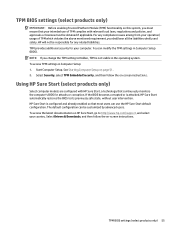
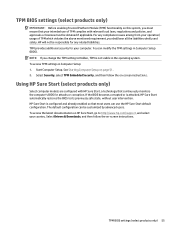
... enabled so that most users can use the HP Sure Start default configuration. The default configuration can be customized by advanced users. To access the latest documentation on HP Sure Start, go to http://www.hp.com/support, and select your country. Select Drivers & Downloads, and then follow the on-screen instructions.
TPM BIOS settings (select products only) 55
Maintenance and Service Guide - Page 65
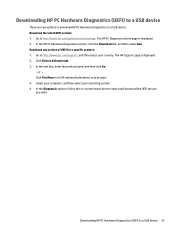
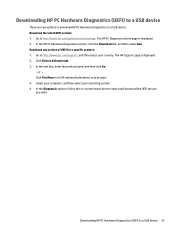
... Drivers & Downloads. 3. In the text box, enter the product name, and then click Go.
- or - Click Find Now to let HP automatically detect your product. 4. Select your computer, and then select your operating system. 5. In the Diagnostic section, follow the on-screen instructions to select and download the UEFI version you want.
Downloading HP PC Hardware Diagnostics (UEFI) to a USB device...
Maintenance and Service Guide - Page 67
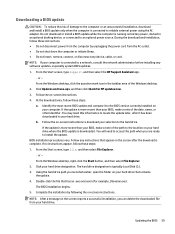
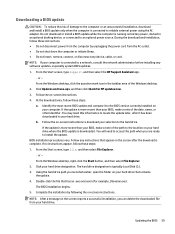
... insert, remove, connect, or disconnect any device, cable, or cord. NOTE: If your computer is connected to a network, consult the network administrator before installing any software updates, especially system BIOS updates.
1. From the Start screen, type support, and then select the HP Support Assistant app. ‒ or - From the Windows desktop, click the question mark icon in the taskbar area of...
Maintenance and Service Guide - Page 68
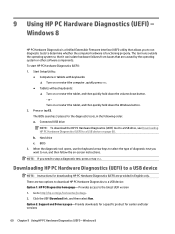
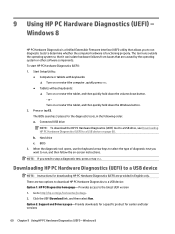
...a USB device
NOTE: Instructions for downloading HP PC Hardware Diagnostics (UEFI) are provided in English only. There are two options to download HP PC Hardware Diagnostics to a USB device: Option 1: HP PC Diagnostics homepage- Provides access to the latest UEFI version 1. Go to http://hp.com/go/techcenter/pcdiags. 2. Click the UEFI Download link, and then select Run. Option 2: Support and Drivers...
Maintenance and Service Guide - Page 80
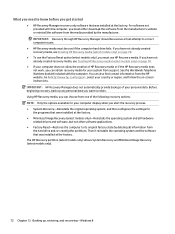
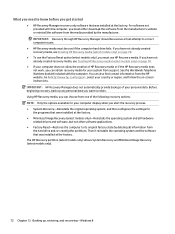
... you need to know before you get started
● HP Recovery Manager recovers only software that was installed at the factory. For software not provided with this computer, you must either download the software from the manufacturer's website or reinstall the software from the media provided by the manufacturer. IMPORTANT: Recovery through HP Recovery Manager should be used as a final attempt to...
Pavilion x360 Convertible PC model numbers: 13-s000 through 13-s099 Maintenance and Service Guide - Page 55
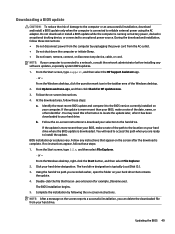
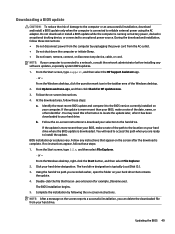
... insert, remove, connect, or disconnect any device, cable, or cord. NOTE: If your computer is connected to a network, consult the network administrator before installing any software updates, especially system BIOS updates.
1. From the Start screen, type support, and then select the HP Support Assistant app. ‒ or - From the Windows desktop, click the question mark icon in the taskbar area of...
Pavilion x360 Convertible PC model numbers: 13-s000 through 13-s099 Maintenance and Service Guide - Page 56
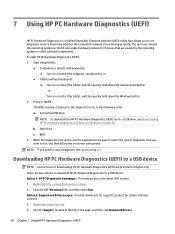
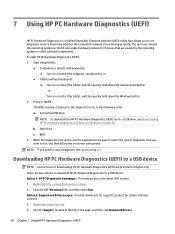
...a USB device
NOTE: Instructions for downloading HP PC Hardware Diagnostics (UEFI) are provided in English only. There are two options to download HP PC Hardware Diagnostics to a USB device: Option 1: HP PC Diagnostics homepage- Provides access to the latest UEFI version 1. Go to http://hp.com/go/techcenter/pcdiags. 2. Click the UEFI Download link, and then select Run. Option 2: Support and Drivers...
Pavilion x360 Convertible PC model numbers: 13-s000 through 13-s099 Maintenance and Service Guide - Page 62
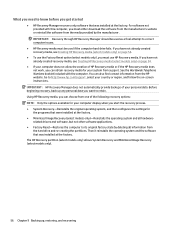
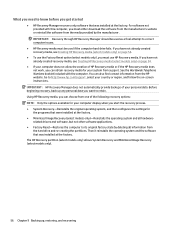
... you need to know before you get started
● HP Recovery Manager recovers only software that was installed at the factory. For software not provided with this computer, you must either download the software from the manufacturer's website or reinstall the software from the media provided by the manufacturer. IMPORTANT: Recovery through HP Recovery Manager should be used as a final attempt to...
User Guide - Page 2
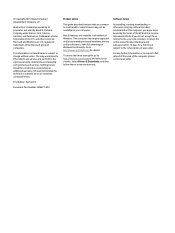
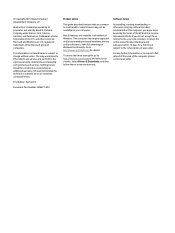
...Windows. This computer may require upgraded and/or separately purchased hardware, drivers and/or software to take full advantage of Windows functionality. Go to http://www.microsoft.com for details. To access the latest user guide, go to http://www.hp.com/support, and select your country. Select Drivers & Downloads, and then follow the on-screen instructions.
Software terms By installing, copying...
User Guide - Page 7
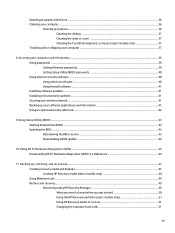
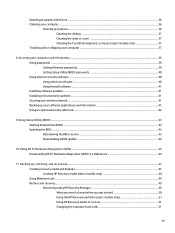
... passwords ...39 Setting Windows passwords ...39 Setting Setup Utility (BIOS) passwords 40 Using Internet security software ...40 Using antivirus software ...40 Using firewall software ...41 Installing software updates ...41 Installing critical security updates ...41 Securing your wireless network ...41 Backing up your software applications and information 41 Using an optional security cable...
User Guide - Page 44
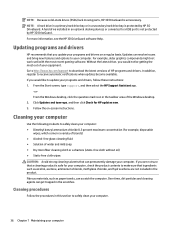
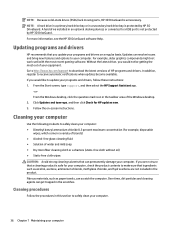
...3D DriveGuard. A hard drive installed in an optional docking devices or connected to a USB port is not protected by HP 3D DriveGuard. For more information, see the HP 3D DriveGuard software Help.
Updating programs and drivers
HP recommends that you update your programs and drivers on a regular basis. Updates can resolve issues and bring new features and options to your computer. For example, older...
User Guide - Page 49
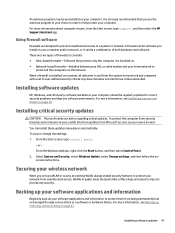
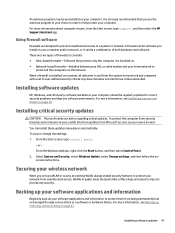
... DSL or cable modem and your home network to
protect all the computers on the network. When a firewall is installed on a system, all data sent to and from the system is monitored and compared with a set of user-defined security criteria. Any data that does not meet those criteria is blocked.
Installing software updates
HP, Windows, and third-party software installed on your computer should...
User Guide - Page 52
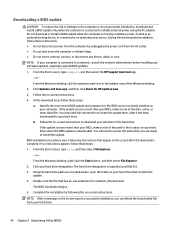
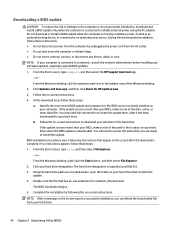
... insert, remove, connect, or disconnect any device, cable, or cord. NOTE: If your computer is connected to a network, consult the network administrator before installing any software updates, especially system BIOS updates. 1. From the Start screen, type support, and then select the HP Support Assistant app.
‒ or - From the Windows desktop, click the question mark icon in the taskbar area of...
User Guide - Page 53
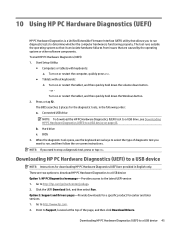
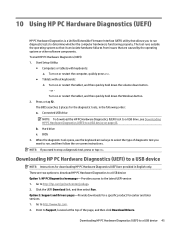
...a USB device
NOTE: Instructions for downloading HP PC Hardware Diagnostics (UEFI) are provided in English only. There are two options to download HP PC Hardware Diagnostics to a USB device: Option 1: HP PC Diagnostics homepage- Provides access to the latest UEFI version 1. Go to http://hp.com/go/techcenter/pcdiags. 2. Click the UEFI Download link, and then select Run. Option 2: Support and Drivers...
User Guide - Page 58
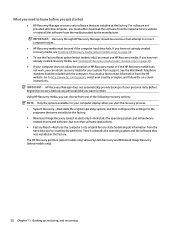
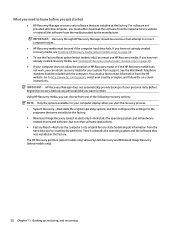
... you need to know before you get started
● HP Recovery Manager recovers only software that was installed at the factory. For software not provided with this computer, you must either download the software from the manufacturer's website or reinstall the software from the media provided by the manufacturer. IMPORTANT: Recovery through HP Recovery Manager should be used as a final attempt to...
User Guide - Page 65
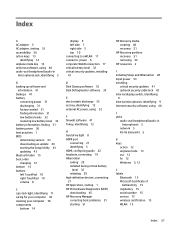
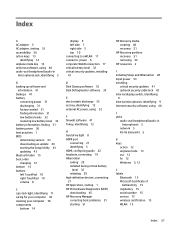
... 52
HP resources 2 I initiating Sleep and Hibernation 28 input power 53 installing
critical security updates 41 optional security cable lock 42 internal display switch, identifying 9 internal microphones, identifying 9 Internet security software, using 40 J jacks audio-out (headphone)/audio-in
(microphone) 5 network 5 RJ-45 (network) 5 K keys action 12 airplane mode 13 esc 12 fn 12 Windows 5, 12...
User Guide - Page 66
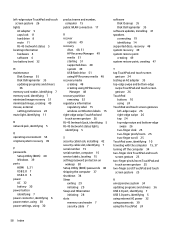
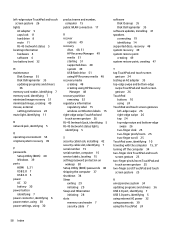
... 15 service labels, locating 15 setting password protection on wakeup 30 Setup Utility (BIOS) passwords 40 shipping the computer 37 shutdown 34 Sleep exiting 29 initiating 29 Sleep and Hibernation initiating 28 slots memory card reader 7 security cable 7
software Disk Cleanup 35 Disk Defragmenter 35
software updates, installing 41 speakers
connecting 19 identifying 14 supported discs, recovery 48...
