HP Pavilion 17-ab000 driver and firmware
Drivers and firmware downloads for this Hewlett-Packard item

Related HP Pavilion 17-ab000 Manual Pages
Download the free PDF manual for HP Pavilion 17-ab000 and other HP manuals at ManualOwl.com
Maintenance and Service Guide - Page 2
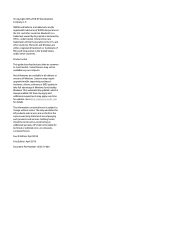
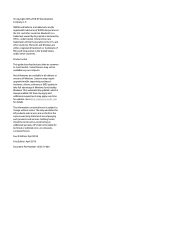
....
Product notice
This guide describes features that are common to most models. Some features may not be available on your computer.
Not all features are available in all editions or versions of Windows. Systems may require upgraded and/or separately purchased hardware, drivers, software or BIOS update to take full advantage of Windows functionality. Windows 10 is automatically updated, which is...
Maintenance and Service Guide - Page 20
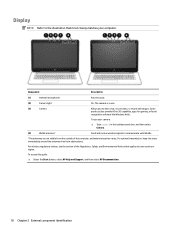
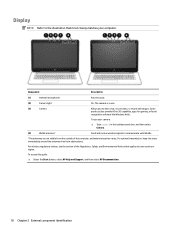
Display
NOTE: Refer to the illustration that most closely matches your computer.
Component
Description
(1)
Internal microphones
Record sound.
(2)
Camera light
On: The camera is in use.
(3)
Camera
Allows you to video chat, record video, or record still images. Some products also provide HD or 3D capability, apps for gaming, or facial recognition software like Windows Hello.
To use your ...
Maintenance and Service Guide - Page 21
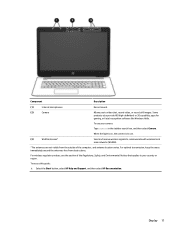
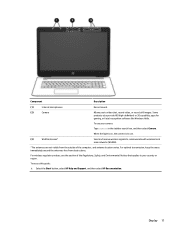
..., or facial recognition software like Windows Hello.
To use your camera:
Type camera in the taskbar search box, and then select Camera.
When the light is on, the camera is in use.
(3)
WLAN antennas*
Send and receive wireless signals to communicate with wireless local area networks (WLANs).
*The antennas are not visible from the outside of the computer, and antenna...
Maintenance and Service Guide - Page 55
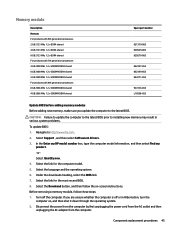
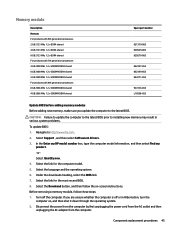
...
937236-855 L10598-855
Update BIOS before adding memory modules Before adding new memory, make sure you update the computer to the latest BIOS.
CAUTION: Failure to update the computer to the latest BIOS prior to installing new memory may result in various system problems.
To update BIOS: 1. Navigate to http:\\www.hp.com. 2. Select Support , and then select Software & drivers. 3. In the Enter my...
Maintenance and Service Guide - Page 87
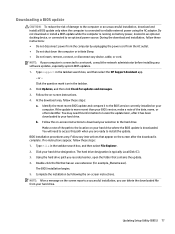
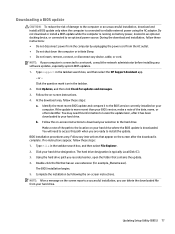
..., remove, connect, or disconnect any device, cable, or cord. NOTE: If your computer is connected to a network, consult the network administrator before installing any software updates, especially system BIOS updates. 1. Type support in the taskbar search box, and then select the HP Support Assistant app.
- or - Click the question mark icon in the taskbar. 2. Click Updates, and then click Check for...
Maintenance and Service Guide - Page 89
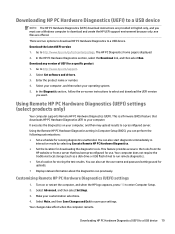
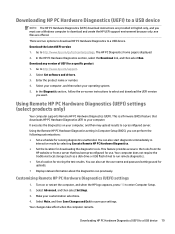
... software and drivers. 3. Enter the product name or number. 4. Select your computer, and then select your operating system. 5. In the Diagnostic section, follow the on-screen instructions to select and download the UEFI version
you want.
Using Remote HP PC Hardware Diagnostics (UEFI) settings (select products only)
Your computer supports Remote HP PC Hardware Diagnostics (UEFI). This is a firmware...
Maintenance and Service Guide - Page 93
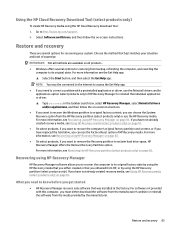
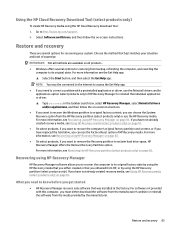
... HP Recovery media using the HP Cloud Recovery Download Tool: 1. Go to http://www.hp.com/support. 2. Select Software and Drivers, and then follow the on-screen instructions.
Restore and recovery
There are several options for recovering your system. Choose the method that best matches your situation and level of expertise:
IMPORTANT: Not all methods are available on all products.
● Windows...
User Guide - Page 2
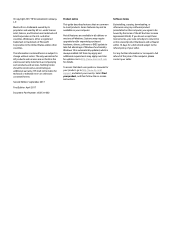
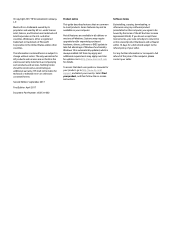
....microsoft.com for details.
To access the latest user guides or manuals for your product, go to http://www.hp.com/ support, and select your country. Select Find your product, and then follow the on-screen instructions.
Software terms
By installing, copying, downloading, or otherwise using any software product preinstalled on this computer, you agree to be bound by the terms...
User Guide - Page 9
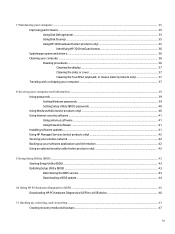
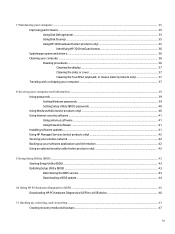
... your computer and information ...39 Using passwords ...39 Setting Windows passwords ...39 Setting Setup Utility (BIOS) passwords 40 Using Windows Hello (select products only) ...40 Using Internet security software ...41 Using antivirus software ...41 Using firewall software ...41 Installing software updates ...41 Using HP Managed Services (select products only 42 Securing your wireless network...
User Guide - Page 17
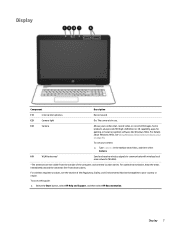
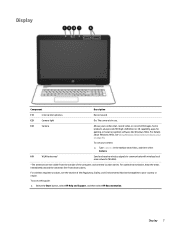
... software like Windows Hello. For details about Windows Hello, see Using Windows Hello (select products only) on page 40.
To use your camera:
▲ Type camera in the taskbar search box, and then select Camera.
(4)
WLAN antennas*
Send and receive wireless signals to communicate with wireless local area networks (WLANs).
*The antennas are not visible from the outside of the computer...
User Guide - Page 30
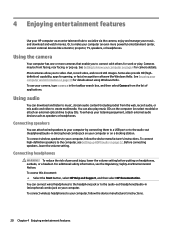
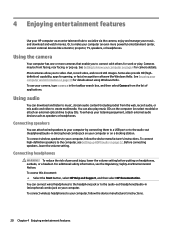
...
You can attach wired speakers to your computer by connecting them to a USB port or to the audio-out (headphone)/audio-in (microphone) combo jack on your computer or on a docking station. To connect wireless speakers to your computer, follow the device manufacturer's instructions. To connect high-definition speakers to the computer, see Setting up HDMI audio on page 22. Before connecting speakers...
User Guide - Page 45
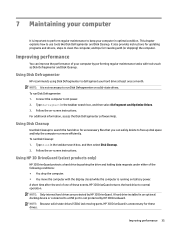
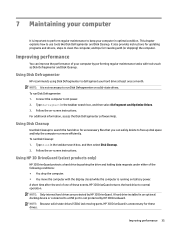
... the computer. ● You move the computer with the display closed while the computer is running on battery power. A short time after the end of one of these events, HP 3D DriveGuard returns the hard drive to normal operation. NOTE: Only internal hard drives are protected by HP 3D DriveGuard. A hard drive installed in an optional docking device or connected to a USB port is...
User Guide - Page 46
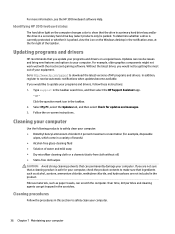
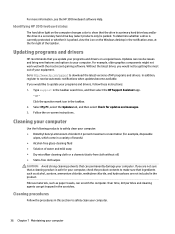
... recent gaming software. Without the latest driver, you would not be getting the most out of your equipment. Go to http://www.hp.com/support to download the latest versions of HP programs and drivers. In addition, register to receive automatic notifications when updates become available. If you would like to update your programs and drivers, follow these instructions: 1. Type support in the...
User Guide - Page 51
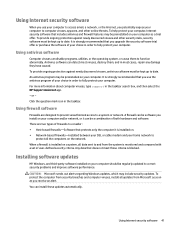
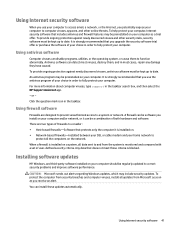
... DSL or cable modem and your home network to
protect all the computers on the network. When a firewall is installed on a system, all data sent to and from the system is monitored and compared with a set of user-defined security criteria. Any data that does not meet those criteria is blocked.
Installing software updates
HP, Windows, and third-party software installed on your computer should...
User Guide - Page 52
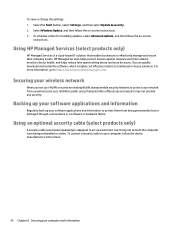
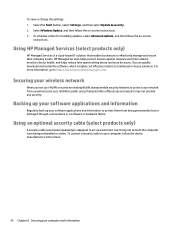
...HP Managed Services helps protect devices against malware and other attacks, monitors device health, and helps reduce time spent solving device and security issues. You can quickly download and install the software, which is highly cost effective relative to traditional in-house solutions. For more information, go to https://www.hptouchpointmanager.com/.
Securing your wireless network
When you set...
User Guide - Page 54
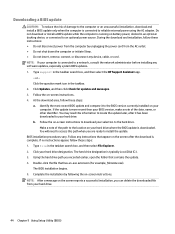
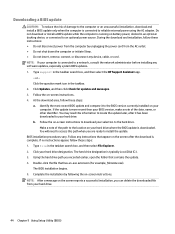
..., remove, connect, or disconnect any device, cable, or cord. NOTE: If your computer is connected to a network, consult the network administrator before installing any software updates, especially system BIOS updates. 1. Type support in the taskbar search box, and then select the HP Support Assistant app.
- or - Click the question mark icon in the taskbar. 2. Click Updates, and then click Check for...
User Guide - Page 56
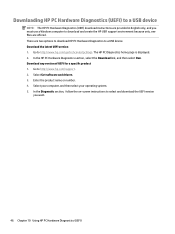
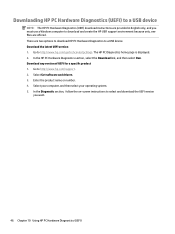
... Hardware Diagnostics (UEFI) to a USB device
NOTE: The HP PC Hardware Diagnostics (UEFI) download instructions are provided in English only, and you must use a Windows computer to download and create the HP UEFI support environment because only .exe files are offered. There are two options to download HP PC Hardware Diagnostics to a USB device. Download the latest UEFI version 1. Go to http://www...
User Guide - Page 59
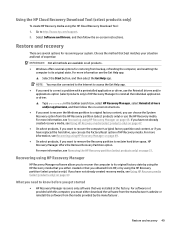
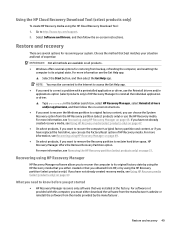
... HP Recovery media using the HP Cloud Recovery Download Tool: 1. Go to http://www.hp.com/support. 2. Select Software and Drivers, and then follow the on-screen instructions.
Restore and recovery
There are several options for recovering your system. Choose the method that best matches your situation and level of expertise:
IMPORTANT: Not all methods are available on all products. ● Windows...
User Guide - Page 66
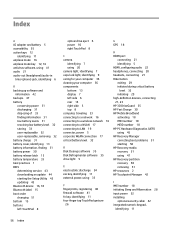
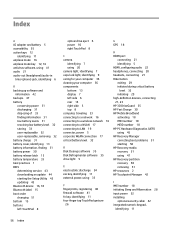
...36 cleaning your computer 36 components bottom 13 display 7 left side 6 rear 14 right side 5 top 8 computer, traveling 33 connecting to a network 16 connecting to a wireless network 16 connecting to a WLAN 17 connecting to LAN 19 connector, power 5 corporate WLAN connection 17 critical battery level 32
D Disk Cleanup software 35 Disk Defragmenter software 35 drive light 5
E electrostatic discharge...
User Guide - Page 67
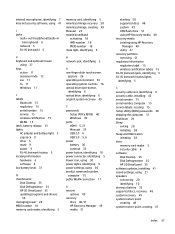
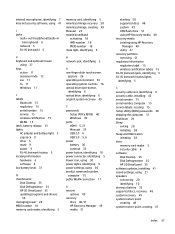
... cable, installing 42 serial number 15 serial number, computer 15 service labels, locating 15 Setup Utility (BIOS) passwords 40 shipping the computer 37 shutdown 29 Sleep
exiting 28 initiating 28 Sleep and Hibernation initiating 28 slots memory card reader 5 security cable 6 software Disk Cleanup 35 Disk Defragmenter 35 HP 3D DriveGuard 35 software updates, installing 41 sound settings, using...
