HP Pavilion Media Center m8700 - Desktop PC driver and firmware
Drivers and firmware downloads for this Hewlett-Packard item

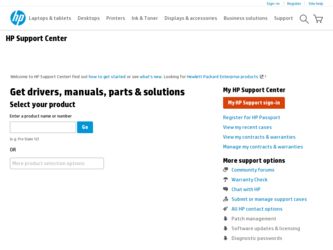
Related HP Pavilion Media Center m8700 Manual Pages
Download the free PDF manual for HP Pavilion Media Center m8700 and other HP manuals at ManualOwl.com
End User License Agreement - Page 1


... via the internet and was originally licensed for use on more than one computer, you may install and use the Software Product only on those computers. You may not separate component parts of the Software Product for use on more than one computer. You do not have
Software Product into the local memory or storage device of the HP Product.
c. Copying. You may...
Getting Started Guide - Page 19
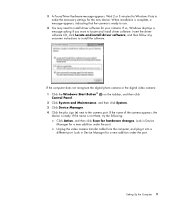
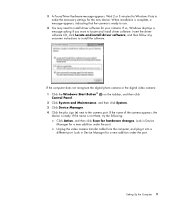
...install driver software, and then follow any onscreen instructions to install the software.
If the computer does not recognize the digital photo camera or the digital video camera:
1 Click the Windows Start Button® Control Panel.
on the taskbar, and then click
2 Click System and Maintenance, and then click System.
3 Click Device Manager.
4 Click the plus sign (+) next to the camera port...
Getting Started Guide - Page 25
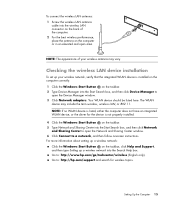
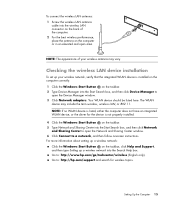
... the Device Manager window. 3 Click Network adapters. Your WLAN device should be listed here. The WLAN
device may include the term wireless, wireless LAN, or 802.11. NOTE: If no WLAN device is listed, either the computer does not have an integrated WLAN device, or the driver for the device is not properly installed.
4 Click the Windows Start Button on the taskbar. 5 Type Network and Sharing Center...
Getting Started Guide - Page 49
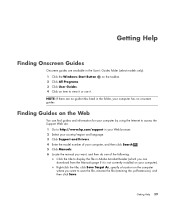
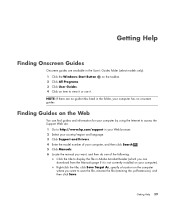
... language. 3 Click Support and Drivers.
4 Enter the model number of your computer, and then click Search . 5 Click Manuals. 6 Locate the manual you want, and then do one of the following:
Click the title to display the file in Adobe Acrobat Reader (which you can download from the Manuals page if it is not currently installed on your computer). Right-click the...
Getting Started Guide - Page 59
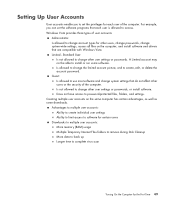
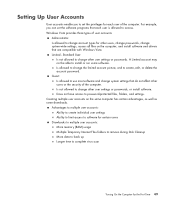
... change account types for other users, change passwords, change system-wide settings, access all files on the computer, and install software and drivers that are compatible with Windows Vista. Limited - Standard User:
Is not allowed to change other user settings or passwords. A Limited account may not be able to install or run some software. Is allowed to change the limited account...
Getting Started Guide - Page 60
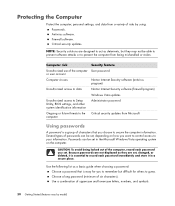
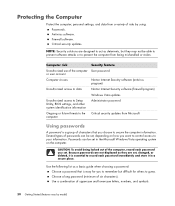
...antivirus program)
Unauthorized access to data
Norton Internet Security software (firewall program)
Windows Vista updates
Unauthorized access to Setup Utility, BIOS settings, and other system identification information
Administrator password
Ongoing or future threats to the computer
Critical security updates from Microsoft
Using passwords
A password is a group of characters that you choose...
Getting Started Guide - Page 62
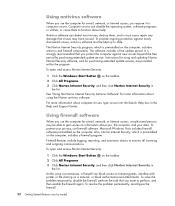
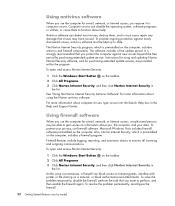
... box in the Help and Support Center.
Using firewall software
When you use the computer for e-mail, network, or Internet access, unauthorized persons may be able to gain access to information about you, the computer, and your data. To protect your privacy, use firewall software. Microsoft Windows Vista includes firewall software preinstalled on the computer. Also, Norton Internet Security, which is...
Getting Started Guide - Page 63
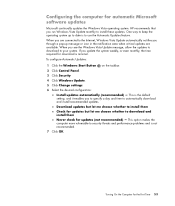
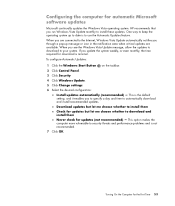
... taskbar. 2 Click Control Panel. 3 Click Security. 4 Click Windows Update. 5 Click Change settings. 6 Select the desired configuration:
Install updates automatically (recommended) - This is the default setting, and it enables you to specify a day and time to automatically download and install recommended updates. Download updates but let me choose whether to install them Check for updates but let...
Getting Started Guide - Page 64
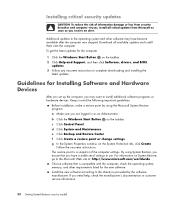
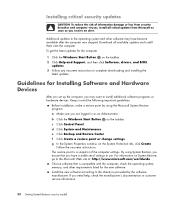
... all available updates and install them onto the computer. To get the latest updates for the computer:
1 Click the Windows Start Button on the taskbar. 2 Click Help and Support, and then click Software, drivers, and BIOS
updates. 3 Follow any onscreen instructions to complete downloading and installing the
latest updates.
Guidelines for Installing Software and Hardware Devices
After you set up the...
Getting Started Guide - Page 77
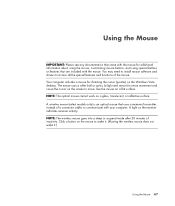
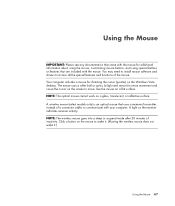
... that are included with the mouse. You may need to install mouse software and drivers to access all the special features and functions of the mouse. Your computer includes a mouse for directing the cursor (pointer) on the Windows Vista desktop. The mouse uses a roller ball or optics (a light and sensor) to sense movement and cause the cursor...
Getting Started Guide - Page 101
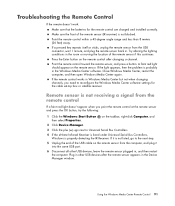
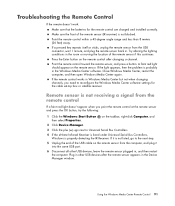
... to Universal Serial Bus Controllers.
4 If the eHome Infrared Receiver is listed under Universal Serial Bus Controllers, Windows is properly detecting the IR Receiver. If it is not listed, go to the next step.
5 Unplug the end of the USB cable on the remote sensor from the computer, and plug it into the same USB port.
6 Disconnect all other USB devices, leave the remote sensor plugged...
Getting Started Guide - Page 115


... to protect your data and other important files on your computer. NOTE: This software is included with the Personal Media Drive only.
Import audio, video, and other media files from videotape, audiotape, Web cameras, or television broadcasts. Record audio and video files to create a video project that becomes a Microsoft Windows Media source file with a .wmv extension. Edit and preview files. Send...
Getting Started Guide - Page 121
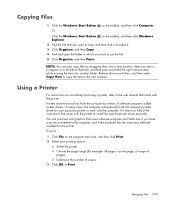
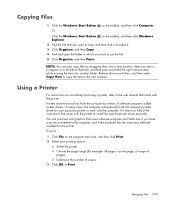
... that came with the printer. Printers receive instructions from the computer by means of software programs called printer drivers. In many cases, the computer automatically finds the necessary printer driver for your particular printer to work with the computer. If it does not, follow the instructions that came with the printer to install the specific printer driver manually. You can print text...
Getting Started Guide - Page 141
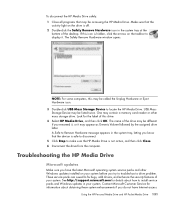
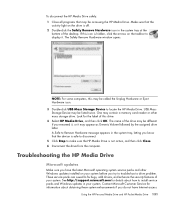
... the desktop. If this icon is hidden, click the arrows on the taskbar to display it. The Safely Remove Hardware window opens.
NOTE: For some computers, this may be called the Unplug Hardware or Eject Hardware icon. 3 Double-click USB Mass Storage Device to locate the HP Media Drive. USB Mass Storage Device may be listed twice. One may contain a memory card reader or other mass storage drive...
Getting Started Guide - Page 142


... computer is turned on, unplug the USB cable. Wait 10 seconds, and then
reconnect the USB cable. 4 See if the computer is recognizing the USB port you are using by checking in the
Device Manager window. See the documentation that came with the computer for more information.
Data transfer rate seems slow with my USB 2.0 adapter card
The HP Media Drive operates as fast as the host adapter card...
Getting Started Guide - Page 221
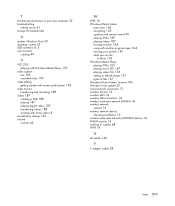
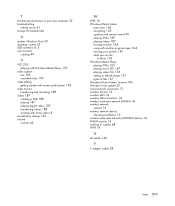
... 133 Windows Media Player
playing DVDs 153 playing music CDs 147 playing video CDs 155 setting as default player 137 types of files 137 Windows Movie Maker, features 105 Windows Vista update 53 wired network connection 13 wireless devices 14 wireless LAN 14 wireless LAN connection 14 wireless local area network (WLAN) 14 wireless network security 16 wireless network device checking installation 15...
Warranty and Support Guide - Page 8


... questions and software update
information.
• Set up and configuring software. • Troubleshooting to determine system or software usage
problems.
• Basic steps of using non-HP software; advanced feature
support for HP software.
Software technical support does NOT include assistance with:
• Non-HP software that doesn't ship with computing
product.
• Installing HP...
Warranty and Support Guide - Page 9


... the right to distribute the Software Product. You may load the Software Product into Your Computer's temporary memory (RAM) for purposes of using the Software Product.
b. Storage. You may copy the Software Product into the local memory or storage device of the HP Product.
c. Copying. You may make archival or back-up copies of the Software Product, provided the copy contains all of the original...
Warranty and Support Guide - Page 19


... much more. Visit us at: http://subscription.support.hp.com
Where to Get Help
Follow these steps when you need help
1 Check the setup poster and product documentation for help with setting up and using your computer.
2 Use the Help and Support Center for help with hardware and software questions. Click the Windows Vista start button, and then click Help...
Upgrading and Servicing Guide - Page 6


... connectors into the network interface card (NIC) (labeled as an Ethernet connector).
2 Reconnect the modem/telephone cable and all other attached cables (such as the keyboard, mouse, and monitor).
3 Reconnect external devices. 4 Turn on the PC and all peripherals such as the
monitor. 5 If you installed an add-in card, install any software
drivers supplied by the card manufacturer.
6 See "Before...
