HP Pavilion Slimline s3400 - Desktop PC driver and firmware
Drivers and firmware downloads for this Hewlett-Packard item

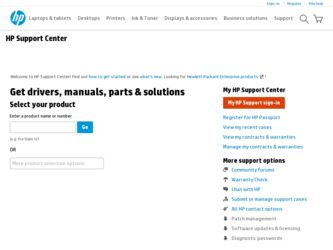
Related HP Pavilion Slimline s3400 Manual Pages
Download the free PDF manual for HP Pavilion Slimline s3400 and other HP manuals at ManualOwl.com
Advanced Setup Guide - Page 15
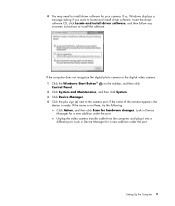
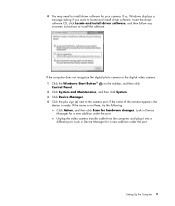
... software for your camera. If so, Windows displays a message asking if you want to locate and install driver software. Insert the driver software CD, click Locate and install driver software, and then follow any onscreen instructions to install the software.
If the computer does not recognize the digital photo camera or the digital video camera:
1 Click the Windows Start Button® Control...
Advanced Setup Guide - Page 21
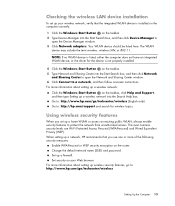
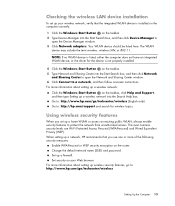
... the wireless LAN device installation
To set up your wireless network, verify that the integrated WLAN device is installed on the computer correctly:
1 Click the Windows Start Button on the taskbar. 2 Type Device Manager into the Start Search box, and then click Device Manager to
open the Device Manager window. 3 Click Network adapters. Your WLAN device should be listed here. The WLAN
device may...
Getting Started Guide - Page 22
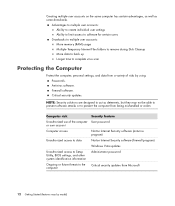
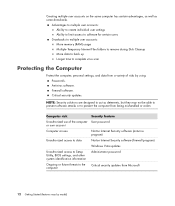
... to multiple user accounts: More memory (RAM) usage Multiple Temporary Internet Files folders to remove during Disk Cleanup More data to back up Longer time to complete virus scan
Protecting the Computer
Protect the computer, personal settings, and data from a variety of risks by using: Passwords. Antivirus software. Firewall software. Critical security updates.
NOTE: Security solutions are...
Getting Started Guide - Page 24
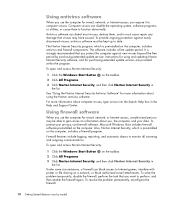
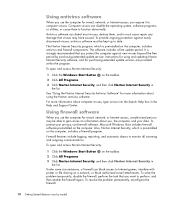
...period. It is strongly recommended that you protect the computer against new viruses beyond the free period by purchasing extended update service. Instructions for using and updating Norton Internet Security software, and for purchasing extended update service, are provided within the program.
To open and access Norton Internet Security:
1 Click the Windows Start Button on the taskbar.
2 Click All...
Getting Started Guide - Page 25
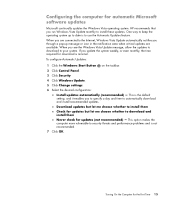
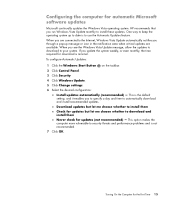
Configuring the computer for automatic Microsoft software updates
Microsoft continually updates the Windows Vista operating system. HP recommends that you run Windows Vista Update monthly to install these updates. One way to keep the operating system up to date is to use the Automatic Updates feature. When you are connected to the Internet, Windows Vista Update automatically notifies you through a...
Getting Started Guide - Page 26
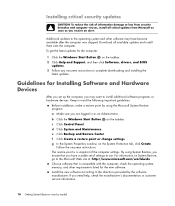
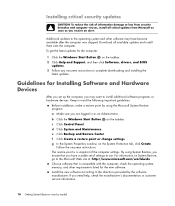
... all available updates and install them onto the computer. To get the latest updates for the computer:
1 Click the Windows Start Button on the taskbar. 2 Click Help and Support, and then click Software, drivers, and BIOS
updates. 3 Follow any onscreen instructions to complete downloading and installing the
latest updates.
Guidelines for Installing Software and Hardware Devices
After you set up the...
Getting Started Guide - Page 63
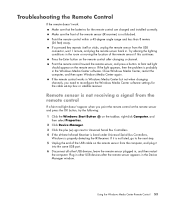
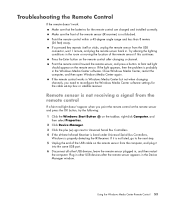
... to Universal Serial Bus Controllers.
4 If the eHome Infrared Receiver is listed under Universal Serial Bus Controllers, Windows is properly detecting the IR Receiver. If it is not listed, go to the next step.
5 Unplug the end of the USB cable on the remote sensor from the computer, and plug it into the same USB port.
6 Disconnect all other USB devices, leave the remote sensor plugged...
Getting Started Guide - Page 105
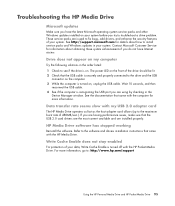
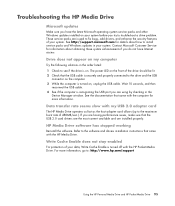
... USB 2.0 adapter card
The HP Media Drive operates as fast as the host adapter card allows (up to the maximum burst rate of 480MB/sec.). If you are having performance issues, make sure that the USB 2.0 card drivers are the most current available and are installed properly.
HP Media Drive software has stopped working
Reinstall the software. Refer to the software and drivers installation instructions...
Getting Started Guide - Page 215
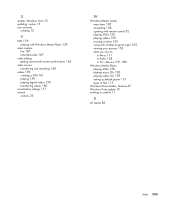
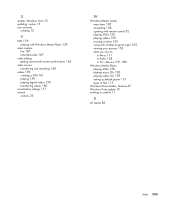
... with Windows Media Player 139
video capture live 167 recorded video 167
video editing getting started with muvee autoProducer 165
video movies transferring and recording 160
videos 159 creating a DVD 161 playing 159 playing digital videos 159 transferring videos 160
visualization settings 117 volume
controls 25
W
Windows Media Center menu bars 105 navigating 106 opening with remote control 52...
Getting Started - Page 19
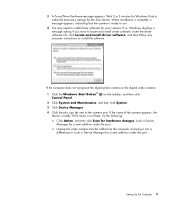
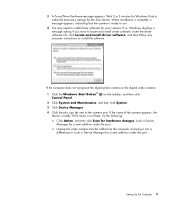
... software for your camera. If so, Windows displays a message asking if you want to locate and install driver software. Insert the driver software CD, click Locate and install driver software, and then follow any onscreen instructions to install the software.
If the computer does not recognize the digital photo camera or the digital video camera:
1 Click the Windows Start Button® Control...
Getting Started - Page 25
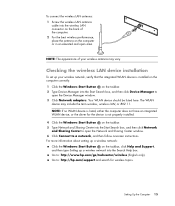
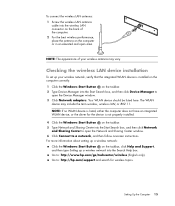
... may vary.
Checking the wireless LAN device installation
To set up your wireless network, verify that the integrated WLAN device is installed on the computer correctly: 1 Click the Windows Start Button on the taskbar. 2 Type Device Manager into the Start Search box, and then click Device Manager to
open the Device Manager window. 3 Click Network adapters. Your WLAN device should be listed here...
Getting Started - Page 60
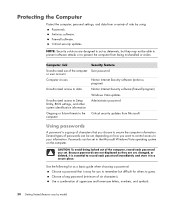
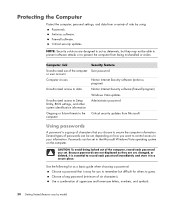
...antivirus program)
Unauthorized access to data
Norton Internet Security software (firewall program)
Windows Vista updates
Unauthorized access to Setup Utility, BIOS settings, and other system identification information
Administrator password
Ongoing or future threats to the computer
Critical security updates from Microsoft
Using passwords
A password is a group of characters that you choose...
Getting Started - Page 62
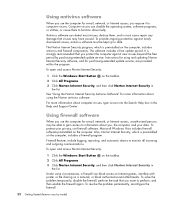
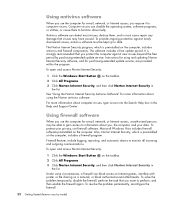
...period. It is strongly recommended that you protect the computer against new viruses beyond the free period by purchasing extended update service. Instructions for using and updating Norton Internet Security software, and for purchasing extended update service, are provided within the program.
To open and access Norton Internet Security:
1 Click the Windows Start Button on the taskbar.
2 Click All...
Getting Started - Page 63
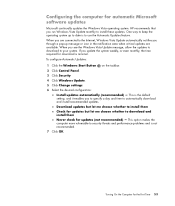
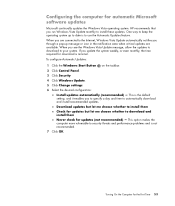
Configuring the computer for automatic Microsoft software updates
Microsoft continually updates the Windows Vista operating system. HP recommends that you run Windows Vista Update monthly to install these updates. One way to keep the operating system up to date is to use the Automatic Updates feature. When you are connected to the Internet, Windows Vista Update automatically notifies you through a...
Getting Started - Page 102
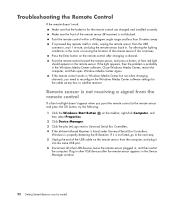
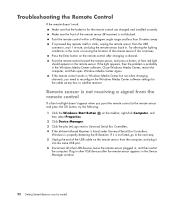
... to Universal Serial Bus Controllers.
4 If the eHome Infrared Receiver is listed under Universal Serial Bus Controllers, Windows is properly detecting the IR Receiver. If it is not listed, go to the next step.
5 Unplug the end of the USB cable on the remote sensor from the computer, and plug it into the same USB port.
6 Disconnect all other USB devices, leave the remote sensor plugged...
Getting Started - Page 141
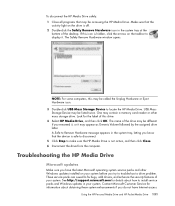
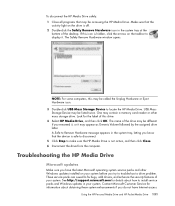
... desktop. If this icon is hidden, click the arrows on the taskbar to display it. The Safely Remove Hardware window opens.
NOTE: For some computers, this may be called the Unplug Hardware or Eject Hardware icon. 3 Double-click USB Mass Storage Device to locate the HP Media Drive. USB Mass Storage Device may be listed twice. One may contain a memory card reader or other mass storage drive...
Getting Started - Page 221
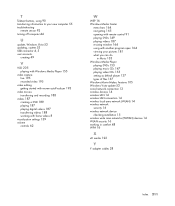
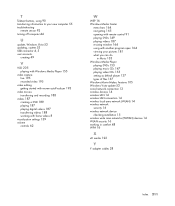
... playing video CDs 155 setting as default player 137 types of files 137 Windows Movie Maker, features 105 Windows Vista update 53 wired network connection 13 wireless devices 14 wireless LAN 14 wireless LAN connection 14 wireless local area network (WLAN) 14 wireless network security 16 wireless network device checking installation 15 wireless wide area networks (WWAN) devices 14 WLAN security 16...
PC Troubleshooting - Page 16
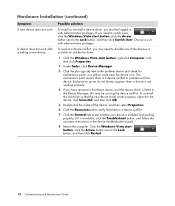
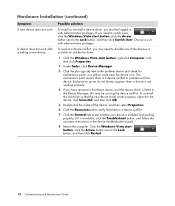
... tab to see whether your device is enabled and working properly. If it is available, click the Troubleshoot button, and follow the onscreen instructions in the device troubleshooter wizard.
8 Restart the computer. Click the Windows Vista start button, click the Arrow button next to the Lock button, and then click Restart.
12 Troubleshooting and Maintenance Guide
PC Troubleshooting - Page 29
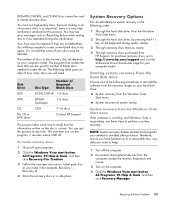
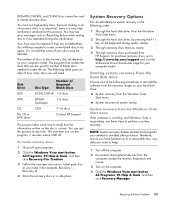
...create.
4 Through recovery discs purchased from HP Support. To purchase recovery discs, go to http://www.hp.com/support and visit the Software & Driver downloads page for your computer model.
Starting system recovery from the hard disk drive
Choose one of the following procedures to reinstall the software from the recovery image on your hard disk drive:
System recovery from the Windows Vista Start...
PC Troubleshooting - Page 31
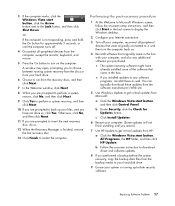
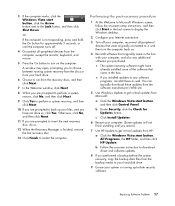
... not finish installing until you restart.)
7 Use HP Update to get critical updates from HP:
a Click the Windows Vista start button, All Programs, the HP folder, and then click HP Update.
b Follow the onscreen instruction to download driver and software updates.
8 If you performed a backup before the system recovery, copy the backup data files from the backup media to your hard disk drive.
9 Ensure...
