HP Pavilion TouchSmart 15-b000 driver and firmware
Drivers and firmware downloads for this Hewlett-Packard item

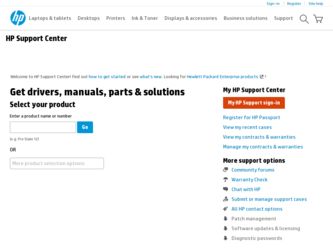
Related HP Pavilion TouchSmart 15-b000 Manual Pages
Download the free PDF manual for HP Pavilion TouchSmart 15-b000 and other HP manuals at ManualOwl.com
HP Notebook Hard Drives & Solid State Drives Identifying, Preventing, Diagnosing and Recovering from Drive Failures Care and Ma - Page 1
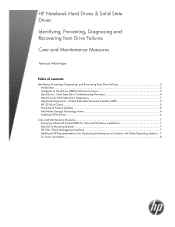
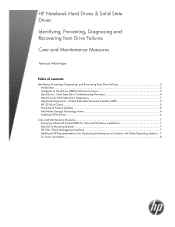
... Recovering from Drive Failures 2 Introduction ...2 Symptoms of Hard Drive (HDD) Performance Issues 2 Hard Drive / Solid State Drive Troubleshooting Flowchart 4 Hard Drive & Solid State Drive Diagnostics 5 Advanced Diagnostics - Unified Extensible Firmware Interface (UEFI 5 HP 3D Drive Guard ...5 Firmware & Product Updates ...6 Intel Matrix Storage Technology driver 6 Installing SATA drivers...
HP Notebook Hard Drives & Solid State Drives Identifying, Preventing, Diagnosing and Recovering from Drive Failures Care and Ma - Page 2
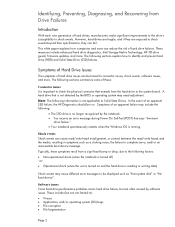
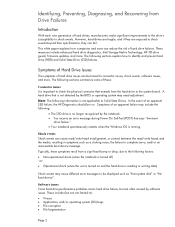
... (when the unit is turned on and the hard drive is reading or writing data)
Shock events may cause different error messages to be displayed such as "Non-system disk" or "No boot device".
Software issues Some hard drive performance problems mimic hard drive failure, but are often caused by software issues. These include (but are not limited to...
HP Notebook Hard Drives & Solid State Drives Identifying, Preventing, Diagnosing and Recovering from Drive Failures Care and Ma - Page 5
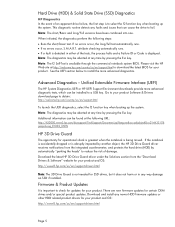
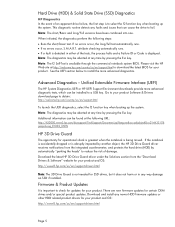
... of damage. Download the latest HP 3D Drive Guard driver under the Solutions section from the "Download Drivers & Software" website for your product and OS: http://www8.hp.com/us/en/support-drivers.html
Note: The 3D Drive Guard is not needed for SSD drives, but it does not harm or in any way damage an SSD if installed.
Firmware & Product Updates
It is important...
HP Notebook Hard Drives & Solid State Drives Identifying, Preventing, Diagnosing and Recovering from Drive Failures Care and Ma - Page 6
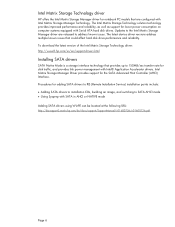
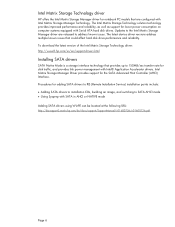
... Serial ATA hard disk drives. Updates to the Intel Matrix Storage Manager driver are released to address known issues. The latest device driver versions address multiple known issues that could affect hard disk drive performance and reliability. To download the latest version of the Intel Matrix Storage Technology driver: http://www8.hp.com/us/en/support-drivers.html
Installing SATA drivers
SATA...
HP Notebook Hard Drives & Solid State Drives Identifying, Preventing, Diagnosing and Recovering from Drive Failures Care and Ma - Page 7
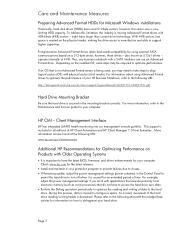
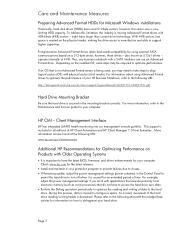
... is important to have the latest BIOS, firmware, and driver enhancements for your computer. Check www.hp.com for the latest releases.
• Install and maintain a virus protection program to prevent failures due to viruses. • Whenever possible, adjust the power management settings (power schemes) in the Control Panel to
permit the hard drive to turn off when it is unused...
HP Pavilion 14 Sleekbook and HP Pavilion 14 Ultrabook Maintenance and Service Guide - Page 84
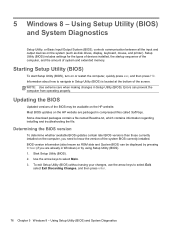
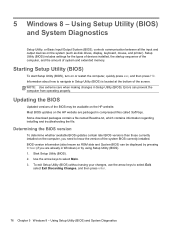
... Input/Output System (BIOS), controls communication between all the input and output devices on the system (such as disk drives, display, keyboard, mouse, and printer). Setup Utility (BIOS) includes settings for the types of devices installed, the startup sequence of the computer, and the amount of system and extended memory.
Starting Setup Utility (BIOS)
To start Setup Utility (BIOS), turn on or...
HP Pavilion 14 Sleekbook and HP Pavilion 14 Ultrabook Maintenance and Service Guide - Page 85
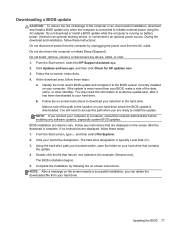
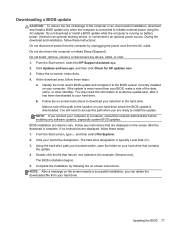
... device, cable, or cord. 1. From the Start screen, select the HP Support Assistant app. 2. Click Updates and tune-ups, and then click Check for HP updates now. 3. Follow the on-screen instructions. 4. At the download area, follow these steps:
a. Identify the most recent BIOS update and compare it to the BIOS version currently installed on your computer. If the update is more recent than your BIOS...
HP Pavilion 14 Sleekbook and HP Pavilion 14 Ultrabook Maintenance and Service Guide - Page 89
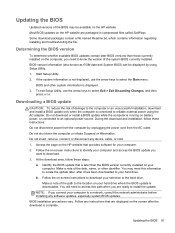
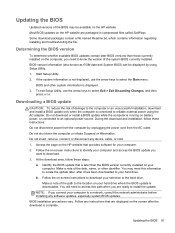
... is displayed. 3. To exit Setup Utility, use the arrow keys to select Exit > Exit Discarding Changes, and then
press enter.
Downloading a BIOS update
CAUTION: To reduce the risk of damage to the computer or an unsuccessful installation, download and install a BIOS update only when the computer is connected to reliable external power using the AC adapter. Do not download or install a BIOS update...
HP Pavilion 14 Sleekbook and HP Pavilion 14 Ultrabook Maintenance and Service Guide - Page 93
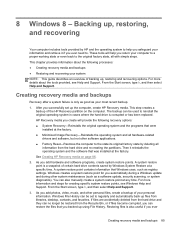
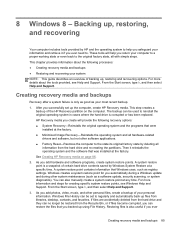
... certain hard drive contents saved by Windows System Restore at a specific time. A system restore point contains information that Windows uses, such as registry settings. Windows creates a system restore point for you automatically during a Windows update and during other system maintenance (such as a software update, security scanning, or system diagnostics). You can also manually create a system...
HP Pavilion 14 Sleekbook and HP Pavilion 14 Ultrabook Maintenance and Service Guide - Page 97
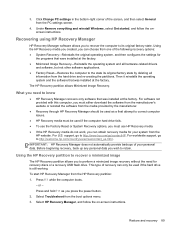
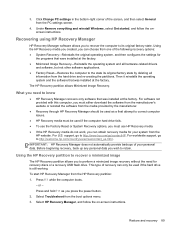
... corner of the screen, and then select General from the PC settings screen.
4. Under Remove everything and reinstall Windows, select Get started, and follow the onscreen instructions.
Recovering using HP Recovery Manager
HP Recovery Manager software allows you to recover the computer to its original factory state. Using the HP Recovery media you created, you can choose from one of the following...
HP Pavilion 14 Sleekbook and HP Pavilion 14 Ultrabook Maintenance and Service Guide - Page 99
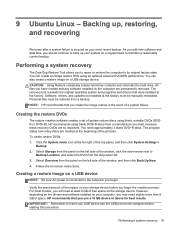
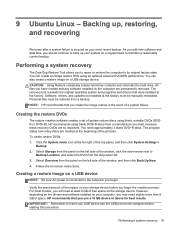
... storage device. CAUTION: Using Restore completely erases hard drive contents and reformats the hard drive. All files you have created and any software installed on the computer are permanently removed. The recovery tool reinstalls the original operating system and programs and drivers that were installed at the factory. Software, drivers, and updates not installed at the factory must be manually...
User Guide - Windows 8 - Page 8
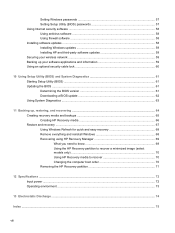
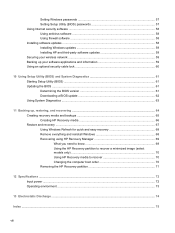
Setting Windows passwords 57 Setting Setup Utility (BIOS) passwords 57 Using Internet security software ...58 Using antivirus software ...58 Using firewall software ...58 Installing software updates ...58 Installing Windows updates 59 Installing HP and third-party software updates 59 Securing your wireless network ...59 Backing up your software applications and information 59 Using an ...
User Guide - Windows 8 - Page 66
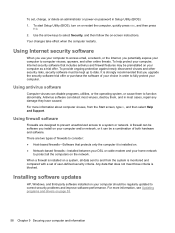
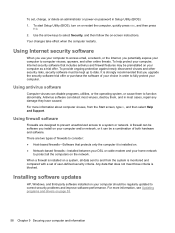
... DSL or cable modem and your home network
to protect all the computers on the network. When a firewall is installed on a system, all data sent to and from the system is monitored and compared with a set of user-defined security criteria. Any data that does not meet those criteria is blocked.
Installing software updates
HP, Windows, and third-party software installed on your computer should...
User Guide - Windows 8 - Page 67
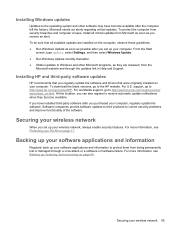
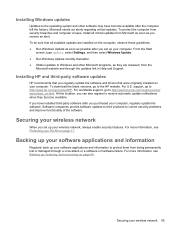
...9679; Obtain updates to Windows and other Microsoft programs, as they are released, from the
Microsoft website and through the updates link in Help and Support.
Installing HP and third-party software updates
HP recommends that you regularly update the software and drivers that were originally installed on your computer. To download the latest versions, go to the HP website. For U.S. support, go to...
User Guide - Windows 8 - Page 73
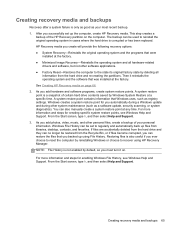
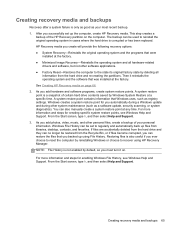
... certain hard drive contents saved by Windows System Restore at a specific time. A system restore point contains information that Windows uses, such as registry settings. Windows creates a system restore point for you automatically during a Windows update and during other system maintenance (such as a software update, security scanning, or system diagnostics). You can also manually create a system...
User Guide - Windows 8 - Page 77
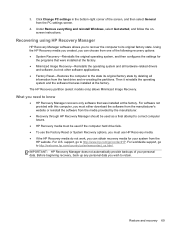
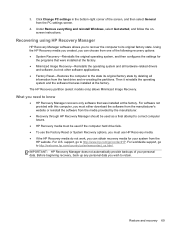
... corner of the screen, and then select General from the PC settings screen.
4. Under Remove everything and reinstall Windows, select Get started, and follow the onscreen instructions.
Recovering using HP Recovery Manager
HP Recovery Manager software allows you to recover the computer to its original factory state. Using the HP Recovery media you created, you can choose from one of the following...
User Guide - Windows 8 - Page 84
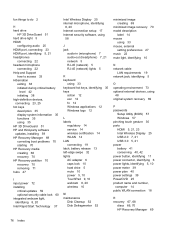
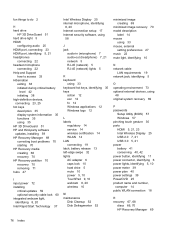
... 33 mouse, external
setting preferences 27 music 22 mute light, identifying 10
N network cable
LAN requirements 19 network jack, identifying 5
O operating environment 73 optional external devices, using
48 original system recovery 69
P passwords
Setup Utility (BIOS) 57 Windows 57 pinching touch gesture 30 ports HDMI 5, 21, 23 Intel Wireless Display 25 USB 2.0 7, 21 USB 3.0 5, 21 power battery 41...
User Guide - Windows 8 - Page 85
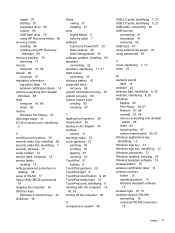
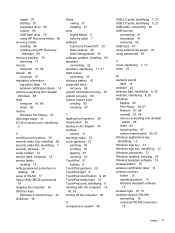
... lock, installing 60 security cable slot, identifying 7 security, wireless 17 serial number 14 service label, computer 14 service labels
locating 14 setting password protection on
wakeup 38 setup of WLAN 17 Setup Utility (BIOS) passwords
57 shipping the computer 55 Shortcut keys
Windows 8 shortcut keys 34 shutdown 46
Sleep exiting 37 initiating 37
slots Digital Media 5 security cable 7
software...
HP Pavilion TouchSmart Sleekbook 15 and HP Pavilion 15 Sleekbook Maintenance and Service Guide - Page 83
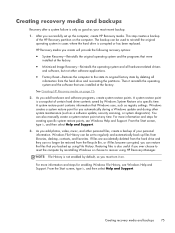
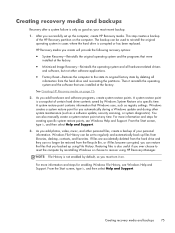
... certain hard drive contents saved by Windows System Restore at a specific time. A system restore point contains information that Windows uses, such as registry settings. Windows creates a system restore point for you automatically during a Windows update and during other system maintenance (such as a software update, security scanning, or system diagnostics). You can also manually create a system...
HP Pavilion TouchSmart Sleekbook 15 and HP Pavilion 15 Sleekbook Maintenance and Service Guide - Page 87
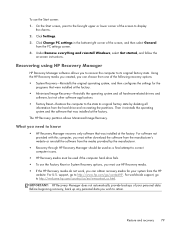
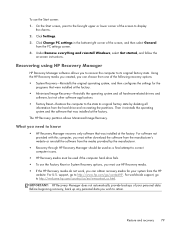
... corner of the screen, and then select General
from the PC settings screen. 4. Under Remove everything and reinstall Windows, select Get started, and follow the
on-screen instructions.
Recovering using HP Recovery Manager
HP Recovery Manager software allows you to recover the computer to its original factory state. Using the HP Recovery media you created, you can choose from one of the following...
