HP Pavilion a1200 - Desktop PC driver and firmware
Drivers and firmware downloads for this Hewlett-Packard item

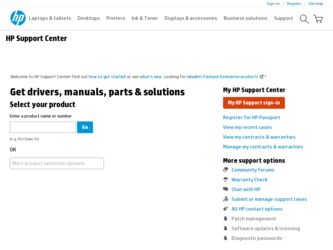
Related HP Pavilion a1200 Manual Pages
Download the free PDF manual for HP Pavilion a1200 and other HP manuals at ManualOwl.com
Important FreeDOS Operating System Information - Page 1
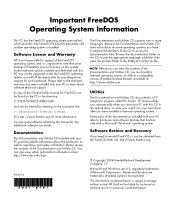
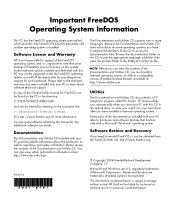
... when you start your PC with this CD in the optical drive, or when you install it to your hard drive after you have installed a licensed operating system.
Some parts of the documentation included with your PC refer to hardware and software features that function only with a Microsoft® Windows® operating system.
Software Restore and Recovery
If you need to...
PC Basics Guide - Page 9


... you to download them. Install critical updates to maintain your PC security and operation. To open Windows Update, click Start on the taskbar, click Help and Support, and then click Windows Update. Your PC must be connected to the Internet to display the Windows Update home page. Click Yes if you are prompted to install required software or controls. Click Scan for Available Updates and follow...
Limited Warranty and Support Guide (1 year) - Page 4
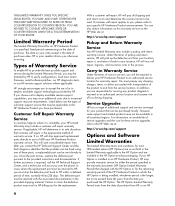
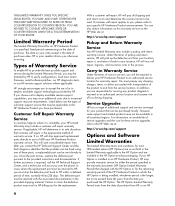
... these service upgrades, refer to the HP Web site at:
http://www.hp.com/support
Options and Software
Limited Warranties
The Limited Warranty terms and conditions for most HP-branded options (HP Options) are as set forth in the Limited Warranty applicable to the HP Option and are included in the HP Option product packaging. If your HP Option is installed in an HP...
Limited Warranty and Support Guide (1 year) - Page 6
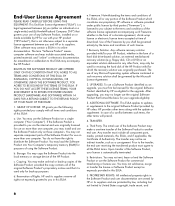
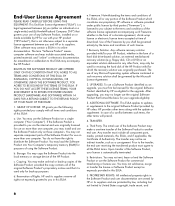
... the right to distribute the Software Product. You may load the Software Product into Your Computer's temporary memory (RAM) for purposes of using the Software Product.
b. Storage. You may copy the Software Product into the local memory or storage device of the HP Product.
c. Copying. You may make archival or back-up copies of the Software Product, provided the copy contains all of the original...
Warranty and Support Guide - Page 6
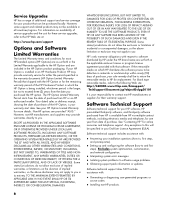
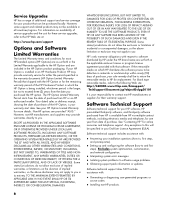
... installation questions (how to, first steps,
and prerequisites).
• Setting up and configuring the software (how to and first
steps). Excludes system optimization, customization, and network configuration.
• Interpreting system error messages. • Isolating system problems to software usage problems. • Obtaining support pack information or updates.
Software technical support...
Warranty and Support Guide - Page 7
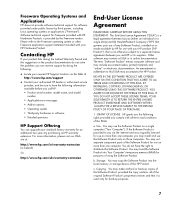
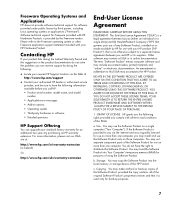
... the right to distribute the Software Product. You may load the Software Product into Your Computer's temporary memory (RAM) for purposes of using the Software Product.
b. Storage. You may copy the Software Product into the local memory or storage device of the HP Product.
c. Copying. You may make archival or back-up copies of the Software Product, provided the copy contains all of the original...
Warranty and Support Guide - Page 8
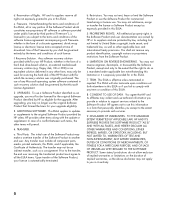
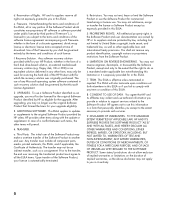
... terms accepted at time of download. Use of the Freeware by you shall be governed entirely by the terms and conditions of such license.
f. Recovery Solution. Any software recovery solution provided with/for your HP Product, whether in the form of a hard disk drive-based solution, an external media-based recovery solution (e.g. floppy disk, CD or DVD) or an...
Getting Started Guide - Page 14
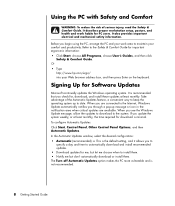
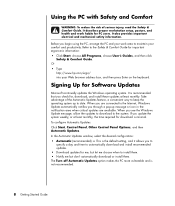
... All Programs, choose User's Guides, and then click
Safety & Comfort Guide. Or • Type
http://www.hp.com/ergo/ into your Web browser address box, and then press Enter on the keyboard.
Signing Up for Software Updates
Microsoft continually updates the Windows operating system. It is recommended that you check for, download, and install these updates at least monthly. Take advantage...
Getting Started Guide - Page 109
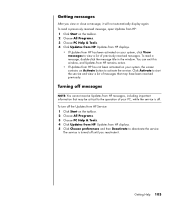
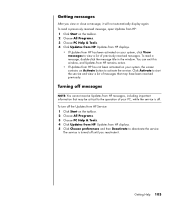
... that may be critical to the operation of your PC, while the service is off. To turn off the Updates from HP Service: 1 Click Start on the taskbar. 2 Choose All Programs. 3 Choose PC Help & Tools. 4 Click Updates from HP. Updates from HP displays. 5 Click Choose preferences and then Deactivate to deactivate the service.
The service is turned off until you reactivate it.
Getting...
Getting Started Guide - Page 113
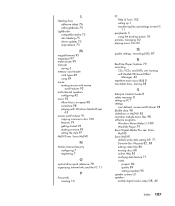
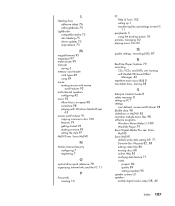
... Windows Media Player
63 muvee autoProducer 91
copying a movie to disc 100 features 79 getting started 93 making a movie 99 setting the style 97 MyDVD see: Sonic MyDVD
N
Norton Internet Security configuring 7 registering 7
O
optical drive quick reference 78 organizing Internet links and the PC 11
P
Passwords creating 10
PC Help & Tools 102 setting up 1 transferring files and settings to new PC...
Getting Started Guide - HP Pavilion PC - Page 15
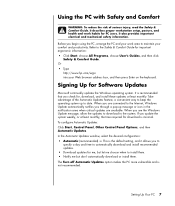
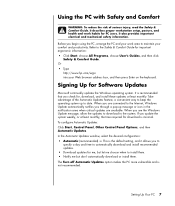
... All Programs, choose User's Guides, and then click
Safety & Comfort Guide. Or • Type
http://www.hp.com/ergo into your Web browser address box, and then press Enter on the keyboard.
Signing Up for Software Updates
Microsoft continually updates the Windows operating system. It is recommended that you check for, download, and install these updates at least monthly. Take advantage...
Getting Started Guide - HP Pavilion PC - Page 109
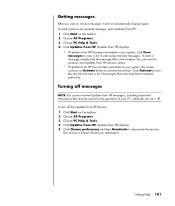
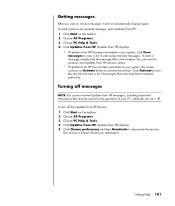
... that may be critical to the operation of your PC, while the service is off.
To turn off the Updates from HP Service: 1 Click Start on the taskbar. 2 Choose All Programs. 3 Choose PC Help & Tools. 4 Click Updates from HP. Updates from HP displays. 5 Click Choose preferences and then Deactivate to deactivate the service.
The service is turned off until you reactivate it.
Getting...
PC Troubleshooting and Maintenance Guide - Page 9
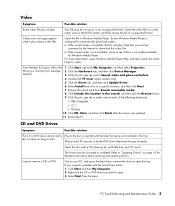
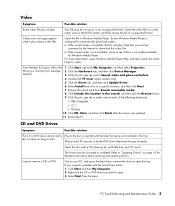
... Needed To Display Video Are 1 Click Start, right-click My Computer, and then select Properties.
Missing or Corrupt error message 2 Click the Hardware tab, and then click Device Manager.
appears.
3 Click the plus sign (+) next to Sound, video and game controllers.
4 Double-click TV tuner (select models only).
5 Click the Driver tab, and then click Update Driver.
6 Select Install from...
PC Troubleshooting and Maintenance Guide - Page 12
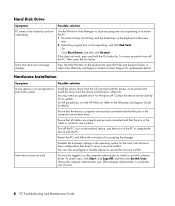
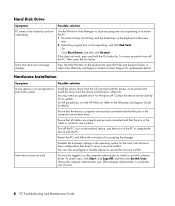
... of the system.
Install the device driver from the CD provided with the device, or download and install the driver from the device manufacturer's Web site.
You may need an updated driver for Windows XP. Contact the device vendor directly for an update.
For HP peripherals, visit the HP Web site. Refer to the Warranty and Support Guide for details.
Ensure that the device is properly and securely...
PC Troubleshooting and Maintenance Guide - Page 19
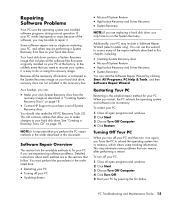
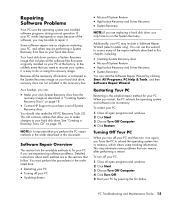
... experiencing software problems. Detailed instructions about each method are in the sections that follow. You must perform the procedures in the order listed here.
• Restarting your PC • Turning off your PC • Updating drivers
• Microsoft System Restore • Application Recovery and Driver Recovery • System Recovery
NOTE: If you are replacing a hard disk drive, you...
PC Troubleshooting and Maintenance Guide - Page 20
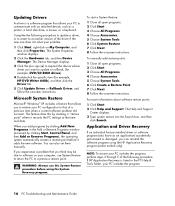
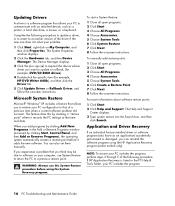
... a software program that allows your PC to communicate with an attached device, such as a printer, a hard disk drive, a mouse, or a keyboard.
Complete the following procedure to update a driver, or to revert to an earlier version of the driver if the new one does not solve your problem:
1 Click Start, right-click on My Computer, and then click Properties. The System Properties window displays...
PC Troubleshooting Guide - Page 5
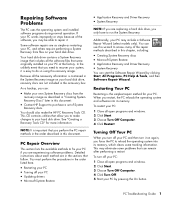
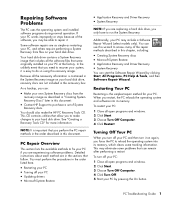
... experiencing software problems. Detailed instructions about each method are in the sections that follow. You must perform the procedures in the order listed here.
• Restarting your PC • Turning off your PC • Updating drivers • Microsoft System Restore
• Application Recovery and Driver Recovery • System Recovery
NOTE: If you are replacing a hard disk drive, you...
PC Troubleshooting Guide - Page 6
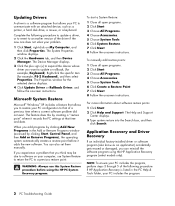
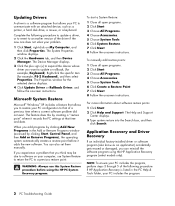
... a software program that allows your PC to communicate with an attached device, such as a printer, a hard disk drive, a mouse, or a keyboard.
Complete the following procedure to update a driver, or to revert to an earlier version of the driver if the new one does not solve your problem.
1 Click Start, right-click on My Computer, and then click Properties. The System Properties window displays...
PC Troubleshooting Guide - Page 16
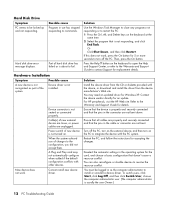
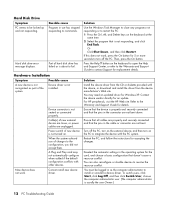
...or refer to the Warranty and Support Guide to contact Support for replacement details.
Solution
Install the device driver from the CD or diskette provided with the device, or download and install the driver from the device manufacturer's Web site. You may need an updated driver for Windows XP. Contact the device vendor directly for an update. For HP peripherals, visit the HP Web site. Refer to the...
PC Troubleshooting: System Recovery - Page 1
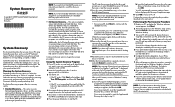
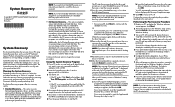
... section.
Performing the Post-recovery Procedure
1 Restart your PC, and when the Windows welcome screen appears, click Next.
2 Answer the questions in the Windows setup screens, and click Finish in the last screen to display the Windows desktop.
3 Turn your PC off, reconnect all devices that were originally connected to your PC, and restart your PC.
4 Reinstall software that originally came in the...
