HP Pavilion Ultimate d4900 - Desktop PC driver and firmware
Drivers and firmware downloads for this Hewlett-Packard item

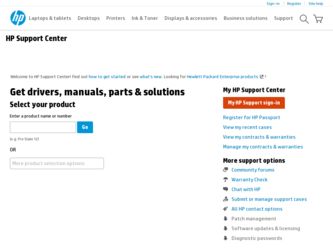
Related HP Pavilion Ultimate d4900 Manual Pages
Download the free PDF manual for HP Pavilion Ultimate d4900 and other HP manuals at ManualOwl.com
Advanced Setup Guide - Page 15
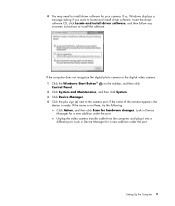
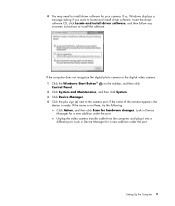
... software for your camera. If so, Windows displays a message asking if you want to locate and install driver software. Insert the driver software CD, click Locate and install driver software, and then follow any onscreen instructions to install the software.
If the computer does not recognize the digital photo camera or the digital video camera:
1 Click the Windows Start Button® Control...
Advanced Setup Guide - Page 21
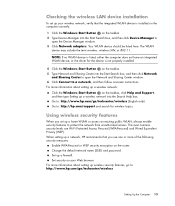
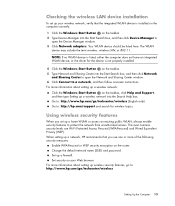
... the wireless LAN device installation
To set up your wireless network, verify that the integrated WLAN device is installed on the computer correctly:
1 Click the Windows Start Button on the taskbar. 2 Type Device Manager into the Start Search box, and then click Device Manager to
open the Device Manager window. 3 Click Network adapters. Your WLAN device should be listed here. The WLAN
device may...
Limited Warranty and Support Guide (Refurbished Desktops) - Page 7
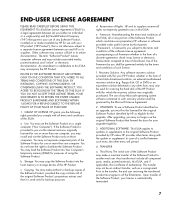
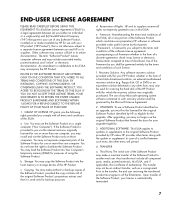
... the right to distribute the Software Product. You may load the Software Product into Your Computer's temporary memory (RAM) for purposes of using the Software Product.
b. Storage. You may copy the Software Product into the local memory or storage device of the HP Product.
c. Copying. You may make archival or back-up copies of the Software Product, provided the copy contains all of the original...
Start Here Guide - Page 20
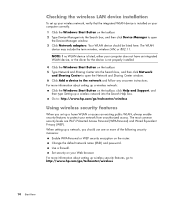
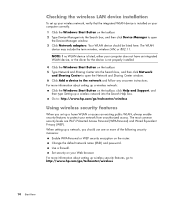
... the wireless LAN device installation
To set up your wireless network, verify that the integrated WLAN device is installed on your computer correctly. 1 Click the Windows Start Button on the taskbar. 2 Type Device Manager into the Search box, and then click Device Manager to open
the Device Manager window. 3 Click Network adapters. Your WLAN device should be listed here. The WLAN
device may...
Getting Started Guide - Page 24
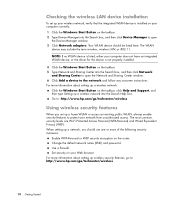
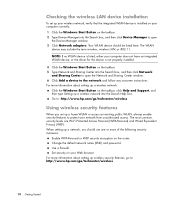
... the wireless LAN device installation
To set up your wireless network, verify that the integrated WLAN device is installed on your computer correctly. 1 Click the Windows Start Button on the taskbar. 2 Type Device Manager into the Search box, and then click Device Manager to open
the Device Manager window. 3 Click Network adapters. Your WLAN device should be listed here. The WLAN
device may...
Getting Started Guide - Page 54
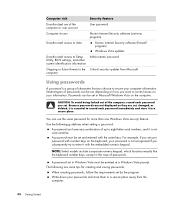
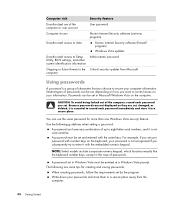
... risk
Security feature
Unauthorized use of the computer or user account
User password
Computer viruses
Norton Internet Security software (antivirus program)
Unauthorized access to data
Norton Internet Security software (firewall program)
Windows Vista updates
Unauthorized access to Setup Administrator password Utility, BIOS settings, and other system identification information
Ongoing or...
Getting Started Guide - Page 55
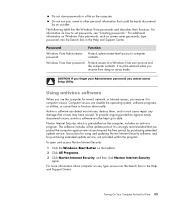
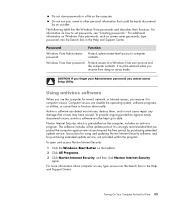
...period. It is strongly recommended that you protect the computer against new viruses beyond the free period by purchasing extended update service. Instructions for using and updating Norton Internet Security software, and for purchasing extended update service, are provided within the program.
To open and access Norton Internet Security:
1 Click the Windows Start Button on the taskbar.
2 Click All...
Getting Started Guide - Page 56
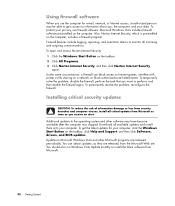
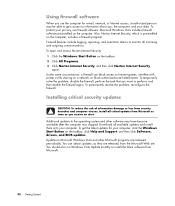
...to the operating system and other software may have become available after the computer was shipped. Download all available updates and install them onto your computer. To get the latest updates for your computer, click the Windows Start Button on the taskbar, click Help and Support, and then click Software, drivers, and BIOS updates. Updates to Microsoft Windows Vista and other Microsoft programs...
Getting Started Guide - Page 62
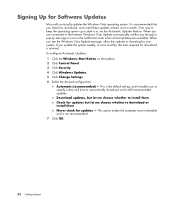
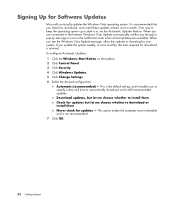
Signing Up for Software Updates
Microsoft continually updates the Windows Vista operating system. It is recommended that you check for, download, and install these updates at least once a month. One way to keep the operating system up to date is to use the Automatic Updates feature. When you are connected to the Internet, Windows Vista Update automatically notifies you through a pop-up...
Getting Started Guide - Page 83
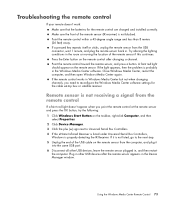
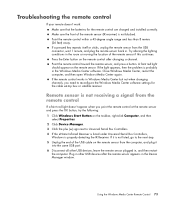
... to Universal Serial Bus Controllers. 4 If the eHome Infrared Receiver is listed under Universal Serial Bus Controllers,
Windows is properly detecting the IR Receiver. If it is not listed, go to the next step. 5 Unplug the end of the USB cable on the remote sensor from the computer, and plug it
into the same USB port. 6 Disconnect all other USB devices, leave the remote sensor plugged...
Getting Started Guide - Page 96


... on your desktop. Comparison-shop using the convenient shopping search engine. Get HP software and driver updates. Get important messages from HP. Access PC Health and Security and PC Help tools.
Import audio, video, and other media files from videotape, audiotape, Web cameras, or television broadcasts. Record audio and video files to create a video project that becomes a Microsoft Windows Media...
Getting Started Guide - Page 121
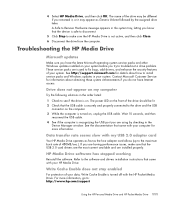
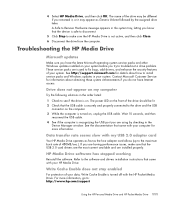
...USB 2.0 adapter card
Your HP Media Drive operates as fast as the host adapter card allows (up to the maximum burst rate of 480MB/sec.). If you are having performance issues, make sure that the USB 2.0 card drivers are the most current available and are installed properly.
HP Media Drive software has stopped working
Reinstall the software. Refer to the software and drivers installation instructions...
Getting Started Guide - Page 193
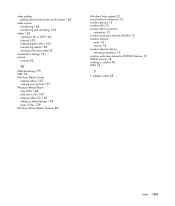
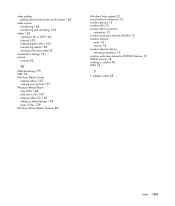
... video CDs 145 setting as default player 129 types of files 129 Windows Movie Maker, features 86
Windows Vista update 52 wired network connection 12 wireless devices 12 wireless LAN 13 wireless LAN connection
connection 13 wireless local area network (WLAN) 12 wireless network
name 14 security 14 wireless network device checking installation 14 wireless wide area networks (WWAN) devices 13 WLAN...
PC Troubleshooting - Page 3
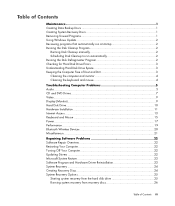
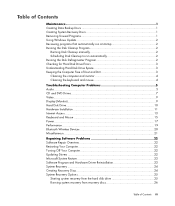
... Computer Problems 5 Audio ...5 CD and DVD Drives 7 Video...9 Display (Monitor)...9 Hard Disk Drive...10 Hardware Installation 11 Internet Access ...13 Keyboard and Mouse 15 Power ...17 Performance ...19 Bluetooth Wireless Devices 20 Miscellaneous ...21
Repairing Software Problems 22 Software Repair Overview 22 Restarting Your Computer 22 Turning Off Your Computer 22 Updating Drivers...
PC Troubleshooting - Page 16
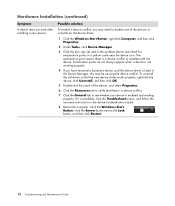
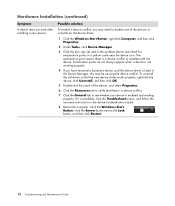
Hardware Installation (continued)
Symptom
A device does not work after installing a new device.
Possible solution
To resolve a device conflict, you may need to disable one of the devices or uninstall an old device driver:
1 Click the Windows Start Button, right-click Computer, and then click Properties.
2 Under Tasks, click Device Manager.
3 Click the plus sign (+) next to the problem device and...
PC Troubleshooting - Page 29
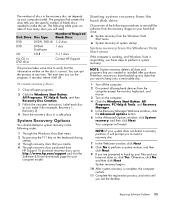
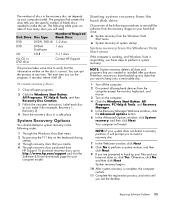
... purchased from
HP Support. To purchase recovery discs, go to http://www.hp.com/support and visit the Software & Driver downloads page for your computer model.
Starting system recovery from the hard disk drive
Choose one of the following procedures to reinstall the software from the recovery image on your hard disk drive:
System recovery from the Windows Vista Start menu System recovery at system...
PC Troubleshooting - Page 31
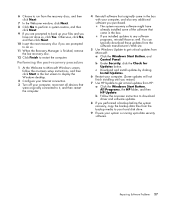
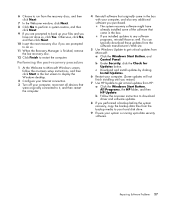
...computer. (Some updates will not finish installing until you restart.)
7 Use HP Update to get critical updates from HP:
a Click the Windows Start Button, All Programs, the HP folder, and then HP Update.
b Follow the onscreen instruction to download driver and software updates.
8 If you performed a backup before the system recovery, copy the backup data files from the backup media to your hard disk...
Troubleshooting and Maintenance Guide - Page 17


Hardware Installation (continued)
Symptom A new device does not work.
A device does not work after installing a new device.
Possible solution
You must be logged in with administrative privileges to install or uninstall a device driver. If you need to switch users, click the Windows Start Button, click the Arrow button next to the Lock button, and then click Switch User. Choose a user...
Troubleshooting and Maintenance Guide - Page 32
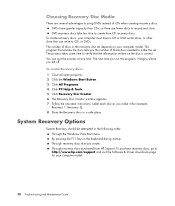
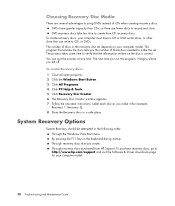
...should be attempted in the following order: Through the Windows Vista Start menu. By pressing the F11 key on the keyboard during startup. Through recovery discs that you create. Through recovery discs purchased from HP Support. To purchase recovery discs, go to http://www.hp.com/support and visit the Software & Driver downloads page for your computer model.
28 Troubleshooting and Maintenance Guide
Troubleshooting and Maintenance Guide - Page 35
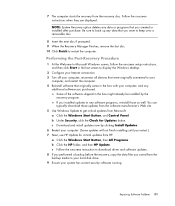
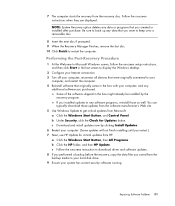
... not finish installing until you restart.) 7 Next, use HP Update for critical updates from HP.
a Click the Windows Start Button, then All Programs. b Click the HP folder, and then HP Update. c Follow the onscreen instruction to download driver and software updates. 8 If you performed a backup before the recovery, copy the data files you saved from the backup media to your hard disk drive. 9 Ensure...
