HP Pavilion a6300 - Desktop PC driver and firmware
Drivers and firmware downloads for this Hewlett-Packard item

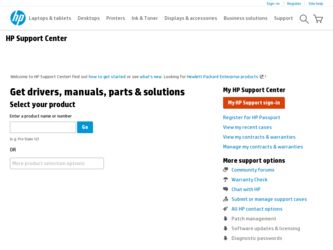
Related HP Pavilion a6300 Manual Pages
Download the free PDF manual for HP Pavilion a6300 and other HP manuals at ManualOwl.com
Limited Warranty and Support Guide - Page 4
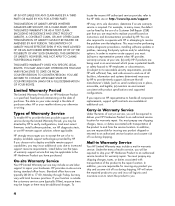
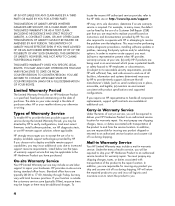
... informs you otherwise in writing.
Types of Warranty Service
To enable HP to provide the best possible support and service during the Limited Warranty Period, you may be directed by HP to verify configurations, load most recent firmware, install software patches, run HP diagnostics tests, or use HP remote support solutions where applicable.
HP strongly encourages you to accept the use of or...
Limited Warranty and Support Guide - Page 6
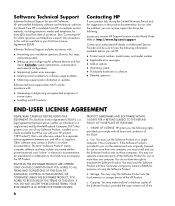
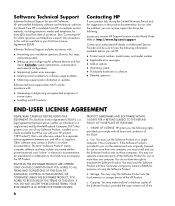
... not have the right to distribute the Software Product. You may load the Software Product into Your Computer's temporary memory (RAM) for purposes of using the Software Product.
b. Storage. You may copy the Software Product into the local memory or storage device of the HP Product.
c. Copying. You may make archival or back-up copies of the Software Product, provided the copy contains all of the
6
Limited Warranty and Support Guide - Page 7
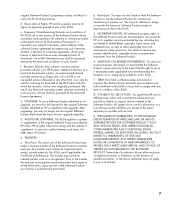
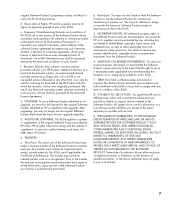
... terms accepted at time of download. Use of the Freeware by you shall be governed entirely by the terms and conditions of such license.
f. Recovery Solution. Any software recovery solution provided with/for your HP Product, whether in the form of a hard disk drive-based solution, an external media-based recovery solution (e.g. floppy disk, CD or DVD) or an...
Warranty & Support Guide - Page 7
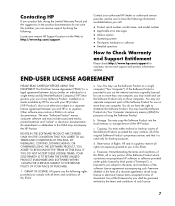
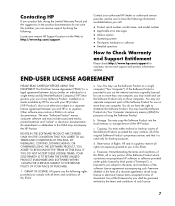
... the right to distribute the Software Product. You may load the Software Product into Your Computer's temporary memory (RAM) for purposes of using the Software Product.
b. Storage. You may copy the Software Product into the local memory or storage device of the HP Product.
c. Copying. You may make archival or back-up copies of the Software Product, provided the copy contains all of the original...
Warranty & Support Guide - Page 16
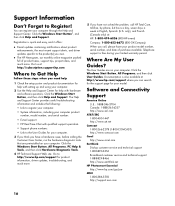
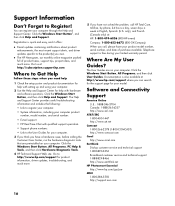
... more. Visit us at: http://subscription.support.hp.com
Where to Get Help
Follow these steps when you need help
1 Check the setup poster and product documentation for help with setting up and using your computer.
2 Use the Help and Support Center for help with hardware and software questions. Click the Windows Start Button, and then click Help and...
Warranty and Support Guide - Page 5
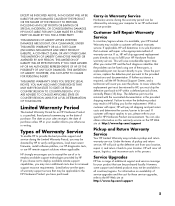
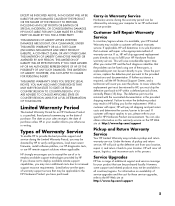
... informs you otherwise in writing.
Types of Warranty Service
To enable HP to provide the best possible support and service during the Limited Warranty Period, you may be directed by HP to verify configurations, load most recent firmware, install software patches, run HP diagnostics tests, or use HP remote support solutions where applicable.
HP strongly encourages you to accept the use of or...
Warranty and Support Guide - Page 8
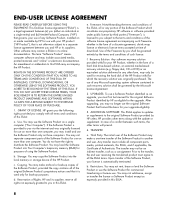
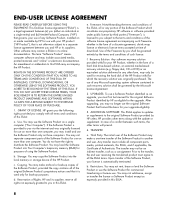
... the right to distribute the Software Product. You may load the Software Product into Your Computer's temporary memory (RAM) for purposes of using the Software Product.
b. Storage. You may copy the Software Product into the local memory or storage device of the HP Product.
c. Copying. You may make archival or back-up copies of the Software Product, provided the copy contains all of the original...
Start Here Guide - Page 20
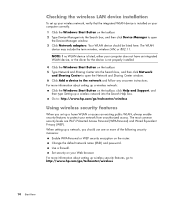
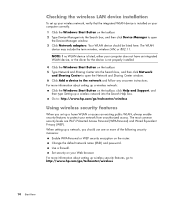
... the wireless LAN device installation
To set up your wireless network, verify that the integrated WLAN device is installed on your computer correctly. 1 Click the Windows Start Button on the taskbar. 2 Type Device Manager into the Search box, and then click Device Manager to open
the Device Manager window. 3 Click Network adapters. Your WLAN device should be listed here. The WLAN
device may...
Start Here Guide - Page 65


... Support and Drivers. 4 Click See support and troubleshooting information, enter the model number
of your computer, and then click Search . 5 Click Manuals. 6 Locate the manual you want, and then do one of the following:
Click the title to display the file in Adobe Acrobat Reader (which you can download from the Manuals page if it is not currently installed on your computer...
Getting Started Guide - Page 11
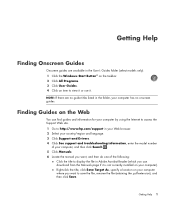
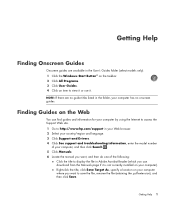
... Support and Drivers. 4 Click See support and troubleshooting information, enter the model number
of your computer, and then click Search . 5 Click Manuals. 6 Locate the manual you want, and then do one of the following:
Click the title to display the file in Adobe Acrobat Reader (which you can download from the Manuals page if it is not currently installed on your computer...
Getting Started Guide - Page 16
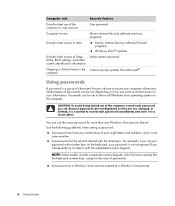
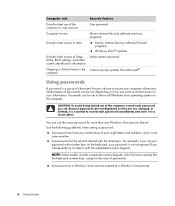
...
Security feature
Unauthorized use of the computer or user account
User password
Computer viruses
Norton Internet Security software (antivirus program)
Unauthorized access to data
Norton Internet Security software (firewall program)
Windows Vista™ updates
Unauthorized access to Setup Administrator password Utility, BIOS settings, and other system identification information
Ongoing...
Getting Started Guide - Page 17
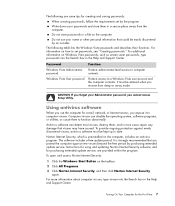
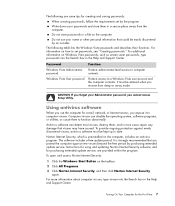
...period. It is strongly recommended that you protect the computer against new viruses beyond the free period by purchasing extended update service. Instructions for using and updating Norton Internet Security software, and for purchasing extended update service, are provided within the program.
To open and access Norton Internet Security:
1 Click the Windows Start Button on the taskbar.
2 Click All...
Getting Started Guide - Page 18
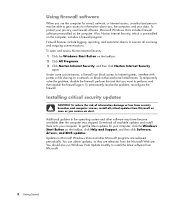
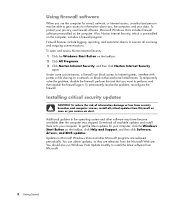
...to the operating system and other software may have become available after the computer was shipped. Download all available updates and install them onto your computer. To get the latest updates for your computer, click the Windows Start Button on the taskbar, click Help and Support, and then click Software, drivers, and BIOS updates. Updates to Microsoft Windows Vista and other Microsoft programs...
Getting Started Guide - Page 24
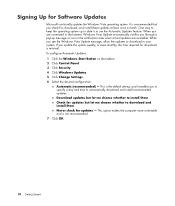
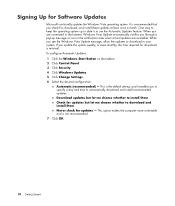
... on the taskbar. 2 Click Control Panel. 3 Click Security. 4 Click Windows Updates. 5 Click Change Settings. 6 Select the desired configuration:
Automatic (recommended) - This is the default setting, and it enables you to specify a day and time to automatically download and install recommended updates. Download updates but let me choose whether to install them Check for updates but let me choose...
Getting Started Guide - Page 25
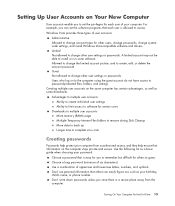
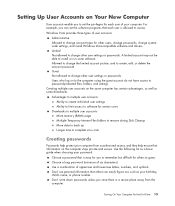
...More memory (RAM) usage Multiple Temporary Internet Files folders to remove during Disk Cleanup More data to back up Longer time to complete virus scan
Creating passwords
Passwords help protect your computer from unauthorized access, and they help ensure that information on the computer stays private and secure. Use the following list as a basic guide when choosing your password:
Choose a password...
Getting Started Guide - Page 45
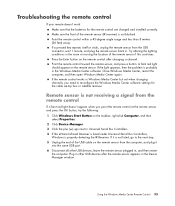
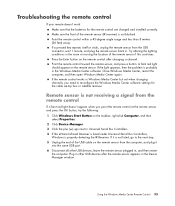
... to Universal Serial Bus Controllers. 4 If the eHome Infrared Receiver is listed under Universal Serial Bus Controllers,
Windows is properly detecting the IR Receiver. If it is not listed, go to the next step. 5 Unplug the end of the USB cable on the remote sensor from the computer, and plug it
into the same USB port. 6 Disconnect all other USB devices, leave the remote sensor plugged...
Getting Started Guide - Page 58
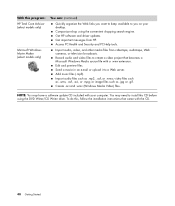
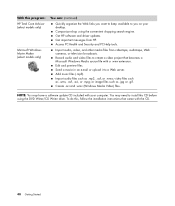
... on your desktop. Comparison-shop using the convenient shopping search engine. Get HP software and driver updates. Get important messages from HP. Access PC Health and Security and PC Help tools.
Import audio, video, and other media files from videotape, audiotape, Web cameras, or television broadcasts. Record audio and video files to create a video project that becomes a Microsoft Windows Media...
Getting Started Guide - Page 83
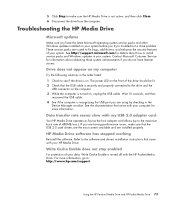
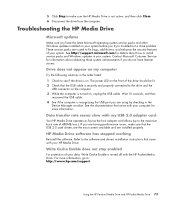
...
USB connector on the computer. 3 While the computer is turned on, unplug the USB cable. Wait 10 seconds, and then
reconnect the USB cable. 4 See if the computer is recognizing the USB port you are using by checking in the
Device Manager window. See the documentation that came with your computer for more information.
Data transfer rate seems slow with my USB 2.0 adapter card
Your HP Media Drive...
Getting Started Guide - Page 189
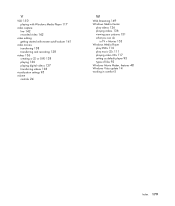
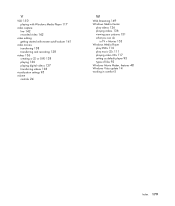
... 136 creating a CD or DVD 138 playing 136 playing digital videos 137 transferring videos 138
visualization settings 95 volume
controls 24
W
Web Streaming 149 Windows Media Center
play videos 136 playing videos 136 viewing your pictures 131
what you can do in TV + Movies 153
Windows Media Player play DVDs 116 play music CDs 111 playing video...
Upgrading and Servicing Guide - Page 12


... external storage device, such as a CD, before removing the hard disk drive. Failure to do so will result in data loss. After replacing the hard disk drive, you need to run System Recovery using the recovery discs to load the factory-installed files. See the user documentation that came with your PC for details about the recovery procedure.
You can add an optical drive...
