HP Pavilion x360 - 13-a155cl driver and firmware
Drivers and firmware downloads for this Hewlett-Packard item

Related HP Pavilion x360 - 13-a155cl Manual Pages
Download the free PDF manual for HP Pavilion x360 - 13-a155cl and other HP manuals at ManualOwl.com
HP Notebook Hard Drives & Solid State Drives Identifying, Preventing, Diagnosing and Recovering from Drive Failures Care and Mai - Page 1


... Recovering from Drive Failures 2 Introduction ...2 Symptoms of Hard Drive (HDD) Performance Issues 2 Hard Drive / Solid State Drive Troubleshooting Flowchart 4 Hard Drive & Solid State Drive Diagnostics 5 Advanced Diagnostics - Unified Extensible Firmware Interface (UEFI 5 HP 3D Drive Guard ...5 Firmware & Product Updates ...6 Intel Matrix Storage Technology driver 6 Installing SATA drivers...
HP Notebook Hard Drives & Solid State Drives Identifying, Preventing, Diagnosing and Recovering from Drive Failures Care and Mai - Page 2


... reading or writing data)
Shock events may cause different error messages to be displayed such as "Non-system disk" or "No boot device".
Software issues Some hard drive performance problems appear to mimic hard drive failure, but may actually be caused by software issues. These software issues include (but are not limited to): File corruption File fragmentation...
HP Notebook Hard Drives & Solid State Drives Identifying, Preventing, Diagnosing and Recovering from Drive Failures Care and Mai - Page 4


... Diagnostics?
YES
Does the drive fail the Diagnostic test?
NO
Extensive/Long Diagnostic Test will run
YES
Does the drive fail the
Diagnostic test?
NO
Verify Intel Matrix Storage and 3D Drive Guard drivers are installed on
image and latest firmware for product model installed
Drive does not need to be Replaced (look to OS,
Software, or other hardware problems...
HP Notebook Hard Drives & Solid State Drives Identifying, Preventing, Diagnosing and Recovering from Drive Failures Care and Mai - Page 5


... of damage. Download the latest HP 3D Drive Guard driver under the Solutions section from the "Download Drivers & Software" website for your product and OS: http://www8.hp.com/us/en/support-drivers.html
Note: The 3D Drive Guard is not needed for SSD drives, but it does not harm or in any way damage an SSD if installed.
Firmware & Product Updates
It is important...
HP Notebook Hard Drives & Solid State Drives Identifying, Preventing, Diagnosing and Recovering from Drive Failures Care and Mai - Page 6
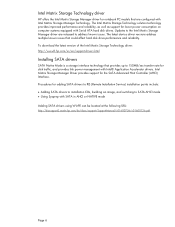
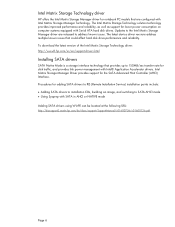
... Serial ATA hard disk drives. Updates to the Intel Matrix Storage Manager driver are released to address known issues. The latest device driver versions address multiple known issues that could affect hard disk drive performance and reliability. To download the latest version of the Intel Matrix Storage Technology driver: http://www8.hp.com/us/en/support-drivers.html
Installing SATA drivers
SATA...
HP Notebook Hard Drives & Solid State Drives Identifying, Preventing, Diagnosing and Recovering from Drive Failures Care and Mai - Page 7
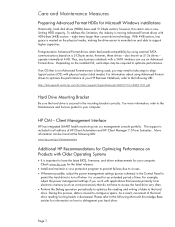
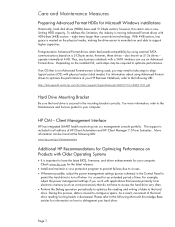
... is important to have the latest BIOS, firmware, and driver enhancements for your computer. Check www.hp.com for the latest releases.
Install and maintain a virus protection program to prevent failures due to viruses. Whenever possible, adjust the power management settings (power schemes) in the Control Panel to
permit the hard drive to turn off when it is unused...
User Guide - Page 2
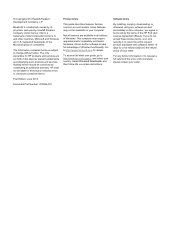
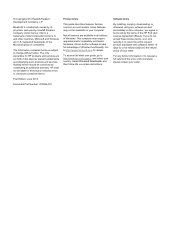
...Windows. This computer may require upgraded and/or separately purchased hardware, drivers and/or software to take full advantage of Windows functionality. Go to http://www.microsoft.com for details.
To access the latest user guide, go to http://www.hp.com/support, and select your country. Select Drivers & Downloads, and then follow the on-screen instructions.
Software terms
By installing, copying...
User Guide - Page 7
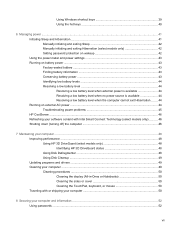
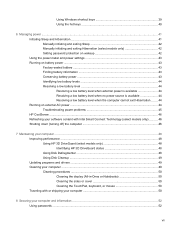
...46 Shutting down (turning off) the computer 46
7 Maintaining your computer ...48 Improving performance ...48 Using HP 3D DriveGuard (select models only 48 Identifying HP 3D DriveGuard status 48 Using Disk Defragmenter 48 Using Disk Cleanup ...49 Updating programs and drivers ...49 Cleaning your computer ...49 Cleaning procedures ...50 Cleaning the display (All-in-Ones or Notebooks 50 Cleaning...
User Guide - Page 8
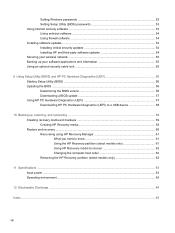
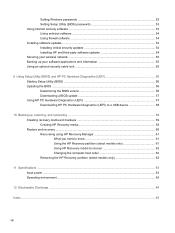
Setting Windows passwords 53 Setting Setup Utility (BIOS) passwords 53 Using Internet security software ...53 Using antivirus software ...54 Using firewall software ...54 Installing software updates ...54 Installing critical security updates 54 Installing HP and third-party software updates 54 Securing your wireless network ...55 Backing up your software applications and information 55 Using ...
User Guide - Page 56
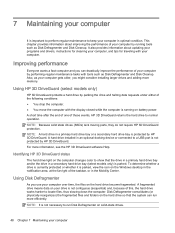
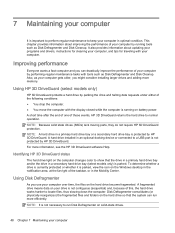
... protection. NOTE: A hard drive in a primary hard drive bay or a secondary hard drive bay is protected by HP 3D DriveGuard. A hard drive installed in an optional docking device or connected to a USB port is not protected by HP 3D DriveGuard. For more information, see the HP 3D DriveGuard software Help.
Identifying HP 3D DriveGuard status
The hard drive light on the computer changes color to...
User Guide - Page 57
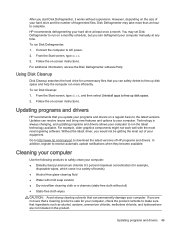
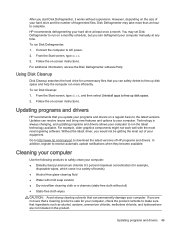
....
HP recommends defragmenting your hard drive at least once a month. You may set Disk Defragmenter to run on a monthly schedule, but you can defragment your computer manually at any time.
To run Disk Defragmenter:
1. Connect the computer to AC power. 2. From the Start screen, type disk.
3. Follow the on-screen instructions.
For additional information, access the Disk Defragmenter software Help...
User Guide - Page 62
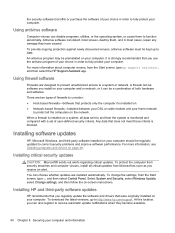
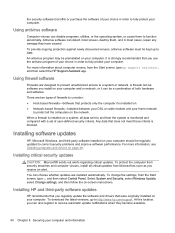
... c, and then select Control Panel. Select System and Security, select Windows Update, select Change settings, and then follow the on-screen instructions.
Installing HP and third-party software updates
HP recommends that you regularly update the software and drivers that were originally installed on your computer. To download the latest versions, go to http://www.hp.com/support. At this location...
User Guide - Page 64
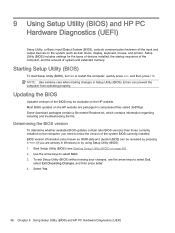
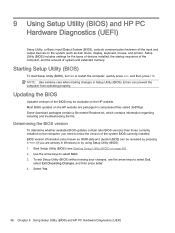
... HP PC Hardware Diagnostics (UEFI)
Setup Utility, or Basic Input/Output System (BIOS), controls communication between all the input and output devices on the system (such as disk drives, display, keyboard, mouse, and printer). Setup Utility (BIOS) includes settings for the types of devices installed, the startup sequence of the computer, and the amount of system and extended memory.
Starting Setup...
User Guide - Page 65
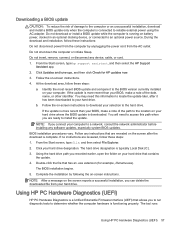
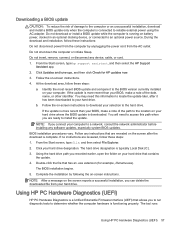
... any device, cable, or cord. 1. From the Start screen, type hp support assistant, and then select the HP Support
Assistant app. 2. Click Updates and tune-ups, and then click Check for HP updates now. 3. Follow the on-screen instructions. 4. At the download area, follow these steps:
a. Identify the most recent BIOS update and compare it to the BIOS version currently installed on your computer. If...
User Guide - Page 67
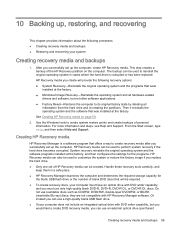
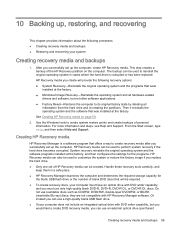
..., and then select Help and Support.
Creating HP Recovery media
HP Recovery Manager is a software program that offers a way to create recovery media after you successfully set up the computer. HP Recovery media can be used to perform system recovery if the hard drive becomes corrupted. System recovery reinstalls the original operating system and the software programs installed at the factory, and...
User Guide - Page 69
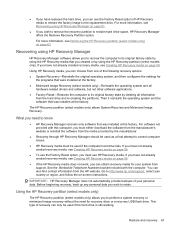
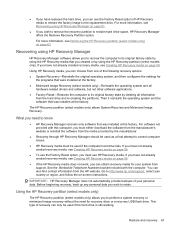
... the operating system and the software that was installed at the factory.
The HP Recovery partition (select models only) allows System Recovery and Minimized Image Recovery.
What you need to know
● HP Recovery Manager recovers only software that was installed at the factory. For software not provided with this computer, you must either download the software from the manufacturer's website or...
User Guide - Page 73
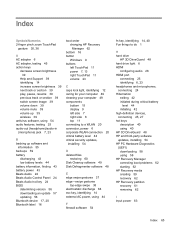
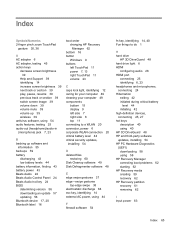
...Control Panel 24 Beats Audio hot key 24 BIOS determining version 56 downloading an update 57 updating 56 Bluetooth device 17, 20 Bluetooth label 16
boot order changing HP Recovery Manager 62
bottom 16 button
Windows 9 buttons
left TouchPad 11 power 7, 13 right TouchPad 11 volume 23
C caps lock light, identifying 12 caring for your computer 49 cleaning your computer 49 components
bottom 15 display...
User Guide - Page 74
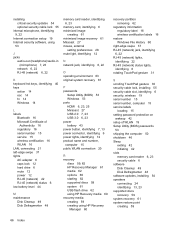
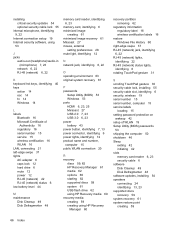
... service labels
locating 15 setting password protection on
wakeup 42 setup of WLAN 19 Setup Utility (BIOS) passwords
53 shipping the computer 50 shutdown 46 Sleep
exiting 42 initiating 42 slots memory card reader 6, 23 security cable 6 software Disk Cleanup 49 Disk Defragmenter 48 software updates, installing 54 speakers connecting 24 identifying 13, 23 supported discs recovery 59 system recovery...
HP Pavilion x360 Convertible PC - Maintenance and Service Guide - Page 65
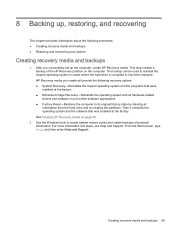
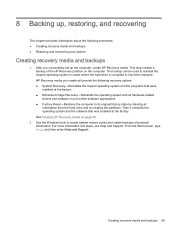
...-related drivers and software, but not other software applications. ● Factory Reset-Restores the computer to its original factory state by deleting all information from the hard drive and re-creating the partitions. Then it reinstalls the operating system and the software that was installed at the factory. See Creating HP Recovery media on page 60.
2. Use the Windows tools...
HP Pavilion x360 Convertible PC - Maintenance and Service Guide - Page 68
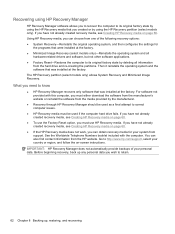
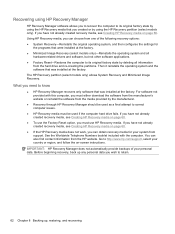
... the operating system and the software that was installed at the factory. The HP Recovery partition (select models only) allows System Recovery and Minimized Image Recovery.
What you need to know
● HP Recovery Manager recovers only software that was installed at the factory. For software not provided with this computer, you must either download the software from the manufacturer's website or...
