HP Pavilion 11-u000 driver and firmware
Drivers and firmware downloads for this Hewlett-Packard item

Related HP Pavilion 11-u000 Manual Pages
Download the free PDF manual for HP Pavilion 11-u000 and other HP manuals at ManualOwl.com
Start Here - Page 2


...Windows. This computer may require upgraded and/or separately purchased hardware, drivers and/or software to take full advantage of Windows functionality. Go to http://www.microsoft.com for details.
To access the latest user guide, go to http://www.hp.com/support, and select your country. Select Drivers & Downloads, and then follow the on-screen instructions.
Software terms
By installing, copying...
Start Here - Page 5


... new features include the following: ● Enhanced Start menu ● Shut down from the Start menu ● Improved search options ● Enhanced backup and recovery information For details about your computer hardware and software, see the User Guide. Go to http://www.hp.com/ support, and select your country. Select Drivers & Downloads, and then follow the on-screen instructions.
1
Start Here - Page 9


... you need to know before you get started
● HP Recovery Manager recovers only software that was installed at the factory. For software not provided with this computer, you must either download the software from the manufacturer's website or reinstall the software from the media provided by the manufacturer.
IMPORTANT: Recovery through HP Recovery Manager should be used as a final attempt to...
Start Here - Page 12


... product details, how-to information, and more, use this table.
Resource
Contents
User Guide
● Product details for your computer
To access the latest user guide, go tohttp://www.hp.com/support, and select your country. Select Drivers & Downloads, and then follow the on-screen instructions.
Get started app
●
▲ To access this app, click the Start...
Maintenance and Service Guide - Page 2
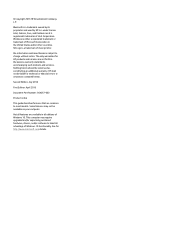
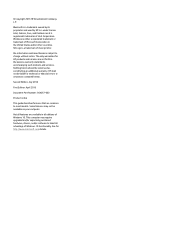
...: 854267-002
Product notice
This guide describes features that are common to most models. Some features may not be available on your computer.
Not all features are available in all editions of Windows 10. This computer may require upgraded and/or separately purchased hardware, drivers, and/or software to take full advantage of Windows 10 functionality. See for...
Maintenance and Service Guide - Page 74
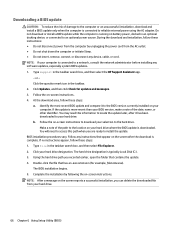
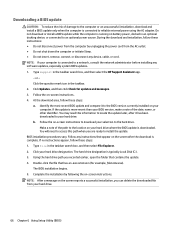
..., remove, connect, or disconnect any device, cable, or cord. NOTE: If your computer is connected to a network, consult the network administrator before installing any software updates, especially system BIOS updates. 1. Type support in the taskbar search box, and then select the HP Support Assistant app.
- or - Click the question mark icon in the taskbar. 2. Click Updates, and then click Check for...
Maintenance and Service Guide - Page 75
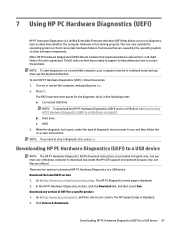
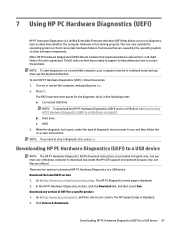
... Hardware Diagnostics (UEFI) to a USB device
NOTE: The HP PC Hardware Diagnostics (UEFI) download instructions are provided in English only, and you must use a Windows computer to download and create the HP UEFI support environment because only .exe files are offered. There are two options to download HP PC Hardware Diagnostics to a USB device. Download the latest UEFI version 1. Go to http://www...
Maintenance and Service Guide - Page 81
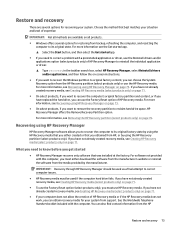
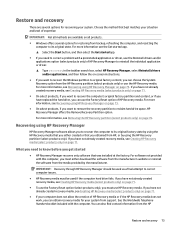
... you need to know before you get started
● HP Recovery Manager recovers only software that was installed at the factory. For software not provided with this computer, you must either download the software from the manufacturer's website or reinstall the software from the media provided by the manufacturer.
IMPORTANT: Recovery through HP Recovery Manager should be used as a final attempt to...
User Guide - Page 2
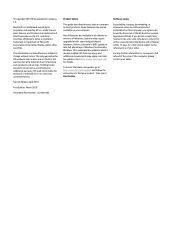
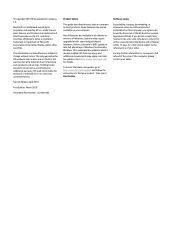
...
Product notice
This guide describes features that are common to most products. Some features may not be available on your computer.
Not all features are available in all editions or versions of Windows. Systems may require upgraded and/or separately purchased hardware, drivers, software or BIOS update to take full advantage of Windows functionality. Windows 10 is automatically updated, which is...
User Guide - Page 9
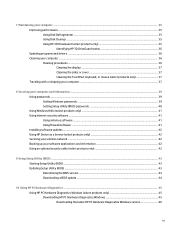
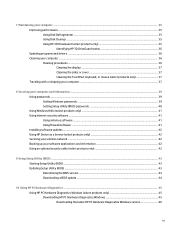
... computer and information ...39 Using passwords ...39 Setting Windows passwords ...39 Setting Setup Utility (BIOS) passwords 40 Using Windows Hello (select products only) ...41 Using Internet security software ...41 Using antivirus software ...41 Using firewall software ...41 Installing software updates ...42 Using HP Device as a Service (select products only 42 Securing your wireless network...
User Guide - Page 32
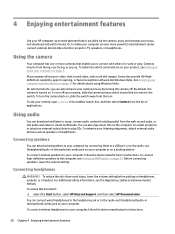
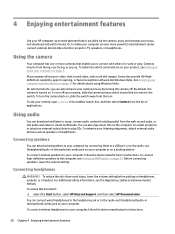
...
You can attach wired speakers to your computer by connecting them to a USB port or to the audio-out (headphone)/audio-in (microphone) combo jack on your computer or on a docking station. To connect wireless speakers to your computer, follow the device manufacturer's instructions. To connect high-definition speakers to the computer, see Setting up HDMI audio on page 22. Before connecting speakers...
User Guide - Page 47
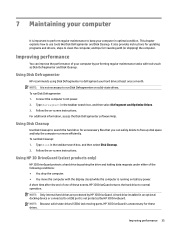
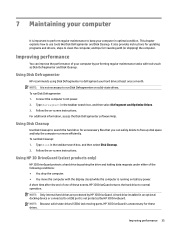
... the computer. ● You move the computer with the display closed while the computer is running on battery power. A short time after the end of one of these events, HP 3D DriveGuard returns the hard drive to normal operation. NOTE: Only internal hard drives are protected by HP 3D DriveGuard. A hard drive installed in an optional docking device or connected to a USB port is...
User Guide - Page 48
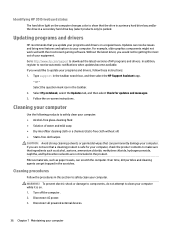
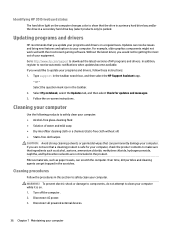
... recent gaming software. Without the latest driver, you would not be getting the most out of your equipment. Go to http://www.hp.com/support to download the latest versions of HP programs and drivers. In addition, register to receive automatic notifications when updates become available. If you would like to update your programs and drivers, follow these instructions: 1. Type support in the...
User Guide - Page 53
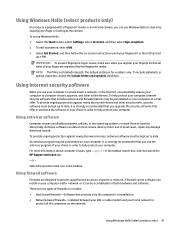
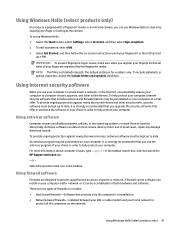
... you install on your computer and/or network, or it can be a combination of both hardware and software. There are two types of firewalls to consider: ● Host-based firewalls-Software that protects only the computer it is installed on. ● Network-based firewalls-Installed between your DSL or cable modem and your home network to
protect all the computers on the network.
Using Windows...
User Guide - Page 54


...automatically. To view or change the settings: 1. Select the Start button, select Settings, and then select Update & Security. 2. Select Windows Update, and then follow the on-screen instructions. 3. To schedule a time for installing updates, select Advanced options, and then follow the on-screen
instructions.
Using HP Device as a Service (select products only)
HP DaaS is a cloud-based IT solution...
User Guide - Page 55
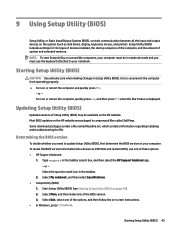
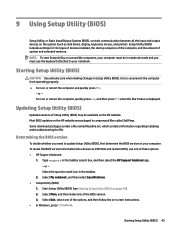
9 Using Setup Utility (BIOS)
Setup Utility, or Basic Input/Output System (BIOS), controls communication between all the input and output devices on the system (such as disk drives, display, keyboard, mouse, and printer). Setup Utility (BIOS) includes settings for the types of devices installed, the startup sequence of the computer, and the amount of system and extended memory. NOTE: To start Setup...
User Guide - Page 57
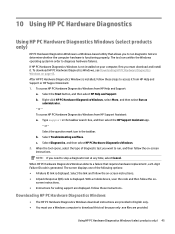
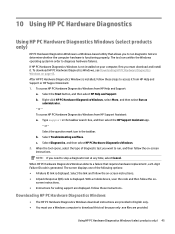
...) code is displayed. With a mobile device, scan the code and then follow the on-
screen instructions. ● Instructions for calling support are displayed. Follow those instructions.
Downloading HP PC Hardware Diagnostics Windows
● The HP PC Hardware Diagnostics Windows download instructions are provided in English only. ● You must use a Windows computer to download this tool because...
User Guide - Page 58
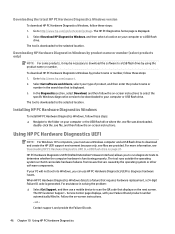
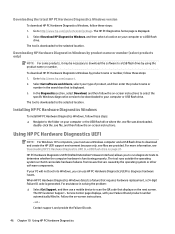
... Get software and drivers, select your type of product, and then enter the product name or
number in the search box that is displayed. 3. In the Diagnostics section, select Download, and then follow the on-screen instructions to select the
specific Windows diagnostics version to be downloaded to your computer or USB flash drive. The tool is downloaded to the selected location.
Installing HP PC...
User Guide - Page 75
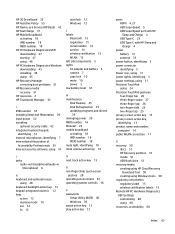
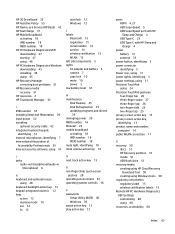
... system controls 16
P passwords
Setup Utility (BIOS) 40 Windows 39 pause action key 13 play action key 13
ports HDMI 4, 21 USB SuperSpeed 5 USB SuperSpeed port with HP Sleep and Charge 4 USB Type-C 23 USB Type-C with HP Sleep and Charge 4
power battery 31 external 33
power button, identifying 5 power connector
identifying 5 Power icon, using 31 power lights, identifying 5 power settings, using...
User Guide - Page 76
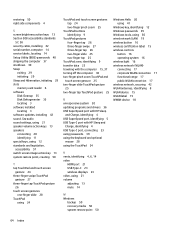
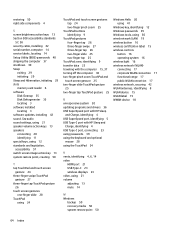
... cable, installing 42 serial number, computer 14 service labels, locating 14 Setup Utility (BIOS) passwords 40 shipping the computer 37 shutdown 30 Sleep
exiting 29 initiating 29 Sleep and Hibernation, initiating 29 slots memory card reader 6 software Disk Cleanup 35 Disk Defragmenter 35 locating 3 software installed locating 3 software updates, installing 42 sound. See audio sound settings...
