HP Pavilion xf335 driver and firmware
Drivers and firmware downloads for this Hewlett-Packard item

Related HP Pavilion xf335 Manual Pages
Download the free PDF manual for HP Pavilion xf335 and other HP manuals at ManualOwl.com
HP Pavilion Notebook PC ze1200 and xf300 Series - Reference Guide - Page 5
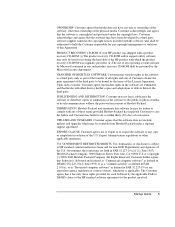
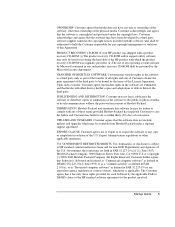
... for any copyright infringement or violation of this Agreement.
PRODUCT RECOVERY CD-ROM. If your HP product was shipped with a product recovery CD-ROM: (i) The product recovery CD-ROM and/or support utility software may only be used for restoring the hard disk of the HP product with which the product recovery CD-ROM was originally provided. (ii) The use of any operating...
HP Pavilion Notebook PC ze1200 and xf300 Series - Reference Guide - Page 43
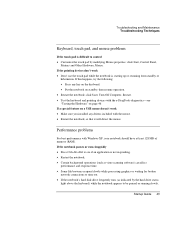
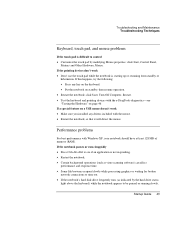
... 46. If a special feature on a USB mouse doesn't work • Make sure you installed any drivers included with the mouse. • Restart the notebook, so that it will detect the mouse.
Performance problems
For best performance with Windows XP, your notebook should have at least 128 MB of memory (RAM). If the notebook pauses or runs...
HP Pavilion Notebook PC ze1200 and xf300 Series - Reference Guide - Page 50
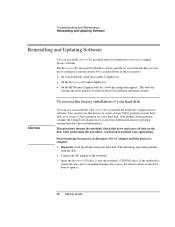
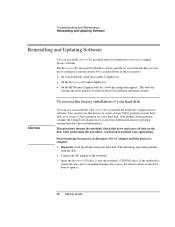
...; On your notebook's hard drive under C:\hp\drivers. • On the Recovery CDs under \hp\drivers. • On the HP Business Support web site (www.hp.com/go/bizsupport). This web site
contains the latest updates of software drivers for different operating systems.
CAUTION
To recover the factory installation of your hard disk
You can use your notebook's Recovery CDs to reinstall the notebook...
HP Pavilion Notebook PC ze1200 and xf300 Series - Reference Guide - Page 51
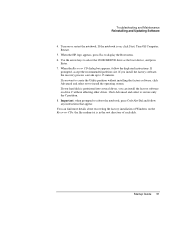
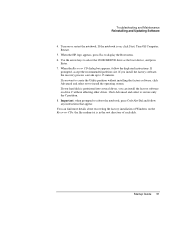
..., Turn Off Computer, Restart.
5. When the HP logo appears, press Esc to display the Boot menu. 6. Use the arrow keys to select the CD-ROM/DVD drive as the boot device, and press
Enter. 7. When the Recovery CD dialog box appears, follow the displayed instructions. If
prompted, accept the recommended partition size. If you install the factory software, the recovery process can...
HP Pavilion Notebook PC ze1200 and xf300 Series - Startup Guide - Page 5
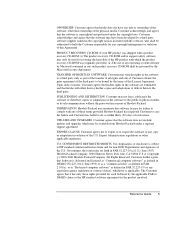
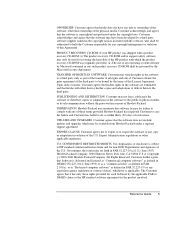
... for any copyright infringement or violation of this Agreement.
PRODUCT RECOVERY CD-ROM. If your HP product was shipped with a product recovery CD-ROM: (i) The product recovery CD-ROM and/or support utility software may only be used for restoring the hard disk of the HP product with which the product recovery CD-ROM was originally provided. (ii) The use of any operating...
HP Pavilion Notebook PC ze1200 and xf300 Series - Startup Guide - Page 9
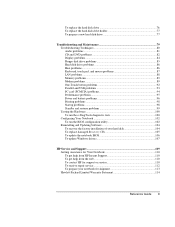
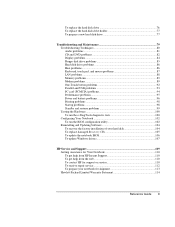
... the e-DiagTools diagnostic tests 100 Configuring Your Notebook 102 To run the BIOS configuration utility 102 Reinstalling and Updating Software 104 To recover the factory installation of your hard disk 104 To replace damaged Recovery CDs 105 To update the notebook BIOS 106 To update Windows drivers 107
HP Service and Support 109 Getting Assistance for Your Notebook 110 To get help from...
HP Pavilion Notebook PC ze1200 and xf300 Series - Startup Guide - Page 99
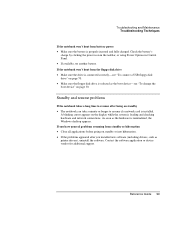
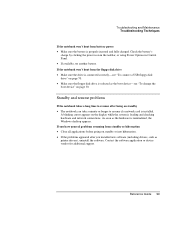
... the Windows desktop appears. If you have general problems resuming from standby or hibernation • Close all applications before going on standby or into hibernation. • If the problems appeared after you installed new software (including drivers, such as printer drivers), uninstall the software. Contact the software application or device vendor for additional support.
Reference Guide 99
HP Pavilion Notebook PC ze1200 and xf300 Series - Startup Guide - Page 104
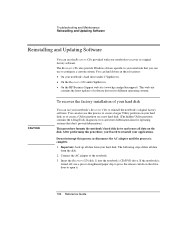
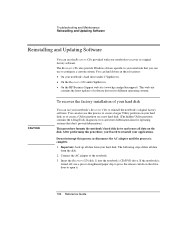
...; On your notebook's hard drive under C:\hp\drivers. • On the Recovery CDs under \hp\drivers. • On the HP Business Support web site (www.hp.com/go/bizsupport). This web site
contains the latest updates of software drivers for different operating systems.
CAUTION
To recover the factory installation of your hard disk
You can use your notebook's Recovery CDs to reinstall the notebook...
HP Pavilion Notebook PC ze1200 and xf300 Series - Startup Guide - Page 106
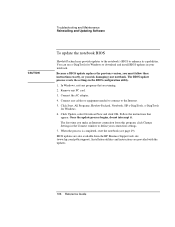
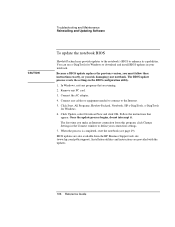
... Windows to download and install BIOS updates in your notebook.
Because a BIOS update replaces the previous version, you must follow these instructions exactly, or you risk damaging your notebook. The BIOS update process resets the settings in the BIOS configuration utility.
1. In Windows, exit any programs that are running.
2. Remove any PC card.
3. Connect the AC adapter.
4. Connect any cables...
HP Pavilion Notebook PC ze1200 and xf300 Series - Startup Guide - Page 107
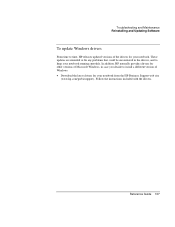
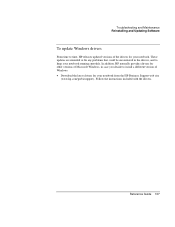
... in the drivers, and to keep your notebook running smoothly. In addition, HP normally provides drivers for other versions of Microsoft Windows, in case you decide to install a different version of Windows. • Download the latest drivers for your notebook from the HP Business Support web site
(www.hp.com/go/bizsupport). Follow the instructions included with the drivers.
Reference Guide 107
HP Pavilion Notebook PC ze1200 and xf300 Series - Startup Guide - Page 133


... audio devices, 71 external monitor, 72 floppy drive, 70 LAN, 63 modem, 56 parallel device, 69 USB device, 69 copyrights, 2 cursor (pointer), 31
D
data protecting, 45
default settings, 28 devices (external)
parallel, 69 USB, 69 diagnostics, 100 dial-in network connection, 59 display adjusting colors, 35 brightness, 32, 35, 45, 52 extending life, 45 external, 72 quality, 85 resolution, 35 settings...
HP Pavilion Notebook PC ze1200 and xf300 Series - Startup Guide - Page 135
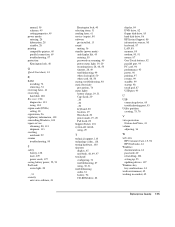
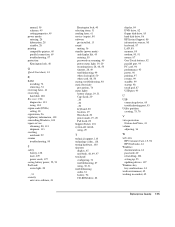
... audio, 81 battery, 96 CD-ROM drive, 82
display, 84 DVD drive, 82 floppy disk drive, 85 hard disk drive, 86 HP Instant Support, 80 information sources, 80 keyboard, 87 LAN, 88 memory, 89 modem, 90, 91 mouse, 87 One-Touch buttons, 92 parallel port, 93 PC card, 94 performance, 95 power, 96 printing, 97 resume, 99 standby, 99 startup, 98 touch pad, 87 USB port, 93
U USB
connecting device...
HP Pavilion ze1200 and xf300 Series Notebook PCs - Troubleshooting and Self-Repair Guide - Page 3
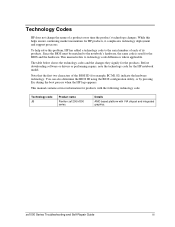
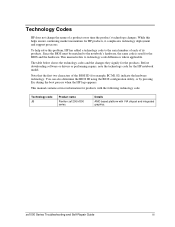
... BIOS ID using the BIOS configuration utility, or by pressing Esc during the boot process when the HP logo appears.
This manual contains service information for products with the following technology code.
Technology code JB
Product name
Pavilion ze1200/xf300 series.
Details
AMD based platform with VIA chipset and integrated graphics.
ze1000 Series Troubleshooting and Self-Repair Guide...
HP Pavilion ze1200 and xf300 Series Notebook PCs - Troubleshooting and Self-Repair Guide - Page 4
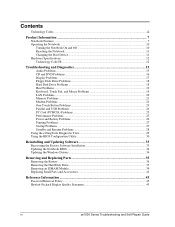
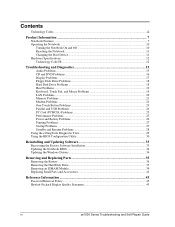
... and Updating Software 33
Recovering the Factory Software Installation 33 Updating the Notebook BIOS ...34 Updating the Windows Drivers...34
Removing and Replacing Parts 35
Removing the Battery ...36 Removing the Hard Disk Drive...37 Removing an SDRAM Module...39 Replacing Small Parts and Accessories 41
Reference Information ...43
Password Removal Policy...43 Hewlett-Packard Display Quality...
HP Pavilion ze1200 and xf300 Series Notebook PCs - Troubleshooting and Self-Repair Guide - Page 28
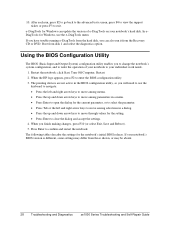
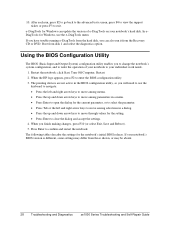
... support ticket, or press F3 to exit.
e-DiagTools for Windows can update the version of e-DiagTools on your notebook's hard disk. In e- DiagTools for Windows, use the e-DiagTools menu.
If you have trouble running e-DiagTools from the hard disk, you can also run it from the Recovery CD or DVD. Boot from disk 1 and select the diagnostics option.
Using the BIOS...
HP Pavilion ze1200 and xf300 Series Notebook PCs - Troubleshooting and Self-Repair Guide - Page 31
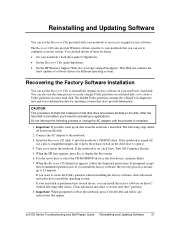
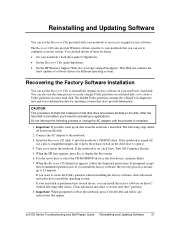
...'s hard drive under C:\hp\drivers. • On the Recovery CDs under \hp\drivers. • On the HP Business Support Web site (www.hp.com/go/bizsupport). This Web site contains the
latest updates of software drivers for different operating systems.
Recovering the Factory Software Installation
You can use the Recovery CDs to reinstall the original factory software on your notebook's hard disk. You...
HP Pavilion ze1200 and xf300 Series Notebook PCs - Troubleshooting and Self-Repair Guide - Page 32
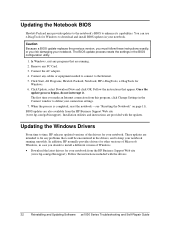
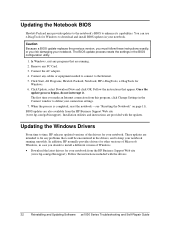
..., HP normally provides drivers for other versions of Microsoft Windows, in case you decide to install a different version of Windows. • Download the latest drivers for your notebook from the HP Business Support Web site
(www.hp.com/go/bizsupport). Follow the instructions included with the drivers.
32 Reinstalling and Updating Software ze1000 Series Troubleshooting and Self-Repair Guide
HP Notebook Hard Drives & Solid State Drives Identifying, Preventing, Diagnosing and Recovering from Drive Failures Care and Mai - Page 1


... Recovering from Drive Failures 2 Introduction ...2 Symptoms of Hard Drive (HDD) Performance Issues 2 Hard Drive / Solid State Drive Troubleshooting Flowchart 4 Hard Drive & Solid State Drive Diagnostics 5 Advanced Diagnostics - Unified Extensible Firmware Interface (UEFI 5 HP 3D Drive Guard ...5 Firmware & Product Updates ...6 Intel Matrix Storage Technology driver 6 Installing SATA drivers...
HP Notebook Hard Drives & Solid State Drives Identifying, Preventing, Diagnosing and Recovering from Drive Failures Care and Mai - Page 4


... Diagnostics?
YES
Does the drive fail the Diagnostic test?
NO
Extensive/Long Diagnostic Test will run
YES
Does the drive fail the
Diagnostic test?
NO
Verify Intel Matrix Storage and 3D Drive Guard drivers are installed on
image and latest firmware for product model installed
Drive does not need to be Replaced (look to OS,
Software, or other hardware problems...
HP Notebook Hard Drives & Solid State Drives Identifying, Preventing, Diagnosing and Recovering from Drive Failures Care and Mai - Page 5


... more advanced diagnostics.
Advanced Diagnostics - Unified Extensible Firmware Interface (UEFI)
The HP System Diagnostics UEFI or HP UEFI Support Environment downloads provide more advanced diagnostic tests, which can be installed to a USB key. Go to your product Software & Drivers download page to obtain:
http://welcome.hp.com/country/us/en/support.html
To launch the UEFI diagnostics, select the...
