HP Photosmart All-in-One Printer - B010 driver and firmware
Drivers and firmware downloads for this Hewlett-Packard item

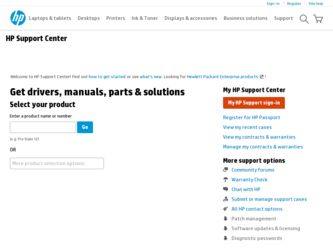
Related HP Photosmart All-in-One Printer - B010 Manual Pages
Download the free PDF manual for HP Photosmart All-in-One Printer - B010 and other HP manuals at ManualOwl.com
Reference Guide - Page 1
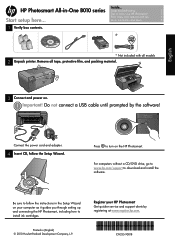
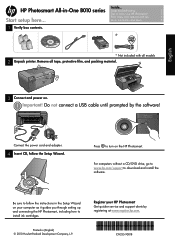
...a USB cable until prompted by the software!
HP Photosmart Print Scan-Copy
USB
USB
Connect the power cord and adapter.
4 Insert CD, follow the Setup Wizard.
Press to turn on the HP Photosmart.
For computers without a CD/DVD drive, go to www.hp.com/support to download and install the software.
Be sure to follow the instructions in the Setup Wizard on your computer as it guides you through setting...
Reference Guide - Page 2
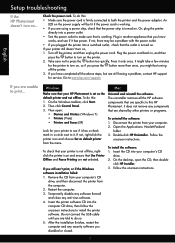
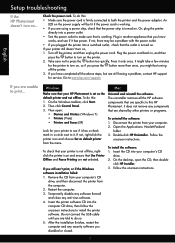
... HP support for service. Go to www.hp.com/support.
English
If you are unable to print...
Windows
Mac
Make sure that your HP Photosmart is set as the default printer and not offline. To do this: 1. On the Windows taskbar, click Start. 2. Then click Control Panel. 3. Then open:
•• Devices and Printers (Windows 7) •• Printers (Vista) •• Printers and Faxes...
Reference Guide - Page 3
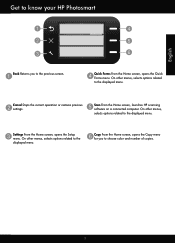
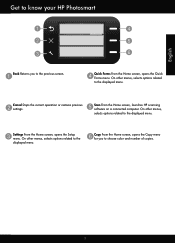
... the current operation or restores previous settings.
Scan From the Home screen, launches HP scanning software on a connected computer. On other menus, selects options related to the displayed menu.
Settings From the Home screen, opens the Setup menu. On other menus, selects options related to the displayed menu.
Copy From the Home screen, opens the Copy menu for you to choose color...
Reference Guide - Page 4
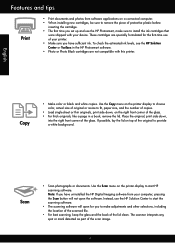
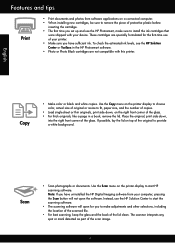
... you set up and use the HP Photosmart, make sure to install the ink cartridges that
were shipped with your device. These cartridges are specially formulated for the first-time use of your printer. •• Make sure you have sufficient ink. To check the estimated ink levels, see the HP Solution Center or Toolbox in the HP Photosmart software...
Reference Guide - Page 5
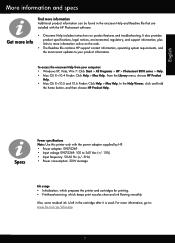
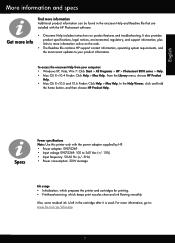
...;• The Readme file contains HP support contact information, operating system requirements, and the most recent updates to your product information.
To access the onscreen Help from your computer: •• Windows XP, Vista, Win 7: Click Start > All Programs > HP > Photosmart B010 series > Help. •• Mac OS X v10.4 Finder: Click Help > Mac Help. From the Library menu, choose...
Reference Guide - Page 6
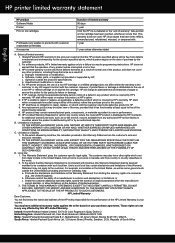
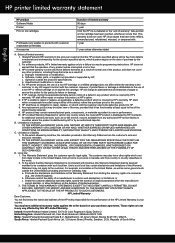
... other problems, including those that arise as a result of: a. Improper maintenance or modification; b. Software, media, parts, or supplies not provided or supported by HP; c. Operation outside the product's specifications; d. Unauthorized modification or misuse. 4. For HP printer products, the use of a non-HP cartridge or a refilled cartridge does not affect either the warranty to the customer or...
Setup Poster - Page 1
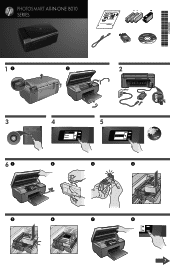
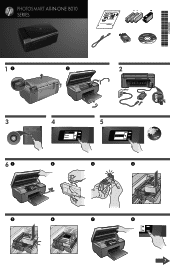
... the power cord and adapter.
Press to turn on the HP Photosmart.
Important! Do not connect the USB cable until prompted by the software!
4 Follow the Setup Wizard Be sure to follow the instructions on the display as it guides you through setting up and connecting the HP Photosmart.
WiFi Protected Setup (WPS)
This HP Photosmart supports WiFi Protected Setup
(WPS)
for easy one-button wireless...
Setup Poster - Page 2
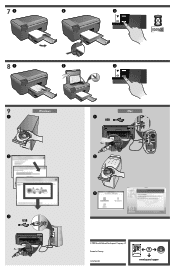
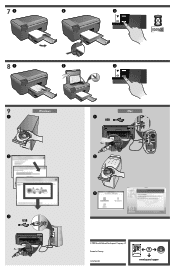
... power cord and adapter.
Press to turn on the HP Photosmart.
Important! Do not connect the USB cable until prompted by the software!
4 Follow the Setup Wizard
Be sure to follow the instructions on the display as it guides you through setting up and connecting the HP Photosmart.
WiFi Protected Setup (WPS)
This HP Photosmart supports WiFi Protected Setup (WPS) for easy one-button wireless setup...
User Guide - Page 8
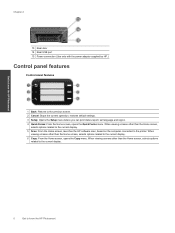
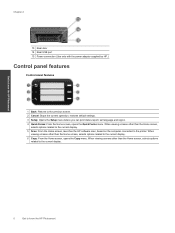
Get to know the HP Photosmart
Chapter 2
13 Rear door 14 Rear USB port 15 Power connection (Use only with the power adapter supplied by HP.)
Control panel features
Control panel features
1 Back: Returns to the previous screen. 2 Cancel: Stops the current operation, restores default settings. 3 Setup: Opens the Setup menu where you can print status report, set language and region. 4 Quick Forms: ...
User Guide - Page 11
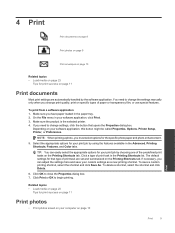
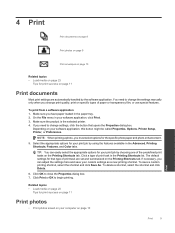
... you have paper loaded in the paper tray. 2. On the File menu in your software application, click Print. 3. Make sure the product is the selected printer. 4. If you need to change settings, click the button that opens the Properties dialog box.
Depending on your software application, this button might be called Properties, Options, Printer Setup, Printer, or Preferences...
User Guide - Page 12
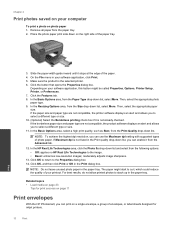
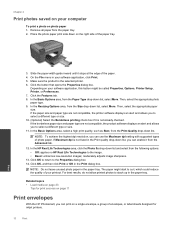
... compatible, the product software displays an alert and allows you to select a different type or size. 11. In the Basic Options area, select a high print quality, such as Best, from the Print Quality drop-down list.
NOTE: To achieve the highest dpi resolution, you can use the Maximum dpi setting with supported types of photo...
User Guide - Page 13
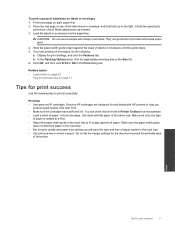
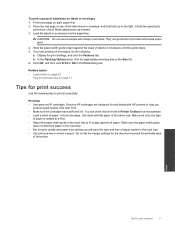
... ink. You can check the ink levels in Printer Toolbox from the software. • Load a stack of paper, not just one page. Use clean and flat paper of the same size. Make sure only one type
of paper is loaded at a time. • Adjust the paper-width guide in the input tray to fit snugly against all...
User Guide - Page 15
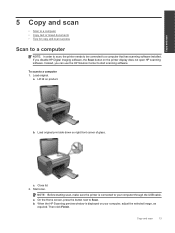
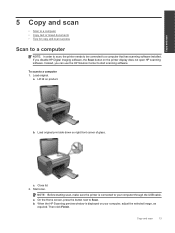
...; Tips for copy and scan success
Scan to a computer
NOTE: In order to scan, the printer needs to be connected to a computer that has scanning software installed. If you disable HP Digital Imaging software, the Scan button on the printer display does not open HP scanning software. Instead, you can use the HP Solution Center to start scanning software.
To scan to a computer 1. Load original.
a. Lift...
User Guide - Page 18
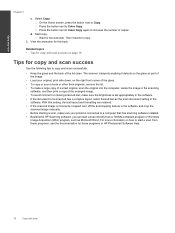
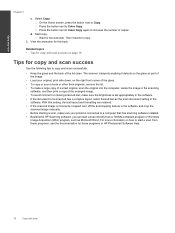
...printer is connected to a computer that has scanning software installed. • Besides the HP Scanning software, you can start a scan directly from a TWAIN-compliant program or Windows
Image Acquisition (WIA) program, such as Microsoft Word. For more information on how to start a scan from these programs, see the documentation for these programs or HP Photosmart Software Help.
16
Copy and scan
User Guide - Page 19
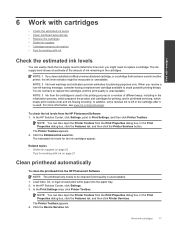
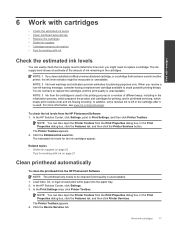
... the ink levels from the HP Photosmart Software 1. In the HP Solution Center, click Settings, point to Print Settings, and then click Printer Toolbox.
NOTE: You can also open the Printer Toolbox from the Print Properties dialog box. In the Print Properties dialog box, click the Features tab, and then click the Printer Services button. The Printer Toolbox appears. 2. Click the...
User Guide - Page 23
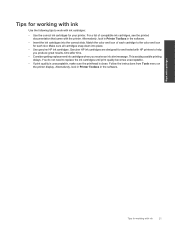
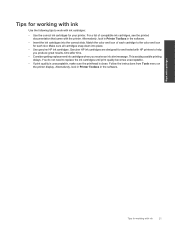
... need to replace the ink cartridges until print quality becomes unacceptable.
• If print quality is unacceptable, make sure the printhead is clean. Follow the instructions from Tools menu on the printer display. Alternatively, look in Printer Toolbox in the software.
Work with cartridges
Tips for working with ink
21
User Guide - Page 27
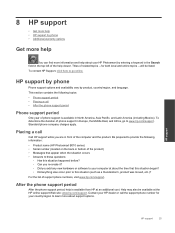
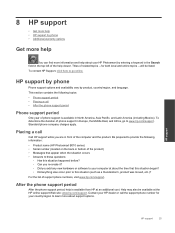
... phone company charges apply.
Placing a call
Call HP support while you are in front of the computer and the product. Be prepared to provide the following information: • Product name (HP Photosmart B010 series) • Serial number (located on the back or bottom of the product) • Messages that appear when the situation occurs • Answers to these questions...
User Guide - Page 29
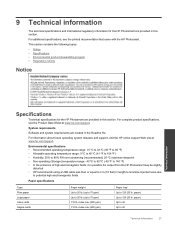
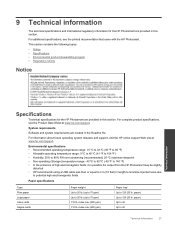
... (recommended); 25 ºC maximum dewpoint • Non-operating (Storage) temperature range: -40 ºC to 60 ºC (-40 ºF to 140 ºF) • In the presence of high electromagnetic fields, it is possible the output from the HP Photosmart may be slightly
distorted • HP recommends using a USB cable less than or equal to 3 m (10 feet) in...
User Guide - Page 30
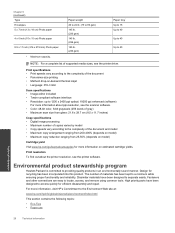
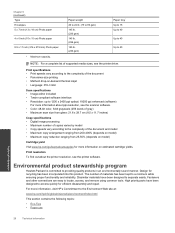
...included • Twain-compliant software interface • Resolution: up to 1200 x 2400 ppi optical; 19200 ppi enhanced (software)
For more information about ppi resolution, see the scanner software. • Color: 48-bit color, 8-bit grayscale (256 levels of gray) • Maximum scan size from glass: 21.6 x 29.7 cm (8.5 x 11.7 inches)
Copy specifications • Digital image processing •...
User Guide - Page 31
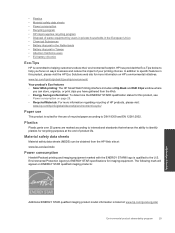
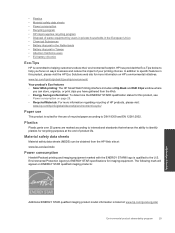
... • Smart Web printing: The HP Smart Web Printing interface includes a Clip Book and Edit Clips window where
you can store, organize, or print clips you have gathered from the Web. • Energy Savings information: To determine the ENERGY STAR® qualification status for this product, see
Power consumption on page 29. •...
