HP Photosmart C6324 - All-in-One driver and firmware
Drivers and firmware downloads for this Hewlett-Packard item

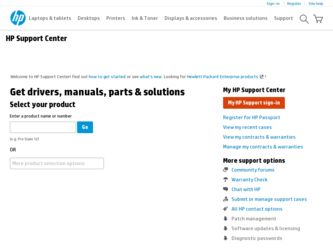
Related HP Photosmart C6324 Manual Pages
Download the free PDF manual for HP Photosmart C6324 and other HP manuals at ManualOwl.com
Setup Guide - Page 1
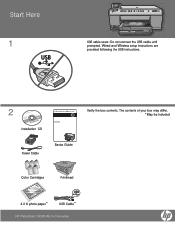
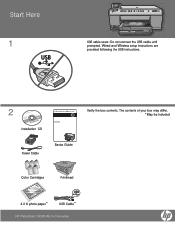
Start Here
1
USB cable users: Do not connect the USB cable until prompted. Wired and Wireless setup instructions are provided following the USB instructions.
2
Installation CD
Power Cable
Basics Guide
Verify the box contents. The contents of your box may differ. *May be included
Color Cartridges
Printhead
4 X 6 photo paper *
USB Cable*
HP Photosmart C6300 All-in-One series
Setup Guide - Page 5
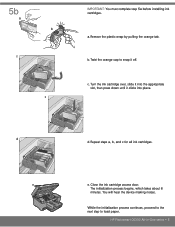
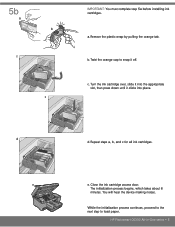
5b
a b
c
c
IMPORTANT: You must complete step 5a before installing ink cartridges.
a. Remove the plastic wrap by pulling the orange tab...ink cartridge access door.
The initialization process begins, which takes about 6
minutes. You will hear the device making noises.
While the initialization process continues, proceed to the next step to load paper.
HP Photosmart C6300 All-in-One series • 5
Setup Guide - Page 8
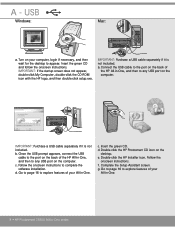
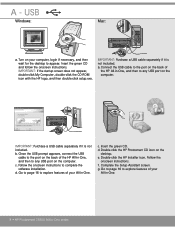
... USB
cable to the port on the back of the HP All-in-One, and then to any USB port on the computer. c. Follow the onscreen instructions to complete the software installation. d. Go to page 16 to explore features of your All-in-One.
c. Insert the green CD. d. Double-click the HP Photosmart CD icon on the
desktop. e. Double-click the HP Installer icon. Follow the
onscreen instructions...
Setup Guide - Page 9
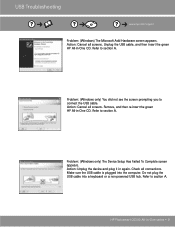
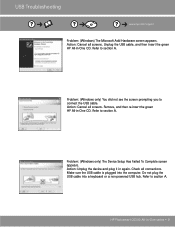
... green HP All-in-One CD. Refer to section A.
Problem: (Windows only) The Device Setup Has Failed To Complete screen appears. Action: Unplug the device and plug it in again. Check all connections. Make sure the USB cable is plugged into the computer. Do not plug the USB cable into a keyboard or a non-powered USB hub. Refer to section A.
HP Photosmart C6300 All-in-One series...
Setup Guide - Page 10
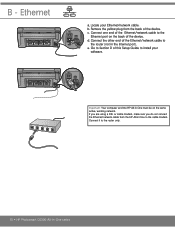
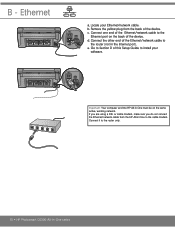
... in the Internet port). e. Go to Section D of this Setup Guide to install your
software.
Important: Your computer and the HP All-in-One must be on the same active, working network. If you are using a DSL or cable modem, make sure you do not connect the Ethernet/network cable from the HP All-in-One to the cable modem. Connect it to the router only.
10 • HP Photosmart C6300 All...
Setup Guide - Page 12
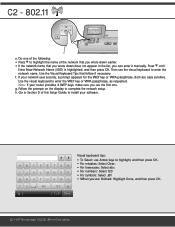
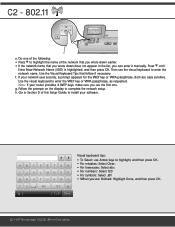
...or WPA passphrase, as requested. Note: If your router provides 4 WEP keys, make sure you use the first one. g. Follow the prompts on the display to complete the network setup. h. Go to Section D of this Setup Guide to install your software.
A BCDE FGH
I J K LMNOP
QRS TUVWX...; When you are finished: Highlight Done, and then press OK.
12 • HP Photosmart C6300 All-in-One series
Setup Guide - Page 13
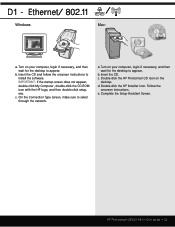
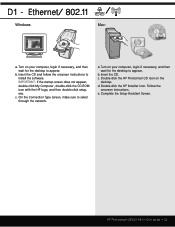
D1 - Ethernet/ 802.11 /
Windows:
Mac:
a. Turn on your computer, login if necessary, and then wait for the desktop to appear.
b. Insert the CD and follow the onscreen instructions to install the software. IMPORTANT: If the startup screen does not appear, double-click My Computer, double-click the CD-ROM icon with the HP logo, and then double-click setup. exe .
c. On the...
Setup Guide - Page 14
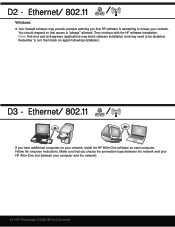
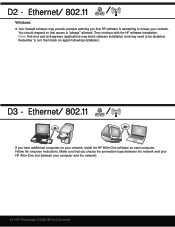
.... Remember to turn them back on again following installation.
D3 - Ethernet/ 802.11 /
If you have additional computers on your network, install the HP All-in-One software on each computer. Follow the onscreen instructions. Make sure that you choose the connection types between the network and your HP All-in-One (not between your computer and the network).
14 • HP Photosmart C6300 All-in...
Setup Guide - Page 15
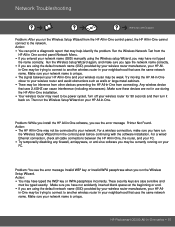
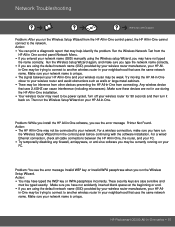
...install the HP All-in-One software, you see the error message Printer Not Found. Action: • The HP All-in-One may not be connected to your network. For a wireless connection, make sure you have run
the Wireless Setup Wizard from the control panel before continuing with the software installation. For a wired Ethernet connection, check all cable connections between the HP All-in-One, the router...
Setup Guide - Page 16
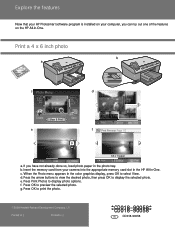
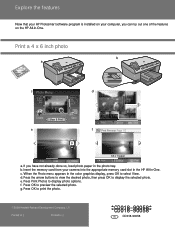
... 1/2
0
8.5 x 11 paper
Print
Edit
OK Done
Next
Settings
Print
a. If you have not already done so, load photo paper in the photo tray. b. Insert the memory card from your camera into the appropriate memory card slot in the HP All-in-One. c. When the Photo menu appears in the color graphics display, press OK to select View. d. Press the arrow...
