HP Presario CQ40 driver and firmware
Drivers and firmware downloads for this Hewlett-Packard item

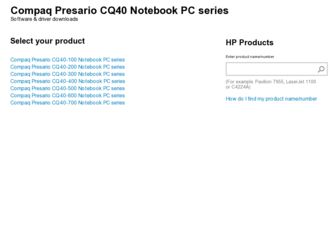
Related HP Presario CQ40 Manual Pages
Download the free PDF manual for HP Presario CQ40 and other HP manuals at ManualOwl.com
Compaq Presario CQ42 Notebook PC and HP G42 Notebook PC - Maintenance and Service Guide - Page 2
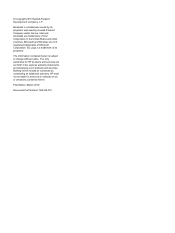
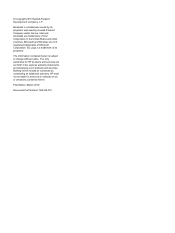
... is subject to change without notice. The only warranties for HP products and services are set forth in the express warranty statements accompanying such products and services. Nothing herein should be construed as constituting an additional warranty. HP shall not be liable for technical or editorial errors or omissions contained herein.
First Edition: March 2010
Document...
Compaq Presario CQ42 Notebook PC and HP G42 Notebook PC - Maintenance and Service Guide - Page 8
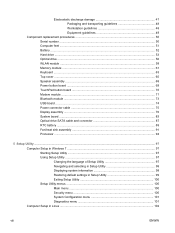
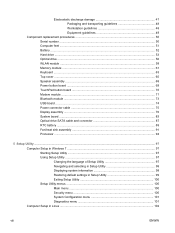
... 50 Serial number ...50 Computer feet ...51 Battery ...52 Hard drive ...53 Optical drive ...56 WLAN module ...58 Memory module ...61 Keyboard ...63 Top cover ...65 Speaker assembly ...68 Power button board ...69 TouchPad button board ...70 Modem module ...71 Bluetooth module ...73 USB board ...74 Power connector cable ...75 Display assembly ...76 System board ...83 Optical drive SATA cable and...
Compaq Presario CQ42 Notebook PC and HP G42 Notebook PC - Maintenance and Service Guide - Page 9
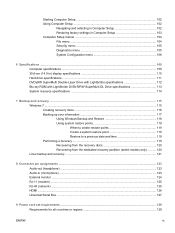
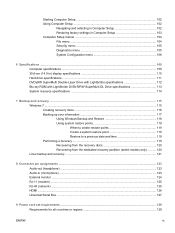
... a recovery ...119 Recovering from the recovery discs 120 Recovering from the dedicated recovery partition (select models only 120 Linux backup and recovery ...121
8 Connector pin assignments ...123 Audio-out (headphone) ...123 Audio-in (microphone) ...123 External monitor ...124 RJ-11 (modem) ...125 RJ-45 (network) ...125 HDMI ...126 Universal Serial Bus ...127
9 Power cord set requirements...
Compaq Presario CQ42 Notebook PC and HP G42 Notebook PC - Maintenance and Service Guide - Page 19
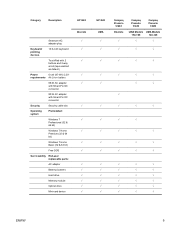
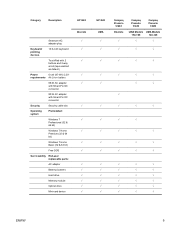
... Premium (32 & 64 bit)
Windows 7 Home Basic (32 & 64 bit)
Free DOS
Serviceability End-user replaceable parts:
AC adapter
Battery (system)
Hard drive
Memory module
Optical drive
Mini-card device
Discrete √ √ √
√ √
√
HP G42
UMA √ √
Compaq Presario
CQ42
Discrete
√
Compaq Presario
CQ42
Compaq Presario
CQ42
UMA Models UMA Models...
Compaq Presario CQ42 Notebook PC and HP G42 Notebook PC - Maintenance and Service Guide - Page 21
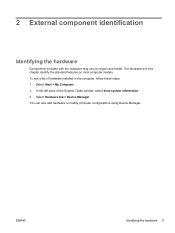
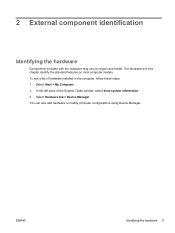
... identify the standard features on most computer models. To see a list of hardware installed in the computer, follow these steps: 1. Select Start > My Computer. 2. In the left pane of the System Tasks window, select View system information. 3. Select Hardware tab > Device Manager. You can also add hardware or modify computer configurations using Device Manager.
ENWW
Identifying the hardware...
Compaq Presario CQ42 Notebook PC and HP G42 Notebook PC - Maintenance and Service Guide - Page 107
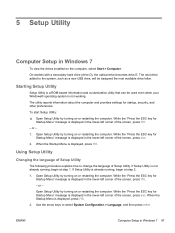
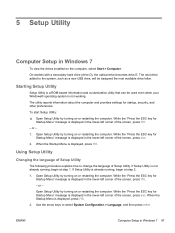
5 Setup Utility
Computer Setup in Windows 7
To view the drives installed on the computer, select Start > Computer.
On models with a secondary hard drive (drive D), the optical drive becomes drive E. The next drive added to the system, such as a new USB drive, will be assigned the next available drive letter.
Starting Setup Utility
Setup Utility is a ROM-based information and customization utility...
Compaq Presario CQ42 Notebook PC and HP G42 Notebook PC - Maintenance and Service Guide - Page 125
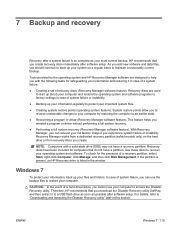
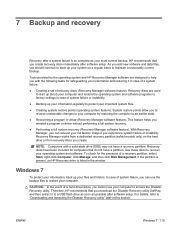
...: In the event of a hard drive failure, you cannot use your computer to access the Disaster Recovery utility. Therefore, HP recommends that you download the Disaster Recovery utility SoftPaq, and then extract it to a USB flash drive as soon as possible after software setup. For details, refer to "Downloading and extracting the Disaster Recovery utility" later in this section.
ENWW
Windows 7 115
Compaq Presario CQ42 Notebook PC and HP G42 Notebook PC - Maintenance and Service Guide - Page 127
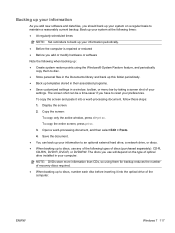
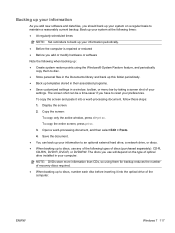
..., DVD+R, DVD-R, or DVD±RW. The discs you use will depend on the type of optical drive installed in your computer.
NOTE: DVDs store more information than CDs, so using them for backup reduces the number of recovery discs required.
● When backing up to discs, number each disc before inserting it into the...
Compaq Presario CQ42 Notebook PC and HP G42 Notebook PC - Maintenance and Service Guide - Page 128
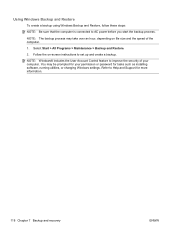
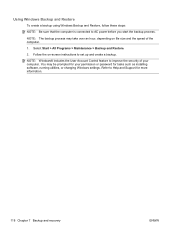
... and Restore.
2. Follow the on-screen instructions to set up and create a backup.
NOTE: Windows® includes the User Account Control feature to improve the security of your computer. You may be prompted for your permission or password for tasks such as installing software, running utilities, or changing Windows settings. Refer to Help and Support for more information.
118 Chapter 7 Backup...
Compaq Presario CQ42 Notebook PC and HP G42 Notebook PC - Maintenance and Service Guide - Page 129
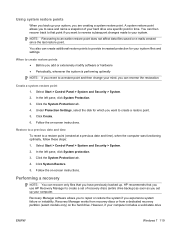
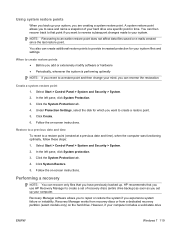
... System Protection tab.
4. Click System Restore.
5. Follow the on-screen instructions.
Performing a recovery
NOTE: You can recover only files that you have previously backed up. HP recommends that you use HP Recovery Manager to create a set of recovery discs (entire drive backup) as soon as you set up your computer.
Recovery Manager software allows you to repair or restore the system if you...
Compaq Presario CQ42 Notebook PC and HP G42 Notebook PC - Maintenance and Service Guide - Page 130
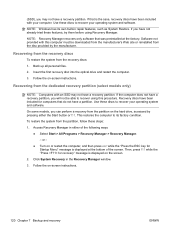
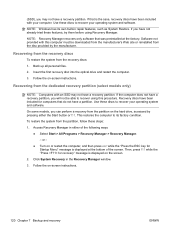
.... Software not provided with this computer must be downloaded from the manufacturer's Web site or reinstalled from the disc provided by the manufacturer.
Recovering from the recovery discs
To restore the system from the recovery discs:
1. Back up all personal files.
2. Insert the first recovery disc into the optical drive and restart the computer.
3. Follow the on-screen instructions.
Recovering...
Compaq Presario CQ42 Notebook PC and HP G42 Notebook PC - Maintenance and Service Guide - Page 131
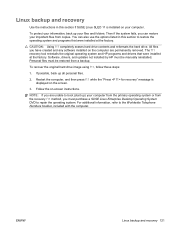
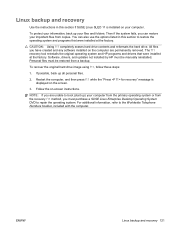
...HP programs and drivers that were installed at the factory. Software, drivers, and updates not installed by HP must be manually reinstalled. Personal files must be restored from a backup.
To recover the original hard drive image using f11, follow these steps:
1. If possible, back up all personal files.
2. Restart the computer, and then press f11 while the "Press for recovery" message is displayed...
Compaq Presario CQ42 Notebook PC and HP G42 Notebook PC - Maintenance and Service Guide - Page 23
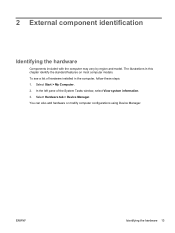
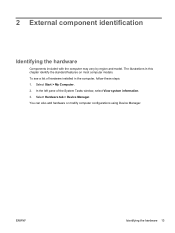
... identify the standard features on most computer models. To see a list of hardware installed in the computer, follow these steps: 1. Select Start > My Computer. 2. In the left pane of the System Tasks window, select View system information. 3. Select Hardware tab > Device Manager. You can also add hardware or modify computer configurations using Device Manager.
ENWW
Identifying the hardware...
Compaq Presario CQ42 Notebook PC and HP G42 Notebook PC - Maintenance and Service Guide - Page 105
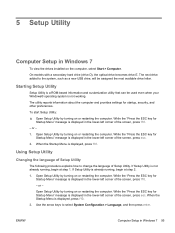
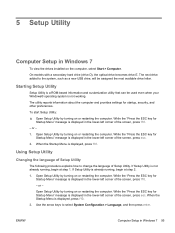
5 Setup Utility
Computer Setup in Windows 7
To view the drives installed on the computer, select Start > Computer.
On models with a secondary hard drive (drive D), the optical drive becomes drive E. The next drive added to the system, such as a new USB drive, will be assigned the next available drive letter.
Starting Setup Utility
Setup Utility is a ROM-based information and customization utility...
Compaq Presario CQ42 Notebook PC and HP G42 Notebook PC - Maintenance and Service Guide - Page 123
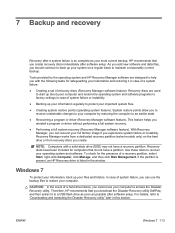
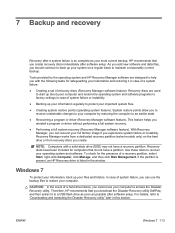
...: In the event of a hard drive failure, you cannot use your computer to access the Disaster Recovery utility. Therefore, HP recommends that you download the Disaster Recovery utility SoftPaq, and then extract it to a USB flash drive as soon as possible after software setup. For details, refer to "Downloading and extracting the Disaster Recovery utility" later in this section.
ENWW
Windows 7 113
Compaq Presario CQ42 Notebook PC and HP G42 Notebook PC - Maintenance and Service Guide - Page 125
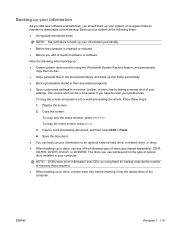
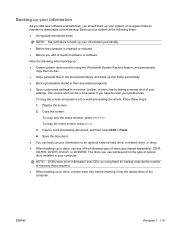
..., DVD+R, DVD-R, or DVD±RW. The discs you use will depend on the type of optical drive installed in your computer.
NOTE: DVDs store more information than CDs, so using them for backup reduces the number of recovery discs required.
● When backing up to discs, number each disc before inserting it into the...
Compaq Presario CQ42 Notebook PC and HP G42 Notebook PC - Maintenance and Service Guide - Page 126
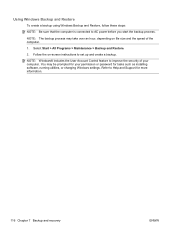
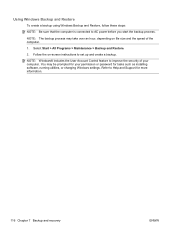
... and Restore.
2. Follow the on-screen instructions to set up and create a backup.
NOTE: Windows® includes the User Account Control feature to improve the security of your computer. You may be prompted for your permission or password for tasks such as installing software, running utilities, or changing Windows settings. Refer to Help and Support for more information.
116 Chapter 7 Backup...
Compaq Presario CQ42 Notebook PC and HP G42 Notebook PC - Maintenance and Service Guide - Page 127
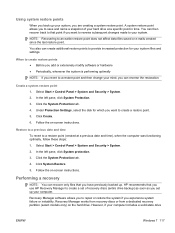
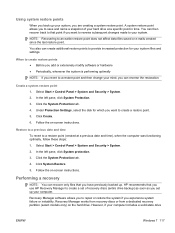
... System Protection tab.
4. Click System Restore.
5. Follow the on-screen instructions.
Performing a recovery
NOTE: You can recover only files that you have previously backed up. HP recommends that you use HP Recovery Manager to create a set of recovery discs (entire drive backup) as soon as you set up your computer.
Recovery Manager software allows you to repair or restore the system if you...
Compaq Presario CQ42 Notebook PC and HP G42 Notebook PC - Maintenance and Service Guide - Page 128
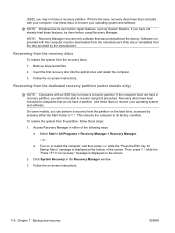
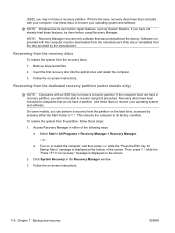
.... Software not provided with this computer must be downloaded from the manufacturer's Web site or reinstalled from the disc provided by the manufacturer.
Recovering from the recovery discs
To restore the system from the recovery discs:
1. Back up all personal files.
2. Insert the first recovery disc into the optical drive and restart the computer.
3. Follow the on-screen instructions.
Recovering...
Compaq Presario CQ42 Notebook PC and HP G42 Notebook PC - Maintenance and Service Guide - Page 129
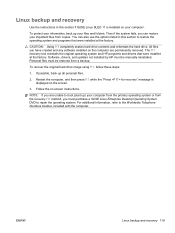
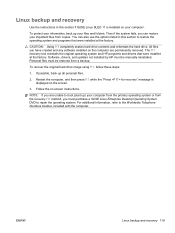
...HP programs and drivers that were installed at the factory. Software, drivers, and updates not installed by HP must be manually reinstalled. Personal files must be restored from a backup.
To recover the original hard drive image using f11, follow these steps:
1. If possible, back up all personal files.
2. Restart the computer, and then press f11 while the "Press for recovery" message is displayed...
