HP Presario CQ57-200 driver and firmware
Drivers and firmware downloads for this Hewlett-Packard item

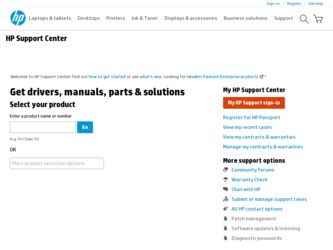
Related HP Presario CQ57-200 Manual Pages
Download the free PDF manual for HP Presario CQ57-200 and other HP manuals at ManualOwl.com
HP Notebook Reference Guide - Windows 7 - Page 8
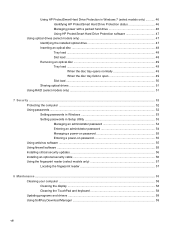
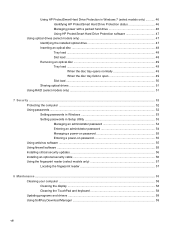
... ...52 Setting passwords in Windows 53 Setting passwords in Setup Utility 53 Managing an administrator password 54 Entering an administrator password 54 Managing a power-on password 55 Entering a power-on password 55 Using antivirus software ...55 Using firewall software ...55 Installing critical security updates ...56 Installing an optional security cable ...56 Using the fingerprint reader...
HP Notebook Reference Guide - Windows 7 - Page 25


... media activity controls.
Audio
Your computer provides a variety of audio-related opportunities: ● Play music. ● Record sound. ● Download music from the Internet. ● Create multimedia presentations. ● Transmit sound and images with instant messaging programs. ● Stream radio programs. ● Create (burn) audio CDs using the installed optical drive (select models...
HP Notebook Reference Guide - Windows 7 - Page 43
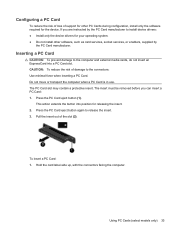
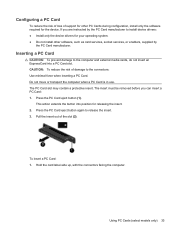
... of loss of support for other PC Cards during configuration, install only the software required for the device. If you are instructed by the PC Card manufacturer to install device drivers: ● Install only the device drivers for your operating system. ● Do not install other software, such as card services, socket services, or enablers, supplied by
the PC Card manufacturer.
Inserting a PC...
HP Notebook Reference Guide - Windows 7 - Page 45


... of the Personal Computer Memory Card International Association (PCMCIA).
Configuring an ExpressCard
Install only the software required for the card. If you are instructed by the ExpressCard manufacturer to install device drivers: ● Install only the device drivers for your operating system. ● Do not install additional software, such as card services, socket services, or enablers, that...
HP Notebook Reference Guide - Windows 7 - Page 55
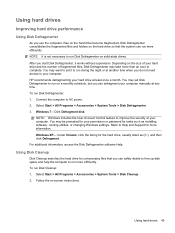
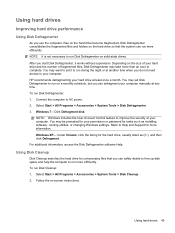
... computer manually at any time. To run Disk Defragmenter: 1. Connect the computer to AC power. 2. Select Start > All Programs > Accessories > System Tools > Disk Defragmenter. 3. Windows 7-Click Defragment disk.
NOTE: Windows includes the User Account Control feature to improve the security of your computer. You may be prompted for your permission or password for tasks such as installing software...
HP Notebook Reference Guide - Windows 7 - Page 56
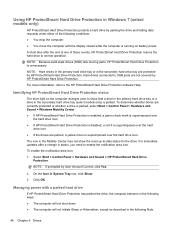
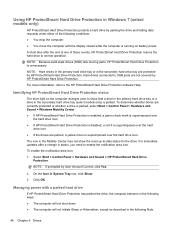
...protected by HP ProtectSmart Hard Drive Protection. Hard drives connected to USB ports are not covered by HP ProtectSmart Hard Drive Protection.
For more information, refer to the HP ProtectSmart Hard Drive Protection software Help.
Identifying HP ProtectSmart Hard Drive Protection status
The drive light on the computer changes color to show that a drive in the primary hard drive bay or a drive in...
HP Notebook Reference Guide - Windows 7 - Page 57


... settings. 3. Click OK.
Using optical drives (select models only)
Optical drives include the following: ● CD ● DVD ● Blu-ray (BD)
Identifying the installed optical drive
▲ Windows 7-Select Start > Computer. Windows XP-Select Start > My Computer.
A list of all the devices installed in your computer, including your optical drive, is displayed.
Using optical drives (select...
HP Notebook Reference Guide - Windows 7 - Page 61
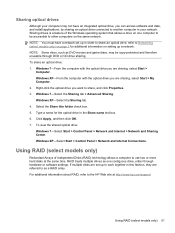
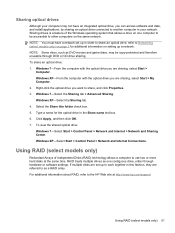
...and Internet > Network and Sharing Center. Windows XP-Select Start > Control Panel > Network and Internet Connections.
Using RAID (select models only)
Redundant Arrays of Independent Disks (RAID) technology allows a computer to use two or more hard disks at the same time. RAID treats multiple drives as one contiguous drive, either through hardware or software settings. If multiple disks are set up...
HP Notebook Reference Guide - Windows 7 - Page 66
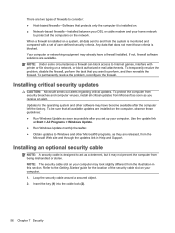
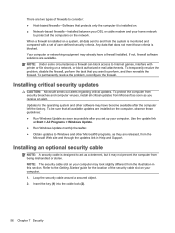
...● Run Windows Update as soon as possible after you set up your computer. Use the update link
at Start > All Programs > Windows Update. ● Run Windows Update monthly thereafter. ● Obtain updates to Windows and other Microsoft® programs, as they are released, from the
Microsoft Web site and through the updates link in Help and Support.
Installing an optional security cable
NOTE...
HP Notebook Reference Guide - Windows 7 - Page 69
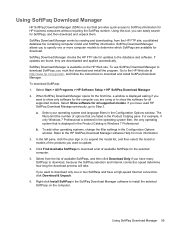
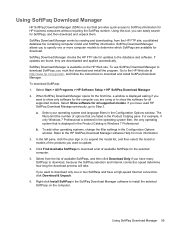
..., and follow the instructions to download and install SoftPaq Download Manager.
To download SoftPaqs:
1. Select Start > All Programs > HP Software Setup > HP SoftPaq Download Manager.
2. When SoftPaq Download Manager opens for the first time, a window is displayed asking if you want to show only software for the computer you are using or to show the software for all supported models. Select Show...
HP Notebook Reference Guide - Windows 7 - Page 73
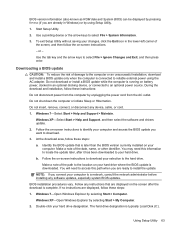
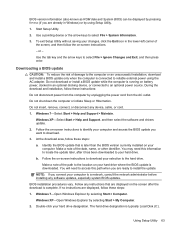
...Start > Help and Support > Maintain.
Windows XP-Select Start > Help and Support, and then select the software and drivers update.
2. Follow the on-screen instructions to identify your computer and access the BIOS update you want to download.
3. At the download area, follow these steps:
a. Identify the BIOS update that is later than the BIOS version currently installed on your computer. Make a note...
HP Notebook Reference Guide - Windows 7 - Page 74
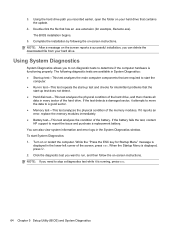
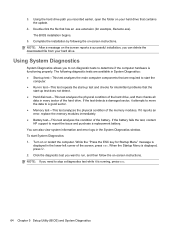
... the hard drive path you recorded earlier, open the folder on your hard drive that contains the update.
4. Double-click the file that has an .exe extension (for example, filename.exe). The BIOS installation begins.
5. Complete the installation by following the on-screen instructions. NOTE: After a message on the screen reports a successful installation, you can delete the downloaded file from...
HP Notebook Reference Guide - Windows 7 - Page 79
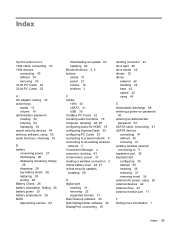
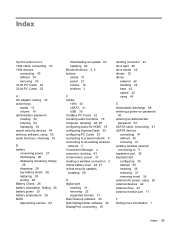
... updates, installing 56
D digital card
inserting 31 removing 32 supported formats 31 Disk Cleanup software 45 Disk Defragmenter software 45 DisplayPort, connecting 18
docking connector 43 drive light 46 drive media 22 drivers 33 drives
external 42 handling 44 hard 42 optical 42 using 45
E electrostatic discharge 68 entering a power-on password
55 entering an administrator
password 54 eSATA cable...
HP Notebook Reference Guide - Windows 7 - Page 80
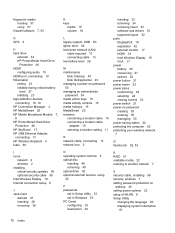
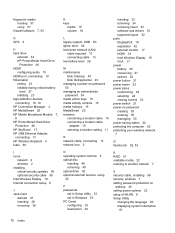
... HP Mobile Broadband Module 7, 8 HP ProtectSmart Hard Drive Protection 46 HP SkyRoom 17 HP USB Ethernet Adapter, connecting 13 HP Wireless Assistant 4 hubs 38
I icons
network 2 wireless 2 installing critical security updates 56 optional security cable 56 Intel Wireless Display 19 Internet connection setup 6
J Java Card
defined 37 inserting 38 removing 38
K keys
media 15 volume 16
L legacy support...
Resolving Start Up and No Boot Problems Checklist - Page 2
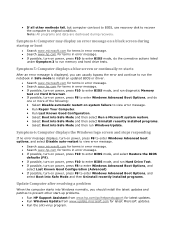
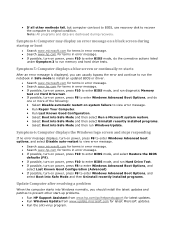
... possible, turn on power, press F10 to enter BIOS mode, do the corrective actions listed
under Symptom 3 to run memory and hard drive tests.
Symptom 5: Computer displays a blue screen or continually re-starts
After an error message is displayed, you can usually bypass the error and continue to run the notebook in Safe mode to install an updated BIOS or driver.
Search...
Getting Started Compaq Notebook - Windows 7 - Page 2
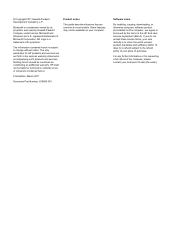
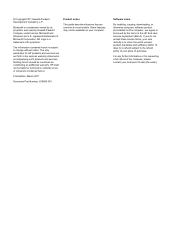
... constituting an additional warranty. HP shall not be liable for technical or editorial errors or omissions contained herein.
First Edition: March 2011
Document Part Number: 638580-001
Product notice
This guide describes features that are common to most models. Some features may not be available on your computer.
Software terms
By installing, copying, downloading, or otherwise using any...
Getting Started Compaq Notebook - Windows 7 - Page 6
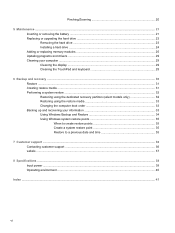
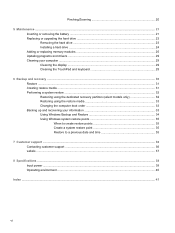
... ...21 Inserting or removing the battery ...21 Replacing or upgrading the hard drive 23 Removing the hard drive ...23 Installing a hard drive ...24 Adding or replacing memory modules 25 Updating programs and drivers ...29 Cleaning your computer ...29 Cleaning the display ...29 Cleaning the TouchPad and keyboard 29
6 Backup and recovery ...30 Restore ...31 Creating restore media ...31 Performing...
Getting Started Compaq Notebook - Windows 7 - Page 8
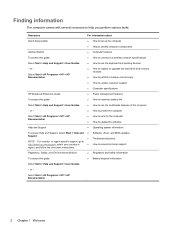
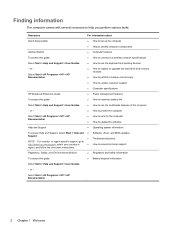
...to a wireless network specifications
Select Start > Help and Support > User Guides.
● How to use the keyboard and pointing devices
- or -
Select Start > All Programs > HP > HP Documentation.
● How to replace or upgrade the hard drive and memory modules
● How to perform a backup and recovery
● How to contact customer support
● Computer specifications
HP Notebook...
Compaq Presario CQ57 Notebook PC - Maintenance and Service Guide - Page 90
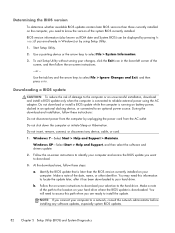
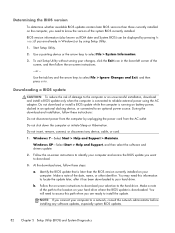
...Start > Help and Support > Maintain.
Windows XP-Select Start > Help and Support, and then select the software and drivers update.
2. Follow the on-screen instructions to identify your computer and access the BIOS update you want to download.
3. At the download area, follow these steps:
a. Identify the BIOS update that is later than the BIOS version currently installed on your computer. Make a note...
Compaq Presario CQ57 Notebook PC - Maintenance and Service Guide - Page 91
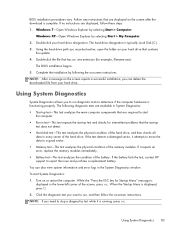
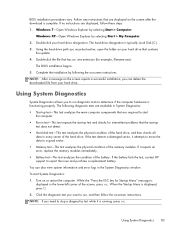
... > Computer.
Windows XP-Open Windows Explorer by selecting Start > My Computer. 2. Double-click your hard drive designation. The hard drive designation is typically Local Disk (C:). 3. Using the hard drive path you recorded earlier, open the folder on your hard drive that contains
the update. 4. Double-click the file that has an .exe extension (for example, filename.exe).
The BIOS installation...
