HP Presario CQ58-100 driver and firmware
Drivers and firmware downloads for this Hewlett-Packard item

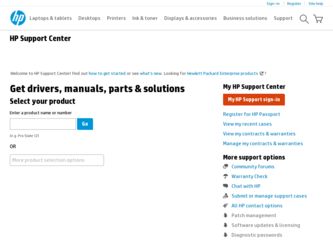
Related HP Presario CQ58-100 Manual Pages
Download the free PDF manual for HP Presario CQ58-100 and other HP manuals at ManualOwl.com
HP Notebook Hard Drives & Solid State Drives Identifying, Preventing, Diagnosing and Recovering from Drive Failures Care and Ma - Page 1
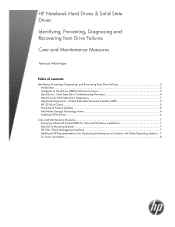
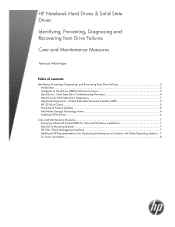
... Recovering from Drive Failures 2 Introduction ...2 Symptoms of Hard Drive (HDD) Performance Issues 2 Hard Drive / Solid State Drive Troubleshooting Flowchart 4 Hard Drive & Solid State Drive Diagnostics 5 Advanced Diagnostics - Unified Extensible Firmware Interface (UEFI 5 HP 3D Drive Guard ...5 Firmware & Product Updates ...6 Intel Matrix Storage Technology driver 6 Installing SATA drivers...
HP Notebook Hard Drives & Solid State Drives Identifying, Preventing, Diagnosing and Recovering from Drive Failures Care and Ma - Page 2
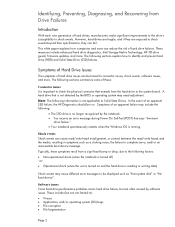
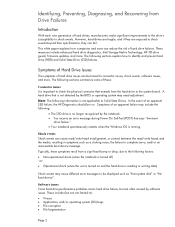
.... These measures include enhanced hard drive diagnostics, Intel Storage Matrix Technology, HP 3D drive guard, firmware updates, and more. The following sections explain how to identify and prevent hard drive (HDD) and Solid State Drive (SSD) failures.
Symptoms of Hard Drive Issues
The symptoms of hard drive issues can be traced to connector issues, shock events, software issues, and more. The...
HP Notebook Hard Drives & Solid State Drives Identifying, Preventing, Diagnosing and Recovering from Drive Failures Care and Ma - Page 5
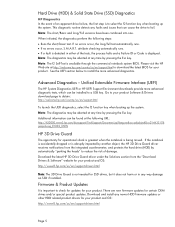
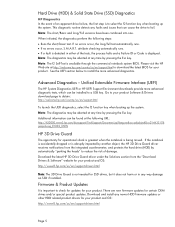
... of damage. Download the latest HP 3D Drive Guard driver under the Solutions section from the "Download Drivers & Software" website for your product and OS: http://www8.hp.com/us/en/support-drivers.html
Note: The 3D Drive Guard is not needed for SSD drives, but it does not harm or in any way damage an SSD if installed.
Firmware & Product Updates
It is important...
HP Notebook Hard Drives & Solid State Drives Identifying, Preventing, Diagnosing and Recovering from Drive Failures Care and Ma - Page 6
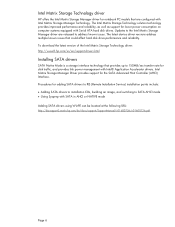
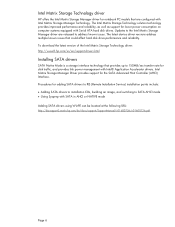
... Serial ATA hard disk drives. Updates to the Intel Matrix Storage Manager driver are released to address known issues. The latest device driver versions address multiple known issues that could affect hard disk drive performance and reliability. To download the latest version of the Intel Matrix Storage Technology driver: http://www8.hp.com/us/en/support-drivers.html
Installing SATA drivers
SATA...
HP Notebook Hard Drives & Solid State Drives Identifying, Preventing, Diagnosing and Recovering from Drive Failures Care and Ma - Page 7
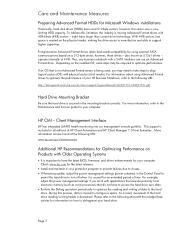
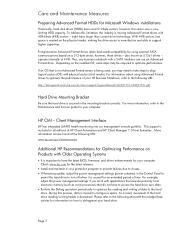
... is important to have the latest BIOS, firmware, and driver enhancements for your computer. Check www.hp.com for the latest releases.
• Install and maintain a virus protection program to prevent failures due to viruses. • Whenever possible, adjust the power management settings (power schemes) in the Control Panel to
permit the hard drive to turn off when it is unused...
User Guide - Page 2
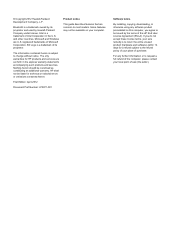
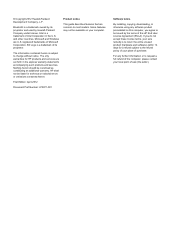
... constituting an additional warranty. HP shall not be liable for technical or editorial errors or omissions contained herein.
First Edition: April 2012
Document Part Number: 679371-001
Product notice
This guide describes features that are common to most models. Some features may not be available on your computer.
Software terms
By installing, copying, downloading, or otherwise using any...
User Guide - Page 7
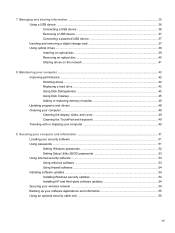
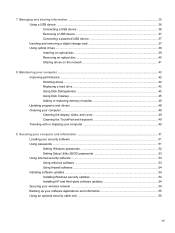
...USB device 37 Inserting and removing a digital storage card 37 Using optical drives ...38 Inserting an optical disc ...39 Removing an optical disc 40 Sharing drives on the network 41
8 Maintaining your computer ...42 Improving performance ...42 Handling drives ...42 Replacing a hard drive ...42 Using Disk Defragmenter 45 Using Disk Cleanup ...45 Adding or replacing memory modules 46 Updating...
User Guide - Page 8
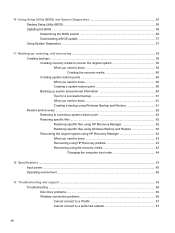
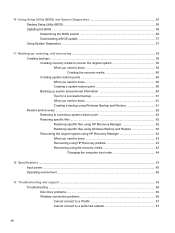
...need to know 63 Recovering using HP Recovery partition 63 Recovering using the recovery media 63 Changing the computer boot order 64
12 Specifications ...65 Input power ...65 Operating environment ...65
13 Troubleshooting and support ...66 Troubleshooting ...66 Disc drive problems ...66 Wireless connection problems 66 Cannot connect to a WLAN 67 Cannot connect to a preferred network 67
viii
User Guide - Page 46
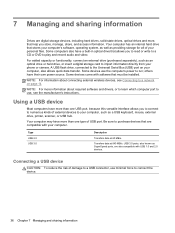
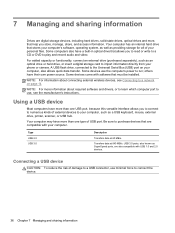
...), such as an optical drive or hard drive, or insert a digital storage card to import information directly from your phone or camera. A USB flash drive, connected to the Universal Serial Bus (USB) port on your computer, also allows quick data transfer. Some devices use the computer's power to run; others have their own power source. Some devices come with software that must be installed.
NOTE: For...
User Guide - Page 58
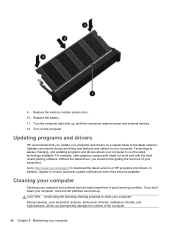
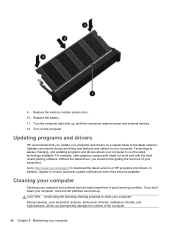
... the memory module service door. 10. Replace the battery. 11. Turn the computer right-side up, and then reconnect external power and external devices. 12. Turn on the computer.
Updating programs and drivers
HP recommends that you update your programs and drivers on a regular basis to the latest versions. Updates can resolve issues and bring new features and options to your computer. Technology...
User Guide - Page 61
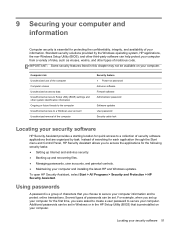
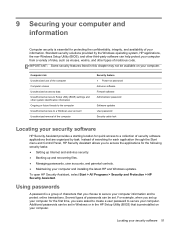
... Setup Utility (BIOS) settings and other system identification information Ongoing or future threats to the computer Unauthorized access to a Windows user account Unauthorized removal of the computer
Security feature ● Power-on password Antivirus software Firewall software Administrator password
Software updates User password Security cable lock
Locating your security software
HP Security...
User Guide - Page 64
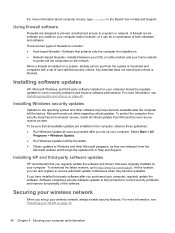
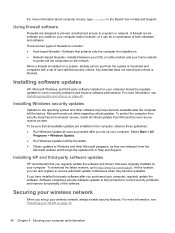
.... ● Obtain updates to Windows and other Microsoft programs, as they are released, from the
Microsoft website and through the updates link in Help and Support.
Installing HP and third-party software updates
HP recommends that you regularly update the software and drivers that were originally installed on your computer. To download the latest versions, go to http://www.hp.com/support. At this...
User Guide - Page 66
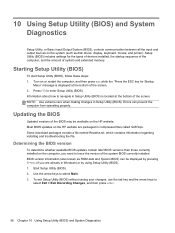
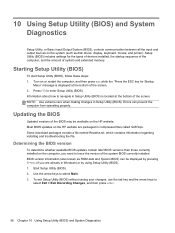
...Input/Output System (BIOS), controls communication between all the input and output devices on the system (such as disk drives, display, keyboard, mouse, and printer). Setup Utility (BIOS) includes settings for the types of devices installed, the startup sequence of the computer, and the amount of system and extended memory.
Starting Setup Utility (BIOS)
To start Setup Utility (BIOS), follow these...
User Guide - Page 67
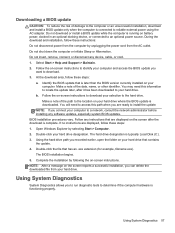
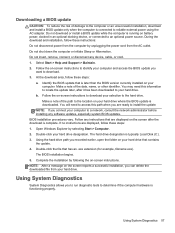
...not insert, remove, connect, or disconnect any device, cable, or cord. 1. Select Start > Help and Support > Maintain. 2. Follow the on-screen instructions to identify your computer and access the BIOS update you
want to download. 3. At the download area, follow these steps:
a. Identify the BIOS update that is later than the BIOS version currently installed on your computer. Make a note of the date...
User Guide - Page 70
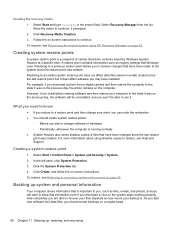
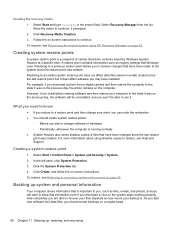
... last restore point, but it does affect software you may have installed. For example, if you download a photo from a digital camera and then restore the computer to the state it was on the previous day, the photo remains on the computer. However, if you install photo viewing software and then restore your computer to the state it was on the...
User Guide - Page 73
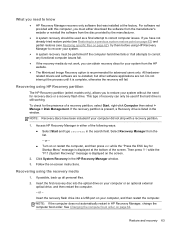
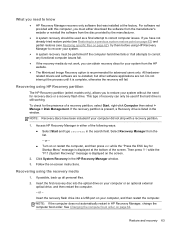
...Click System Recovery in the HP Recovery Manager window.
3. Follow the on-screen instructions.
Recovering using the recovery media
1. If possible, back up all personal files.
2. Insert the first recovery disc into the optical drive on your computer or an optional external optical drive, and then restart the computer.
- or -
Insert the recovery flash drive into a USB port on your computer, and then...
User Guide - Page 79
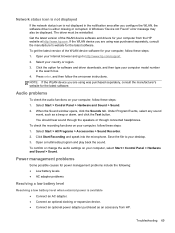
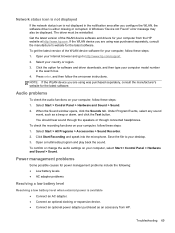
... get the latest version of the WLAN device software for your computer, follow these steps: 1. Open your Internet browser and go to http://www.hp.com/support. 2. Select your country or region. 3. Click the option for software and driver downloads, and then type your computer model number
in the search box. 4. Press enter, and then follow the on-screen instructions. NOTE: If...
User Guide - Page 83
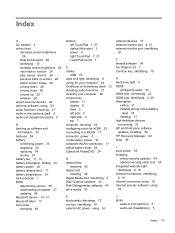
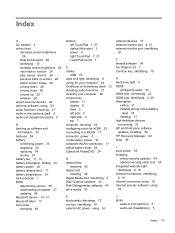
... 34 best practices 1 BIOS determining version 56 downloading an update 57 updating 56 Bluetooth device 14, 17 Bluetooth label 13 boot order changing 64
buttons left TouchPad 7, 27 optical drive eject 3 power 9 right TouchPad 7, 27 TouchPad on/off 7
C cables
USB 37 caps lock light, identifying 8 caring for your computer 48 Certificate of Authenticity label 12 checking audio functions 21 cleaning...
User Guide - Page 84
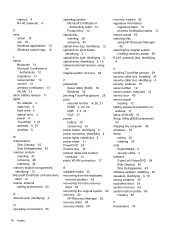
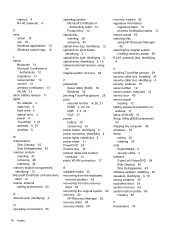
..., wireless 16 serial number 12 serial number, computer 12 service door 46 service labels
locating 12 setting password protection on
wakeup 31 setup of WLAN 16 Setup Utility (BIOS) passwords
53 shipping the computer 49 shutdown 35 Sleep
exiting 30 initiating 30 slots Digital Media 5 security cable 4 software CyberLink PowerDVD 24 Disk Cleanup 45 Disk Defragmenter 45 software updates, installing 54...
User Guide - Page 85
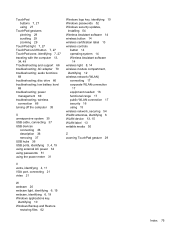
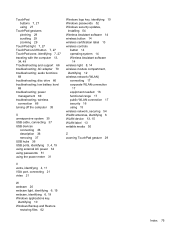
... 35 USB cable, connecting 37 USB devices
connecting 36 description 36 removing 37 USB hubs 36 USB ports, identifying 3, 4, 19 using external AC power 34 using passwords 51 using the power meter 31
Windows logo key, identifying 10 Windows passwords 52 Windows security updates,
installing 54 Wireless Assistant software 14 wireless button 14 wireless certification label 13 wireless controls
button...
