HP Presario SG3000 - Desktop PC driver and firmware
Drivers and firmware downloads for this Hewlett-Packard item

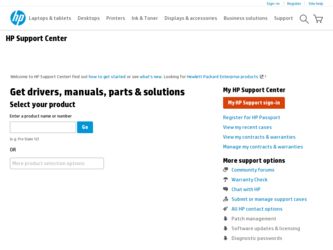
Related HP Presario SG3000 Manual Pages
Download the free PDF manual for HP Presario SG3000 and other HP manuals at ManualOwl.com
Important FreeDOS Operating System Information - Page 1
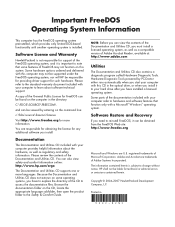
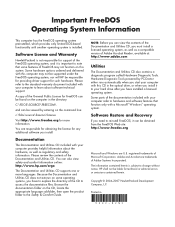
... Diagnostic Tools powered by PC-Doctor either runs automatically when you start your computer with this CD in the optical drive, or when you install it to your hard drive after you have installed a licensed operating system. Some parts of the documentation included with your computer refer to hardware and software features that function only with a Microsoft® Windows™ operating...
Limited Warranty and Support Guide - Page 5
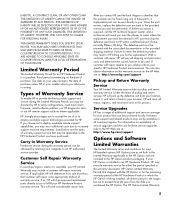
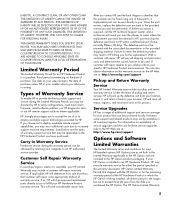
... these service upgrades, refer to the HP Web site at: http://www.hp.com/support
Options and Software
Limited Warranties
The Limited Warranty terms and conditions for most HP-branded options (HP Options) are as set forth in the Limited Warranty applicable to the HP Option and are included in the HP Option product packaging. If your HP Option is installed in an HP...
Limited Warranty and Support Guide - Page 8
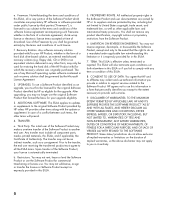
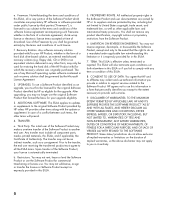
... terms accepted at time of download. Use of the Freeware by you shall be governed entirely by the terms and conditions of such license.
f. Recovery Solution. Any software recovery solution provided with/for your HP Product, whether in the form of a hard disk drive-based solution, an external media-based recovery solution (e.g. floppy disk, CD or DVD) or an...
Getting Started Guide - Page 18
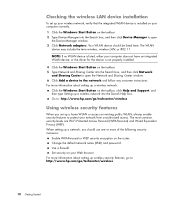
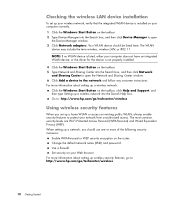
... the wireless LAN device installation
To set up your wireless network, verify that the integrated WLAN device is installed on your computer correctly. 1 Click the Windows Start Button on the taskbar. 2 Type Device Manager into the Search box, and then click Device Manager to open
the Device Manager window. 3 Click Network adapters. Your WLAN device should be listed here. The WLAN
device may...
Getting Started Guide - Page 43
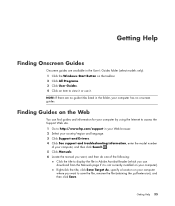
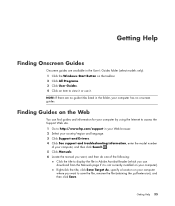
... Support and Drivers. 4 Click See support and troubleshooting information, enter the model number
of your computer, and then click Search . 5 Click Manuals. 6 Locate the manual you want, and then do one of the following:
Click the title to display the file in Adobe Acrobat Reader (which you can download from the Manuals page if it is not currently installed on your computer...
Getting Started Guide - Page 48
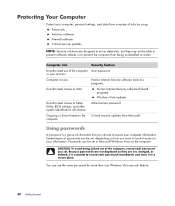
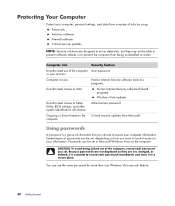
...(antivirus program)
Unauthorized access to data
Norton Internet Security software (firewall program)
Windows Vista updates
Unauthorized access to Setup Utility, BIOS settings, and other system identification information
Administrator password
Ongoing or future threats to the computer
Critical security updates from Microsoft
Using passwords
A password is a group of characters that you choose...
Getting Started Guide - Page 50
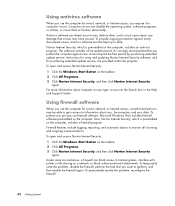
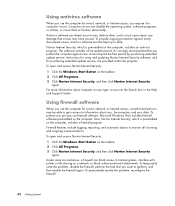
...period. It is strongly recommended that you protect the computer against new viruses beyond the free period by purchasing extended update service. Instructions for using and updating Norton Internet Security software, and for purchasing extended update service, are provided within the program. To open and access Norton Internet Security:
1 Click the Windows Start Button on the taskbar. 2 Click All...
Getting Started Guide - Page 51
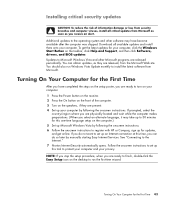
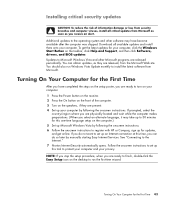
...language setup on the computer.) 5 Set up Microsoft Windows Vista by following the onscreen instructions. 6 Follow the onscreen instructions to register with HP or Compaq, sign up for updates, and get online. If you do not want to set up an Internet connection at this time, you can do so later by manually starting Easy Internet Services. See "Connecting to the Internet." 7 Norton Internet Security...
Getting Started Guide - Page 56
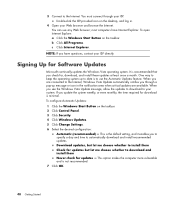
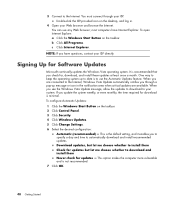
...; most computers have Internet Explorer. To open Internet Explore: a Click the Windows Start Button on the taskbar. b Click All Programs. c Click Internet Explorer.
NOTE: If you have questions, contact your ISP directly.
Signing Up for Software Updates
Microsoft continually updates the Windows Vista operating system. It is recommended that you check for, download, and install these updates at...
Getting Started Guide - Page 57
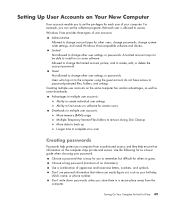
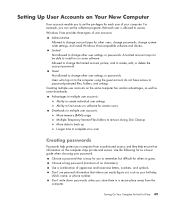
...More memory (RAM) usage Multiple Temporary Internet Files folders to remove during Disk Cleanup More data to back up Longer time to complete virus scan
Creating passwords
Passwords help protect your computer from unauthorized access, and they help ensure that information on the computer stays private and secure. Use the following list as a basic guide when choosing your password:
Choose a password...
Getting Started Guide - Page 84
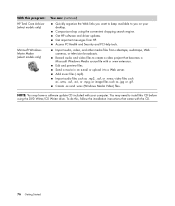
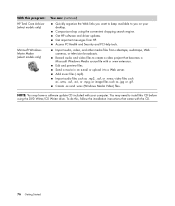
... on your desktop. Comparison-shop using the convenient shopping search engine. Get HP software and driver updates. Get important messages from HP. Access PC Health and Security and PC Help tools.
Import audio, video, and other media files from videotape, audiotape, Web cameras, or television broadcasts. Record audio and video files to create a video project that becomes a Microsoft Windows Media...
Getting Started Guide - Page 106
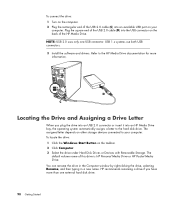
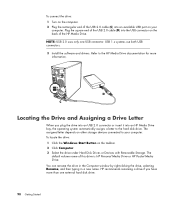
.... 3 Install the software and drivers. Refer to the HP Media Drive documentation for more information.
Locating the Drive and Assigning a Drive Letter
When you plug the drive into an USB 2.0 connector or insert it into an HP Media Drive bay, the operating system automatically assigns a letter to the hard disk drive. The assigned letter depends on other storage devices connected to your computer. To...
Getting Started Guide - Page 109
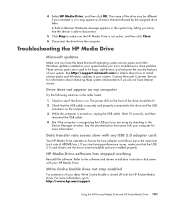
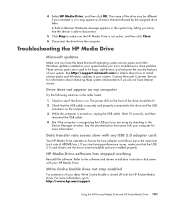
... USB
connector on the computer. 3 While the computer is turned on, unplug the USB cable. Wait 10 seconds, and then
reconnect the USB cable. 4 See if the computer is recognizing the USB port you are using by checking in the
Device Manager window. See the documentation that came with your computer for more information.
Data transfer rate seems slow with my USB 2.0 adapter card
Your HP Media Drive...
Getting Started Guide - Page 140
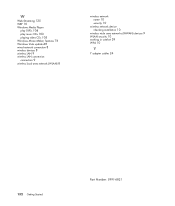
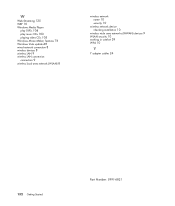
...10 Windows Media Player
play DVDs 104 play music CDs 103 playing video CDs 105 Windows Movie Maker, features 76 Windows Vista update 48 wired network connection 8 wireless devices 8 wireless LAN 9 wireless LAN connection
connection 9 wireless local area network (WLAN) 8
wireless network name 10 security 10
wireless network device checking installation 10
wireless wide area networks (WWAN) devices...
Troubleshooting and Maintenance Guide - Page 4
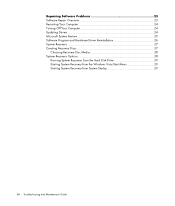
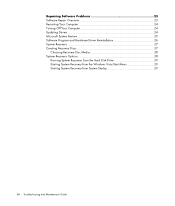
... Overview 23 Restarting Your Computer 24 Turning Off Your Computer 24 Updating Drivers 24 Microsoft System Restore 25 Software Program and Hardware Driver Reinstallation 26 System Recovery 27 Creating Recovery Discs 27
Choosing Recovery Disc Media 28 System Recovery Options 28
Running System Recovery from the Hard Disk Drive 29 Starting System Recovery from the Windows Vista Start Menu...
Troubleshooting and Maintenance Guide - Page 12
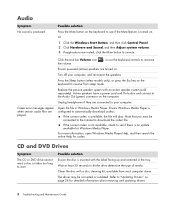
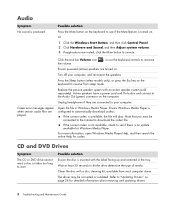
... (sold separately). Active speakers have a power cord and On button and connect to the Audio Out (green) connector on the computer.
Unplug headphones if they are connected to your computer.
Codec error messages appear when certain audio files are played.
Open the file in Windows Media Player. Ensure Windows Media Player is configured to automatically download codecs.
If the correct codec...
Troubleshooting and Maintenance Guide - Page 16
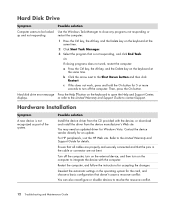
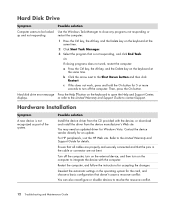
...Hard disk drive error message Press the Help ? button on the keyboard to open the Help and Support Center,
displays.
or refer to the Limited Warranty and Support Guide to contact Support.
A
Hardware Installation
Symptom
A new device is not recognized as part of the system.
Possible solution
Install the device driver from the CD provided with the device, or download and install the driver from...
Troubleshooting and Maintenance Guide - Page 17


Hardware Installation (continued)
Symptom A new device does not work.
A device does not work after installing a new device.
Possible solution
You must be logged in with administrative privileges to install or uninstall a device driver. If you need to switch users, click the Windows Start Button, click the Arrow button next to the Lock button, and then click Switch User. Choose a user...
Troubleshooting and Maintenance Guide - Page 32
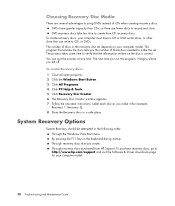
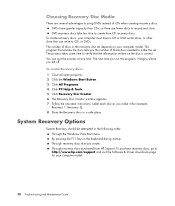
...should be attempted in the following order: Through the Windows Vista Start menu. By pressing the F11 key on the keyboard during startup. Through recovery discs that you create. Through recovery discs purchased from HP Support. To purchase recovery discs, go to http://www.hp.com/support and visit the Software & Driver downloads page for your computer model.
28 Troubleshooting and Maintenance Guide
Troubleshooting and Maintenance Guide - Page 35
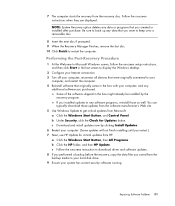
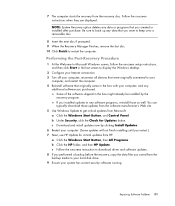
... you restart.) 7 Next, use HP Update for critical updates from HP.
a Click the Windows Start Button, then All Programs. b Click the HP folder, and then HP Update. c Follow the onscreen instruction to download driver and software updates. 8 If you performed a backup before the recovery, copy the data files you saved from the backup media to your hard disk drive. 9 Ensure your system has current...
