HP Slate 7 Beats Special Edition 4501us driver and firmware
Drivers and firmware downloads for this Hewlett-Packard item

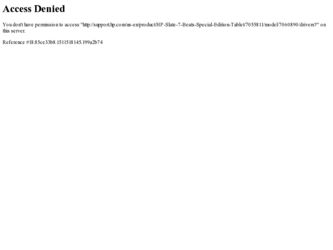
Related HP Slate 7 Beats Special Edition 4501us Manual Pages
Download the free PDF manual for HP Slate 7 Beats Special Edition 4501us and other HP manuals at ManualOwl.com
User Guide - Page 2
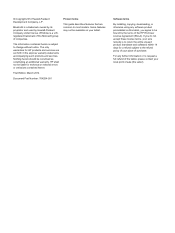
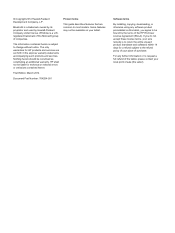
... constituting an additional warranty. HP shall not be liable for technical or editorial errors or omissions contained herein.
First Edition: March 2014
Document Part Number: 764254-001
Product notice
This guide describes features that are common to most models. Some features may not be available on your tablet.
Software terms
By installing, copying, downloading, or otherwise using any...
User Guide - Page 3
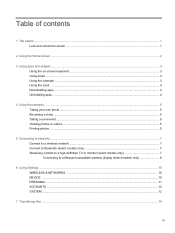
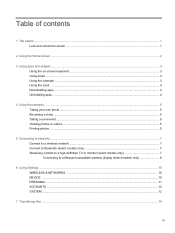
... or videos ...5 Printing photos ...5
5 Connecting to networks ...7 Connect to a wireless network ...7 Connect to Bluetooth (select models only 7 Streaming content to a high-definition TV or monitor (select models only 7 Connecting to a Miracast-compatible wireless display (select models only 8
6 Using Settings ...10 WIRELESS & NETWORKS ...10 DEVICE ...10 PERSONAL ...11 ACCOUNTS ...12 SYSTEM...
User Guide - Page 4
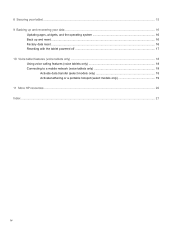
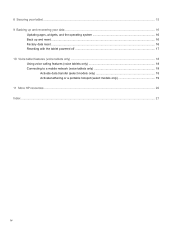
... 9 Backing up and recovering your data ...16
Updating apps, widgets, and the operating system 16 Back up and reset ...16 Factory data reset ...16 Resetting with the tablet powered off 17 10 Voice tablet features (voice tablets only) ...18 Using voice calling features (voice tablets only 18 Connecting to a mobile network (voice tablets only 18...
User Guide - Page 6
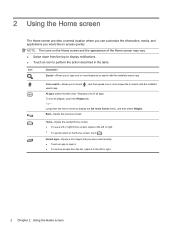
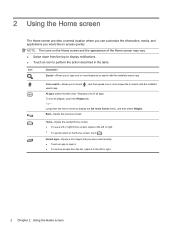
...and the appearance of the Home screen may vary.
● Swipe down from the top to display notifications. ● Touch an icon to perform the action described in the table.
Icon
Description
...to search with the installed
All apps (select models only)-Displays a list of all apps. To see all widgets, touch the Widgets tab. - or - Long press the home screen to display the Set Home Screen menu, and...
User Guide - Page 7
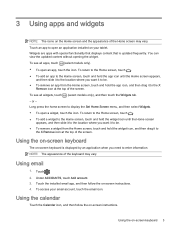
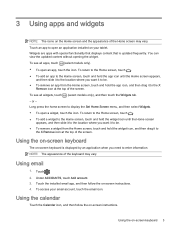
... an app to open an application installed on your tablet. Widgets are apps with special functionality that displays content that is updated frequently. You can view the updated content without opening the widget. To... models only), and then touch the Widgets tab. - or - Long press the home screen to display the Set Home Screen menu, and then select Widgets. ● To open a widget, touch the icon....
User Guide - Page 8
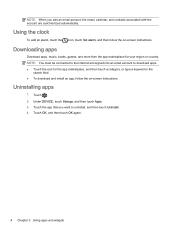
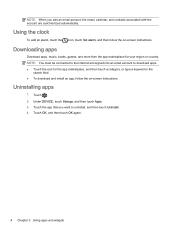
...touch Set alarm, and then follow the on-screen instructions.
Downloading apps
Download apps...Internet and signed into an email account to download apps. ● Touch the icon for the app marketplace, and then touch a category, or type a keyword in the
search field. ● To download and install an app, follow the on-screen instructions.
Uninstalling apps
1. Touch .
2. Under DEVICE, touch Storage...
User Guide - Page 9
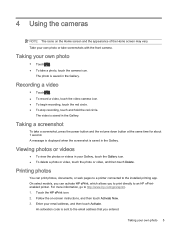
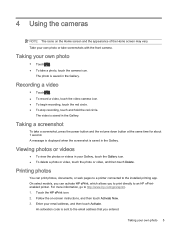
... app. On select models, you can activate HP ePrint, which allows you to print directly to an HP ePrintenabled printer. For more information, go to http://www.hp.com/go/2eprint. 1. Touch the HP ePrint icon. 2. Follow the on-screen instructions, and then touch Activate Now. 3. Enter your email address, and then touch Activate.
An activation code...
User Guide - Page 12
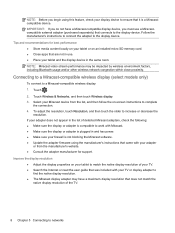
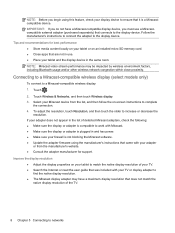
... software. ● Update the adapter firmware using the manufacturer's instructions that came with your adapter
or from the manufacturer's website. ● Consult the adapter manufacturer for support.
Improve the display resolution ● Adjust the display properties on your tablet to match the native display resolution of your TV. ● Search the Internet or read the user guide that...
User Guide - Page 14
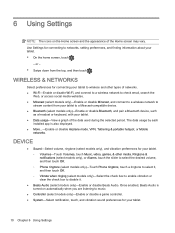
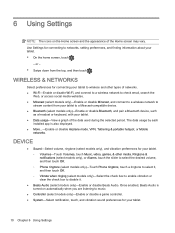
.... ● Data usage-View a graph of the data used during the selected period. The data usage by each
installed app is also displayed. ● More...-Enable or disable Airplane mode, VPN, Tethering & portable hotspot, or Mobile
networks.
DEVICE
● Sound-Select volume, ringtone (select models only), and vibration preferences for your tablet. ◦ Volumes-Touch...
User Guide - Page 15
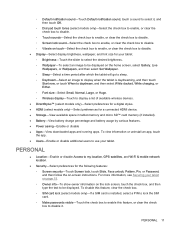
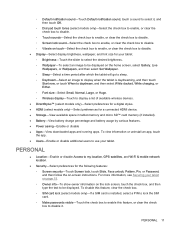
..., Large, or Huge. ◦ Wireless display-Touch to display a list of available wireless devices. ● DirectStylus™ (select models only)-Select preferences for a digital stylus. ● HDMI (select models only)-Select preferences for a connected HDMI device. ● Storage-View available space in tablet memory and micro SD™ card memory (if installed). ● Battery-View battery...
User Guide - Page 16
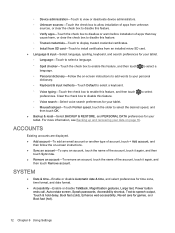
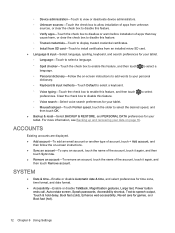
... to display trusted credential certificates. ◦ Install from SD card-Touch to install certificates from an installed micro SD card. ●...see Backing up and recovering your data on page 16.
ACCOUNTS
Existing accounts are displayed. ● Add ...TalkBack, Magnification gestures, Large text, Power button ends call, Auto-rotate screen, Speak passwords, Accessibility shortcut, Text-to-speech...
User Guide - Page 17


● Printing-Enable or disable printing to a connected printer. ● About tablet-Display the system status, legal information, model number, and operating system
version for your tablet. To check for system updates, touch System updates, and then touch Check now.
SYSTEM 13
User Guide - Page 18
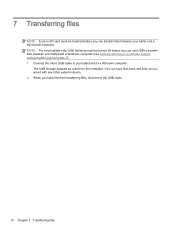
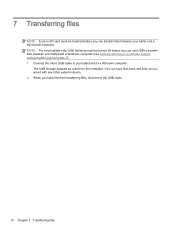
... must be turned off before you can use USB to transfer files between your tablet and a Windows computer (see Activate tethering or a portable hotspot (select models only) on page 19. 1. Connect the micro USB cable to your tablet and to a Windows computer.
The USB storage appears as a drive on the computer. You can copy files back and forth as you would with...
User Guide - Page 20
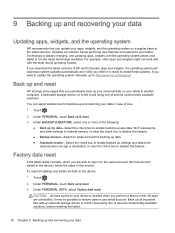
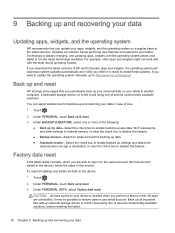
...download system updates automatically and notify you when it is ready to install these updates. If you want to update the operating system manually, go to http://www.hp.com/support.
Back up and reset
HP strongly encourages that you periodically back up your personal data on your tablet to another computer, a dedicated storage device...data, Wi-Fi passwords, and other settings to Internet servers, or ...
User Guide - Page 25
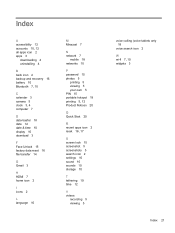
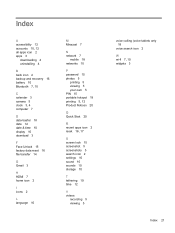
... 4 uninstalling 4
B back icon 2 backup and recovery 16 battery 10 Bluetooth 7, 10
C calendar 3 camera 5 clock 3, 4 computer 7
D data trasfer 18 date 12 date & time 10 display 10 download 3
F Face Unlock 15 factory data reset 16 file transfer 14
G Gmail 3
H HDMI 7 home icon 2
I icons 2
L language 10
M Miracast 7
N network 7
mobile 18 networks 10
P password 15 photos 5
printing 5 viewing 5 your own...
