HP Slate 7 Extreme 4450 driver and firmware
Drivers and firmware downloads for this Hewlett-Packard item

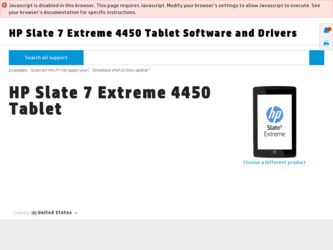
Related HP Slate 7 Extreme 4450 Manual Pages
Download the free PDF manual for HP Slate 7 Extreme 4450 and other HP manuals at ManualOwl.com
User Guide - Page 2
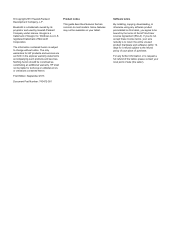
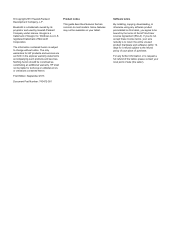
... warranty. HP shall not be liable for technical or editorial errors or omissions contained herein.
First Edition: September 2013
Document Part Number: 743472-001
Product notice
This guide describes features that are common to most models. Some features may not be available on your tablet.
Software terms
By installing, copying, downloading, or otherwise using any software product preinstalled...
User Guide - Page 3
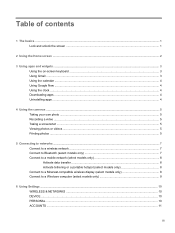
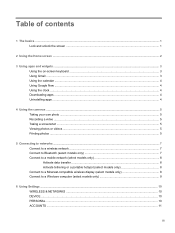
...to Bluetooth (select models only 7 Connect to a mobile network (select models only 8 Activate data transfer ...8 Activate tethering or a portable hotspot (select models only 8 Connect to a Miracast-compatible wireless display (select models only 8 Connect to a Windows computer (select models only 9
6 Using Settings ...10 WIRELESS & NETWORKS ...10 DEVICE ...10 PERSONAL ...10 ACCOUNTS ...11
iii
User Guide - Page 4
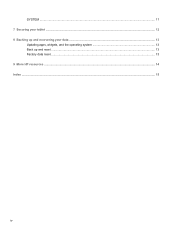
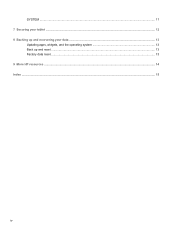
SYSTEM ...11 7 Securing your tablet ...12 8 Backing up and recovering your data ...13
Updating apps, widgets, and the operating system 13 Back up and reset ...13 Factory data reset ...13 9 More HP resources ...14 Index ...15
iv
User Guide - Page 7
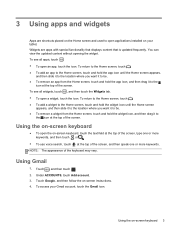
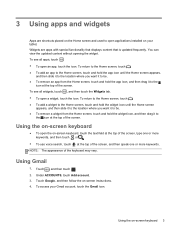
3 Using apps and widgets
Apps are shortcuts placed on the Home screen and used to open applications installed on your tablet. Widgets are apps with special functionality that displays content that is updated frequently. You can view the updated content without opening the widget. To see all apps, touch . ● To open an app, touch...
User Guide - Page 8
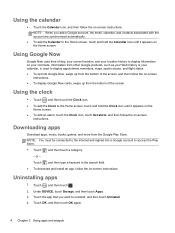
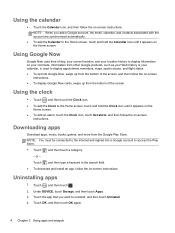
... and then follow the on-screen
instructions. ● To display Google Now cards, swipe up from the bottom of ... Clock icon, touch Set alarm, and then follow the on-screen
instructions.
Downloading apps
Download apps, music, books.... ● To download and install an app, follow the on-screen instructions.
Uninstalling apps
1. Touch , and then touch . 2. Under DEVICE, touch Storage, and then touch ...
User Guide - Page 11
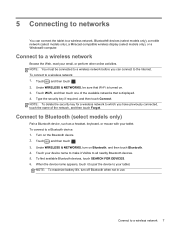
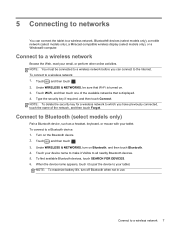
... to a wireless network, Bluetooth® devices (select models only), a mobile network (select models only), a Miracast-compatible wireless display (select models only), or a Windows® computer.
Connect to a wireless network
Browse the Web, read your email, or perform other online activities. NOTE: You must be connected to a wireless network before you can connect to the Internet. To connect...
User Guide - Page 12
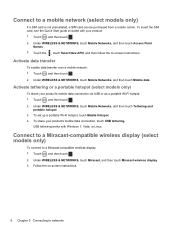
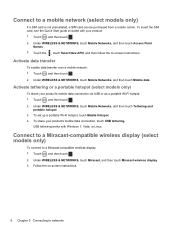
...: 1. Touch , and then touch . 2. Under WIRELESS & NETWORKS, touch Mobile Networks, and then touch Tethering and
portable hotspot. 3. To set up a portable Wi-Fi hotspot, touch Mobile Hotspot. 4. To share your product's mobile data connection, touch USB tethering.
USB tethering works with Windows 7, Vista, or Linux.
Connect to a Miracast-compatible wireless display (select models only)
To connect to...
User Guide - Page 13
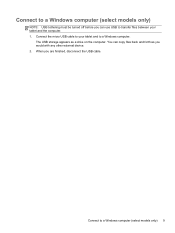
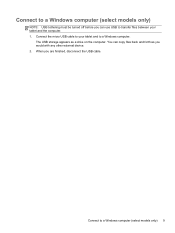
... off before you can use USB to transfer files between your tablet and the computer. 1. Connect the micro USB cable to your tablet and to a Windows computer.
The USB storage appears as a drive on the computer. You can copy files back and forth as you would with any other external device. 2. When you are finished, disconnect the USB cable.
Connect to a Windows computer (select models only) 9
User Guide - Page 14
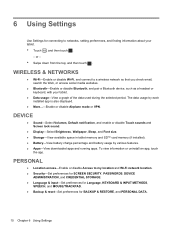
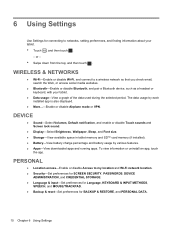
...VPN.
DEVICE
● Sound-Select Volumes, Default notification, and enable or disable Touch sounds and Screen lock sound.
● Display-Select Brightness, Wallpaper, Sleep, and Font size. ● Storage-View available space in tablet memory and SD™ card memory (if installed). ● Battery-View battery charge percentage and battery usage by various features. ● Apps-View downloaded...
User Guide - Page 15
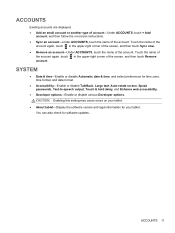
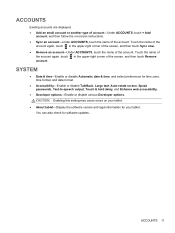
... text, Auto-rotate screen, Speak passwords, Text-to-speech output, Touch & hold delay, and Enhance web accessibility.
● Developer options-Enable or disable various Developer options. CAUTION: Enabling this setting may cause errors on your tablet.
● About tablet-Display the software version and legal information for your tablet. You can also check for software updates.
ACCOUNTS 11
User Guide - Page 17
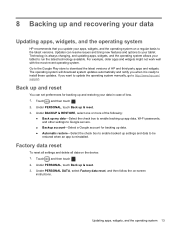
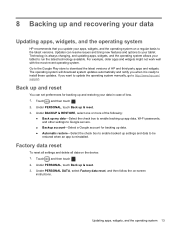
... Google Play store to download the latest versions of HP and third-party apps and widgets. The operating system will download system updates automatically and notify you when it is ready to install these updates. If you want to update the operating system manually, go to http://www.hp.com/ support.
Back up and reset
You can set preferences for backing up...
User Guide - Page 19
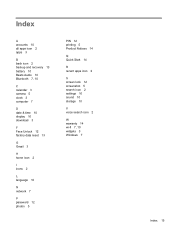
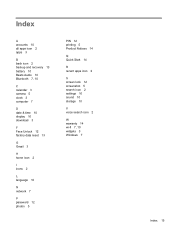
... 10 Beats Audio 10 Bluetooth 7, 10
C calendar 3 camera 5 clock 3 computer 7
D date & time 10 display 10 download 3
F Face Unlock 12 factory data reset 13
G Gmail 3
H home icon 2
I icons 2
L language 10
N network 7
P password 12 photos 5
PIN 12 printing 5 Product Notices 14
Q Quick Start 14
R recent apps icon 2
S screen lock 12 screenshot 5 search icon 2 settings 10 sound 10 storage 10
V voice...
Quick Start Guide - Page 4
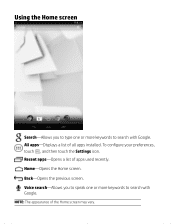
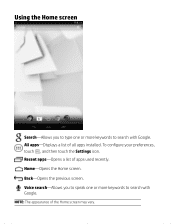
Using the Home screen
Search-Allows you to type one or more keywords to search with Google. All apps-Displays a list of all apps installed. To configure your preferences, touch , and then touch the Settings icon. Recent apps-Opens a list of apps used recently. Home-Opens the Home screen. Back-Opens the previous screen...
Quick Start Guide - Page 5
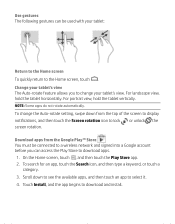
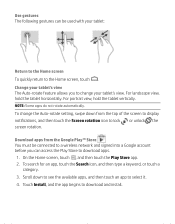
... rotate automatically.
To change the Auto-rotate setting, swipe down from the top of the screen to display
notifications, and then touch the Screen rotation icon to lock screen rotation.
or unlock the
Download apps from the Google Play™ Store You must be connected to a wireless network and signed into a Google account before you...
Quick Start Guide - Page 6
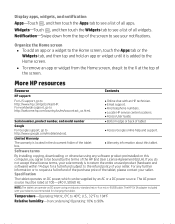
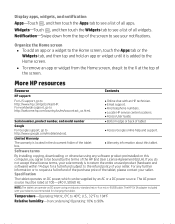
....google.com/mobile/android.
Access Google online help and support.
Limited Warranty The warranty is located in the document folder of the tablet box.
Warranty information about this tablet.
Software terms By installing, copying, downloading, or otherwise using any software product preinstalled on this computer, you agree to be bound by the terms of the HP End User...
Quick Start Guide - Page 7
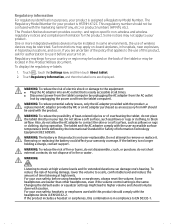
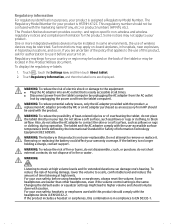
... numbers (HP P/N, etc.). The Product Notices document provides country- and region-specific non-wireless and wireless regulatory notices and compliance information for the product. Some notices may not apply to your product.
One or more integrated wireless devices may be installed. In some environments, the use of wireless devices may be restricted. Such restrictions may apply on-board airplanes...
