HP SlateBook 14-p000 driver and firmware
Drivers and firmware downloads for this Hewlett-Packard item

Related HP SlateBook 14-p000 Manual Pages
Download the free PDF manual for HP SlateBook 14-p000 and other HP manuals at ManualOwl.com
User Guide - Page 2
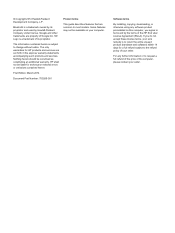
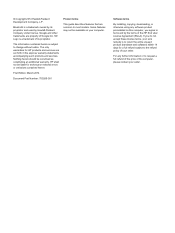
... constituting an additional warranty. HP shall not be liable for technical or editorial errors or omissions contained herein.
First Edition: March 2014
Document Part Number: 753265-001
Product notice
This guide describes features that are common to most models. Some features may not be available on your computer.
Software terms
By installing, copying, downloading, or otherwise using any...
User Guide - Page 3
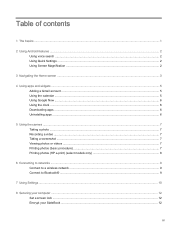
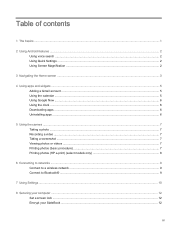
... camera ...7 Taking a photo ...7 Recording a video ...7 Taking a screenshot ...7 Viewing photos or videos ...7 Printing photos (basic procedure) ...7 Printing photos (HP e-print) (select models only 8
6 Connecting to networks ...9 Connect to a wireless network ...9 Connect to Bluetooth® ...9
7 Using Settings ...10
8 Securing your computer ...12 Set a screen lock ...12 Encrypt your SlateBook...
User Guide - Page 4
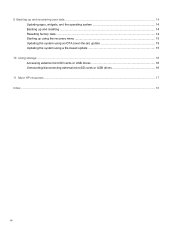
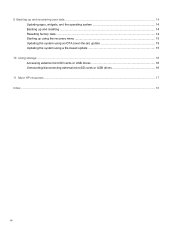
9 Backing up and recovering your data ...14 Updating apps, widgets, and the operating system 14 Backing up and resetting ...14 Resetting factory data ...14 Starting up using the recovery menu 15 Updating the system using an OTA (over-the-air) update 15 Updating the system using a file-based update 15
10 Using storage ...16 Accessing external microSD cards or USB drives 16 Unmounting/...
User Guide - Page 9
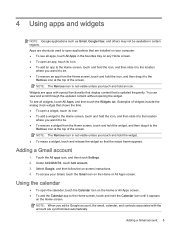
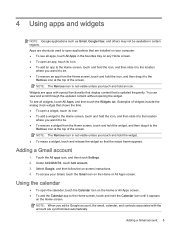
... Apps are shortcuts used to open applications that are installed on your computer. ● To see all apps, touch All ... special functionality that display content that is updated frequently. You can view and scroll through the updated content without opening ..., and then touch Settings. 2. Under ACCOUNTS, touch Add account. 3. Select Google, and then follow the on-screen instructions. 4. To access ...
User Guide - Page 10
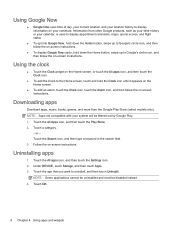
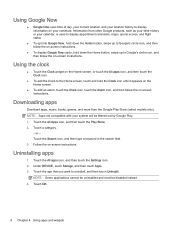
...the on-screen instructions.
● To display Google Now cards, hold down the Home button, swipe up...the Alarm icon, and then follow the on-screen instructions.
Downloading apps
Download apps, music, books, games, and more from ...3. Follow the on-screen instructions.
Uninstalling apps
1. Touch the All apps icon, and then touch the Settings icon. 2. Under DEVICE, touch Storage, and then touch Apps....
User Guide - Page 14
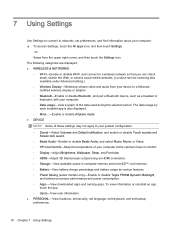
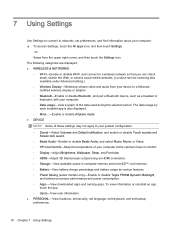
... or disable Beats Audio, and select Music, Movie, or Voice. ◦ HP Cool Control-Keep the temperature of your computer at the optimum level of comfort. ◦ Display-Adjust Brightness, Wallpaper, Sleep, and Font size. ◦ HDMI-Adjust 3D Stereoscopic output using an HDMI connection. ◦ Storage-View available space in computer memory and microSD™ card memory. ◦ Battery-View...
User Guide - Page 15
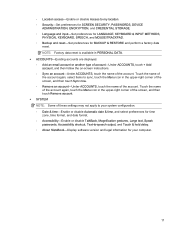
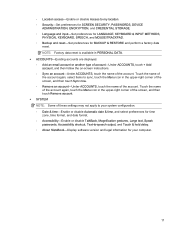
...PASSWORDS, DEVICE
ADMINISTRATION, ENCRYPTION, and CREDENTIAL STORAGE. ◦ Language and input-Set preferences for LANGUAGE, KEYBOARD & INPUT METHODS,
PHYSICAL KEYBOARD, SPEECH, and MOUSE/TRACKPAD. ◦ Backup and reset-Set preferences for BACKUP & RESTORE and perform a factory data
reset. NOTE: Factory data reset is available in PERSONAL DATA. ● ACCOUNTS-Existing accounts are displayed...
User Guide - Page 16
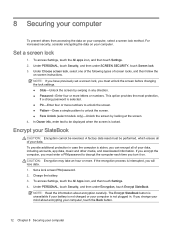
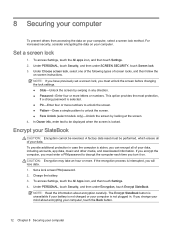
...to be displayed when the screen is locked.
Encrypt your SlateBook
CAUTION: ...downloaded information. If you encrypt the computer, you must enter a PIN/password to decrypt the computer each time you turn it on. CAUTION: Encryption may take an hour or more. If the encryption process is interrupted, you will lose data. 1. Set a lock screen PIN/password. 2. Charge the battery. 3. To access Settings...
User Guide - Page 18
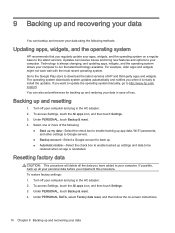
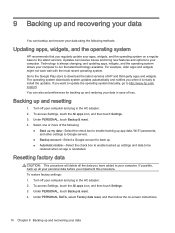
... downloads system updates automatically and notifies you when it is ready to install the updates. If you want to update the operating system manually, go to http://www.hp.com/ support. You can also set preferences for backing up and restoring your data in case of loss.
Backing up and resetting
1. Turn off your computer and plug in the AC adapter...
User Guide - Page 19
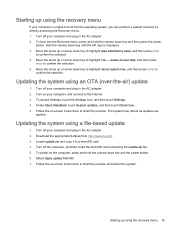
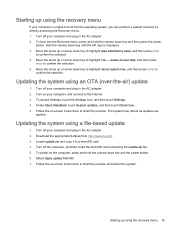
...Settings. 4. Under About SlateBook, touch System updates, and then touch Check now. 5. Follow the on-screen instructions to finish the process. The system may reboot as updates are
applied.
Updating the system using a file-based update
1. Turn off your computer and plug in the AC adapter. 2. Download the appropriate Softpaq from http://www.hp.com. 3. Locate update.zip and copy it to a microSD card...
User Guide - Page 20
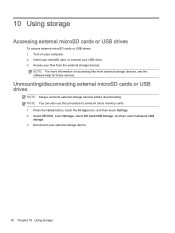
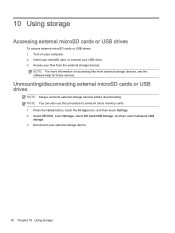
... external microSD cards or USB drives
NOTE: Always unmount external storage devices before disconnecting. NOTE: You can also use this procedure to unmount micro memory cards. 1. Press the Home button, touch the All Apps icon, and then touch Settings. 2. Select DEVICE, select Storage, select SD Card/USB Storage, and then select Unmount USB
storage. 3. Disconnect your external storage device.
16...
User Guide - Page 22
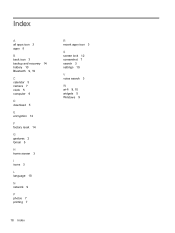
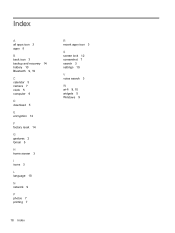
...apps icon 3 apps 5
B back icon 3 backup and recovery 14 battery 10 Bluetooth 9, 10
C calendar 5 camera 7 clock 5 computer 9
D download 5
E encryption 12
F factory reset 14
G gestures 2 Gmail 5
H home screen 3
I icons 3
L language 10
N network 9
P photos 7 printing 7
R recent apps icon 3
S screen lock 12 screenshot 7 search 3 settings 10
V voice search 3
W wi-fi 9, 10 widgets 5 Windows 9
18 Index
HP SlateBook PC Maintenance and Service Guide - Page 2
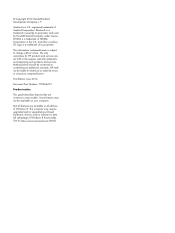
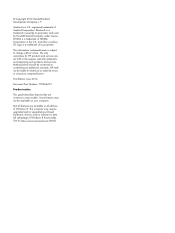
...: 753266-001 Product notice This guide describes features that are common to most models. Some features may not be available on your computer. Not all features are available in all editions of Windows 8. This computer may require upgraded and/or separately purchased hardware, drivers, and/or software to take full advantage of Windows 8 functionality. See for http://www...
HP SlateBook PC Maintenance and Service Guide - Page 6
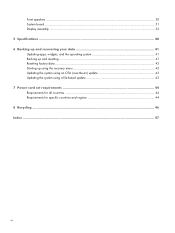
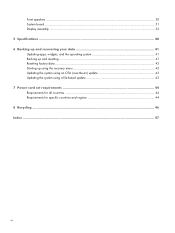
... System board ...31 Display assembly ...33 5 Specifications ...40 6 Backing up and recovering your data 41 Updating apps, widgets, and the operating system 41 Backing up and resetting ...41 Resetting factory data ...42 Starting up using the recovery menu 42 Updating the system using an OTA (over-the-air) update 43 Updating the system using a file-based update 43 7 Power cord set...
HP SlateBook PC Maintenance and Service Guide - Page 7
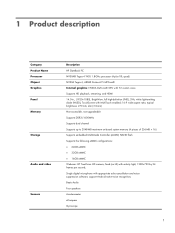
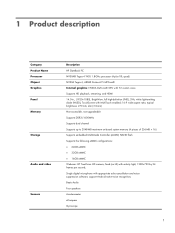
1 Product description
Category Product Name Processor Chipset Graphics Panel Memory
Storage
Audio and video
Sensors
Description HP SlateBook PC NVIDIA® Tegra 4 T40S 1.8-GHz processor (4-plus-1®, quad) NVIDIA Tegra 4, ARM® Cortex-A15 MPCore® Internal graphics: NVIDIA GeForce® GPU with 72 custom cores Supports HD playback, streaming, and HDMI 14.0-in., (1920×1080), ...
HP SlateBook PC Maintenance and Service Guide - Page 8
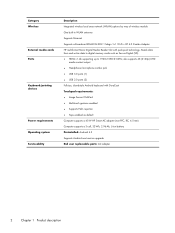
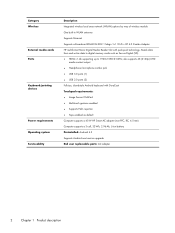
Category Wireless
External media cards Ports
Keyboard/pointing devices
Power requirements Operating system Serviceability
Description Integrated wireless local area network (WLAN) options by way of wireless module One built-in WLAN antenna Supports Miracast Supports a Broadcom BCM4334 802.11abgn 1×1 Wi-Fi + BT 4.0 Combo Adapter HP multiformat Micro Digital Media Reader Slot with push-push ...
HP SlateBook PC Maintenance and Service Guide - Page 17
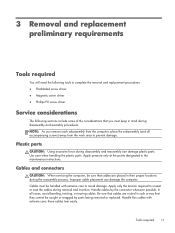
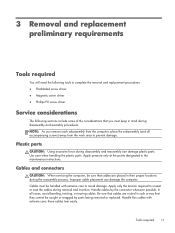
...replacement procedures: ● Flat-bladed screw driver ● Magnetic screw driver ● Phillips P0 screw driver
Service considerations
The following sections include some of ...instructions.
Cables and connectors
CAUTION: When servicing the computer, be sure that cables are placed in their proper locations during the reassembly process. Improper cable placement can damage the computer. Cables...
HP SlateBook PC Maintenance and Service Guide - Page 18
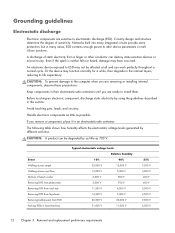
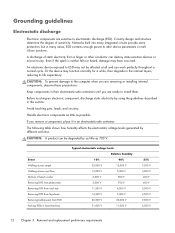
...Networks built into many integrated circuits provide some protection, but in many cases, ESD contains enough power to alter device...computer when you are removing or installing internal components, observe these precautions:
Keep components in their electrostatic-safe containers until you are ready to install... V
800 V
2,000 V
700 V
11,500 V
4,000 V
14,500 V
5,000 V
26,500 V
20,000 V
21,000 ...
HP SlateBook PC Maintenance and Service Guide - Page 47
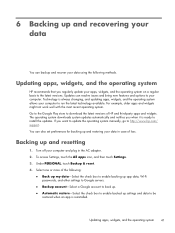
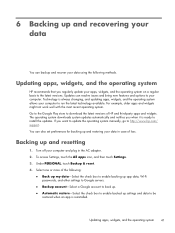
... downloads system updates automatically and notifies you when it is ready to install the updates. If you want to update the operating system manually, go to http://www.hp.com/ support. You can also set preferences for backing up and restoring your data in case of loss.
Backing up and resetting
1. Turn off your computer and plug in the AC adapter...
HP SlateBook PC Maintenance and Service Guide - Page 49
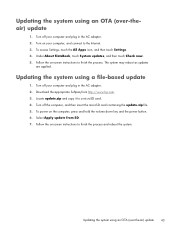
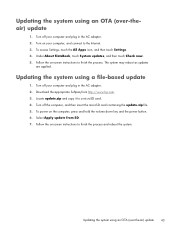
...Settings. 4. Under About SlateBook, touch System updates, and then touch Check now. 5. Follow the on-screen instructions to finish the process. The system may reboot as updates
are applied.
Updating the system using a file-based update
1. Turn off your computer and plug in the AC adapter. 2. Download the appropriate Softpaq from http://www.hp.com. 3. Locate update.zip and copy it to a microSD card...
