HP ENVY 13-j000 driver and firmware
Drivers and firmware downloads for this Hewlett-Packard item

Related HP ENVY 13-j000 Manual Pages
Download the free PDF manual for HP ENVY 13-j000 and other HP manuals at ManualOwl.com
User Guide - Page 2
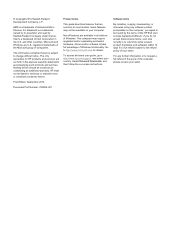
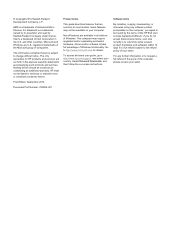
...Windows. This computer may require upgraded and/or separately purchased hardware, drivers and/or software to take full advantage of Windows functionality. Go to http://www.microsoft.com for details.
To access the latest user guide, go to http://www.hp.com/support, and select your country. Select Drivers & Downloads, and then follow the on-screen instructions.
Software terms
By installing, copying...
User Guide - Page 7
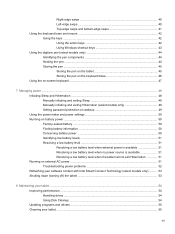
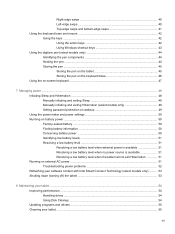
...exit Hibernation 51 Running on external AC power ...51 Troubleshooting power problems 52 Refreshing your software content with Intel Smart Connect Technology (select models only 53 Shutting down (turning off) the tablet 53
8 Maintaining your tablet ...54 Improving performance ...54 Handling drives ...54 Using Disk Cleanup ...54 Updating programs and drivers ...55 Cleaning your tablet ...55
vii
User Guide - Page 8
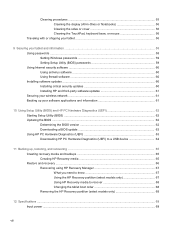
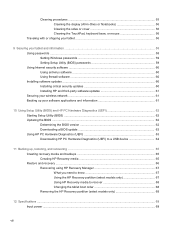
... and information ...58 Using passwords ...58 Setting Windows passwords 59 Setting Setup Utility (BIOS) passwords 59 Using Internet security software ...60 Using antivirus software ...60 Using firewall software ...60 Installing software updates ...60 Installing critical security updates 60 Installing HP and third-party software updates 61 Securing your wireless network ...61 Backing up your...
User Guide - Page 11


... the computer hardware and software. For more information, see Getting to
know your tablet on page 5 and Enjoying entertainment features on page 24. ● Update or purchase antivirus software. See Using antivirus software on page 60. ● Back up your hard drive by creating recovery discs or a recovery flash drive. See Backing up,
restoring, and recovering on page 65.
Visit the HP...
User Guide - Page 21
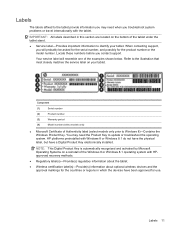
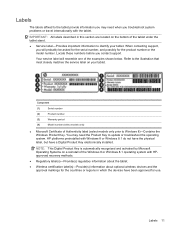
... installed.
NOTE: This Digital Product Key is automatically recognized and activated by Microsoft Operating Systems on a reinstall of the Windows 8 or Windows 8.1 operating system with HPapproved recovery methods.
● Regulatory label(s)-Provide(s) regulatory information about the tablet.
● Wireless certification label(s)-Provide(s) information about optional wireless devices...
User Guide - Page 31
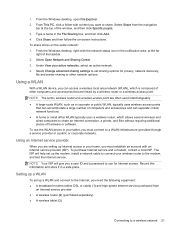
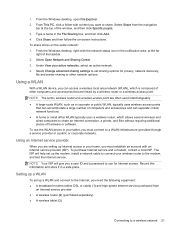
... you must establish an account with an Internet service provider (ISP). To purchase Internet service and a modem, contact a local ISP. The ISP will help set up the modem, install a network cable to connect your wireless router to the modem, and test the Internet service.
NOTE: Your ISP will give you a user ID and a password to use for Internet access. Record this information and store it in a safe...
User Guide - Page 62
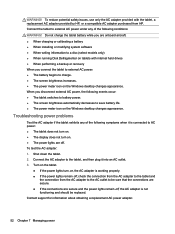
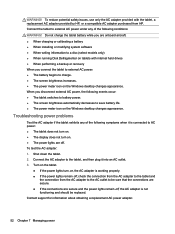
.... ● When charging or calibrating a battery ● When installing or modifying system software ● When writing information to a disc (select models only) ● When running Disk Defragmenter on tablets with internal hard drives ● When performing a backup or recovery When you connect the tablet to external AC power: ● The battery begins to charge. ● The...
User Guide - Page 65
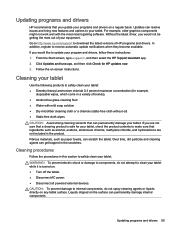
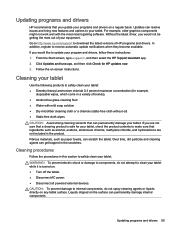
... recent gaming software. Without the latest driver, you would not be getting the most out of your equipment. Go to http://www.hp.com/support to download the latest versions of HP programs and drivers. In addition, register to receive automatic update notifications when they become available. If you would like to update your program and drivers, follow these instructions: 1. From the...
User Guide - Page 70
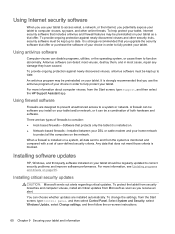
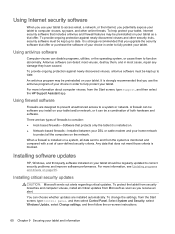
...installed on. ● Network-based firewalls-Installed between your DSL or cable modem and your home network
to protect all the computers on the network.
When a firewall is installed on a system, all data sent to and from the system is monitored and compared with a set of user-defined security criteria. Any data that does not meet those criteria is blocked.
Installing software updates
HP, Windows...
User Guide - Page 71
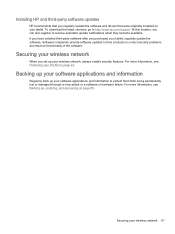
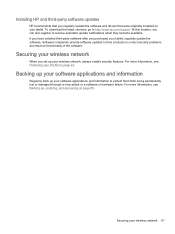
Installing HP and third-party software updates
HP recommends that you regularly update the software and drivers that were originally installed on your tablet. To download the latest versions, go to http://www.hp.com/support. At this location, you can also register to receive automatic update notifications when they become available. If you have installed third-party software after you purchased ...
User Guide - Page 72
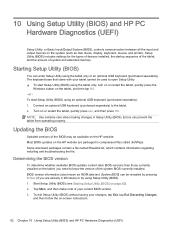
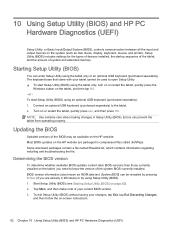
...), controls communication between all the input and output devices on the system (such as disk drives, display, keyboard, mouse, and printer). Setup Utility (BIOS) includes settings for the types of devices installed, the startup sequence of the tablet, and the amount of system and extended memory.
Starting Setup Utility (BIOS)
You can enter Setup Utility using the tablet only or an optional USB...
User Guide - Page 73
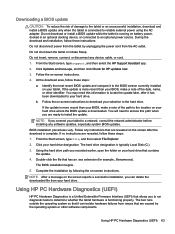
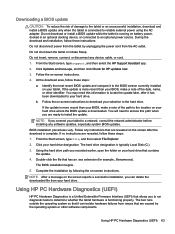
... any device, cable, or cord. 1. From the Start screen, type support, and then select the HP Support Assistant app.
2. Click Updates and tune-ups, and then click Check for HP updates now.
3. Follow the on-screen instructions.
4. At the download area, follow these steps:
a. Identify the most recent BIOS update and compare it to the BIOS version currently installed on your tablet. If the update is...
User Guide - Page 75
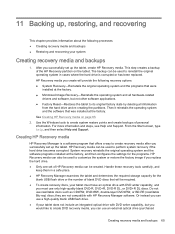
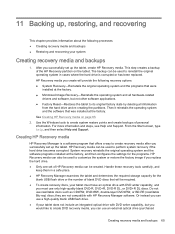
... and then select Help and Support.
Creating HP Recovery media
HP Recovery Manager is a software program that offers a way to create recovery media after you successfully set up the tablet. HP Recovery media can be used to perform system recovery if the hard drive becomes corrupted. System recovery reinstalls the original operating system and the software programs installed at the factory, and then...
User Guide - Page 77
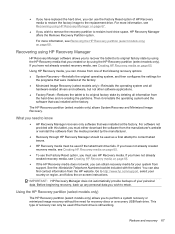
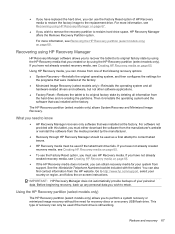
... the operating system and the software that was installed at the factory.
The HP Recovery partition (select models only) allows System Recovery and Minimized Image Recovery.
What you need to know
● HP Recovery Manager recovers only software that was installed at the factory. For software not provided with this tablet, you must either download the software from the manufacturer's website or...
User Guide - Page 81
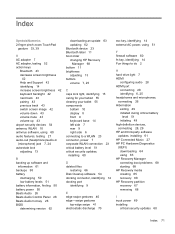
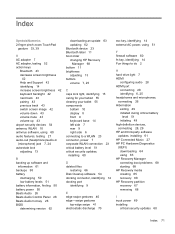
...discharging 50 low battery levels 51 battery information, finding 50 battery power 50 Beats Audio 26 Beats Audio Control Panel 26 Beats Audio hot key 26 BIOS determining version 62
downloading an update 63 updating 62 Bluetooth device 23 Bluetooth label 11 boot order changing HP Recovery
Manager 68 bottom 11 brightness
adjusting 13 buttons
volume 7, 25
C caps lock light, identifying 15 caring for...
User Guide - Page 82
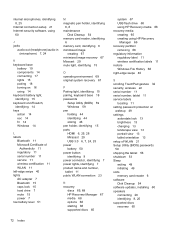
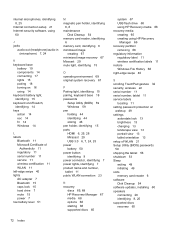
... on
wakeup 49 settings
autorotate lock 13 brightness 13 changing 13 landscape view 13 portrait view 13 tablet orientation 13 setup of WLAN 21 Setup Utility (BIOS) passwords 59 shipping the tablet 56 shutdown 53 Sleep exiting 49 initiating 49 slots memory card reader 6 software Disk Cleanup 54 software updates, installing 60 speakers connecting 26 identifying 8, 25 supported discs recovery 65
72...
HP ENVY x2 (model numbers 13- j000 through 13-j099) Maintenance and Service Guide - Page 2
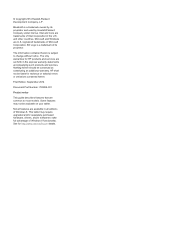
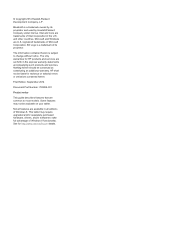
...-001
Product notice
This guide describes features that are common to most models. Some features may not be available on your tablet.
Not all features are available in all editions of Windows 8. This tablet may require upgraded and/or separately purchased hardware, drivers, and/or software to take full advantage of Windows 8 functionality. See for http...
HP ENVY x2 (model numbers 13- j000 through 13-j099) Maintenance and Service Guide - Page 47
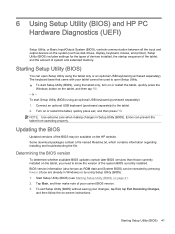
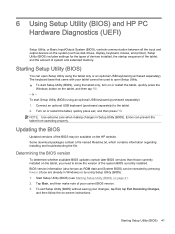
...), controls communication between all the input and output devices on the system (such as disk drives, display, keyboard, mouse, and printer). Setup Utility (BIOS) includes settings for the types of devices installed, the startup sequence of the tablet, and the amount of system and extended memory.
Starting Setup Utility (BIOS)
You can open Setup Utility using the tablet only or an optional USB...
HP ENVY x2 (model numbers 13- j000 through 13-j099) Maintenance and Service Guide - Page 48
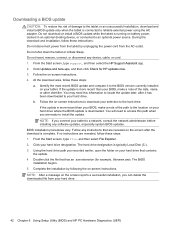
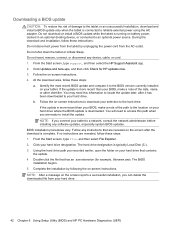
... any device, cable, or cord. 1. From the Start screen, type support, and then select the HP Support Assistant app. 2. Click Updates and tune-ups, and then click Check for HP updates now. 3. Follow the on-screen instructions. 4. At the download area, follow these steps:
a. Identify the most recent BIOS update and compare it to the BIOS version currently installed on your tablet. If the update is...
HP ENVY x2 (model numbers 13- j000 through 13-j099) Maintenance and Service Guide - Page 49
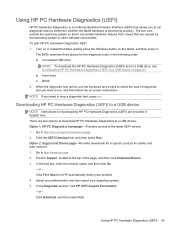
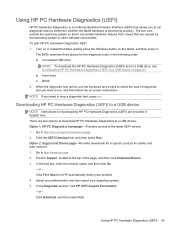
...a USB device
NOTE: Instructions for downloading HP PC Hardware Diagnostics (UEFI) are provided in English only. There are two options to download HP PC Hardware Diagnostics to a USB device: Option 1: HP PC Diagnostics homepage- Provides access to the latest UEFI version 1. Go to http://hp.com/go/techcenter/pcdiags. 2. Click the UEFI Download link, and then select Run. Option 2: Support and Drivers...
