HP Spectre 12-ab000 driver and firmware
Drivers and firmware downloads for this Hewlett-Packard item

Related HP Spectre 12-ab000 Manual Pages
Download the free PDF manual for HP Spectre 12-ab000 and other HP manuals at ManualOwl.com
Maintenance and Service Guide - Page 2
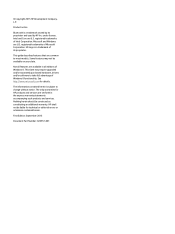
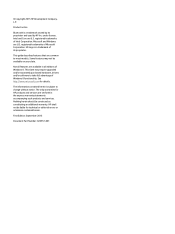
... available in all editions of Windows 8. This slate may require upgraded and/or separately purchased hardware, drivers and/or software to take full advantage of Windows 8 functionality. See http://www.microsoft.com for details.
The information contained herein is subject to change without notice. The only warranties for HP products and services are set forth in the express...
Maintenance and Service Guide - Page 8
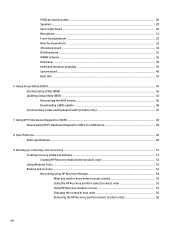
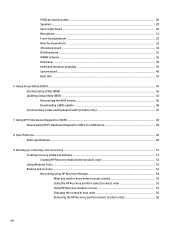
...cable ...28 Speakers ...29 Card reader board ...30 Microphone ...31 Front-facing webcam ...32 Rear-facing webcam ...33 3D camera board ...34 WLAN antenna ...35 WWAN antenna ...36 Kickstand ...38 Kickstand retention assembly ...39 System board ...40 Heat sink ...43
6 Using Setup Utility (BIOS) ...45 Starting Setup Utility (BIOS) ...45 Updating Setup Utility (BIOS) ...45 Determining the BIOS version...
Maintenance and Service Guide - Page 55
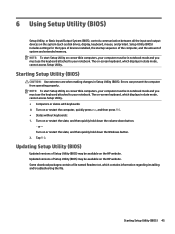
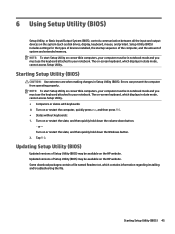
6 Using Setup Utility (BIOS)
Setup Utility, or Basic Input/Output System (BIOS), controls communication between all the input and output devices on the system (such as disk drives, display, keyboard, mouse, and printer). Setup Utility (BIOS) includes settings for the types of devices installed, the startup sequence of the computer, and the amount of system and extended memory. NOTE: To start Setup...
Maintenance and Service Guide - Page 56
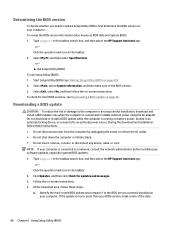
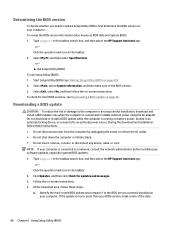
..., connect, or disconnect any device, cable, or cord. NOTE: If your computer is connected to a network, consult the network administrator before installing any software updates, especially system BIOS updates. 1. Type support in the taskbar search box, and then select the HP Support Assistant app.
‒ or - Click the question mark icon in the taskbar. 2. Click Updates, and then click Check for...
Maintenance and Service Guide - Page 57
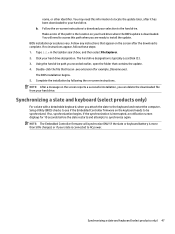
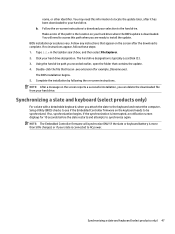
... on-screen instructions. NOTE: After a message on the screen reports a successful installation, you can delete the downloaded file from your hard drive.
Synchronizing a slate and keyboard (select products only)
For a slate with a detachable keyboard, when you attach the slate to the keyboard and restart the computer, Setup Utility (BIOS) checks to see if the Embedded Controller firmware on the...
Maintenance and Service Guide - Page 58
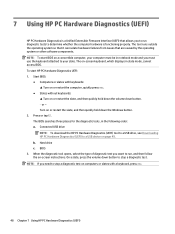
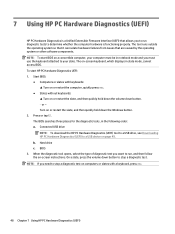
... Downloading HP PC Hardware Diagnostics (UEFI) to a USB device on page 49. b. Hard drive c. BIOS
3. When the diagnostic tool opens, select the type of diagnostic test you want to run, and then follow the on-screen instructions. On a slate, press the volume down button to stop a diagnostic test.
NOTE: If you need to stop a diagnostic test on computers...
Maintenance and Service Guide - Page 59
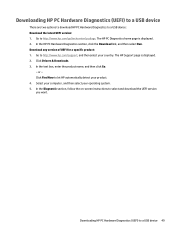
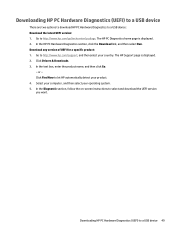
... Drivers & Downloads. 3. In the text box, enter the product name, and then click Go.
- or - Click Find Now to let HP automatically detect your product. 4. Select your computer, and then select your operating system. 5. In the Diagnostic section, follow the on-screen instructions to select and download the UEFI version you want.
Downloading HP PC Hardware Diagnostics (UEFI) to a USB device...
Maintenance and Service Guide - Page 62
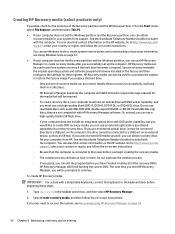
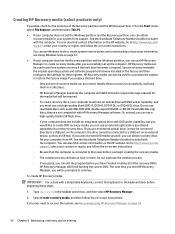
...partition, you can use HP Recovery Manager to create recovery media after you successfully set up the computer. HP Recovery media can be used to perform system recovery if the hard drive becomes corrupted. System recovery reinstalls the original operating system and software programs that were installed at the factory and then configures the settings for the programs. HP Recovery media can also be...
Maintenance and Service Guide - Page 64
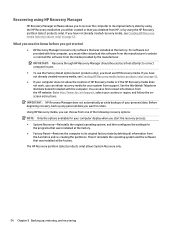
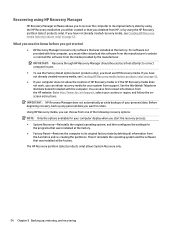
... you need to know before you get started
● HP Recovery Manager recovers only software that was installed at the factory. For software not provided with this computer, you must either download the software from the manufacturer's website or reinstall the software from the media provided by the manufacturer. IMPORTANT: Recovery through HP Recovery Manager should be used as a final attempt to...
User Guide - Page 2
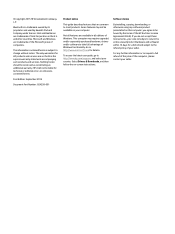
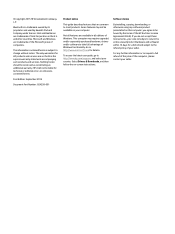
...Windows. This computer may require upgraded and/or separately purchased hardware, drivers and/or software to take full advantage of Windows functionality. Go to http://www.microsoft.com for details.
To access the latest user guide, go to http://www.hp.com/support, and select your country. Select Drivers & Downloads, and then follow the on-screen instructions.
Software terms
By installing, copying...
User Guide - Page 7
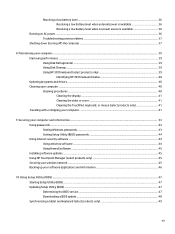
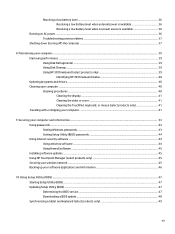
...or shipping your computer ...41
9 Securing your computer and information ...43 Using passwords ...43 Setting Windows passwords ...43 Setting Setup Utility (BIOS) passwords 44 Using Internet security software ...44 Using antivirus software ...44 Using firewall software ...45 Installing software updates ...45 Using HP Touchpoint Manager (select products only 45 Securing your wireless network ...45...
User Guide - Page 9
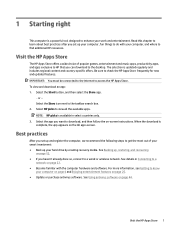
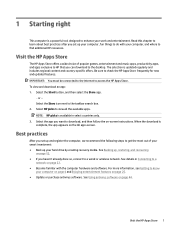
... investment: ● Back up your hard drive by creating recovery media. See Backing up, restoring, and recovering
on page 52. ● If you haven't already done so, connect to a wired or wireless network. See details in Connecting to a
network on page 22. ● Become familiar with the computer hardware and software. For more information, see Getting to know...
User Guide - Page 47
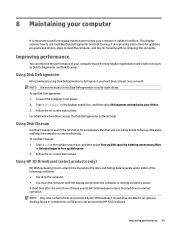
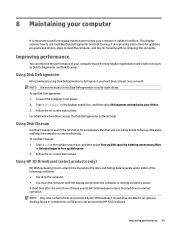
... the computer. ● You move the computer with the display closed while the computer is running on battery power. A short time after the end of one of these events, HP 3D DriveGuard returns the hard drive to normal operation. NOTE: Only internal hard drives are protected by HP 3D DriveGuard. A hard drive installed in an optional docking device or connected to a USB port is...
User Guide - Page 48
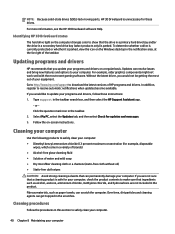
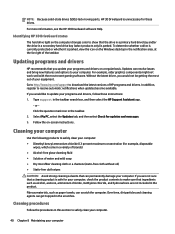
... recent gaming software. Without the latest driver, you would not be getting the most out of your equipment. Go to http://www.hp.com/support to download the latest versions of HP programs and drivers. In addition, register to receive automatic notifications when updates become available. If you would like to update your programs and drivers, follow these instructions: 1. Type support in the...
User Guide - Page 53
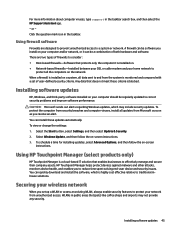
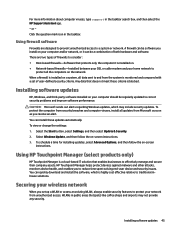
... DSL or cable modem and your home network to
protect all the computers on the network. When a firewall is installed on a system, all data sent to and from the system is monitored and compared with a set of user-defined security criteria. Any data that does not meet those criteria is blocked.
Installing software updates
HP, Windows, and third-party software installed on your computer should...
User Guide - Page 56
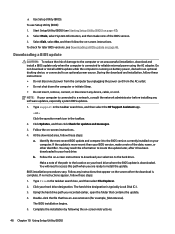
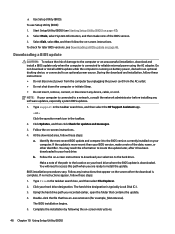
..., remove, connect, or disconnect any device, cable, or cord. NOTE: If your computer is connected to a network, consult the network administrator before installing any software updates, especially system BIOS updates.
1. Type support in the taskbar search box, and then select the HP Support Assistant app. - or - Click the question mark icon in the taskbar.
2. Click Updates, and then click Check for...
User Guide - Page 58
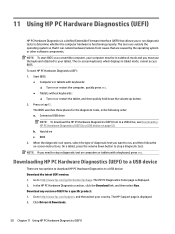
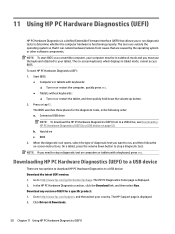
... to stop a diagnostic test on computers or tablets with a keyboard, press esc.
Downloading HP PC Hardware Diagnostics (UEFI) to a USB device
There are two options to download HP PC Hardware Diagnostics to a USB device: Download the latest UEFI version: 1. Go to http://www.hp.com/go/techcenter/pcdiags. The HP PC Diagnostics home page is displayed. 2. In the HP PC Hardware Diagnostics section, click...
User Guide - Page 62
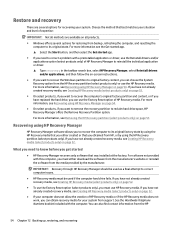
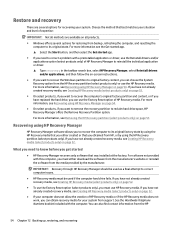
... you need to know before you get started
● HP Recovery Manager recovers only software that was installed at the factory. For software not provided with this computer, you must either download the software from the manufacturer's website or reinstall the software from the media provided by the manufacturer.
IMPORTANT: Recovery through HP Recovery Manager should be used as a final attempt to...
User Guide - Page 69
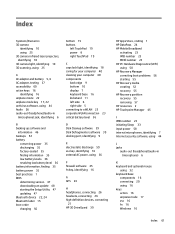
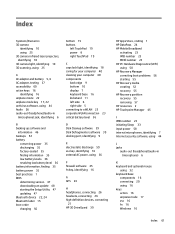
... battery power 35 best practices 1 BIOS determining version 47 downloading an update 48 starting the Setup Utility 47 updating 47 Bluetooth device 22, 24 Bluetooth label 15 boot order changing 56
bottom 15 buttons
left TouchPad 19 power 8 right TouchPad 19
C caps lock light, identifying 18 caring for your computer 40 cleaning your computer 40 components
back edge 9 bottom 10 display 7 keyboard...
User Guide - Page 70
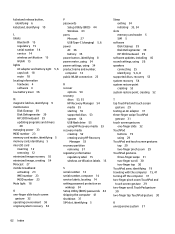
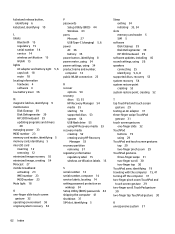
... 14 setting password protection on
wakeup 34 Setup Utility (BIOS) passwords 44 shipping the computer 41 shutdown 37 SIM slot, identifying 5
Sleep exiting 34 initiating 33, 34
slots memory card reader 5 SIM 5
software Disk Cleanup 39 Disk Defragmenter 39 HP 3D DriveGuard 39
software updates, installing 45 sound settings, using 26 speakers
connecting 25 identifying 5, 6, 8 supported discs, recovery...
