HP Spectre XT Ultrabook 13-2100 driver and firmware
Drivers and firmware downloads for this Hewlett-Packard item

Related HP Spectre XT Ultrabook 13-2100 Manual Pages
Download the free PDF manual for HP Spectre XT Ultrabook 13-2100 and other HP manuals at ManualOwl.com
HP SpectreXT Maintenance and Service Guide - Page 2
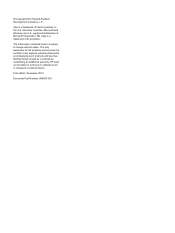
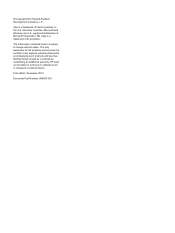
... is subject to change without notice. The only warranties for HP products and services are set forth in the express warranty statements accompanying such products and services. Nothing herein should be construed as constituting an additional warranty. HP shall not be liable for technical or editorial errors or omissions contained herein.
First edition: December 2012
Document...
HP SpectreXT Maintenance and Service Guide - Page 6
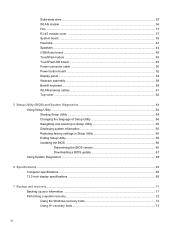
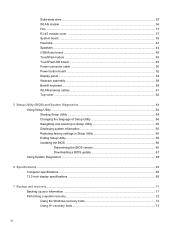
... factory settings in Setup Utility 66 Exiting Setup Utility ...66 Updating the BIOS ...66 Determining the BIOS version 66 Downloading a BIOS update 67 Using System Diagnostics ...68
6 Specifications ...69 Computer specifications ...69 13.3-inch display specifications ...69
7 Backup and recovery ...71 Backing up your information ...71 Performing a system recovery ...72 Using the Windows recovery...
HP SpectreXT Maintenance and Service Guide - Page 7
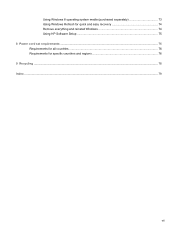
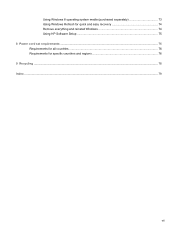
Using Windows 8 operating system media (purchased separately 73 Using Windows Refresh for quick and easy recovery 74 Remove everything and reinstall Windows 74 Using HP Software Setup 75 8 Power cord set requirements ...76 Requirements for all countries ...76 Requirements for specific countries and regions 76 9 Recycling ...78 Index ...79
vii
HP SpectreXT Maintenance and Service Guide - Page 10
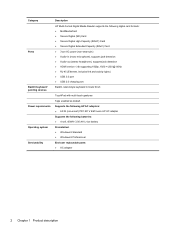
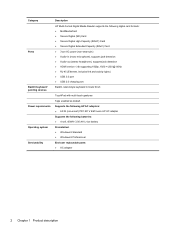
...
Ports
Backlit keyboard/ pointing devices Power requirements Operating system Serviceability
Description
HP Multi-Format Digital Media Reader supports the following digital card formats: ● MultiMediaCard ● Secure Digital (SD) Card ● Secure Digital High-Capacity (SDHC) Card ● Secure Digital Extended Capacity (SDxC) Card ● 3-pin AC power (non-smart pin) ● Audio...
HP SpectreXT Maintenance and Service Guide - Page 12
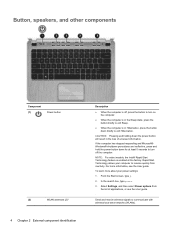
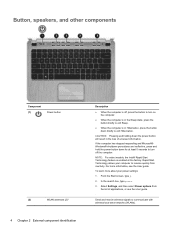
... your computer to resume quickly from inactivity. For more information, see the User guide.
To learn more about your power settings:
1. From the Start screen, type p.
2. In the search box, type power.
3. Select Settings, and then select Power options from the list of applications, or see the User guide.
.
Send and receive wireless signals to communicate with wireless local area networks...
HP SpectreXT Maintenance and Service Guide - Page 14
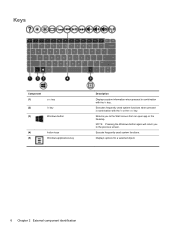
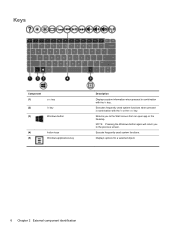
... system functions when pressed in combination with the fn or the esc key.
Returns you to the Start screen from an open app or the Desktop.
NOTE: Pressing the Windows button again will return you to the previous screen.
Execute frequently used system functions.
Displays options for a selected object.
6 Chapter 2 External component identification
HP SpectreXT Maintenance and Service Guide - Page 21
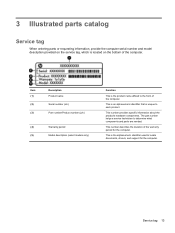
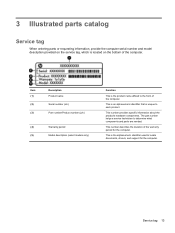
... to each product.
This number provides specific information about the product's hardware components. The part number helps a service technician to determine what components and parts are needed.
This number describes the duration of the warranty period for the computer.
This is the alphanumeric identifier used to locate documents, drivers, and support for the computer.
Service tag 13
HP SpectreXT Maintenance and Service Guide - Page 24
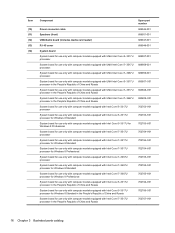
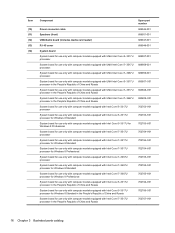
...10) (11) (12) (13) (14)
Component
Power connector cable
Speakers (front)
USB/Audio board (includes media card reader)
RJ-45 cover
System board
System board for use only with computer models equipped with UMA Intel Core i5-3317U processor.
System board for use only with computer models equipped with UMA Intel Core i7-3517U processor.
System board for use only with computer models equipped with UMA...
HP SpectreXT Maintenance and Service Guide - Page 25
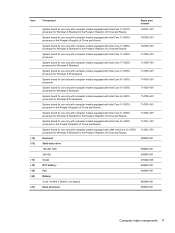
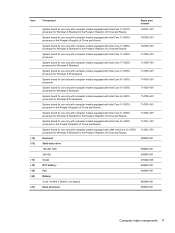
... Russia
System board for use only with computer models equipped with Intel Core i5-3337U processor in the People's Republic of China and Russia
System board for use only with computer models equipped with UMA Intel Core i5-3337U processor for Windows 8 Standard in the People's Republic of China and Russia
Heat sink
Solid-state drive
128-GB...
HP SpectreXT Maintenance and Service Guide - Page 30
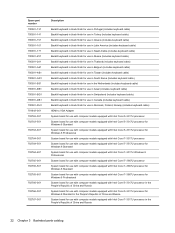
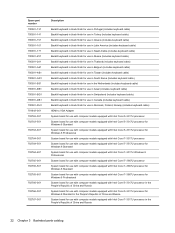
... keyboard cable) HDMI to VGA Adapter System board for use with computer models equipped with Intel Core i5-3317U processor System board for use with computer models equipped with Intel Core i5-3317U processor for Windows 8 Standard System board for use with computer models equipped with Intel Core i5-3317U processor for Windows 8 Professional System board for use with computer models equipped...
HP SpectreXT Maintenance and Service Guide - Page 31
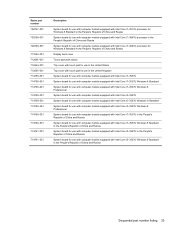
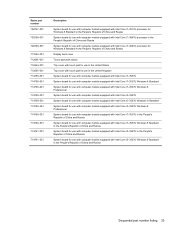
... and Russia
System board for use with computer models equipped with Intel Core i7-3667U processor in the People's Republic of China and Russia
System board for use with computer models equipped with Intel Core i7-3667U processor for Windows 8 Standard in the People's Republic of China and Russia
Display back cover
Touch pad (with cable)
Top cover with...
HP SpectreXT Maintenance and Service Guide - Page 48
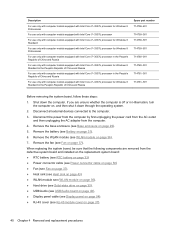
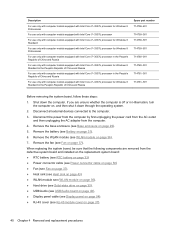
...) ● Power connector cable (see Power connector cable on page 50) ● Fan (see Fan on page 37). ● Heat sink (see Heat sink on page 43) ● WLAN module see (WLAN module on page 36). ● Hard drive (see Solid-state drive on page 35). ● USB/Audio (see USB/Audio board on page 46), ● Display panel cable (see Display panel on...
HP SpectreXT Maintenance and Service Guide - Page 74
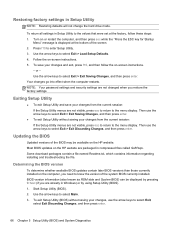
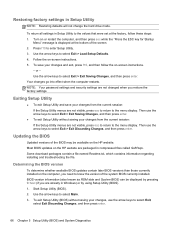
... BIOS version
To determine whether available BIOS updates contain later BIOS versions than those currently installed on the computer, you need to know the version of the system BIOS currently installed. BIOS version information (also known as ROM date and System BIOS) can be displayed by pressing fn+esc (if you are already in Windows) or by using Setup Utility (BIOS). 1. Start Setup Utility (BIOS...
HP SpectreXT Maintenance and Service Guide - Page 75
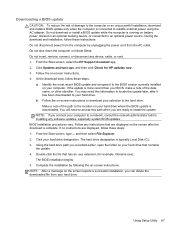
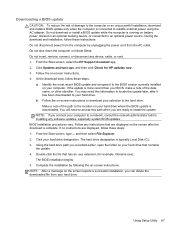
... device, cable, or cord. 1. From the Start screen, select the HP Support Assistant app. 2. Click Updates and tune-ups, and then click Check for HP updates now. 3. Follow the on-screen instructions. 4. At the download area, follow these steps:
a. Identify the most recent BIOS update and compare it to the BIOS version currently installed on your computer. If the update is more recent than your BIOS...
HP SpectreXT Maintenance and Service Guide - Page 79
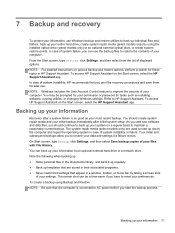
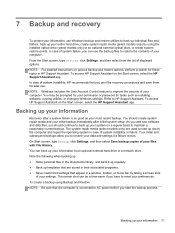
...NOTE: Windows includes the User Account Control feature to improve the security of your computer. You may be prompted for your permission or password for tasks such as installing software, running utilities, or changing Windows settings. Refer to HP Support Assistant. To access HP Support Assistant on the Start screen, select the HP Support Assistant app.
Backing up your information
Recovery after...
HP SpectreXT Maintenance and Service Guide - Page 80
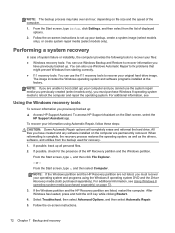
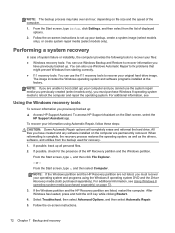
... HP Support Assistant app.
To recover your information using Automatic Repair, follow these steps:
CAUTION: Some Automatic Repair options will completely erase and reformat the hard drive. All files you have created and any software installed on the computer are permanently removed. When reformatting is complete, the recovery process restores the operating system, as well as the drivers, software...
HP SpectreXT Maintenance and Service Guide - Page 81
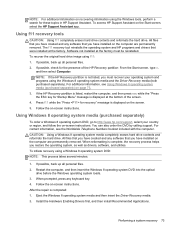
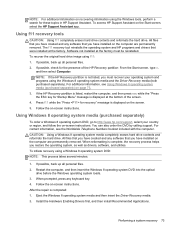
... on recovering information using the Windows tools, perform a search for these topics in HP Support Assistant. To access HP Support Assistant on the Start screen, select the HP Support Assistant app.
Using f11 recovery tools
CAUTION: Using f11 completely erases hard drive contents and reformats the hard drive. All files that you have created and any software that you have installed on the computer...
HP SpectreXT Maintenance and Service Guide - Page 82
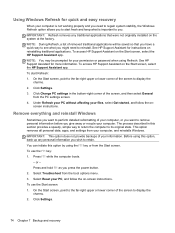
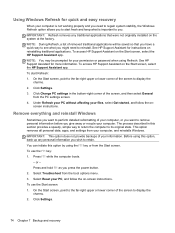
... your permission or password when using Refresh. See HP Support Assistant for more information. To access HP Support Assistant on the Start screen, select the HP Support Assistant app. To start Refresh: 1. On the Start screen, point to the far-right upper or lower corner of the screen to display the
charms. 2. Click Settings. 3. Click Change PC settings in the...
HP SpectreXT Maintenance and Service Guide - Page 83
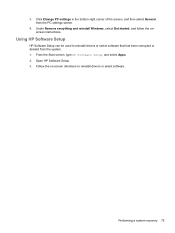
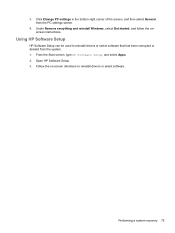
... from the PC settings screen.
4. Under Remove everything and reinstall Windows, select Get started, and follow the onscreen instructions.
Using HP Software Setup
HP Software Setup can be used to reinstall drivers or select software that has been corrupted or deleted from the system. 1. From the Start screen, type HP Software Setup, and select Apps. 2. Open HP Software Setup. 3. Follow the on...
HP SpectreXT Maintenance and Service Guide - Page 87
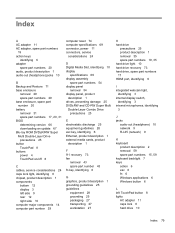
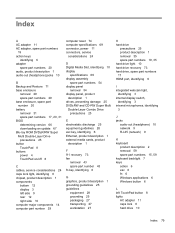
... number 20 battery removal 31 spare part numbers 17, 20, 31 BIOS determining version 66 downloading an update 67 Blu-ray ROM DVD±R/RW Super Multi Double-Layer Drive precautions 25 button TouchPad 8 buttons power 4 TouchPad on/off 8
C cables, service considerations 24 caps lock light, identifying 8 chipset, product description 1 components
bottom 12 display 3 left side 9 rear 12 right side 10...
