HP Stream 14-ax000 driver and firmware
Drivers and firmware downloads for this Hewlett-Packard item
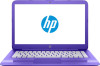
Related HP Stream 14-ax000 Manual Pages
Download the free PDF manual for HP Stream 14-ax000 and other HP manuals at ManualOwl.com
Maintenance and Service Guide - Page 2
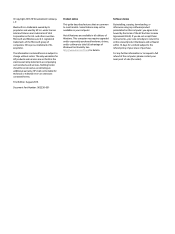
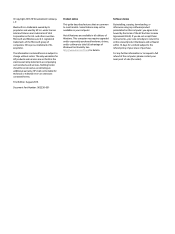
... all editions of Windows. This computer may require upgraded and/or separately purchased hardware, drivers, and/or software to take full advantage of Windows functionality. See http://www.microsoft.com for details.
Software terms
By installing, copying, downloading, or otherwise using any software product preinstalled on this computer, you agree to be bound by the terms of the HP End User License...
Maintenance and Service Guide - Page 53
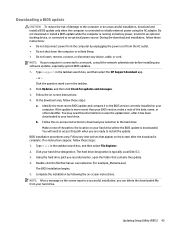
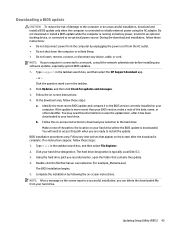
..., remove, connect, or disconnect any device, cable, or cord. NOTE: If your computer is connected to a network, consult the network administrator before installing any software updates, especially system BIOS updates. 1. Type support in the taskbar search box, and then select the HP Support Assistant app.
- or - Click the question mark icon in the taskbar. 2. Click Updates, and then click Check for...
Maintenance and Service Guide - Page 58
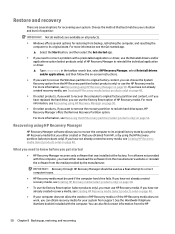
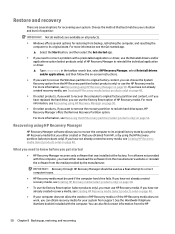
... you need to know before you get started
● HP Recovery Manager recovers only software that was installed at the factory. For software not provided with this computer, you must either download the software from the manufacturer's website or reinstall the software from the media provided by the manufacturer.
IMPORTANT: Recovery through HP Recovery Manager should be used as a final attempt to...
Maintenance and Service Guide - Page 62
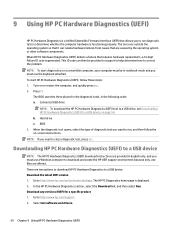
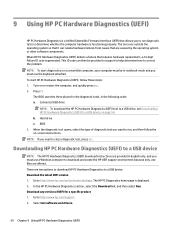
... Hardware Diagnostics (UEFI) to a USB device
NOTE: The HP PC Hardware Diagnostics (UEFI) download instructions are provided in English only, and you must use a Windows computer to download and create the HP UEFI support environment because only .exe files are offered. There are two options to download HP PC Hardware Diagnostics to a USB device. Download the latest UEFI version 1. Go to http://www...
User Guide - Page 2
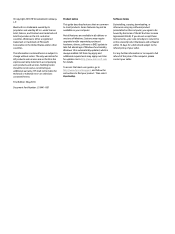
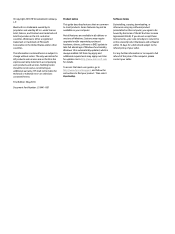
...
Product notice
This guide describes features that are common to most products. Some features may not be available on your computer.
Not all features are available in all editions or versions of Windows. Systems may require upgraded and/or separately purchased hardware, drivers, software or BIOS update to take full advantage of Windows functionality. Windows 10 is automatically updated, which is...
User Guide - Page 9
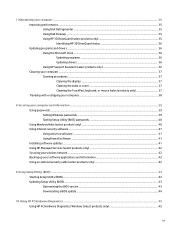
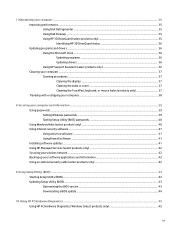
... your computer and information ...39 Using passwords ...39 Setting Windows passwords ...39 Setting Setup Utility (BIOS) passwords 40 Using Windows Hello (select products only) ...40 Using Internet security software ...41 Using antivirus software ...41 Using firewall software ...41 Installing software updates ...41 Using HP Managed Services (select products only 42 Securing your wireless network...
User Guide - Page 13
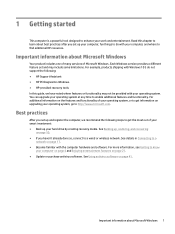
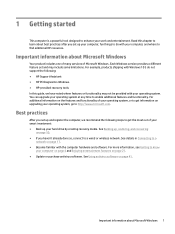
... Windows. Each Windows version provides a different feature set and may include some limitations. For example, products shipping with Windows 10 S do not support the following: ● HP Support Assistant ● HP PC Diagnostics Windows ● HP-provided recovery tools In this guide, we have noted where features or functionality may not be provided with your operating system. You can upgrade...
User Guide - Page 33
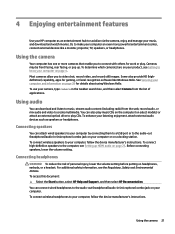
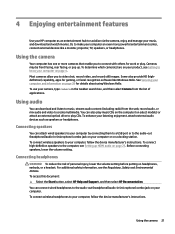
...
You can attach wired speakers to your computer by connecting them to a USB port or to the audio-out (headphone)/audio-in (microphone) combo jack on your computer or on a docking station. To connect wireless speakers to your computer, follow the device manufacturer's instructions. To connect high-definition speakers to the computer, see Setting up HDMI audio on page 23. Before connecting speakers...
User Guide - Page 47
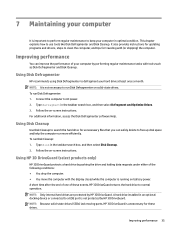
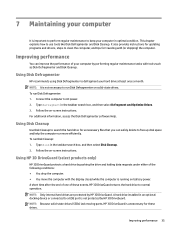
... the computer. ● You move the computer with the display closed while the computer is running on battery power. A short time after the end of one of these events, HP 3D DriveGuard returns the hard drive to normal operation. NOTE: Only internal hard drives are protected by HP 3D DriveGuard. A hard drive installed in an optional docking device or connected to a USB port is...
User Guide - Page 48
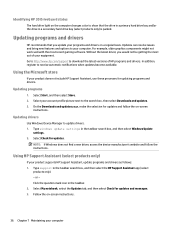
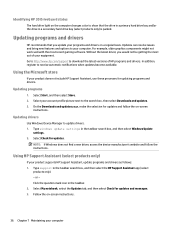
... and follow the on-screen
instructions.
Updating drivers
Use Windows Device Manager to update drivers. 1. Type windows update settings in the taskbar search box, and then select Windows Update
settings. 2. Select Check for updates.
NOTE: If Windows does not find a new driver, access the device manufacturer's website and follow the instructions.
Using HP Support Assistant (select products only)
If...
User Guide - Page 53
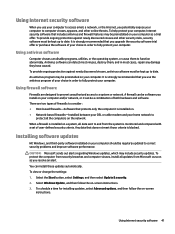
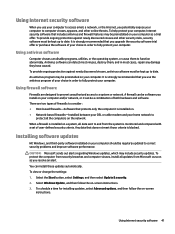
... DSL or cable modem and your home network to
protect all the computers on the network. When a firewall is installed on a system, all data sent to and from the system is monitored and compared with a set of user-defined security criteria. Any data that does not meet those criteria is blocked.
Installing software updates
HP, Windows, and third-party software installed on your computer should...
User Guide - Page 55
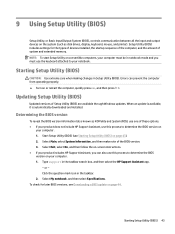
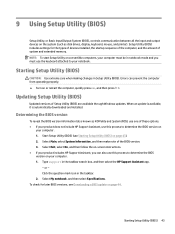
9 Using Setup Utility (BIOS)
Setup Utility, or Basic Input/Output System (BIOS), controls communication between all the input and output devices on the system (such as disk drives, display, keyboard, mouse, and printer). Setup Utility (BIOS) includes settings for the types of devices installed, the startup sequence of the computer, and the amount of system and extended memory. NOTE: To start Setup...
User Guide - Page 56
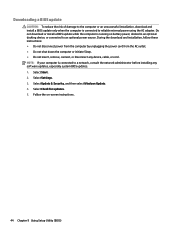
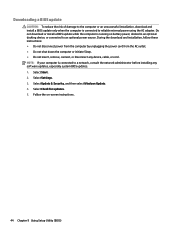
... disconnect any device, cable, or cord. NOTE: If your computer is connected to a network, consult the network administrator before installing any software updates, especially system BIOS updates. 1. Select Start. 2. Select Settings. 3. Select Update & Security, and then select Windows Update. 4. Select Check for updates. 5. Follow the on-screen instructions.
44 Chapter 9 Using Setup Utility (BIOS)
User Guide - Page 57
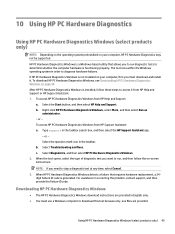
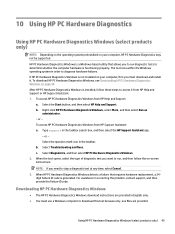
... failures. If HP PC Hardware Diagnostics Windows is not installed on your computer, first you must download and install it. To download HP PC Hardware Diagnostics Windows, see Downloading HP PC Hardware Diagnostics Windows on page 45. After HP PC Hardware Diagnostics Windows is installed, follow these steps to access it from HP Help and Support or HP Support Assistant. 1. To access HP PC Hardware...
User Guide - Page 58
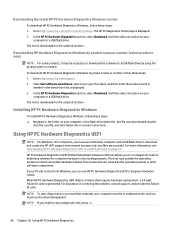
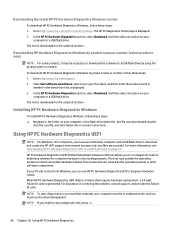
....hp.com/support. 2. Select Get software and drivers, select your type of product, and then enter the product name or
number in the search box that is displayed. 3. In the HP PC Hardware Diagnostics section, select Download, and then select a location on your
computer or a USB flash drive. The tool is downloaded to the selected location.
Installing HP PC Hardware Diagnostics Windows
To install HP...
User Guide - Page 60
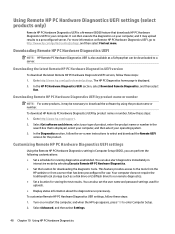
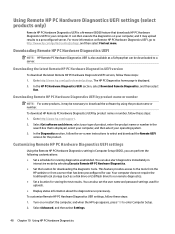
...hp.com/support. 2. Select Get software and drivers, select your type of product, enter the product name or number in the
search box that is displayed, select your computer, and then select your operating system. 3. In the Diagnostics section, follow the on-screen instructions to select and download the Remote UEFI
version for the product.
Customizing Remote HP PC Hardware Diagnostics UEFI settings...
User Guide - Page 64
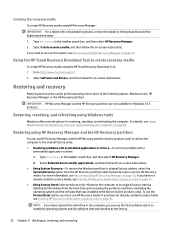
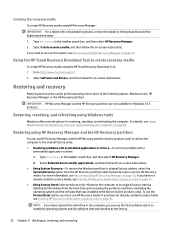
...If you need to recover the system, see Recovering using HP Recovery Manager on page 53.
Using the HP Cloud Recovery Download Tool to create recovery media
To create HP Recovery media using the HP Cloud Recovery Download Tool: 1. Go to http://www.hp.com/support. 2. Select Software and Drivers, and then follow the on-screen instructions.
Restoring and recovery
Restoring and recovery can be performed...
User Guide - Page 65
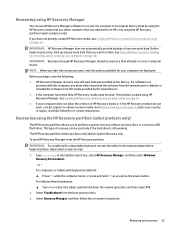
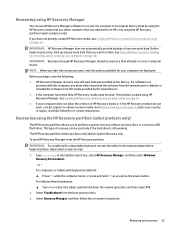
... your computer are displayed.
Before you begin, note the following: ● HP Recovery Manager recovers only software that was installed at the factory. For software not
provided with this computer, you must either download the software from the manufacturer's website or reinstall the software from the media provided by the manufacturer. ● If the computer hard drive fails, HP Recovery media...
User Guide - Page 78


... 59 Internet security software, using 41
J jacks
audio-out (headphone)/audio-in (microphone) 6
left side components 6 lights
AC adapter and battery 5 camera 8 caps lock 10 mute 10 power 7 low battery level 32
M maintenance
Disk Cleanup 35 Disk Defragmenter 35 updating programs and drivers
36 managing power 29 MEID number 19 MicroSD memory card reader,
identifying 6 minimized image recovery 53...
User Guide - Page 79
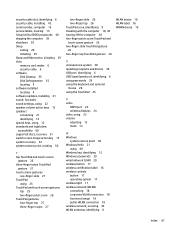
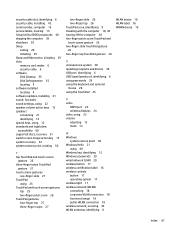
... cable, installing 42 serial number, computer 15 service labels, locating 15 Setup Utility (BIOS) passwords 40 shipping the computer 38 shutdown 30 Sleep
exiting 29 initiating 29 Sleep and Hibernation, initiating 29 slots memory card reader 6 security cable 6 software Disk Cleanup 35 Disk Defragmenter 35 locating 4 software installed locating 4 software updates, installing 41 sound. See audio...
