HP Vectra VE 4/xx driver and firmware
Drivers and firmware downloads for this Hewlett-Packard item

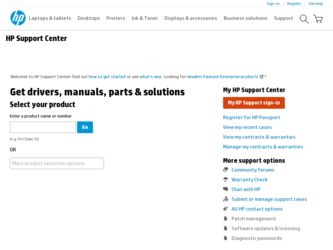
Related HP Vectra VE 4/xx Manual Pages
Download the free PDF manual for HP Vectra VE 4/xx and other HP manuals at ManualOwl.com
End User License Agreement - Page 1


... the HP Product.
RIGHTS IN THE SOFTWARE
the right to distribute the Software
PRODUCT ARE OFFERED ONLY Product. You may load the Software
ON THE CONDITION THAT YOU Product into Your Computer's
AGREE TO ALL TERMS AND
temporary memory (RAM) for
CONDITIONS OF THIS EULA. BY purposes of using the Software
INSTALLING, COPYING,
Product.
DOWNLOADING, OR
b. Storage. You may copy the
OTHERWISE...
End User License Agreement - Page 2


entirely by the terms and conditions of such license.
f. Recovery Solution. Any software recovery solution provided with/for your HP Product, whether in the form of a hard disk drive-based solution, an external media-based recovery solution (e.g. floppy disk, CD or DVD) or an equivalent solution delivered in any other form, may only be used for restoring the hard...
essai - Page 12
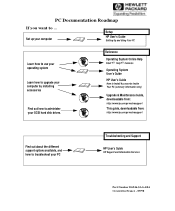
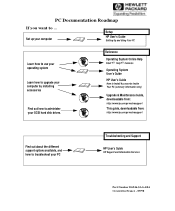
...
If you want to ...
Set up your computer
Setup
HP User's Guide
Setting Up and Using Your PC
Learn how to use your operating system
Learn how to upgrade your computer by installing accessories
Find out how to administer your SCSI hard disk drives.
Reference
Operating System Online Help
Start Help Contents
Operating System User's Guide
HP User's Guide
How to Install Accessories Inside Your PC...
hp business pcs, remote software deployment, setup guide for PXE and RIS evaluation - Page 30
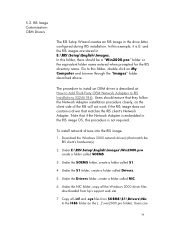
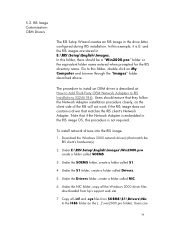
...RIS client's hardware(s).
2. Under E:\RIS\Setup\English\Images\Win2000.pro create a folder called $OEM$.
3. Under the $OEM$ folder, create a folder called $1.
4. Under the $1 folder, create a folder called Drivers.
5. Under the Drivers folder, create a folder called NIC.
6. Under the NIC folder, copy all the Windows 2000 driver files downloaded from hp's support web site.
7. Copy all .inf and .sys...
HP 10BT/100TX Night Director/100 Ethernet Card Installation Guide - Page 7
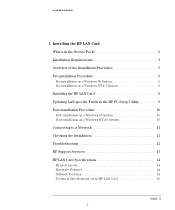
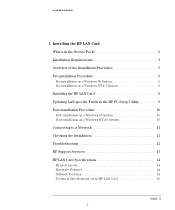
...6 Installing the HP LAN Card 8 Updating LAN-specific Fields in the HP PC Setup Utility 9 Post-installation Procedure 10 Post-installation on a Windows 95 System 10 Post-installation on a Windows NT 4.0 System 10 Connecting to a Network 11 Checking the Installation 11 Troubleshooting 12 HP Support Services 13 HP LAN Card Specifications 14 Physical Layout 14 Hardware Features 14 Software...
HP 10BT/100TX Night Director/100 Ethernet Card Installation Guide - Page 11
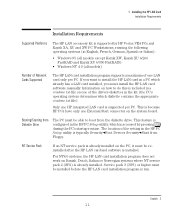
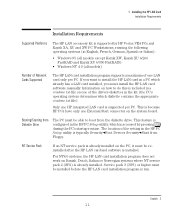
... XU 6/266 FastRAID and Kayak XU 6/300 FastRAID)
• Windows NT 4.0 (all models)
Number of Network Cards Supported
The HP LAN card installation program supports a maximum of one LAN card only per PC. If you want to install the HP LAN card in a PC which already has a LAN card installed, you must install the HP LAN card software manually. Information on how to do this is included in a readme...
HP 10BT/100TX Night Director/100 Ethernet Card Installation Guide - Page 13
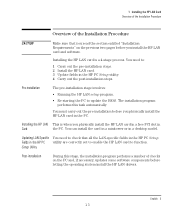
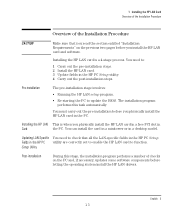
... LAN-Specific You need to check that all the LAN-specific fields in the HP PC Setup Fields in the HP PC utility are correctly set to enable the HP LAN card to function. Setup Utility
Post-installation
During this stage, the installation program performs a number of checks on the PC and, if necessary, updates some software components before letting the operating system install the HP LAN drivers...
HP Vectra VE 4/xxX PC Series - Technical Reference Guide - Page 7


... fast IDE drives • high performance PCI bus • fast 64-bit graphics processor • video memory of 1 MB, upgradable to 2 MB • BIOS stored in Flash ROM (for easy upgradeability) • BIOS support for Plug and Play • preloaded Desktop Management Interface (DM I) software, DOS and Windows software • Energy Star compliant power management • main memory of 4 MB...
HP Vectra VE 4/xxX PC Series - Technical Reference Guide - Page 19
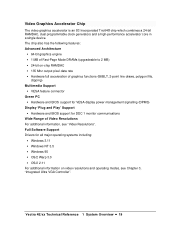
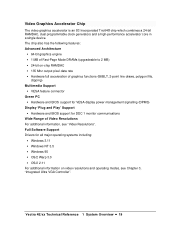
... For additional information, see "Video Resolutions". Full Software Support Drivers for all major operating systems including:
• Windows 3.11 • Windows NT 3.5 • Windows 95 • OS/2 Warp 3.0 • OS/2 2.11 For additional information on video resolutions and operating modes, see Chapter 3, "Integrated Ultra VGA Controller".
Vectra 4E/xx Technical Reference 1 System Overview...
HP Vectra VE 4/xxX PC Series - Technical Reference Guide - Page 32
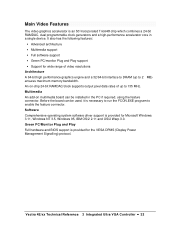
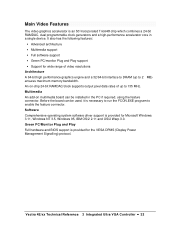
... feature connector. Software Comprehensive operating system software driver support is provided for Microsoft Windows 3.11, Windows NT 3.5, Windows 95, IBM OS/2 2.11 and OS/2 Warp 3.0. Green PC/Monitor Plug and Play Full hardware and BIOS support is provided for the VESA DPMS (Display Power Management Signalling) protocol.
Vectra 4E/xx Technical Reference 3 Integrated Ultra VGA Controller •...
HP Vectra VE 4/xxX PC Series - User’s Guide - Page 12
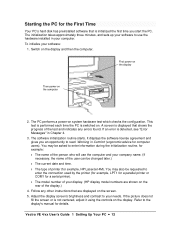
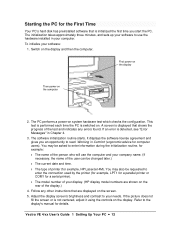
... the rear of the display.)
4. Follow any other instructions that are displayed on the screen. 5. Adjust the display screen's brightness and contrast to your needs. If the picture does not
fill the screen or is not centered, adjust it using the controls on the display. Refer to the display's manual for details.
Vectra VE 4/xx User's Guide 1 Setting Up Your PC •...
HP Vectra VE 4/xxX PC Series - User’s Guide - Page 75
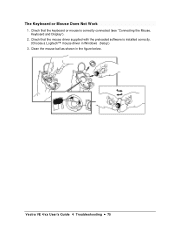
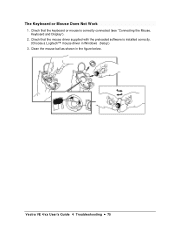
... or Mouse Does Not Work
1. Check that the keyboard or mouse is correctly connected (see "Connecting the Mouse, Keyboard and Display").
2. Check that the mouse driver supplied with the preloaded software is installed correctly. (Choose a Logitech™ mouse driver in Windows Setup.)
3. Clean the mouse ball as shown in the figure below.
Vectra VE 4/xx User's Guide 4 Troubleshooting • 75
HP Vectra VE 4/xxX PC Series - User’s Guide - Page 124
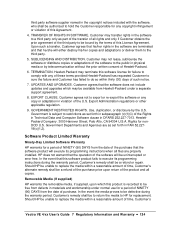
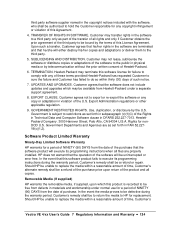
... as set forth in FAR 52.22719(c)(1,2).
Software Product Limited Warranty
Ninety-Day Limited Software Warranty
HP warrants for a period of NINETY (90) DAYS from the date of the purchase that the software product will execute its programming instructions when all files are properly installed. HP does not warrant that the operation of the software will be uninterrupted or error...
HP Vectra VE 486 PCs - Familiarization Guide - Page 1
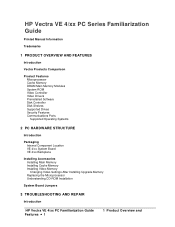
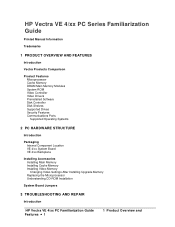
HP Vectra VE 4/xx PC Series Familiarization Guide
Printed Manual Information
Trademarks
1 PRODUCT OVERVIEW AND FEATURES
Introduction
Vectra Products Comparison
Product Features Microprocessor Cache Memory DRAM Main Memory Modules System ROM Video Controller Video Drivers Preinstalled Software Disk Controller Disk Shelves Supported Drives Security Features Communications Ports Supported Operating ...
HP Vectra VE 486 PCs - Familiarization Guide - Page 13
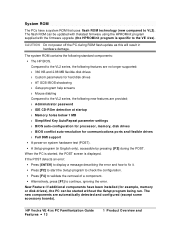
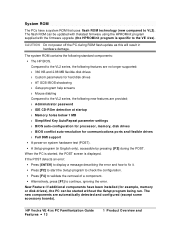
...8226; Alternatively, press [F1] to continue, ignoring the error. New Feature: If additional components have been installed (for example, memory or disk drives), the PC can be started without the Setup program being run. The new components are automatically detected and configured (except some accessory boards).
HP Vectra VE 4/xx PC Familiarization Guide Features • 13
1 Product Overview and
HP Vectra VE 486 PCs - User's Guide - Page 2
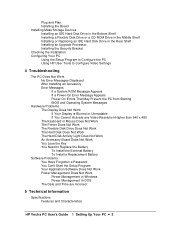
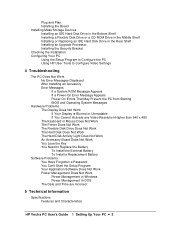
... the Board Installing Mass Storage Devices Installing an IDE Hard Disk Drive in the Bottom Shelf Installing a Flexible Disk Drive or a CD-ROM Drive in the Middle Shelf Installing or Replacing an IDE Hard Disk Drive in the Rear Shelf Installing an Upgrade Processor Installing the Security Bracket Checking the Installation Configuring Your PC Using the Setup Program to Configure the PC Using HP User...
HP Vectra VE 486 PCs - User's Guide - Page 11
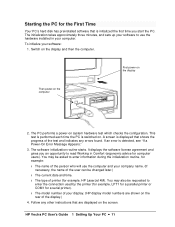
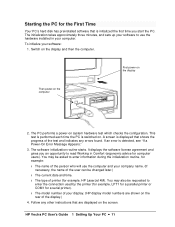
...). You may also be requested to enter the connection used by the printer (for example, LPT1 for a parallel printer or COM1 for a serial printer). ◊ The model number of your display. (HP display model numbers are shown on the rear of the display.)
4. Follow any other instructions that are displayed on the screen.
HP Vectra PC User's Guide 1 Setting Up Your PC • 11
HP Vectra VE 486 PCs - User's Guide - Page 84
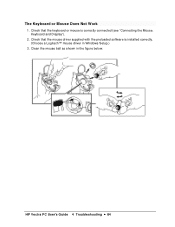
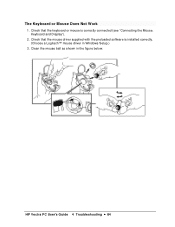
... or Mouse Does Not Work
1. Check that the keyboard or mouse is correctly connected (see "Connecting the Mouse, Keyboard and Display").
2. Check that the mouse driver supplied with the preloaded software is installed correctly. (Choose a Logitech™ mouse driver in Windows Setup.)
3. Clean the mouse ball as shown in the figure below.
HP Vectra PC User's Guide 4 Troubleshooting • 84
HP Vectra VE 486 PCs - User's Guide - Page 123
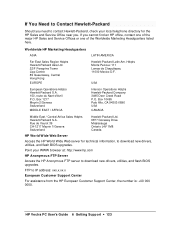
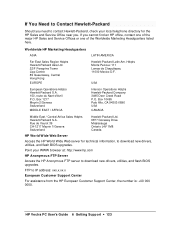
...and flash BIOS upgrades.
Point your WWW browser at: http://www.hp.com
HP Anonymous FTP Server
Access the HP Anonymous FTP server to download new drivers, utilities, and flash BIOS upgrades.
FTP to IP address: xxx.x.xx.x
European Customer Support Center
For assistance from the HP European Customer Support Center, the number is: +00 000 0000.
HP Vectra PC User's Guide 6 Getting Support •...
HP Vectra VE 486 PCs - User's Guide - Page 140
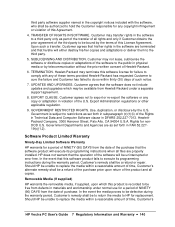
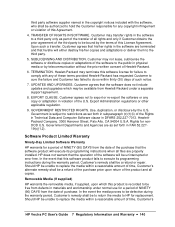
... as set forth in FAR 52.22719(c)(1,2).
Software Product Limited Warranty
Ninety-Day Limited Software Warranty
HP warrants for a period of NINETY (90) DAYS from the date of the purchase that the software product will execute its programming instructions when all files are properly installed. HP does not warrant that the operation of the software will be uninterrupted or error...
