HP dx2200 - Microtower PC driver and firmware
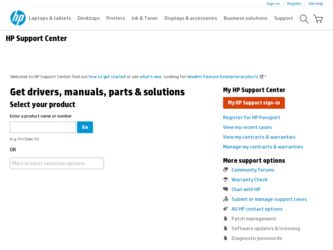
Related HP dx2200 Manual Pages
Download the free PDF manual for HP dx2200 and other HP manuals at ManualOwl.com
Installing Microsoft Windows Vista on Selected HP Products - Page 1
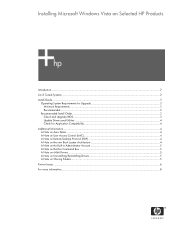
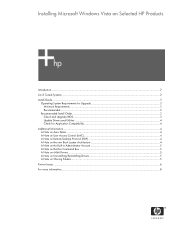
... of Tested Systems ...2 Install Guide...3
Operating System Requirements for Upgrade 3 Minimum Requirements ...3 Recommended ...3
Recommended Install Order ...3 Check and Upgrade BIOS...3 Update Drivers and Utilities ...4 Check for Application Compatibility 4
Additional Information...4 A Note on Aero Glass ...4 A Note on User Access Control (UAC 4 A Note on Remote Desktop Protocol (RDP 4 A Note...
Installing Microsoft Windows Vista on Selected HP Products - Page 3
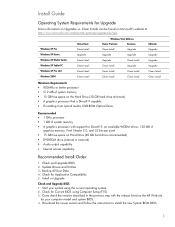
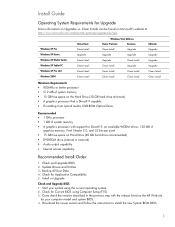
...131; A graphics processor with support for DirectX 9, an available WDDM driver, 128 MB of
graphics memory, Pixel Shader 2.0, and 32 bits per pixel ƒ 15 GB free space on Hard Drive (40 GB hard drive recommended) ƒ DVD-ROM drive (internal or external) ƒ Audio output capability ƒ Internet access capability
Recommended Install Order
1. Check and Upgrade BIOS 2. Update Drivers and...
Installing Microsoft Windows Vista on Selected HP Products - Page 4
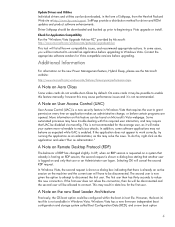
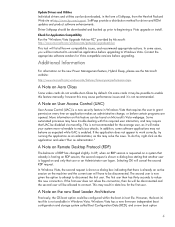
... Softpaqs, from the Hewlett Packard Web site at http://www.hp.com/support. SoftPaqs provide a distribution method for driver and ROM updates and product software enhancements.
Driver Softpaqs should be downloaded and backed up prior to beginning a Vista upgrade or install.
Check for Application Compatibility Run the "Windows Vista Upgrade Advisor RC" provided by Microsoft:
http://www.microsoft.com...
Installing Microsoft Windows Vista on Selected HP Products - Page 5
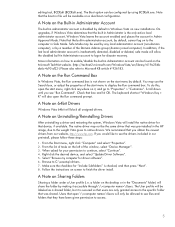
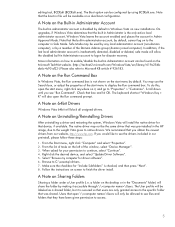
..., and select "Update Driver Software". 5. Select "Browse my computer for driver software". 6. Browse to C:\swsetup\drivers. 7. Make sure the checkbox for "Include Subfolders" is checked, and then press "Next". 8. Follow the instructions on screen to finish the driver install.
A Note on Sharing Folders
Sharing a folder under a User profile (i.e. a folder on the desktop or in the "Documents" folder...
Installing Microsoft Windows Vista on Selected HP Products - Page 7
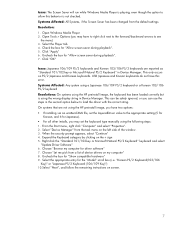
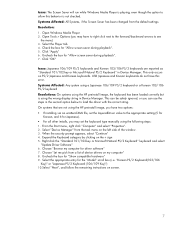
... using the wrong display string in Device Manager. This can be safely ignored, or you can use the steps in the second option below to load the driver with the correct string. On systems that are not using the HP preinstall image, you have two options: ƒ If installing via an unattend.XML file, set the LayeredDriver...
Quick Setup and Getting Started Guide (Enhanced for Accessibility) - Page 5


...Voltage Setting 2
Step 3: Connect External Devices 3
Step 4: Identify Front Panel Components 4
Step 5: Connect the Power Cords 5
Step 6: Turn On the Computer and Install the Microsoft Operating
System ...6
Step 7: Turn Off the Computer 7
2 Getting Started
Downloading Microsoft Windows Updates 9
Installing or Upgrading Device Drivers 9
Customizing the Monitor Display 10
HP Backup...
Quick Setup and Getting Started Guide (Enhanced for Accessibility) - Page 15
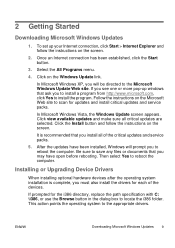
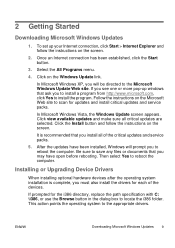
...instructions on the screen.
It is recommended that you install all of the critical updates and service packs.
5. After the updates have been installed, Windows will prompt you to reboot the computer. Be sure to save any files or documents that you may have open before rebooting. Then select Yes to reboot the computer.
Installing or Upgrading Device Drivers
When installing optional hardware devices...
Quick Setup and Getting Started Guide (Enhanced for Accessibility) - Page 16


... http://www.hp.com/support. Select your country and language, select Download drivers and software, enter the model number of the computer, and press Enter.
Customizing the Monitor Display
If you wish, you can select or change the monitor model, refresh rates, screen resolution, color settings, font sizes, and power management settings. To do so, right-click on the Windows Desktop, then click...
Quick Setup & Getting Started Guide - Page 5
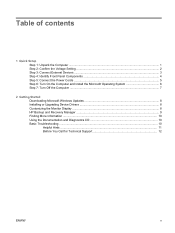
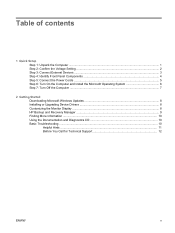
...the Voltage Setting ...2 Step 3: Connect External Devices ...3 Step 4: Identify Front Panel Components 4 Step 5: Connect the Power Cords ...5 Step 6: Turn On the Computer and Install the Microsoft Operating System 6 Step 7: Turn Off the Computer ...7
2 Getting Started Downloading Microsoft Windows Updates 8 Installing or Upgrading Device Drivers 8 Customizing the Monitor Display ...8 HP Backup...
Quick Setup & Getting Started Guide - Page 14
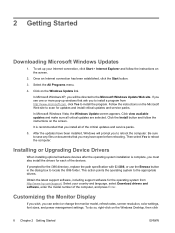
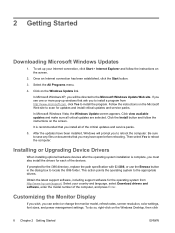
... http://www.hp.com/support. Select your country and language, select Download drivers and software, enter the model number of the computer, and press Enter.
Customizing the Monitor Display
If you wish, you can select or change the monitor model, refresh rates, screen resolution, color settings, font sizes, and power management settings. To do so, right-click on the Windows Desktop, then click...
Quick Setup & Getting Started Guide - Page 15
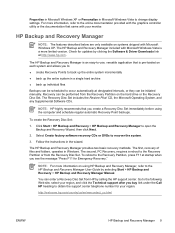
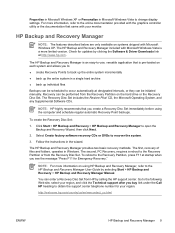
... controller utility or the documentation that came with your monitor.
HP Backup and Recovery Manager
NOTE: The features described below are only available on systems shipped with Microsoft Windows XP. The HP Backup and Recovery Manager included with Microsoft Windows Vista is a more limited version. Check for updates by clicking the Software & Driver Downloads link at http://www.hp.com.
The HP...
Hardware Reference Guide - dx 2200MT - Page 16
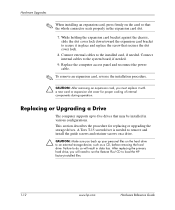
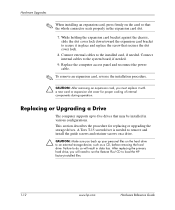
... a Drive
The computer supports up to five drives that may be installed in various configurations. This section describes the procedure for replacing or upgrading the storage drives. A Torx T-15 screwdriver is needed to remove and install the guide screws and retainer screws on a drive.
Ä CAUTION: Make sure you back up your personal files on the hard drive to an external storage device, such...
Hardware Reference Guide - dx 2200MT - Page 21
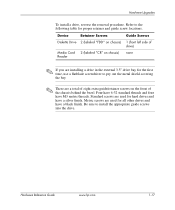
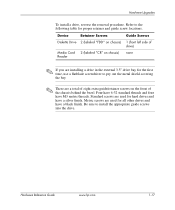
Hardware Upgrades
To install a drive, reverse the removal procedure. Refer to the following table for proper retainer and guide screw locations.
Device
Retainer Screws
Diskette Drive 2 (labeled "FDD" on chassis)
Media Card 2 (labeled "CR" on chassis) Reader
Guide Screws
1 (front left side of drive)
none
✎ If you are installing a drive in the external 3.5" drive bay for the first time,...
HP Compaq dx2200 MT Business PC, 1st Edition - Page 5
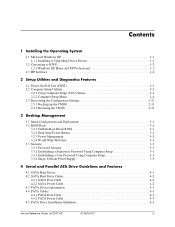
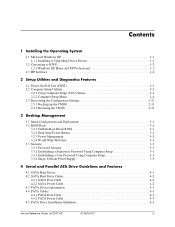
... a User Password Using Computer Setup 3-3 3.3.4 Surge-Tolerant Power Supply 3-5
4 Serial and Parallel ATA Drive Guidelines and Features
4.1 SATA Hard Drives 4-1 4.2 SATA Hard Drive Cables 4-2
4.2.1 SATA Data Cable 4-2 4.2.2 SATA Power Cable 4-2 4.3 PATA Device Information 4-3 4.4 PATA Cables 4-3 4.4.1 PATA Data Cable 4-3 4.4.2 PATA Power Cable 4-3 4.5 PATA Drive Installation Guidelines...
HP Compaq dx2200 MT Business PC, 1st Edition - Page 9
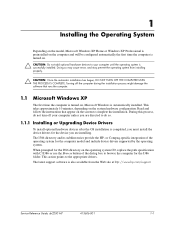
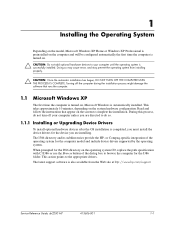
... on the operating system CD, replace the path specification with C:\I386 or use the Browse button of the dialog box to browse the computer for the I386 folder. This action points to the appropriate drivers.
The latest support software is also available from the Web site at http://www.hp.com/support.
Service Reference Guide, dx2200 MT
415606-001
1-1
HP Compaq dx2200 MT Business PC, 1st Edition - Page 21
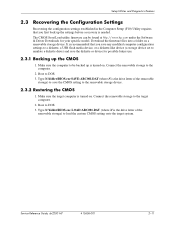
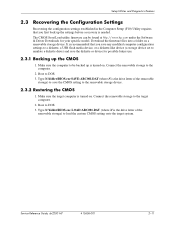
... the Configuration Settings
Recovering the configuration settings established in the Computer Setup (F10) Utility requires that you first back up the settings before a recovery is needed. The CMOS Save/Load utility firmware can be found at http://www.hp.com under the Software & Driver Downloads for your specific model. Download the firmware files into a folder on a removable storage device. It is...
HP Compaq dx2200 MT Business PC, 1st Edition - Page 23
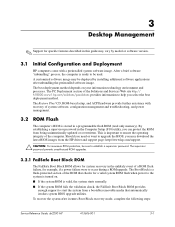
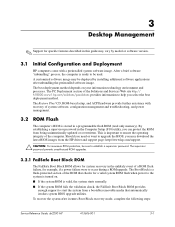
... hardware provide further assistance with recovery of system software, configuration management and troubleshooting, and power management.
3.2 ROM Flash
The computer's BIOS is stored in a programmable flash ROM (read only memory). By establishing a supervisor password in the Computer Setup (F10) utility, you can protect the ROM from being unintentionally updated or overwritten. This is important...
HP Compaq dx2200 MT Business PC, 1st Edition - Page 107
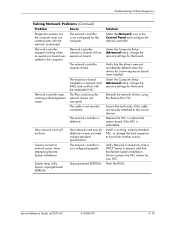
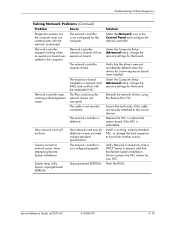
... the correct devices. Replace the NIC or replace the system board if the NIC is embedded. Install a working, industry-standard NIC, or change the boot sequence to boot from another source.
Verify Network Connectivity, that a DHCP Server is present, and that the Remote System Installation Server contains the NIC drivers for your NIC. Flash the ROM.
Service Reference Guide, dx2200 MT
415606...
HP Compaq dx2200 Microtower PC - Computer Setup (F10) Utility Guide - Page 18
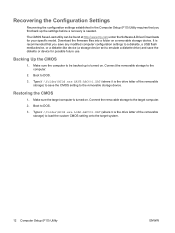
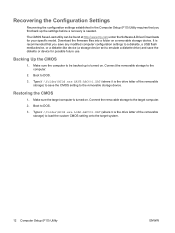
Recovering the Configuration Settings
Recovering the configuration settings established in the Computer Setup (F10) Utility requires that you first back up the settings before a recovery is needed.
The CMOS Save/Load utility can be found at http://www.hp.com under the Software & Driver Downloads for your specific model. Download the firmware files into a folder on a removable storage device. It is...
Troubleshooting Guide - Page 17
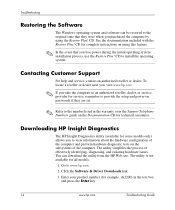
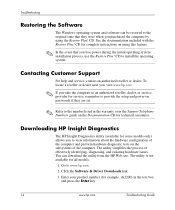
...; If you take the computer to an authorized reseller, dealer, or service provider for service, remember to provide the setup and power-on passwords if they are set.
✎ Refer to the number listed in the warranty or in the Support Telephone Numbers guide on the Documentation CD for technical assistance.
Downloading HP Insight Diagnostics
The HP Insight Diagnostics utility (available for...

