HP dx2818 - Microtower PC driver and firmware
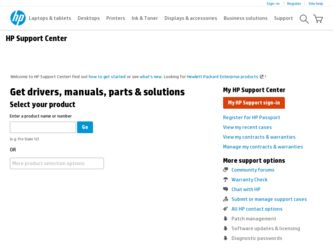
Related HP dx2818 Manual Pages
Download the free PDF manual for HP dx2818 and other HP manuals at ManualOwl.com
End User License Agreement - Page 1


... the HP Product.
RIGHTS IN THE SOFTWARE
the right to distribute the Software
PRODUCT ARE OFFERED ONLY Product. You may load the Software
ON THE CONDITION THAT YOU Product into Your Computer's
AGREE TO ALL TERMS AND
temporary memory (RAM) for
CONDITIONS OF THIS EULA. BY purposes of using the Software
INSTALLING, COPYING,
Product.
DOWNLOADING, OR
b. Storage. You may copy the
OTHERWISE...
End User License Agreement - Page 2


entirely by the terms and conditions of such license.
f. Recovery Solution. Any software recovery solution provided with/for your HP Product, whether in the form of a hard disk drive-based solution, an external media-based recovery solution (e.g. floppy disk, CD or DVD) or an equivalent solution delivered in any other form, may only be used for restoring the hard...
Safety and Regulatory Information Desktops, Thin Clients, and Personal Workstations - Page 14
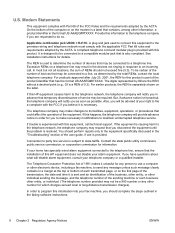
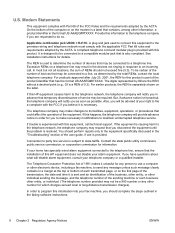
... line, ensure that the installation of this HP equipment does not disable your alarm equipment. If you have questions about what will disable alarm equipment, consult your telephone company or a qualified installer.
The Telephone Consumer Protection Act of 1991 makes it unlawful for any person to use a computer or other electronic device, including a fax machine, to send...
Downgrading Microsoft Windows Vista OS Business on HP Business Desktop FAQs - Page 1
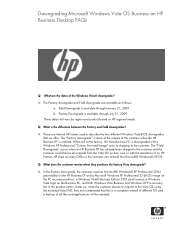
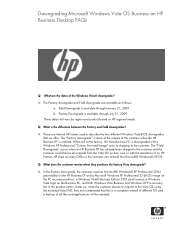
..., the customer receives Microsoft® Windows® XP Professional 32-bit preinstalled on the HP Business DT and a Microsoft Windows XP Professional 32-bit OS image on the PC recovery partition, a Windows Vista® Business Edition COA (and license), a Windows Vista Logo on the Business PC, and both Windows Vista Business and Windows XP Pro recovery kits in the product carton...
Downgrading Microsoft Windows Vista OS Business on HP Business Desktop FAQs - Page 2
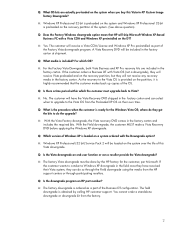
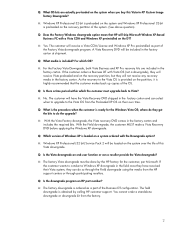
... the upgrade?
A: With the Vista Factory downgrade, the Vista recovery DVD comes in the factory carton and includes the required bits. With the Field downgrade, the customer MUST make a Vista Recovery DVD before applying the Windows XP downgrade.
Q: Which version of Windows XP is loaded on a system ordered with the Downgrade option?
A: Windows XP Professional (32 bit) Service Pack...
Downgrading Microsoft Windows Vista OS Business on HP Business Desktop FAQs - Page 3
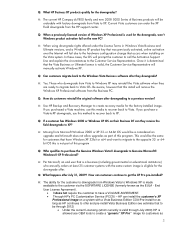
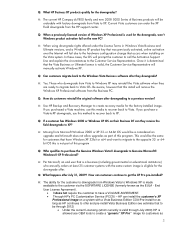
... OS. Be aware, however that this install will remove the Windows XP Professional software from the Business PC.
Q: How do customers reinstall the original software after downgrading to a previous version?
A: Use HP Backup and Recovery Manager to create recovery media for the factory-installed image. If you purchased a Vista machine, use this media to recover back to Vista. If you purchase...
Illustrated Parts & Service Map: HP Compaq dx2810/dx2818 Business PC Microtower Chassis - Page 3
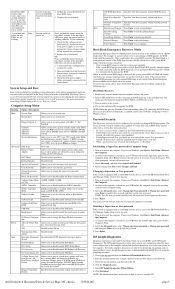
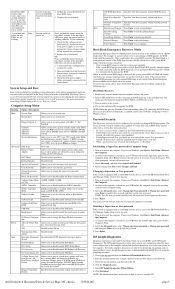
...: IDE, RAID, AHCI
Onboard Audio
Allows you to set the onboard audio to: Enabled/disabled/auto
Onboard LAN
Allows to you disable/enable onboard LAN controller.
Onboard LAN Boot Allows you to disable/enable the boot ROM of the
ROM
onboard LAN chip.
USB Ports
Allows you to disable/enable USB ports.
Hood Sensor
Allows you to disable/enable the hood sensoe warning beep.
IO Device Configura...
Hardware Reference Guide - dx2818 Microtower Model - Page 5
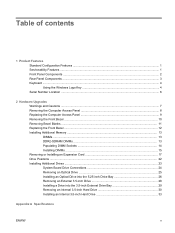
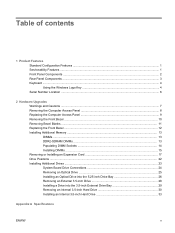
... Computer Access Panel 9 Removing the Front Bezel ...10 Removing Bezel Blanks ...11 Replacing the Front Bezel ...12 Installing Additional Memory ...13 DIMMs ...13 DDR2-SDRAM DIMMs ...13 Populating DIMM Sockets 14 Installing DIMMs ...15 Removing or Installing an Expansion Card 17 Drive Positions ...22 Installing Additional Drives ...23 System Board Drive Connections 24 Removing an Optical Drive...
Hardware Reference Guide - dx2818 Microtower Model - Page 7
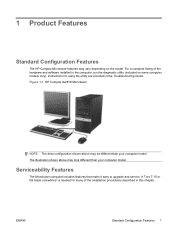
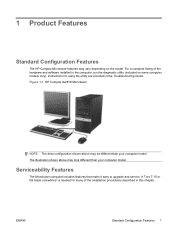
... and software installed in the computer, run the diagnostic utility (included on some computer models only). Instructions for using the utility are provided in the Troubleshooting Guide. Figure 1-1 HP Compaq dx2818 Microtower
NOTE: The drive configuration shown above may be different than your computer model. The illustration shown above may look different than your computer model.
Serviceability...
Hardware Reference Guide - dx2818 Microtower Model - Page 10
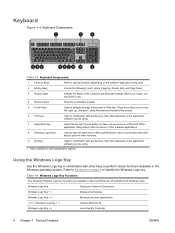
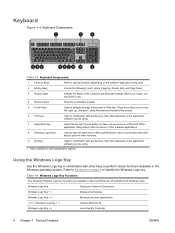
... Key Functions The following Windows Logo Key functions are available in Microsoft Windows XP and Microsoft Windows Vista.
Windows Logo Key
Displays or hides the Start menu
Windows Logo Key + d
Displays the Desktop
Windows Logo Key + m
Minimizes all open applications
Shift + Windows Logo Key + m
Undoes Minimize All
Windows Logo Key + e
Launches My Computer
4 Chapter 1 Product Features...
Hardware Reference Guide - dx2818 Microtower Model - Page 14
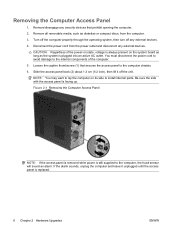
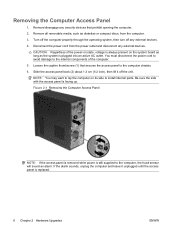
... as diskettes or compact discs, from the computer. 3. Turn off the computer properly through the operating system, then turn off any external devices. 4. Disconnect the power cord from the power outlet and disconnect any external devices.
CAUTION: Regardless of the power-on state, voltage is always present on the system board as long as the system is plugged...
Hardware Reference Guide - dx2818 Microtower Model - Page 36
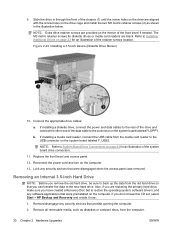
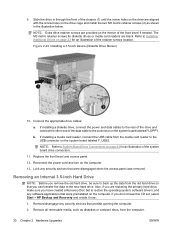
... installing a media card reader, connect the USB cable from the media card reader to the USB connector on the system board labeled F_USB2.
NOTE: Refer to System Board Drive Connections on page 24 for an illustration of the system board drive connectors.
11. Replace the front bezel and access panel.
12. Reconnect the power cord and turn on the computer.
13. Lock any security devices that...
Hardware Reference Guide - dx2818 Microtower Model - Page 42
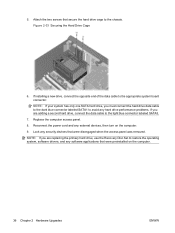
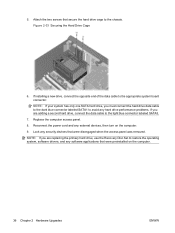
... Reconnect the power cord and any external devices, then turn on the computer. 9. Lock any security devices that were disengaged when the access panel was removed. NOTE: If you are replacing the primary hard drive, use the Recovery Disc Set to restore the operating system, software drivers, and any software applications that were preinstalled on the computer.
36 Chapter 2 Hardware Upgrades
ENWW
Troubleshooting Guide - Page 5
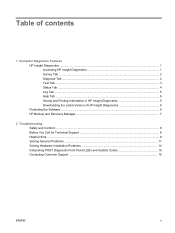
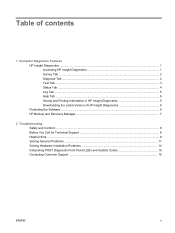
... Saving and Printing Information in HP Insight Diagnostics 5 Downloading the Latest Version of HP Insight Diagnostics 6 Protecting the Software ...6 HP Backup and Recovery Manager ...7
2 Troubleshooting Safety and Comfort ...8 Before You Call for Technical Support 8 Helpful Hints ...9 Solving General Problems ...11 Solving Hardware Installation Problems 14 Interpreting POST Diagnostic Front...
Troubleshooting Guide - Page 12
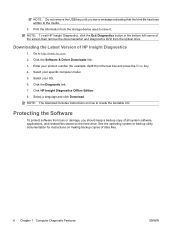
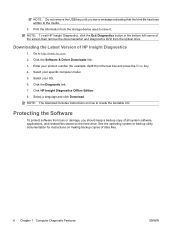
... the information from the storage device used to save it. NOTE: To exit HP Insight Diagnostics, click the Exit Diagnostics button in the bottom left corner of the screen then remove the Documentation and Diagnostics DVD from the optical drive.
Downloading the Latest Version of HP Insight Diagnostics
1. Go to http://www.hp.com. 2. Click the Software & Driver Downloads link. 3. Enter your...
Troubleshooting Guide - Page 14
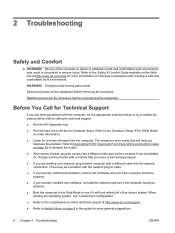
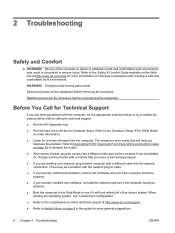
... try to isolate the exact problem before calling for technical support.
● Run the HP diagnostic tool.
● Run the hard drive self-test in Computer Setup. Refer to the Computer Setup (F10) Utility Guide for more information.
● Listen for a series of beeps from the computer. The beeps are error codes that will help you diagnose the problem. Refer...
Troubleshooting Guide - Page 15
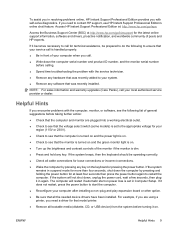
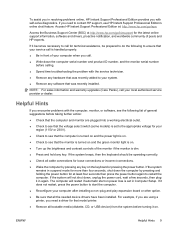
... start on power loss is set in Computer Setup. If it does not restart, press the power button to start the computer.
● Reconfigure your computer after installing a non-plug and play expansion board or other option.
● Be sure that all the needed device drivers have been installed. For example, if you are using a printer, you need a driver for that model printer.
● Remove...
Troubleshooting Guide - Page 18
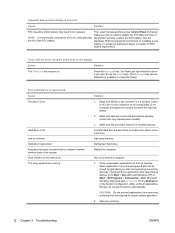
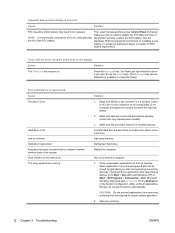
... the life of the RTC battery.
First, reset the date and time under Control Panel (Computer Setup can also be used to update the RTC date and time). If the problem persists, replace the RTC battery. See the Hardware Reference Guide for instructions on installing a new battery, or contact an authorized dealer or reseller for RTC battery...
Troubleshooting Guide - Page 19
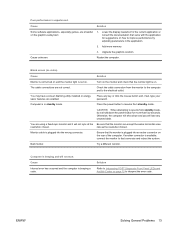
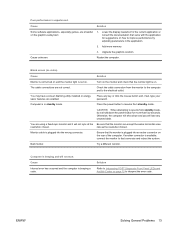
... utility installed or energy saver features are enabled. Computer is in standby mode.
Turn on the monitor and check that the monitor light is on.
Check the cable connection from the monitor to the computer and to the electrical outlet.
Press any key or click the mouse button and, if set, type your password.
Press the power...
Troubleshooting Guide - Page 20
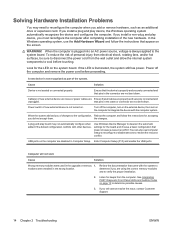
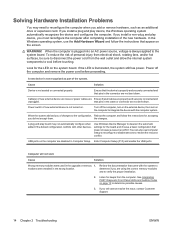
... settings for the board and choose a basic configuration that does not cause a resource conflict. You can also use Computer Setup to reconfigure or disable devices to resolve the resource conflict.
USB ports on the computer are disabled in Computer Setup. Enter Computer Setup (F10) and enable the USB ports.
Computer will not start.
Cause
Solution
Wrong memory modules were used in the upgrade...

