HP nx7010 - Notebook PC driver and firmware
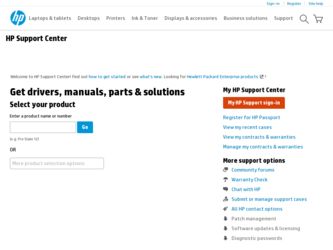
Related HP nx7010 Manual Pages
Download the free PDF manual for HP nx7010 and other HP manuals at ManualOwl.com
Installing Microsoft Windows XP Service Pack 2 on HP Compaq Business Notebooks - Page 1
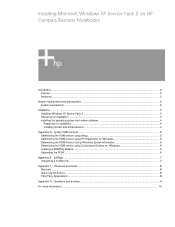
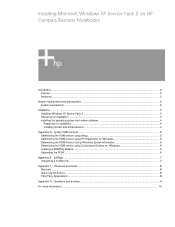
...software 4 Preparing for installation ...4 Installing drivers and enhancements 4
Appendix A: System ROM versions...5 Determining the ROM version using Setup 5 Determining the ROM version using HP Diagnostics for Windows 5 Determining the ROM Version Using Windows System Information 6 Determining the ROM version using QuickLaunch Buttons for Windows 6 Creating a ROMPaq diskette ...6 Upgrading...
Installing Microsoft Windows XP Service Pack 2 on HP Compaq Business Notebooks - Page 2
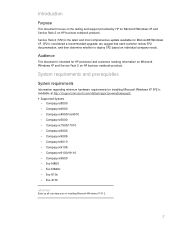
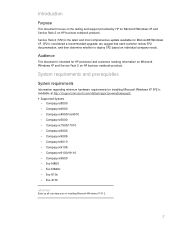
Introduction
Purpose
This document focuses on the testing and support provided by HP for Microsoft Windows XP and Service Pack 2 on HP business notebook products.
Service Pack 2 (SP2) is the latest and most comprehensive update available for Microsoft® Windows XP. SP2 is considered a recommended upgrade; we suggest that each customer review SP2 documentation, and then determine whether to ...
Installing Microsoft Windows XP Service Pack 2 on HP Compaq Business Notebooks - Page 3
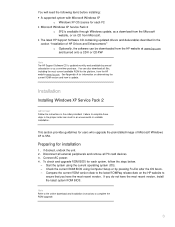
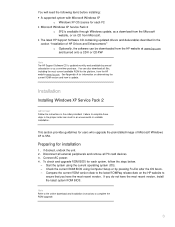
... Support Software CD is updated monthly and available by annual subscription or as a one-time purchase. You can also download all files, including the most current available ROM for the platform, from the HP website www.hp.com. See Appendix A for information on determining the current ROM version and how to update.
Installation
Installing Windows XP Service Pack 2
IMPORTANT Follow the instructions...
Installing Microsoft Windows XP Service Pack 2 on HP Compaq Business Notebooks - Page 4
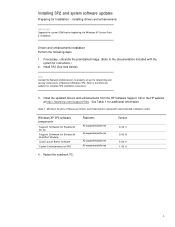
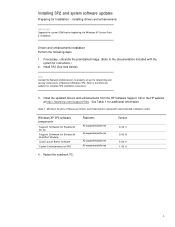
...the system for instructions.)
2. Install SP2 (See note below).
Note Contact the Network Administrators to properly set up the networking and security components of Microsoft Windows SP2. Refer to the Microsoft website for complete SP2 installation instructions.
3. Install the updated drivers and enhancements from the HP Software Support CD or the HP website at http://www.hp.com/support/files. See...
Installing Microsoft Windows XP Service Pack 2 on HP Compaq Business Notebooks - Page 6
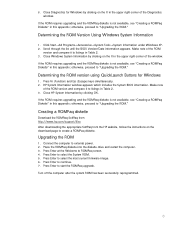
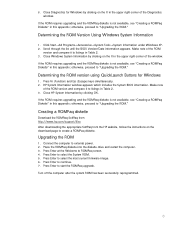
... the ROMPaq SoftPaq from http://www.hp.com/support/files After downloading the appropriate SoftPaq from the HP website, follow the instructions on the download page to create a ROMPaq diskette.
Upgrading the ROM
1. Connect the computer to external power. 2. Place the ROMPaq diskette into the diskette drive and restart the computer. 3. Press Enter at the Welcome to ROMPaq screen. 4. Press Enter...
Installing Microsoft Windows XP Service Pack 2 on HP Compaq Business Notebooks - Page 8
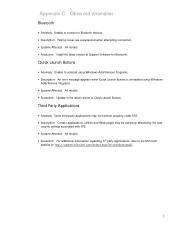
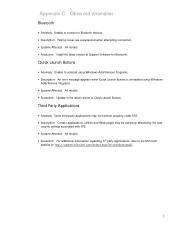
... models • Resolution: Install the latest version of Support Software for Bluetooth.
Quick Launch Buttons
• Anomaly: Unable to uninstall using Windows Add/Remove Programs. • Description: An error message appears when Quick Launch Buttons is uninstalled using Windows
Add/Remove Programs • Systems Affected: All models • Resolution: Update to the latest version of Quick...
WLAN solutions for HP enterprise notebooks and Tablet PCs - Page 4
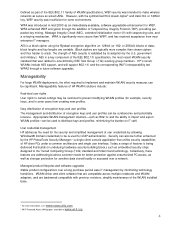
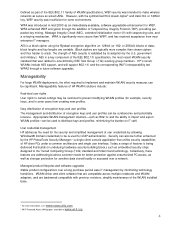
... or accessed over a network.
Managed product lifecycles and software upgrades Stable product configurations over a long purchase period ease IT management by minimizing technology transitions. WLAN driver and client software that are compatible across multiple notebooks and WLAN adapters, and are backwards compatible with previous revisions, simplify maintenance of the WLAN installed base.
2 For...
HP Compaq business notebook nx7000 series - Start-Up & Reference Guide - Enhanced for Accessibility - Page 10
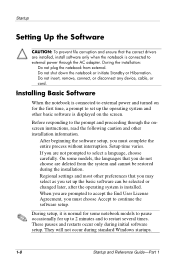
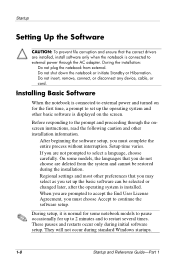
...Setting Up the Software
CAUTION: To prevent file corruption and ensure that the correct drivers are installed, install software only when the notebook is connected to external power through the AC adapter. During the installation:
Do not plug the notebook from external. Do not shut down the notebook or initiate Standby or Hibernation. Do not insert, remove, connect, or disconnect any device, cable...
HP Compaq business notebook nx7000 series - Start-Up & Reference Guide - Enhanced for Accessibility - Page 14
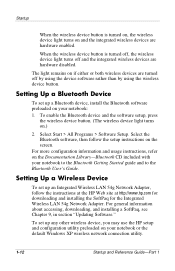
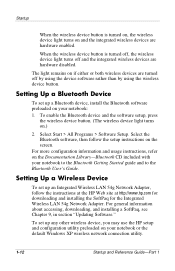
... for the Integrated Wireless LAN 54g Network Adapter. For general information about accessing, downloading, and installing a SoftPaq, see Chapter 9, in section "Updating Software."
To set up any other wireless device, you may use the HP setup and configuration utility preloaded on your notebook or the default Windows XP wireless network connection utility.
1-12
Startup and Reference Guide-Part 1
HP Compaq business notebook nx7000 series - Start-Up & Reference Guide - Enhanced for Accessibility - Page 76
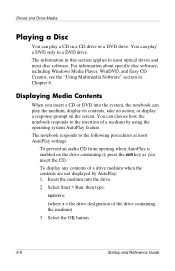
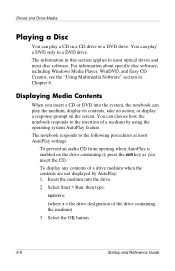
... in this section applies to most optical drives and most disc software. For information about specific disc software, including Windows Media Player, WinDVD, and Easy CD Creator, see the "Using Multimedia Software" section in Chapter 6.
Displaying Media Contents
When you insert a CD or DVD into the system, the notebook can play the medium, display its contents, take no action, or...
HP Compaq business notebook nx7000 series - Start-Up & Reference Guide - Enhanced for Accessibility - Page 89
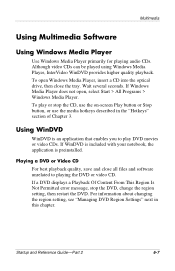
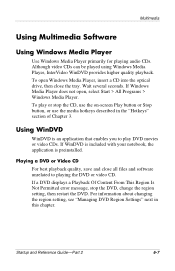
Multimedia
Using Multimedia Software
Using Windows Media Player
Use Windows Media Player primarily for playing audio CDs. Although video CDs can be played using Windows Media Player, InterVideo WinDVD provides higher quality playback. To open Windows Media Player, insert a CD into the optical drive, then close the tray. Wait several seconds. If Windows Media Player does not open, select Start > ...
HP Compaq business notebook nx7000 series - Start-Up & Reference Guide - Enhanced for Accessibility - Page 112
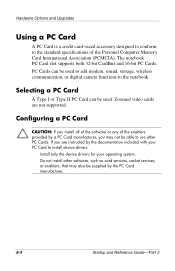
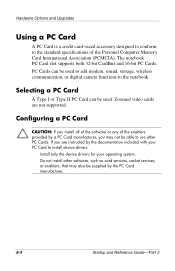
... used to add modem, sound, storage, wireless communication, or digital camera functions to the notebook.
Selecting a PC Card
A Type I or Type II PC Card can be used. Zoomed video cards are not supported.
Configuring a PC Card
CAUTION: If you install all of the software or any of the enablers provided by a PC Card manufacturer, you may not be able to use other PC Cards. If you are instructed by the...
HP Compaq business notebook nx7000 series - Start-Up & Reference Guide - Enhanced for Accessibility - Page 125


...Reinstalling Device Drivers and Other Software 9-10
Installing a Retail Version of an Operating System 9-11 Using the Setup Utility 9-11
Opening the Setup Utility 9-11 Navigating and Selecting in the Setup Utility 9-12 Restoring Setup Utility Default Settings 9-12 Exiting the Setup Utility 9-12 Using the Support Utilities 9-13 Using the Help and Support Window 9-13 Using Support Telephone...
HP Compaq business notebook nx7000 series - Start-Up & Reference Guide - Enhanced for Accessibility - Page 126
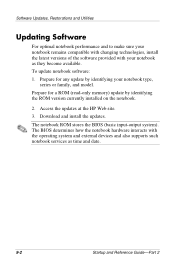
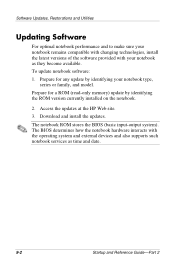
... for a ROM (read-only memory) update by identifying the ROM version currently installed on the notebook.
2. Access the updates at the HP Web site. 3. Download and install the updates.
The notebook ROM stores the BIOS (basic input-output system). The BIOS determines how the notebook hardware interacts with the operating system and external devices and also supports such notebook services as time...
HP Compaq business notebook nx7000 series - Start-Up & Reference Guide - Enhanced for Accessibility - Page 128
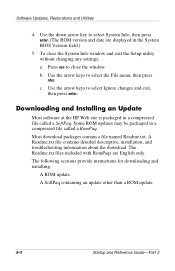
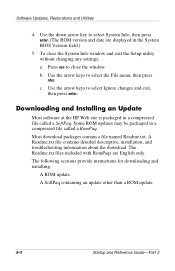
... the Setup utility without changing any settings: a. Press esc to close the window. b. Use the arrow keys to select the File menu, then press
nter.
c. Use the arrow keys to select Ignore changes and exit, then press enter.
Downloading and Installing an Update
Most software at the HP Web site is packaged in a compressed file called a SoftPaq. Some ROM updates...
HP Compaq business notebook nx7000 series - Start-Up & Reference Guide - Enhanced for Accessibility - Page 130
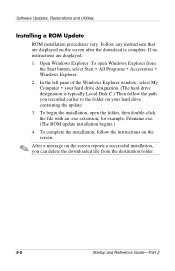
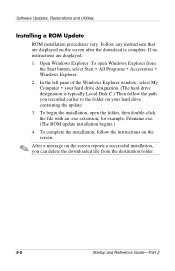
...designation. (The hard drive designation is typically Local Disk C.) Then follow the path you recorded earlier to the folder on your hard drive containing the update.
3. To begin the installation, open the folder, then double-click the file with an .exe extension, for example, Filename.exe. (The ROM update installation begins.)
4. To complete the installation, follow the instructions on the screen...
HP Compaq business notebook nx7000 series - Start-Up & Reference Guide - Enhanced for Accessibility - Page 131
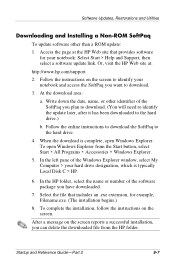
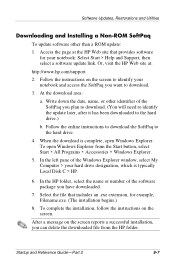
Software Updates, Restorations and Utilities
Downloading and Installing a Non-ROM SoftPaq
To update software other than a ROM update: 1. Access the page at the HP Web site that provides software
for your notebook: Select Start > Help and Support, then select a software update link. Or, visit the HP Web site at:
http://www.hp.com/support 2. Follow the instructions on the screen to identify your
...
HP Compaq business notebook nx7000 series - Start-Up & Reference Guide - Enhanced for Accessibility - Page 135
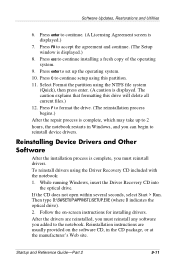
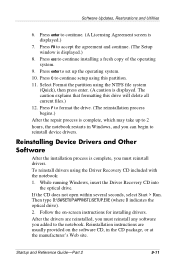
... CD included with the notebook:
1. While running Windows, insert the Driver Recovery CD into the optical drive.
If the CD does not open within several seconds, select Start > Run. Then type D:\SWSETUP\APPINSTL\SETUP.EXE (where D indicates the optical drive).
2. Follow the on-screen instructions for installing drivers.
After the drivers are reinstalled, you must reinstall any software you added to...
HP Compaq business notebook nx7000 series - Start-Up & Reference Guide - Enhanced for Accessibility - Page 138
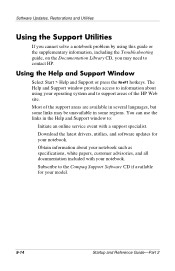
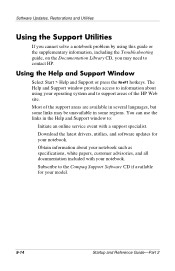
... support areas of the HP Web site.
Most of the support areas are available in several languages, but some links may be unavailable in some regions. You can use the links in the Help and Support window to:
Initiate an online service event with a suppost specialist.
Download the latest drivers, utitlies, and software updates for your notebook.
Obtain information about your notebook...
HP Compaq business notebook nx7000 series - Start-Up & Reference Guide - Enhanced for Accessibility - Page 151
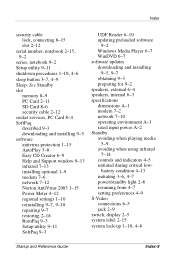
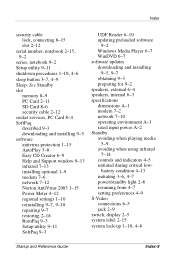
...
Sleep. See Standby slot
memory 8-9 PC Card 2-11 SD Card 8-6 security cable 2-12 socket services, PC Card 8-4 SoftPaq described 9-3 downloading and installing 9-5 software antivirus protection 1-15 AutoPlay 5-8 Easy CD Creator 6-9 Help and Support window 9-13 infrared 7-13 installing optional 1-9 modem 7-6 network 7-12 Norton AntiVirus 2003 1-15 Power Meter 4-12 regional settings 1-10
reinstalling...

