LG BP520 driver and firmware
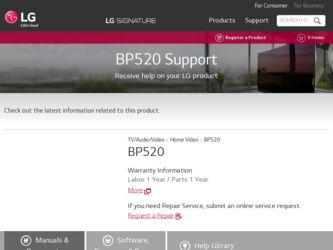
Related LG BP520 Manual Pages
Download the free PDF manual for LG BP520 and other LG manuals at ManualOwl.com
Owners Manual - Page 2
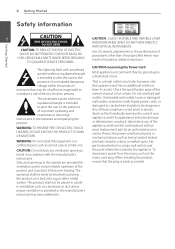
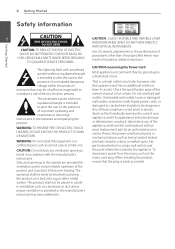
...SERVICEABLE PARTS INSIDE REFER SERVICING
TO QUALIFIED SERVICE PERSONNEL.
Use of controls, adjustments or the performance of procedures other than those specified herein may result in hazardous radiation exposure.
This lightning flash... installation such as a bookcase or rack unless proper ventilation is provided or the manufacturer's instruction has been adhered to.
CAUTION concerning the Power ...
Owners Manual - Page 3
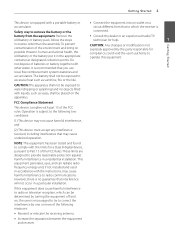
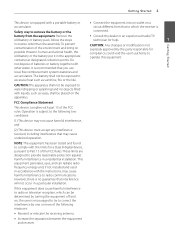
... operation.
NOTE: This equipment has been tested and found to comply with the limits for a Class B digital device, pursuant to Part 15 of the FCC Rules. These limits are designed to provide reasonable protection against harmful interference in a residential installation. This equipment generates, uses, and can radiate radio frequency energy and, if not...
Owners Manual - Page 5
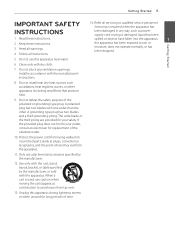
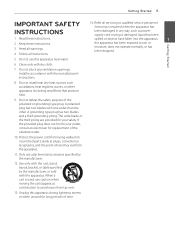
...INSTRUCTIONS
1. Read these instructions. 2. Keep these instructions. 3. Heed all warnings. 4. Follow all instructions.
14. Refer all servicing to qualified service personnel.
Servicing is required when the apparatus has
been damaged in any way, such as power... block any ventilation openings. Install in accordance with the manufacturer's instructions.
8. Do not install near any heat sources such...
Owners Manual - Page 7
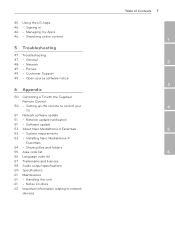
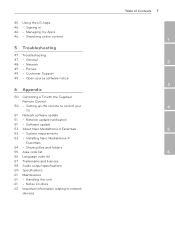
...47 - General 48 - Network 49 - Picture 49 - Customer Support 49 - Open source software notice
6 Appendix
50 Controlling a TV with the Supplied Remote Control
50 - Setting up the remote to control your TV
51 Network software update 51 - Network update notification 51 - Software update 53 About Nero MediaHome 4 Essentials 53 - System requirements 53 - Installing Nero MediaHome 4
Essentials 54...
Owners Manual - Page 9
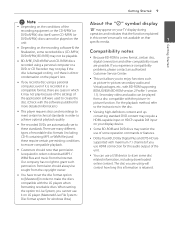
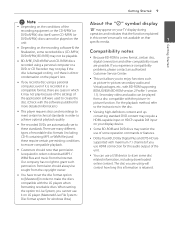
... your display device.
yy Some BD-ROM and DVD discs may restrict the use of some operation commands or features.
yy Dolby TrueHD, Dolby Digital Plus and DTS-HD are supported with maximum 7.1 channels if you use HDMI connection for the audio output of the unit.
yy You can use a USB device to store some disc related information, including downloaded...
Owners Manual - Page 11
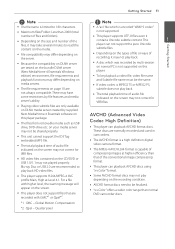
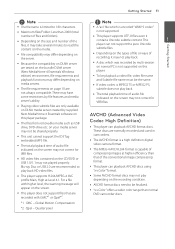
... The total playback time of audio file indicated on the screen may not correct for VBR files.
AVCHD (Advanced Video Codec High Definition)
yy This player can playback AVCHD format discs. These discs are normally recorded and used in camcorders.
yy The AVCHD format is a high definition digital video camera format.
yy The MPEG-4 AVC...
Owners Manual - Page 12
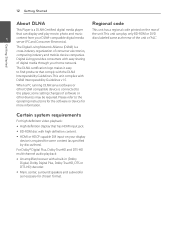
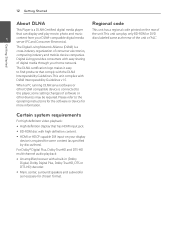
... this player, some setting changes of software or other devices may be required. Please refer to the operating instructions for the software or device for more information.
Certain system requirements
For high definition video playback:
yy High definition display that has HDMI input jack.
yy BD-ROM disc with high definition content.
yy HDMI or HDCP capable DVI input on your display device is...
Owners Manual - Page 13
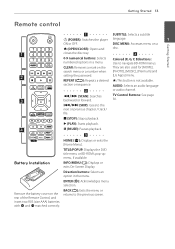
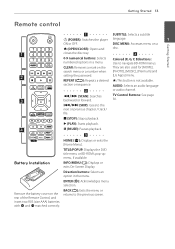
... to navigate BD-ROM menus.
CLEAR: Removes a mark on the They are also used for [MOVIE],
search menu or a number when [PHOTO], [MUSIC], [Premium] and
setting the password.
[LG Apps] menu.
REPEAT (h): Repeats a desired section or sequence.
b c/v (SCAN): Searches backward or forward.
?: This button is not available.
AUDIO: Selects an audio language or audio channel.
TV Control Buttons: See...
Owners Manual - Page 14
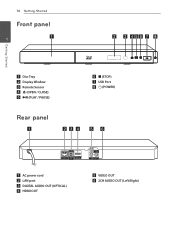
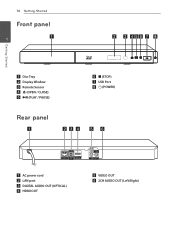
Getting Started
14 Getting Started
Front panel
1
a Disc Tray b Display Window c Remote Sensor d B (OPEN / CLOSE) e N (PLAY / PAUSE)
Rear panel
f Z (STOP) g USB Port h 1 (POWER)
a AC power cord b LAN port c DIGITAL AUDIO OUT (OPTICAL) d HDMI OUT
e VIDEO OUT f 2CH AUDIO OUT (Left/Right)
Owners Manual - Page 20
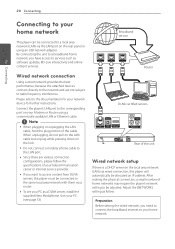
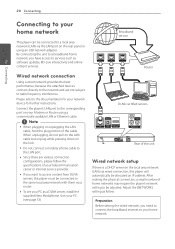
... a modular phone cable to the LAN port.
yy Since there are various connection configurations, please follow the specifications of your telecommunication carrier or internet service provider.
yy If you want to access content from DLNA servers, this player must be connected to the same local area network with them via a router.
yy To set your PC as a DLNA server, install the...
Owners Manual - Page 32
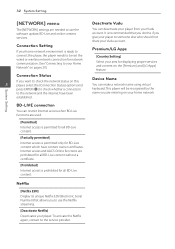
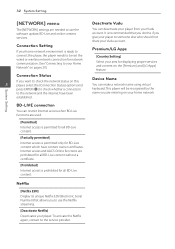
... account.
Premium/LG Apps
[Country Setting] Select your area for displaying proper services and content on the [Premium] and [LG Apps] feature.
Connection Status
If you want to check the network status on this
3
player, select the [Connection Status] options and
press ENTER (b) to check whether a connection
to the network and the internet have been
established.
Device Name
You can...
Owners Manual - Page 33
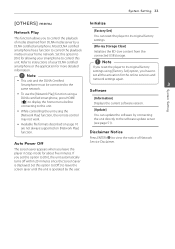
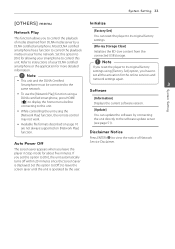
... to the software update server
yy Available file formats described on page 10
(see page 51).
are not always supported on [Network Play]
function.
Disclaimer Notice
Auto Power Off
Press ENTER (b) to view the notice of Network Service Disclaimer.
The screen saver appears when you leave the player in Stop mode for about five minutes. If you set this...
Owners Manual - Page 34
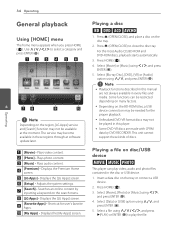
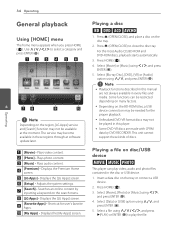
... played in this player.
yy Some DVD-VR discs are made with CPRM data by DVD RECORDER. This unit cannot support these kinds of discs.
a [Movie] - Plays video content.
b [Photo] - Plays photo content.
c [Music] - Plays audio content.
d
[Premium] - Displays the Premium Home screen.
e [LG Apps] - Displays the [LG Apps] screen.
f [Setup] - Adjusts the system settings.
g
[Search] - Searches an...
Owners Manual - Page 45
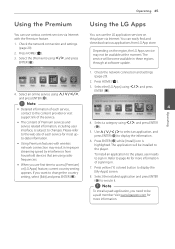
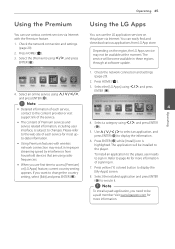
... use the LG application services on this player via Internet. You can easily find and download various applications from LG App store.
Depending on the region, the LG Apps service may not be available at the moment. The service will become available in these regions through at software update.
1. Check the network connection and settings (page 20).
2. Press HOME (n). 3. Select the [LG Apps] using...
Owners Manual - Page 49
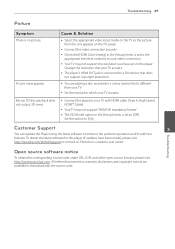
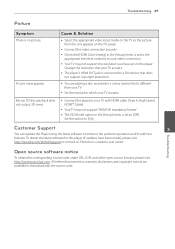
... Check the [HDMI Color Setting] in the [Setup] menu is set to the
appropriate item that conforms to your video connection. yy Your TV may not support the resolution you have set on the player.
Change the resolution that your TV accepts. yy The player's HDMI OUT jack is connected to a DVI device that does
not support copyright protection.
yy You are playing a disc recorded in a colour...
Owners Manual - Page 51
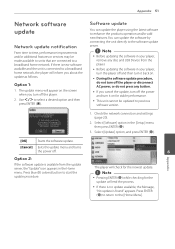
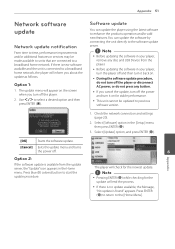
... connecting the unit directly to the software update server.
,,Note
yy Before updating the software in your player, remove any disc and USB Device from the player.
yy Before updating the software in your player, turn the player off and then turn it back on.
yy During the software update procedure, do not turn off the player or disconnect AC power, or do not press any...
Owners Manual - Page 52
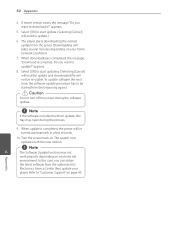
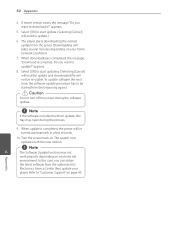
... turned automatically in a few seconds.
10. Turn the power back on. The system now operates with the new version.
,,Note
6
The Software Update function may not
work properly depending on your internet
environment. In this case, you can obtain
the latest software from the authorized LG
Electronics Service Center then update your
player. Refer to "Customer Support" on page 49.
Appendix
Owners Manual - Page 53
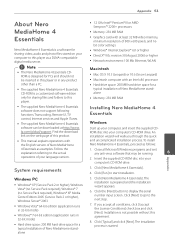
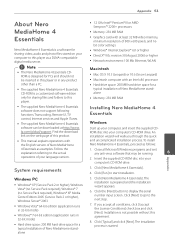
... computer with an Intel x86 processor yy Hard drive space: 200 MB hard drive space for a
typical installation of Nero MediaHome standalone yy Memory: 256 MB RAM
yy The supplied Nero MediaHome 4 Essentials software does not support following functions: Transcoding, Remote UI, TV control, Internet services and Apple iTunes.
yy The supplied Nero MediaHome 4 Essentials software can be downloaded...
Owners Manual - Page 54
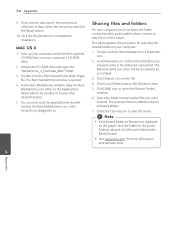
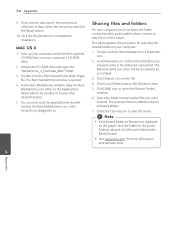
... the [Exit] button to complete the installation.
MAC OS X
1. Start up your computer, and insert the supplied CD-ROM disc into your computer's CD-ROM drive.
2. Browse the CD-ROM drive and open the "MediaHome_4_Essentials_MAC" folder.
3. Double-click the "Nero MediaHome.dmg" image file. The Nero MediaHome window is opened.
4. In the Nero MediaHome window, drag the Nero MediaHome icon either...
Owners Manual - Page 62
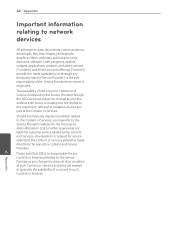
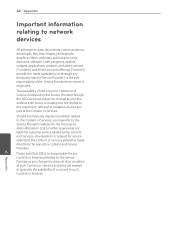
62 Appendix
Important information relating to network dervices
All information, data, documents, communications, downloads, files, text, images, photographs, graphics, videos, webcasts, publications, tools, resources, software, code, programs, applets, widgets, applications, products and other content ("Content") and all services and offerings ("Services") provided or made available by or ...

