LG VS410PP driver and firmware
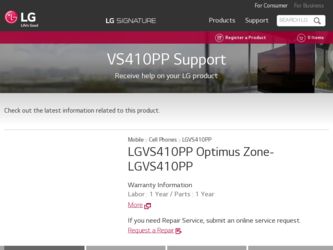
Related LG VS410PP Manual Pages
Download the free PDF manual for LG VS410PP and other LG manuals at ManualOwl.com
Data Sheet - English - Page 1


... night because you have the phone with the 3.2 MP camera with 3X digital zoom - be the hero of the night by instantly sharing them and uploading to social networks.
Power to the Max Ever wanted to... to 32 GB memory1 support lets you store music, save photos, and keep anything else you need with you, fitting perfectly in any pocket.
1 microSD cards sold separately.
www.lg.com/us/optimuszone
For ...
Data Sheet - English - Page 2
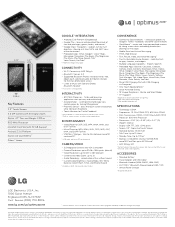
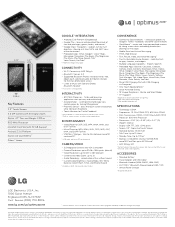
...M4A, and 3GPP Formats
• USB Mass Storage - transfer files between microSD card and PC1
1 USB cable and microSD card required.
CAMERA/VIDEO
• 3.2 Megapixel Camera and VGA Camcorder • Camera Resolution: up to 2048 x 1536 pixels (default) • Video Resolutions up to 640 x 480 (default) • Camera and Video Zoom: up to 3x • Audio Recording - record video with or without...
Quick Start Guide - English - Page 2
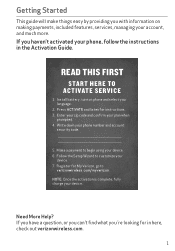
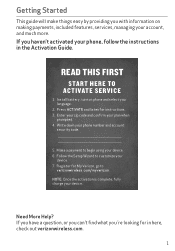
... instructions in the Activation Guide.
READ THIS FIRST
START HERE TO ACTIVATE SERVICE
1. Install battery, turn on phone and select your language.
2. Press ACTIVATE and listen for instructions. 3. Enter your zip code and confirm your plan when
prompted. 4. Write down your phone number and account
security code.
5. Make a payment to begin using your device. 6. Follow the Setup...
Quick Start Guide - English - Page 4
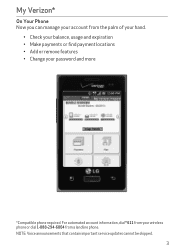
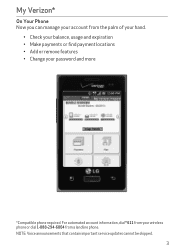
....
• Check your balance, usage and expiration • Make payments or find payment locations • Add or remove features • Change your password and more
*Compatible phone required. For automated account information, dial * 611 from your wireless phone or dial 1-888-294-6804 from a landline phone. NOTE: Voice announcements that contain important service updates cannot be skipped.
3
Quick Start Guide - English - Page 9
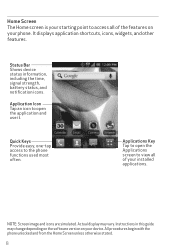
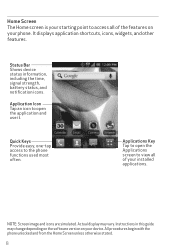
... used most often.
Applications Key Tap to open the Applications screen to view all of your installed applications.
NOTE: Screen image and icons are simulated. Actual display may vary. Instructions in this guide may change depending on the software version on your device. All procedures begin with the phone unlocked and from the Home Screen unless otherwise stated.
8
Quick Start Guide - English - Page 17
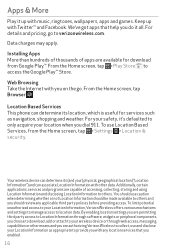
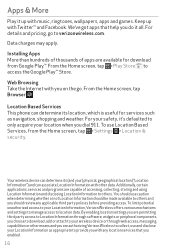
... unauthorized access to your Location Information, Verizon Wireless offers various mechanisms and settings to manage access to location data. By enabling location settings you are permitting third party access to Location Information through software, widgets or peripheral components you choose to download, add or attach to your wireless device or through web access, messaging capabilities or...
Quick Start Guide - English - Page 20
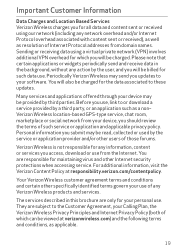
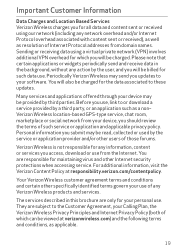
... software. You will also be charged for the data associated to these updates.
Many services and applications offered through your device may be provided by third parties. Before you use, link to or download a service provided by a third party, or an application such as a non- Verizon Wireless location-based GPS-type service, chat room, marketplace or social network from your device...
User Guide - Page 3
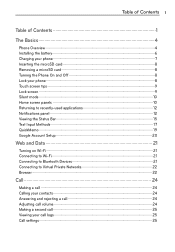
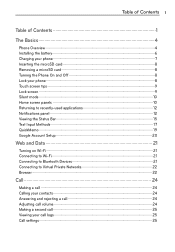
...
Table of Contents 1
The Basics 4
Phone Overview 4 Installing the battery 6 Charging your phone 7 Inserting the microSD card 8 Removing a microSD card 8 Turning the Phone On and Off 8 Lock your phone 8 Touch screen tips 9 Lock screen...Fi 21 Connecting to Wi-Fi 21 Connecting to Bluetooth Devices 21 Connecting to Virtual Private Networks 22 Browser 22
Call 24
Making a call 24 Calling ...
User Guide - Page 5
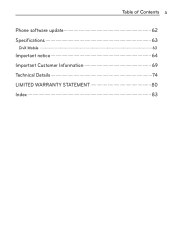
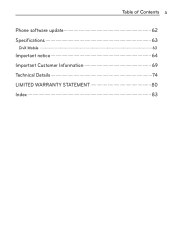
Table of Contents 3
Phone software update 62 Specifications 63
DivX Mobile 63
Important notice 64 Important Customer Information 69 Technical Details 74 LIMITED WARRANTY STATEMENT 80 Index 83
User Guide - Page 8
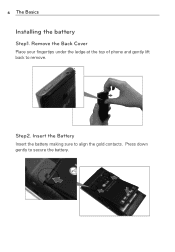
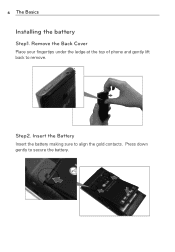
6 The Basics
Installing the battery
Step1. Remove the Back Cover
Place your fingertips under the ledge at the top of phone and gently lift back to remove.
Step2. Insert the Battery
Insert the battery making sure to align the gold contacts. Press down gently to secure the battery.
User Guide - Page 12
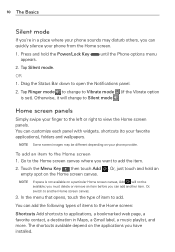
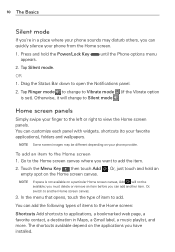
... and hold the Power/Lock Key appears.
until the Phone options menu
2. Tap Silent mode.
OR
1. Drag the Status Bar down to open the Notifications panel.
2. Tap Ringer mode to change to Vibrate mode (if the Vibrate option is set). Otherwise, it will..., a destination in Maps, a Gmail label, a music playlist, and more. The shortcuts available depend on the applications you have installed.
User Guide - Page 13
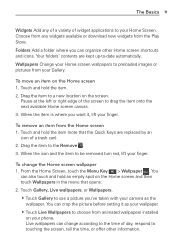
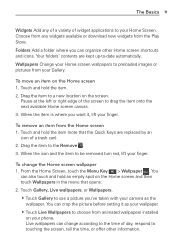
...variety of widget applications to your Home Screen. Choose from any widgets available or download new widgets from the Play Store.
Folders Add a folder where you can ...you've taken with your camera as the
wallpaper. You can crop the picture before setting it as your wallpaper. 㻌 Touch Live Wallpapers to choose from animated wallpapers installed
on your phone. Live wallpapers can change ...
User Guide - Page 14
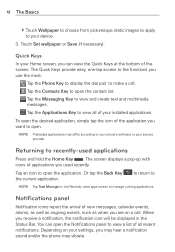
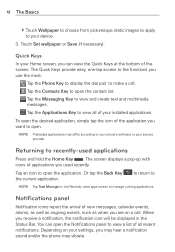
... to apply to your device.
3. Touch Set wallpaper or Save (if...installed applications.
To open the desired application, simply tap the icon of the application you want to open.
NOTE Preloaded applications may differ according to your phone's software or your service... provider.
Returning to recently-used applications
Press and hold the Home Key . The screen displays ...
User Guide - Page 24
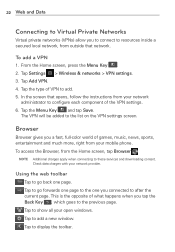
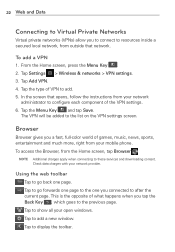
... the VPN settings screen.
Browser
Browser gives you a fast, full-color world of games, music, news, sports, entertainment and much more, right from your mobile phone. To access the Browser, from the Home screen, tap Browser .
NOTE Additional charges apply when connecting to these services and downloading content. Check data charges with your network provider.
Using...
User Guide - Page 57
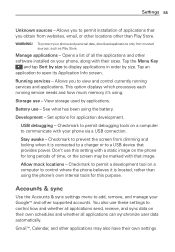
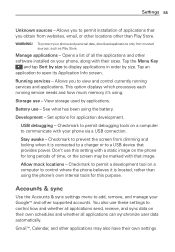
...control currently running services and applications. This option displays which processes each running service needs and how much memory it's using.
Storage use - View storage used by applications.
Battery use - See what has been using the battery.
Development - Set options for application development.
USB debugging - Checkmark to permit debugging tools on a computer to communicate with your phone...
User Guide - Page 61
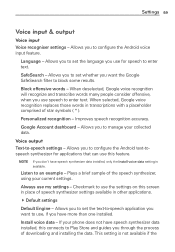
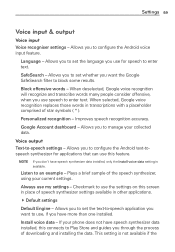
... settings available in other applications.
Default settings Default Engine - Allows you to set the text-to-speech application you want to use, if you have more than one installed.
Install voice data - If your phone does not have speech synthesizer data installed, this connects to Play Store and guides you through the process of downloading and installing the data. This setting...
User Guide - Page 64
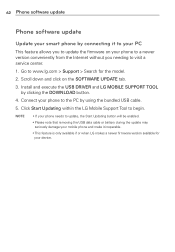
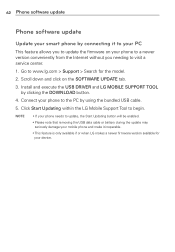
... on your phone to a newer version conveniently from the Internet without you needing to visit a service center.
1. Go to www.lg.com > Support > Search for the model.
2. Scroll down and click on the SOFTWARE UPDATE tab.
3. Install and execute the USB DRIVER and LG MOBILE SUPPORT TOOL by clicking the DOWNLOAD button.
4. Connect your phone to the PC by using the bundled USB cable.
5. Click Start...
User Guide - Page 67
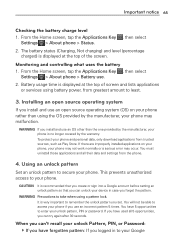
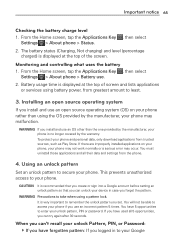
... top of the screen.
Monitoring and controlling what uses the battery
1. From the Home screen, tap the Applications Key , then select Settings > About phone > Battery use.
2. Battery usage time is displayed at the top of screen and lists applications or services using battery power, from greatest amount to least.
3. Installing an open source operating system
If you...
User Guide - Page 83
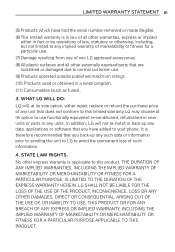
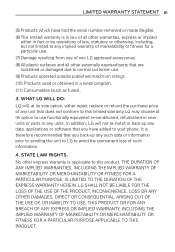
... to use functionally equivalent re-conditioned, refurbished or new units or parts or any units. In addition, LG will not re-install or back-up any data, applications or software that you have added to your phone. It is therefore recommended that you back-up any such data or information prior to sending the...
User Guide - Page 85
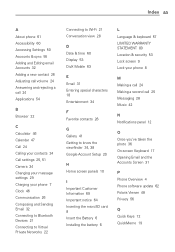
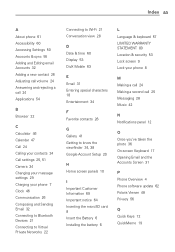
..., 51 Camera 34 Changing your message settings 29 Charging your phone 7 Clock 46 Communication 26 Composing and Sending Email 32 Connecting to Bluetooth Devices 21 Connecting to Virtual Private Networks 22
Connecting to Wi-Fi 21 Conversation view 28
D Date & time 60 Display 53 DivX Mobile 63
E Email 31 Entering special characters 18 Entertainment 34
F Favorite contacts...

