Lenovo 63 driver and firmware
Related Lenovo 63 Manual Pages
Download the free PDF manual for Lenovo 63 and other Lenovo manuals at ManualOwl.com
Lenovo 63 Hardware Maintenance Manual - Page 3
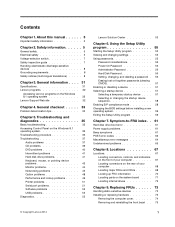
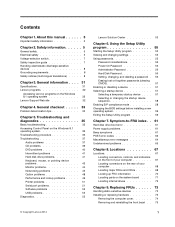
.... . . 49 Printer problems 51 Serial port problems 51 Software problems 52 USB problems 53 Diagnostics 53
Lenovo Solution Center 53
Chapter 6. Using the Setup Utility program 55
Starting the Setup Utility program 55 Viewing and changing settings 55 Using passwords 55
Password considerations 56 Power-On Password 56 Administrator Password 56 Hard Disk Password 56 Setting, changing, and...
Lenovo 63 Hardware Maintenance Manual - Page 4
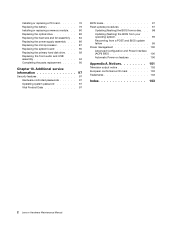
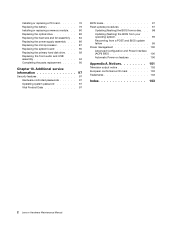
... the system board 90 Replacing the primary hard disk drive . . . . 92 Replacing the front audio and USB assembly 94 Completing the parts replacement . . . . . 95
Chapter 10. Additional service information 97
Security features 97 Hardware-controlled passwords 97 Operating system password 97 Vital Product Data 97
BIOS levels 97 Flash update procedures 97
Updating (flashing) the BIOS from...
Lenovo 63 Hardware Maintenance Manual - Page 34
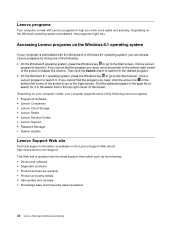
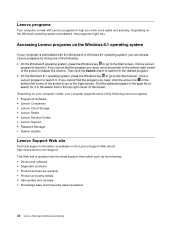
... on the Lenovo Support Web site at: http://www.lenovo.com/support
This Web site is updated with the latest support information such as the following: • Drivers and software • Diagnostic solutions • Product and service warranty • Product and parts details • User guides and manuals • Knowledge base and frequently asked questions
32 Lenovo Hardware Maintenance...
Lenovo 63 Hardware Maintenance Manual - Page 35
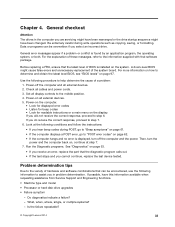
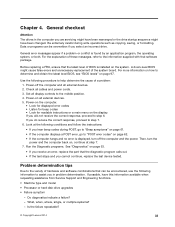
... false errors and unnecessary replacement of the system board. For more information on how to determine and obtain the latest level BIOS, see "BIOS levels" on page 97.
Use the following procedure to help determine the cause of a problem: 1. Power-off the computer and all external devices. 2. Check all cables and power cords. 3. Set all display controls to the middle position. 4. Power-on...
Lenovo 63 Hardware Maintenance Manual - Page 38
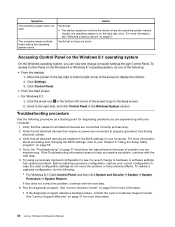
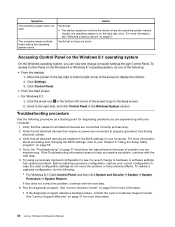
... hard disk drive. For more information, see "Selecting a startup device" on page 57.
Verify that no keys are stuck.
Accessing Control Panel on the Windows 8.1 operating system
On the Windows operating system, you can view and change computer settings through Control Panel. To access Control Panel on the Windows 8 or Windows 8.1 operating system, do one of the following:
• From the desktop...
Lenovo 63 Hardware Maintenance Manual - Page 39
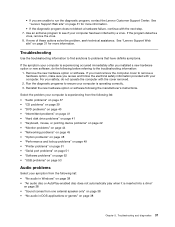
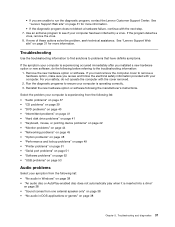
...; "Networking problems" on page 45 • "Option problems" on page 48 • "Performance and lockup problems" on page 49 • "Printer problems" on page 51 • "Serial port problems" on page 51 • "Software problems" on page 52 • "USB problems" on page 53
Audio problems
Select your symptom from the following list: • "No audio in Windows" on...
Lenovo 63 Hardware Maintenance Manual - Page 40
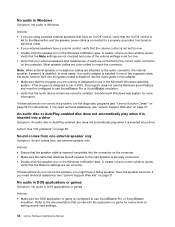
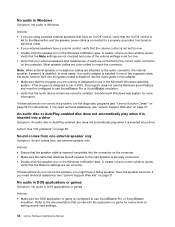
...-click the speaker icon in the Windows notification area. A master volume-control window opens.
Verify that the Balance settings are set correctly.
If these actions do not correct the problem, you might have a failing speaker. Have the speaker serviced. If you need technical assistance, see "Lenovo Support Web site" on page 31.
No audio in DOS applications or games...
Lenovo 63 Hardware Maintenance Manual - Page 41
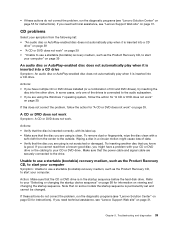
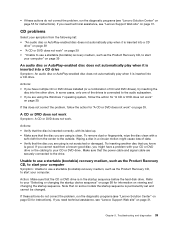
... cable are securely connected to the drive.
Unable to use a startable (bootable) recovery medium, such as the Product Recovery CD, to start your computer
Symptom: Unable to use a startable (bootable) recovery medium, such as the Product Recovery CD, to start your computer.
Action: Make sure that the CD or DVD drive is in the startup sequence before the hard disk drive...
Lenovo 63 Hardware Maintenance Manual - Page 45
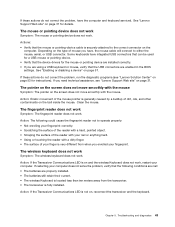
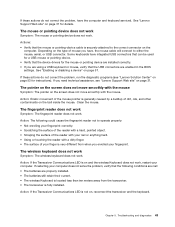
... device are installed correctly. • If you are using a USB keyboard or mouse, verify that the USB connectors are enabled in the BIOS settings. See "Enabling or disabling a device" on page 57.
If these actions do not correct the problem, run the diagnostic programs (see "Lenovo Solution Center" on page 53 for instructions). If you need technical assistance, see "Lenovo Support...
Lenovo 63 Hardware Maintenance Manual - Page 46
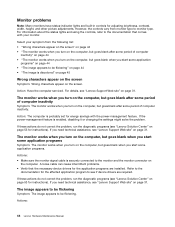
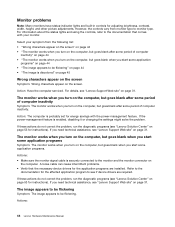
... computer serviced. For details, see "Lenovo Support Web site" on page 31.
The monitor works when you turn on the computer, but goes blank after some period of computer inactivity
Symptom: The monitor works when you turn on the computer, but goes blank after some period of computer inactivity.
Action: The computer is probably set for energy savings with the power...
Lenovo 63 Hardware Maintenance Manual - Page 48
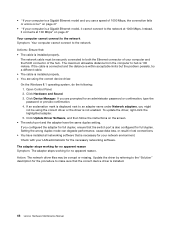
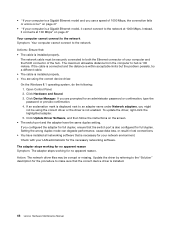
... LAN administrator for the necessary networking software. The adapter stops working for no apparent reason Symptom: The adapter stops working for no apparent reason. Action: The network driver files may be corrupt or missing. Update the driver by referring to the "Solution" description for the procedure to make sure that the correct device driver is installed.
46 Lenovo Hardware Maintenance Manual
Lenovo 63 Hardware Maintenance Manual - Page 49
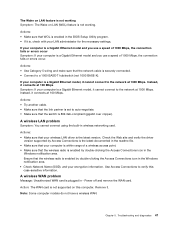
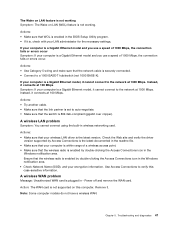
... another cable. • Make sure that the link partner is set to auto-negotiate. • Make sure that the switch is 802.3ab-compliant (gigabit over copper).
A wireless LAN problem
Symptom: You cannot connect using the built-in wireless networking card.
Actions: • Make sure that your wireless LAN driver is the latest version. Check the Web site and verify the driver
version supported...
Lenovo 63 Hardware Maintenance Manual - Page 50
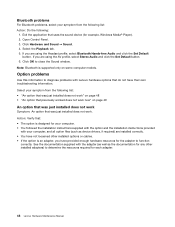
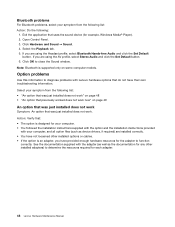
...: Do the following:
1. Exit the application that uses the sound device (for example, Windows Media® Player). 2. Open Control Panel. 3. Click Hardware and Sound ➙ Sound. 4. Select the Playback tab. 5. If you are using the Headset profile, select Bluetooth Hands-free Audio and click the Set Default
button. If you are using the AV profile, select...
Lenovo 63 Hardware Maintenance Manual - Page 51
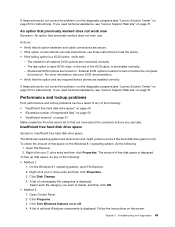
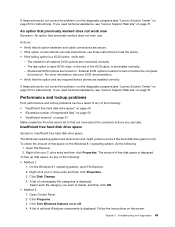
... on before the computer
is turned on. For more information, see your SCSI documentation. • Verify that the option and any required device drivers are installed correctly.
If these actions do not correct the problem, run the diagnostic programs (see "Lenovo Solution Center" on page 53 for instructions). If you need technical assistance, see "Lenovo Support Web site" on...
Lenovo 63 Hardware Maintenance Manual - Page 52
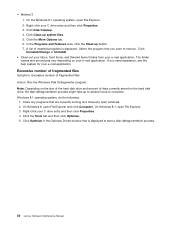
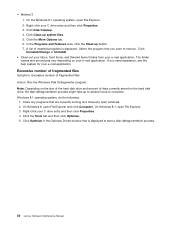
...that are currently running and close any open windows. 2. On Windows 8, open File Explorer and click Computer. On Windows 8.1, open File Explorer. 3. Right-click your C drive entry and then click Properties. 4. Click the Tools tab and then click Optimize. 5. Click Optimize in the Optimize Drives window that is displayed to start a disk-defragmentation process.
50 Lenovo Hardware Maintenance Manual
Lenovo 63 Hardware Maintenance Manual - Page 53
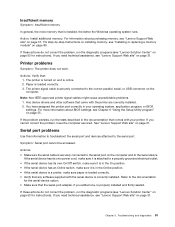
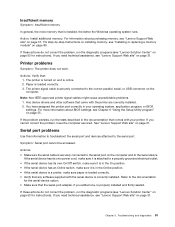
... USB connector on the computer.
Note: Non-IEEE-approved printer signal cables might cause unpredictable problems. 1. Any device drivers and other software that came with the printer are correctly installed. 2. You have assigned the printer port correctly in your operating system, application program, or BIOS settings. For more information about BIOS settings, see Chapter 6 "Using the Setup Utility...
Lenovo 63 Hardware Maintenance Manual - Page 54
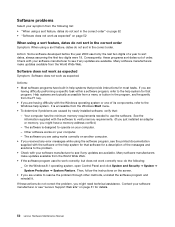
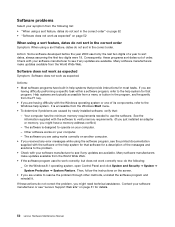
... supplied with the software to verify memory requirements. (If you just installed an adapter or memory, you might have a memory-address conflict.) - The software is designed to operate on your computer. - Other software works on your computer. - The software you are using works correctly on another computer. • If you received any error messages while using the software program, see the...
Lenovo 63 Hardware Maintenance Manual - Page 55
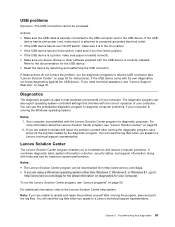
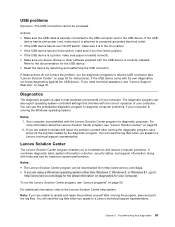
... page 53 for instructions). If the USB device came with its own diagnostics, run those diagnostics against the USB device. If you need technical assistance, see "Lenovo Support Web site" on page 31.
Diagnostics
The diagnostic program is used to test hardware components of your computer. The diagnostic program can also report operating-system-controlled settings that interfere with the...
Lenovo 63 Hardware Maintenance Manual - Page 100
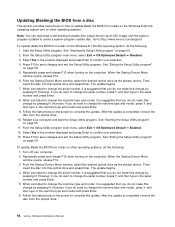
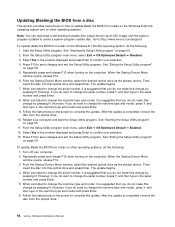
.... See "Exiting the Setup Utility program"
on page 59.
To update (flash) the BIOS from a disc on other operating systems, do the following: 1. Turn off your computer. 2. Repeatedly press and release F12 when turning on the computer. When the Startup Device Menu window opens, release F12. 3. From the Startup Device Menu window, select the desired optical drive as the startup device. Then, insert...
Lenovo 63 Hardware Maintenance Manual - Page 101
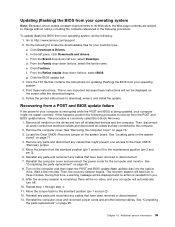
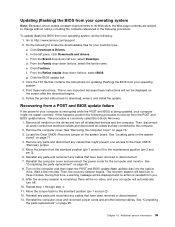
... the instructions for updating (flashing) the BIOS from your operating system. 4. Print these instructions. This is very important because these instructions will not be displayed on the screen after the download begins. 5. Follow the printed instructions to download, extract, and install the update.
Recovering from a POST and BIOS update failure
If the power to your computer is interrupted...

