Lenovo B450 driver and firmware
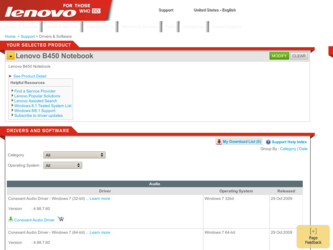
Related Lenovo B450 Manual Pages
Download the free PDF manual for Lenovo B450 and other Lenovo manuals at ManualOwl.com
Windows 7 Upgrade Guide - Page 1
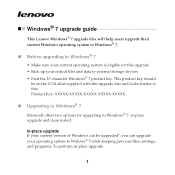
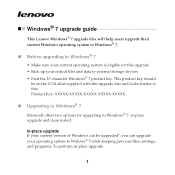
Windows® 7 upgrade guide
This Lenovo Windows® 7 upgrade disc will help users upgrade their current Windows operating system to Windows® 7.
„ Before upgrading to Windows® 7
• Make sure your current operating system is eligible for this upgrade • Back up your critical files and data to external storage devices • Find the 25-character Windows® 7 ...
Windows 7 Upgrade Guide - Page 2
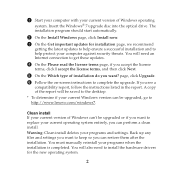
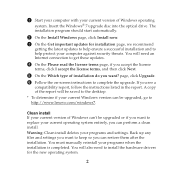
... http://www.lenovo.com/windows7.
Clean install If your current version of Windows can't be upgraded or if you want to replace your current operating system entirely, you can perform a clean install. Warning: Clean install deletes your programs and settings. Back up any files and settings you want to keep so you can restore them after the installation. You must manually reinstall...
Windows 7 Upgrade Guide - Page 3


... partitions before installing Windows® 7. To start from the upgrade disc, restart your computer. When the Lenovo logo comes up, immediately press F12 (or Fn+F11, if there is no separate F12 key on your keyboard) to open the boot selection menu. Choose the optical drive as the first boot device. Your computer will start from the Windows® 7 Upgrade Disc...
Lenovo B450 User Guide V1.0 - Page 2
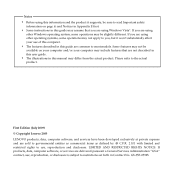
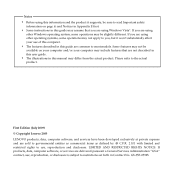
... not be available on your computer and/or your computer may include features that are not described in this user guide. • The illustrations in this manual may differ from the actual product. Please refer to the actual product.
First Edition (July 2009) © Copyright Lenovo 2009 LENOVO products, data, computer software, and services have been developed exclusively at...
Lenovo B450 User Guide V1.0 - Page 3
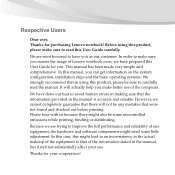
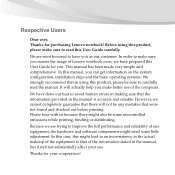
...Lenovo notebook soon, we have prepared this User Guide for you. This manual has been made very simple and comprehensive. In this manual, you can get information on the system configuration, installation...manual. It will actually help you make better use of the computer.
We have done our best to avoid human errors in making sure that the information provided in the manual... and software components ...
Lenovo B450 User Guide V1.0 - Page 14
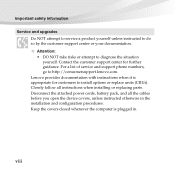
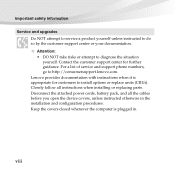
.... For a list of service and support phone numbers, go to http://consumersupport.lenovo.com. Lenovo provides documentation with instructions when it is appropriate for customers to install options or replace units (CRUs). Closely follow all instructions when installing or replacing parts. Disconnect the attached power cords, battery pack, and all the cables before you open the device covers, unless...
Lenovo B450 User Guide V1.0 - Page 25
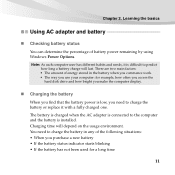
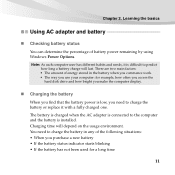
... the hard disk drive and how bright you make the computer display.
„ Charging the battery
When you find that the battery power is low, you need to charge the battery or replace it with a fully charged one. The battery is charged when the AC adapter is connected to the computer and the battery is installed. Charging time...
Lenovo B450 User Guide V1.0 - Page 41
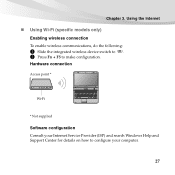
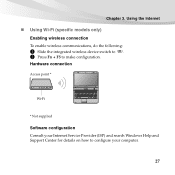
... only) Enabling wireless connection
To enable wireless communications, do the following:
1 Slide the integrated wireless device switch to . 2 Press Fn + F5 to make configuration.
Hardware connection
Access point *
Wi-Fi
* Not supplied
Software configuration Consult your Internet Service Provider (ISP) and search Windows Help and Support Center for details on how to configure your computer.
27
Lenovo B450 User Guide V1.0 - Page 42
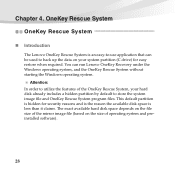
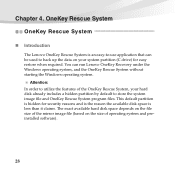
... up the data on your system partition (C drive) for easy restore when required. You can run Lenovo OneKey Recovery under the Windows operating system, and the OneKey Rescue System without starting the Windows operating system.
Attention: In order to utilize the features of the OneKey Rescue System, your hard disk already includes a hidden partition by default...
Lenovo B450 User Guide V1.0 - Page 46
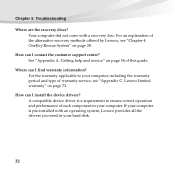
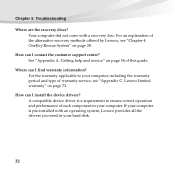
... I contact the customer support center? See "Appendix A. Getting help and service" on page 54 of this guide.
Where can I find warranty information? For the warranty applicable to your computer, including the warranty period and type of warranty service, see "Appendix C. Lenovo limited warranty" on page 72.
How can I install the device drivers? A compatible device driver is a requirement to ensure...
Lenovo B450 User Guide V1.0 - Page 48
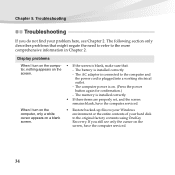
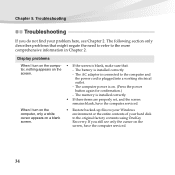
.... - The AC adapter is connected to the computer and the power cord is plugged into a working electrical outlet. - The computer power is on. (Press the power button again for confirmation.) - The memory is installed correctly.
• If these items are properly set, and the screen remains blank, have the computer serviced.
• Restore backed-up files to your Windows environment or the...
Lenovo B450 User Guide V1.0 - Page 52
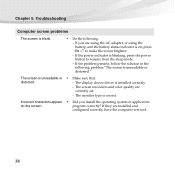
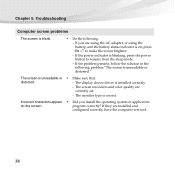
... or • Make sure that:
distorted.
- The display device driver is installed correctly.
- The screen resolution and color quality are
correctly set.
- The monitor type is correct.
Incorrect characters appear • Did you install the operating system or application
on the screen.
program correctly? If they are installed and
configured correctly, have the computer serviced.
38
Lenovo B450 User Guide V1.0 - Page 57
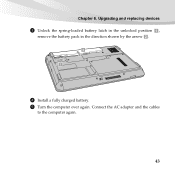
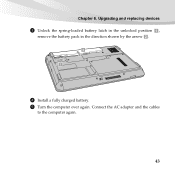
Chapter 6. Upgrading and replacing devices
3 Unlock the spring-loaded battery latch in the unlocked position ,
remove the battery pack in the direction shown by the arrow . b
a
4 Install a fully charged battery. 5 Turn the computer over again. Connect the AC adapter and the cables
to the computer again.
43
Lenovo B450 User Guide V1.0 - Page 58
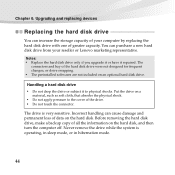
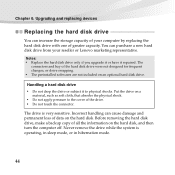
... devices
Replacing the hard disk drive
You can increase the storage capacity of your computer by replacing the hard disk drive with one of greater capacity. You can purchase a new hard disk drive from your reseller or Lenovo marketing representative.
Notes: • Replace the hard disk drive only if you upgrade it or have it repaired. The
connectors and bay of the hard disk drive...
Lenovo B450 User Guide V1.0 - Page 68
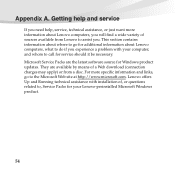
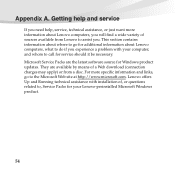
... software source for Windows product updates. They are available by means of a Web download (connection charges may apply) or from a disc. For more specific information and links, go to the Microsoft Web site at http://www.microsoft.com. Lenovo offers Up and Running technical assistance with installation of, or questions related to, Service Packs for your Lenovo-preinstalled Microsoft Windows...
Lenovo B450 User Guide V1.0 - Page 70
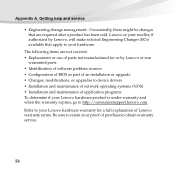
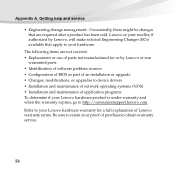
... use of parts not manufactured for or by Lenovo or non
warranted parts • Identification of software problem sources • Configuration of BIOS as part of an installation or upgrade • Changes, modifications, or upgrades to device drivers • Installation and maintenance of network operating systems (NOS) • Installation and maintenance of application programs To determine if...
Lenovo B450 User Guide V1.0 - Page 71
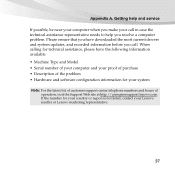
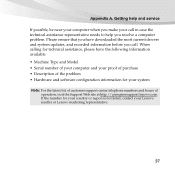
... ensure that you have downloaded the most current drivers and system updates, and recorded information before you call. When calling for technical assistance, please have the following information available: • Machine Type and Model • Serial number of your computer and your proof of purchase • Description of the problem • Hardware and software configuration information for...
Lenovo B450 User Guide V1.0 - Page 82
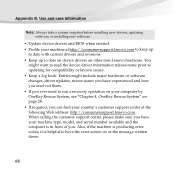
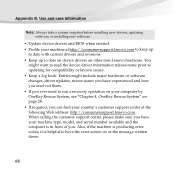
... or software changes, driver updates, minor issues you have experienced and how you resolved them. • If you ever need to run a recovery operation on your computer by OneKey Rescue System, see "Chapter 4. OneKey Rescue System" on page 28. • If required, you can find your country's customer support center at the following Web address: http://consumersupport.lenovo...
Lenovo B450 User Guide V1.0 - Page 87
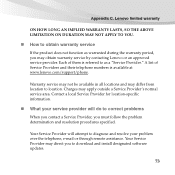
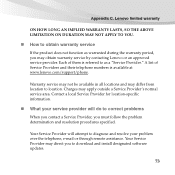
...
„ What your service provider will do to correct problems
When you contact a Service Provider, you must follow the problem determination and resolution procedures specified.
Your Service Provider will attempt to diagnose and resolve your problem over the telephone, e-mail or through remote assistance. Your Service Provider may direct you to download and install designated software updates.
73
Lenovo B450 User Guide V1.0 - Page 88
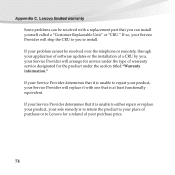
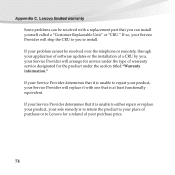
Appendix C. Lenovo limited warranty
Some problems can be resolved with a replacement part that you can install yourself called a "Customer Replaceable Unit" or "CRU." If so, your Service Provider will ship the CRU to you to install.
If your problem cannot be resolved over the telephone or remotely, through your application of software updates or the installation of a CRU by...

