Lenovo B475 driver and firmware
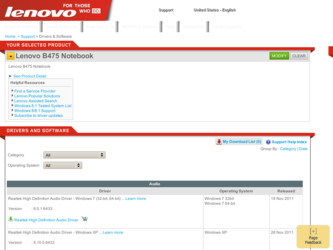
Related Lenovo B475 Manual Pages
Download the free PDF manual for Lenovo B475 and other Lenovo manuals at ManualOwl.com
Lenovo B475 Regulatory Notice_Web - Page 1
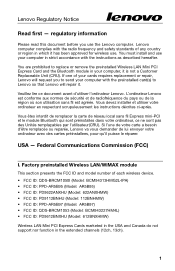
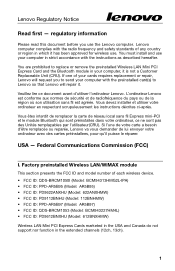
... you use the Lenovo computer. Lenovo computer complies with the radio frequency and safety standards of any country or region in which it has been approved for wireless use. You must install and use your computer in strict accordance with the instructions as described hereafter.
You are prohibited to replace or remove the preinstalled Wireless LAN Mini PCI Express Card and the...
Lenovo B475 Regulatory Notice_Web - Page 3
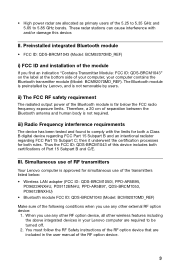
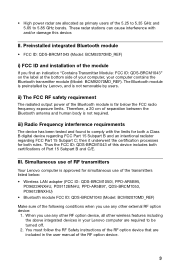
... processes for both rules. Thus the FCC ID: QDS-BRCM1043 of this device includes both certifications of Part 15 Subpart B and C/E.
III. Simultaneous use of RF transmitters
Your Lenovo computer is approved for simultaneous use of the transmitters listed below: • Wireless LAN adapter (FCC ID: QDS-BRCM1050I, PPD-AR5B95,
PD9622ANXHU, PD9112BNHU, PPD-AR5B97, QDS-BRCM1053...
Lenovo B475 Regulatory Notice_Web - Page 8
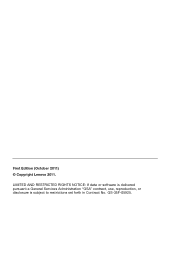
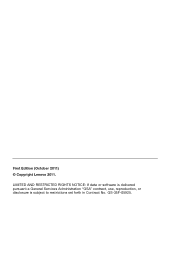
First Edition (October 2011) © Copyright Lenovo 2011.
LIMITED AND RESTRICTED RIGHTS NOTICE: If data or software is delivered pursuant a General Services Administration "GSA" contract, use, reproduction, or disclosure is subject to restrictions set forth in Contract No. GS-35F-05925.
Lenovo B475 User Guide - Page 2
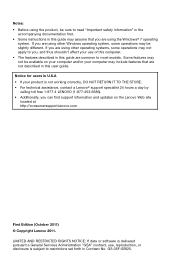
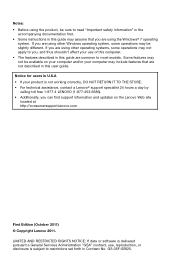
...Additionally, you can find support information and updates on the Lenovo Web site
located at http://consumersupport.lenovo.com
First Edition (October 2011) © Copyright Lenovo 2011. LIMITED AND RESTRICTED RIGHTS NOTICE: If data or software is delivered pursuant a General Services Administration "GSA" contract, use, reproduction, or disclosure is subject to restrictions set forth in Contract No...
Lenovo B475 User Guide - Page 4
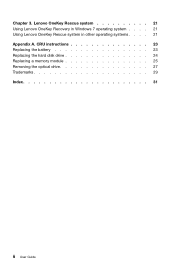
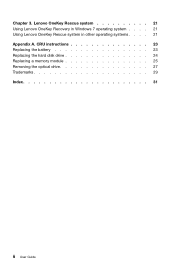
Chapter 3. Lenovo OneKey Rescue system 21 Using Lenovo OneKey Recovery in Windows 7 operating system . . . . 21 Using Lenovo OneKey Rescue system in other operating systems . . . . 21 Appendix A. CRU instructions 23 Replacing the battery 23 Replacing the hard disk drive 24 Replacing a memory module 25 Removing the optical drive 27 Trademarks 29 Index 31
ii User Guide
Lenovo B475 User Guide - Page 11
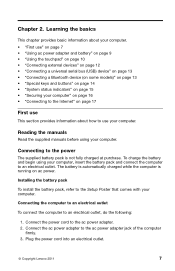
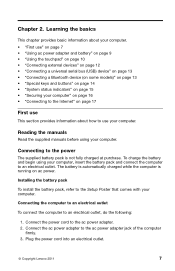
... basics
This chapter provides basic information about your computer. • "First use" on page 7 • "Using ac power adapter and battery" on page 9 • "Using the touchpad" on page 10 • "Connecting external devices" on page 12 • "Connecting a universal serial bus (USB) device" on page 13 • "Connecting a Bluetooth device (on some models)" on page 13 • "Special...
Lenovo B475 User Guide - Page 16
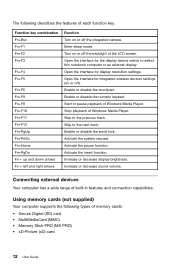
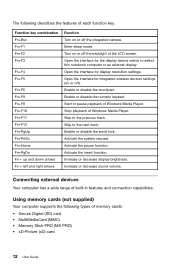
...Open the interface for the display device switch to select this notebook computer or an external display. Open the interface for display resolution settings. Open the interface for integrated wireless devices settings (on or off). Enable or disable the touchpad. Enable or disable the numeric keypad. Start or pause playback of Windows Media Player. Stop playback of Windows Media Player. Skip to the...
Lenovo B475 User Guide - Page 17
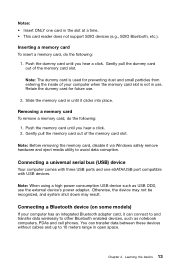
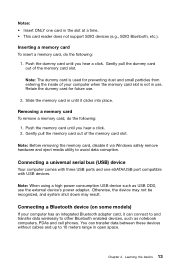
... removing the memory card, disable it via Windows safely remove hardware and eject media utility to avoid data corruption.
Connecting a universal serial bus (USB) device
Your computer comes with three USB ports and one eSATA/USB port compatible with USB devices.
Note: When using a high power consumption USB device such as USB ODD, use the external device's power adapter. Otherwise, the device may...
Lenovo B475 User Guide - Page 19
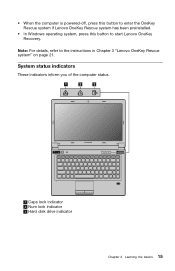
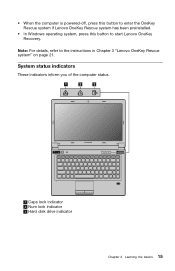
...has been preinstalled.
• In Windows operating system, press this button to start Lenovo OneKey Recovery.
Note: For details, refer to the instructions in Chapter 3 "Lenovo OneKey Rescue system" on page 21.
System status indicators
These indicators inform you of the computer status.
1
2
3
B475
1 Caps lock indicator 2 Num lock indicator 3 Hard disk drive indicator
Chapter 2. Learning the...
Lenovo B475 User Guide - Page 20
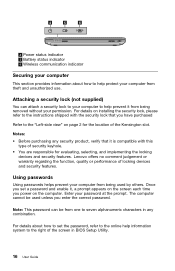
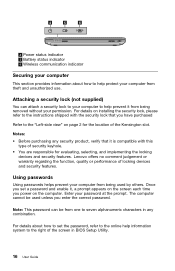
... the locking
devices and security features. Lenovo offers no comment judgement or warranty regarding the function, quality or performance of locking devices and security features.
Using passwords
Using passwords helps prevent your computer from being used by others. Once you set a password and enable it, a prompt appears on the screen each time you power on the computer. Enter your password at...
Lenovo B475 User Guide - Page 21
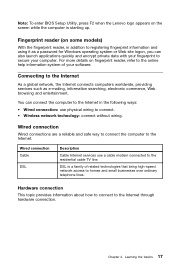
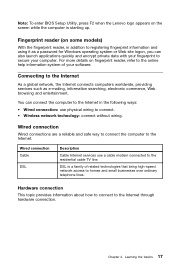
...8226; Wired connection: use physical wiring to connect. • Wireless network technology: connect without wiring.
Wired connection
Wired connections are a reliable and safe way to connect the computer to the Internet.
Wired connection Cable
DSL
Description
Cable Internet services use a cable modem connected to the residential cable TV line.
DSL is a family of related technologies that bring...
Lenovo B475 User Guide - Page 23
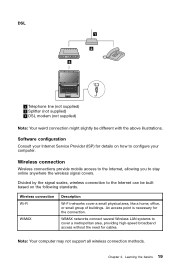
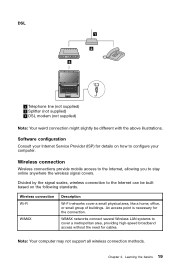
... line (not supplied) 2 Splitter (not supplied) 3 DSL modem (not supplied)
Note: Your weird connection might slightly be different with the above illustrations.
Software configuration
Consult your Internet Service Provider (ISP) for details on how to configure your computer.
Wireless connection
Wireless connections provide mobile access to the Internet, allowing you to stay online anywhere the...
Lenovo B475 User Guide - Page 24
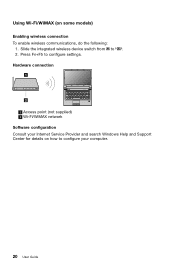
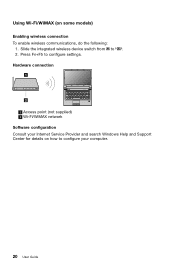
... To enable wireless communications, do the following:
1. Slide the integrated wireless device switch from to . 2. Press Fn+F5 to configure settings. Hardware connection
1
B475
2
1 Access point (not supplied) 2 Wi-Fi/WiMAX network Software configuration Consult your Internet Service Provider and search Windows Help and Support Center for details on how to configure your computer.
20 User Guide
Lenovo B475 User Guide - Page 25
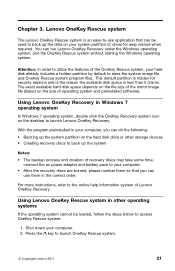
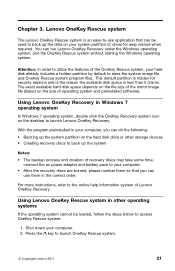
... the desktop to launch Lenovo OneKey Recovery.
With the program preinstalled in your computer, you can do the following:
• Backing up the system partition on the hard disk drive or other storage devices • Creating recovery discs to back up the system
Notes:
• The backup process and creation of recovery discs may take some time, connect the ac power adapter...
Lenovo B475 User Guide - Page 27
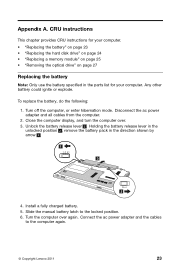
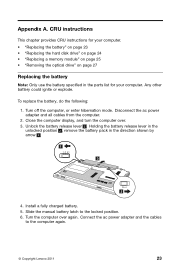
... hibernation mode. Disconnect the ac power adapter and all cables from the computer. 2. Close the computer display, and turn the computer over. 3. Unlock the battery release lever 1 . Holding the battery release lever in the unlocked position 2 , remove the battery pack in the direction shown by arrow 3 .
1
3
2
4. Install a fully charged battery. 5. Slide the manual battery latch to the locked...
Lenovo B475 User Guide - Page 28
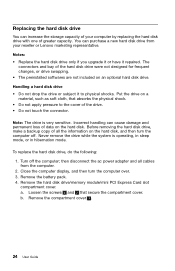
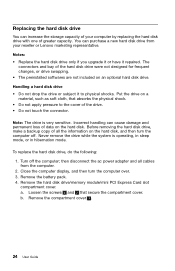
... mode, or in hibernation mode.
To replace the hard disk drive, do the following:
1. Turn off the computer; then disconnect the ac power adapter and all cables from the computer.
2. Close the computer display, and then turn the computer over. 3. Remove the battery pack. 4. Remove the hard disk drive/memory module/mini PCI Express Card slot
compartment cover. a. Loosen the screws 1 and 2 that secure...
Lenovo B475 User Guide - Page 29
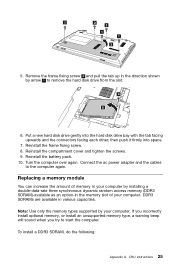
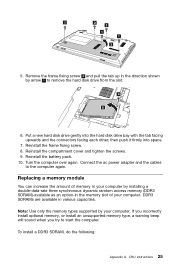
... ac power adapter and the cables
to the computer again.
Replacing a memory module
You can increase the amount of memory in your computer by installing a double-data-rate three synchronous dynamic random access memory (DDR3 SDRAM)-available as an option-in the memory slot of your computer. DDR3 SDRAMs are available in various capacities.
Note: Use only the memory types supported by your computer...
Lenovo B475 User Guide - Page 30
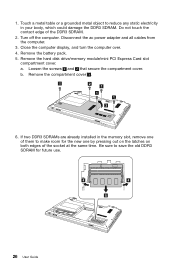
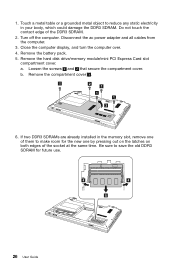
...the ac power adapter and all cables from the computer.
3. Close the computer display, and turn the computer over.
4. Remove the battery pack.
5. Remove the hard disk drive/memory module/mini PCI Express Card slot compartment cover.
a. Loosen the screws 1 and 2 that secure the compartment cover.
b. Remove the compartment cover 3 .
1
2
1
1 1
3
6. If two DDR3 SDRAMs are already installed in the...
Lenovo B475 User Guide - Page 31
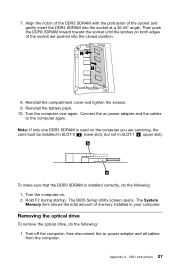
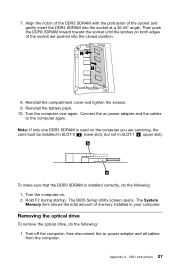
..., do the following: 1. Turn the computer on. 2. Hold F2 during startup. The BIOS Setup Utility screen opens. The System Memory item shows the total amount of memory installed in your computer.
Removing the optical drive
To remove the optical drive, do the following: 1. Turn off the computer; then disconnect the ac power adapter and all cables from the computer.
Appendix A. CRU instructions 27
Lenovo B475 User Guide - Page 33
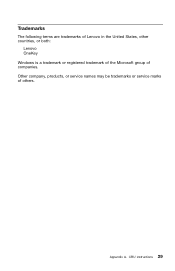
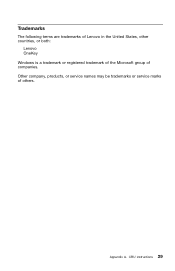
Trademarks
The following terms are trademarks of Lenovo in the United States, other countries, or both:
Lenovo OneKey Windows is a trademark or registered trademark of the Microsoft group of companies. Other company, products, or service names may be trademarks or service marks of others.
Appendix A. CRU instructions 29

