Lenovo B480 driver and firmware
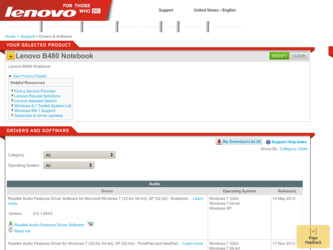
Related Lenovo B480 Manual Pages
Download the free PDF manual for Lenovo B480 and other Lenovo manuals at ManualOwl.com
Lenovo B480, B485, B580 User Guide V1.0 (English) - Page 2
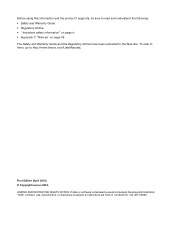
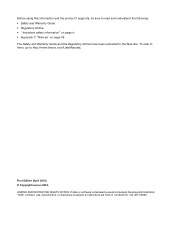
... the Web site. To refer to them, go to http://www.lenovo.com/UserManuals.
First Edition (April 2012) © Copyright Lenovo 2012. LIMITED AND RESTRICTED RIGHTS NOTICE: If data or software is delivered pursuant a General Services Administration "GSA" contract, use, reproduction, or disclosure is subject to restrictions set forth in Contract No. GS-35F-05925.
Lenovo B480, B485, B580 User Guide V1.0 (English) - Page 3
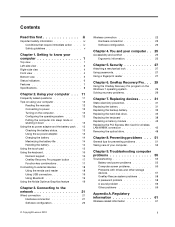
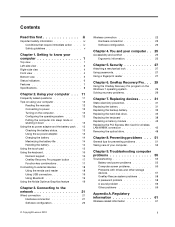
... on the Windows 7 operating system 29 Solving recovery problems 29
Chapter 7. Replacing devices . . . . . 31
Static electricity prevention 31 Replacing the battery 31 Replacing the backup battery 32 Replacing the hard disk drive 35 Replacing the keyboard 38 Replacing a memory module 42 Replacing the PCI Express Mini Card for wireless LAN/WiMAX connection 45 Removing the optical drive 48...
Lenovo B480, B485, B580 User Guide V1.0 (English) - Page 7
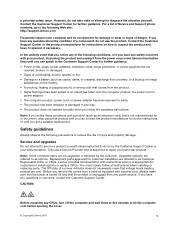
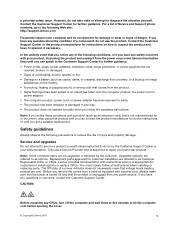
...Customer Support Center or your documentation. Only use a Service Provider who is approved to repair your particular product.
Note: Some computer parts can be upgraded or replaced by the customer. Upgrades typically are referred to as options. Replacement parts approved for customer installation are referred to as Customer Replaceable Units, or CRUs. Lenovo provides documentation with instructions...
Lenovo B480, B485, B580 User Guide V1.0 (English) - Page 9
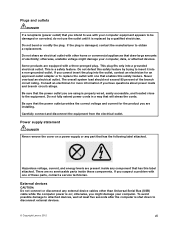
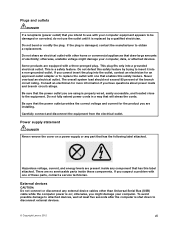
... a problem with one of these parts, contact a service technician.
External devices
CAUTION: Do not connect or disconnect any external device cables other than Universal Serial Bus (USB) cable while the computer power is on; otherwise, you might damage your computer. To avoid possible damage to attached devices, wait at least five seconds after the computer is shut down to disconnect external...
Lenovo B480, B485, B580 User Guide V1.0 (English) - Page 13
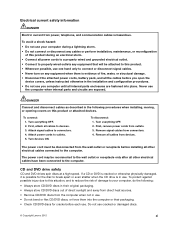
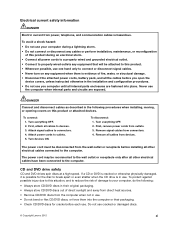
... connectors. 4. Remove all cables from devices.
The power cord must be disconnected from the wall outlet or receptacle before installing all other electrical cables connected to the computer.
The power cord may be reconnected to the wall outlet or receptacle only after all other electrical cables have been connected to the computer.
CD and DVD drive safety
CD and DVD...
Lenovo B480, B485, B580 User Guide V1.0 (English) - Page 14
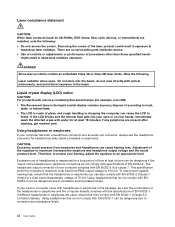
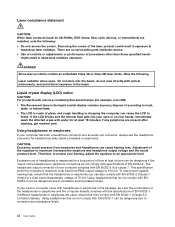
...: When laser products (such as CD-ROMs, DVD drives, fiber optic devices, or transmitters) are installed, note the following: • Do not remove the covers. Removing the covers of the laser product could result in exposure to
hazardous laser radiation. There are no serviceable parts inside the device. • Use of controls or adjustments or performance of procedures...
Lenovo B480, B485, B580 User Guide V1.0 (English) - Page 27
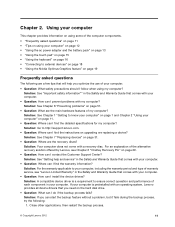
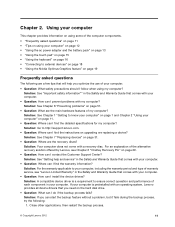
... and Warranty Guide that comes with your computer.
• Question: How can I install the device drivers? Solution: A compatible device driver is a requirement to ensure correct operation and performance of each component in your computer. If your computer is preinstalled with an operating system, Lenovo provides all device drivers that you need on the hard disk drive.
• Question: What can...
Lenovo B480, B485, B580 User Guide V1.0 (English) - Page 28
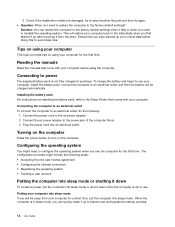
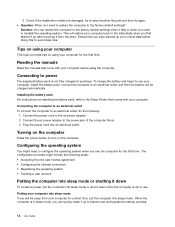
....
Installing the battery pack For instructions on installing the battery pack, refer to the Setup Poster that comes with your computer.
Connecting the computer to an electrical outlet To connect the computer to an electrical outlet, do the following:
1. Connect the power cord to the ac power adapter. 2. Connect the ac power adapter to the power jack of the computer firmly. 3. Plug the power cord...
Lenovo B480, B485, B580 User Guide V1.0 (English) - Page 29
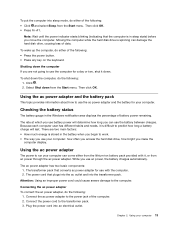
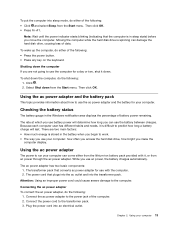
... often you access the hard disk drive, how bright you make the
computer display.
Using the ac power adapter
The power to run your computer can come either from the lithium-ion battery pack provided with it, or from ac power through the ac power adapter. While you use ac power, the battery charges automatically.
The ac power adapter has two basic components: 1. The...
Lenovo B480, B485, B580 User Guide V1.0 (English) - Page 30
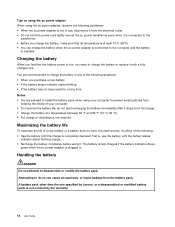
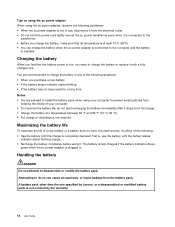
...power adapter is connected to the computer and the battery
is installed.
Charging the battery
When you find that the battery power...install the battery pack when using your computer to prevent small particles from
entering the inside of your computer... indicator shows
green when the ac power adapter is plugged in.
Handling the battery...Lenovo, or a disassembled or modified battery pack is not covered ...
Lenovo B480, B485, B580 User Guide V1.0 (English) - Page 33
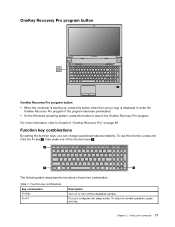
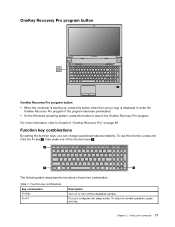
... this button when the Lenovo logo is displayed to enter the
OneKey Recovery Pro program if the program has been preinstalled. • On the Windows operating system, press this button to launch the OneKey Recovery Pro program.
For more information, refer to Chapter 6 "OneKey Recovery Pro" on page 29.
Function key combinations
By setting the function keys...
Lenovo B480, B485, B580 User Guide V1.0 (English) - Page 34
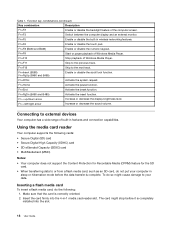
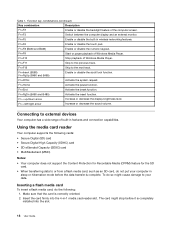
... devices
Your computer has a wide range of built-in features and connection capabilities.
Using the media card reader
Your computer supports the following cards: • Secure Digital (SD) card • Secure Digital High Capacity (SDHC) card • SD eXtended Capacity (SDXC) card • MultiMediaCard (MMC)
Notes: • Your computer does not support the Content Protection for Recordable...
Lenovo B480, B485, B580 User Guide V1.0 (English) - Page 35
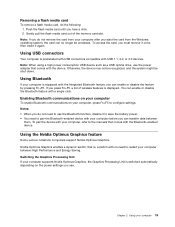
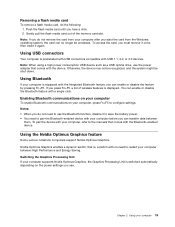
... after you eject the card from the Windows operating system, the card can no longer be accessed. To access the card, you must remove it once, then insert it again.
Using USB connectors
Your computer is preinstalled with USB connectors compatible with USB 1.1, 2.0, or 3.0 devices. Note: When using a high power consumption USB device such as a USB optical drive, use the power adapter that comes with...
Lenovo B480, B485, B580 User Guide V1.0 (English) - Page 38
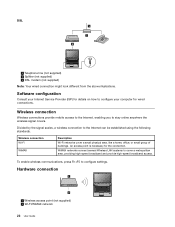
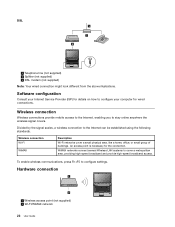
...not supplied) 2 Splitter (not supplied) 3 DSL modem (not supplied)
Note: Your wired connection might look different from the above illustrations.
Software configuration
Consult your Internet Service Provider (ISP) for details on how to configure your computer for wired connections.
Wireless connection
Wireless connections provide mobile access to the Internet, enabling you to stay online anywhere...
Lenovo B480, B485, B580 User Guide V1.0 (English) - Page 39
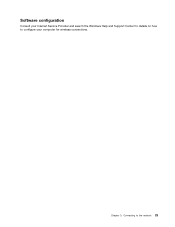
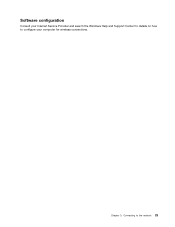
Software configuration
Consult your Internet Service Provider and search the Windows Help and Support Center for details on how to configure your computer for wireless connections.
Chapter 3. Connecting to the network 23
Lenovo B480, B485, B580 User Guide V1.0 (English) - Page 43
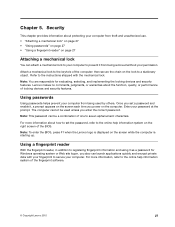
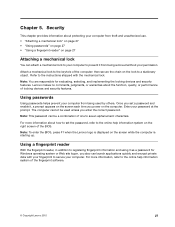
... to set the password, refer to the online help information system on the right screen of the BIOS.
Note: To enter the BIOS, press F1 when the Lenovo logo is displayed on the screen while the computer is starting up.
Using a fingerprint reader
With the fingerprint reader, in addition to registering fingerprint information and using it as a password for Windows operating...
Lenovo B480, B485, B580 User Guide V1.0 (English) - Page 45
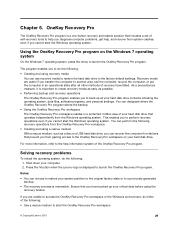
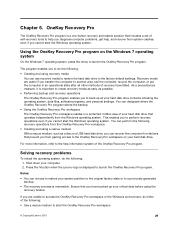
... start the Windows operating system. You can perform the following recovery operations from the OneKey Recovery Pro workspace. • Creating and using a rescue medium With a rescue medium, such as a disc or a USB hard disk drive, you can recover the computer from failures that prevent you from gaining access to the OneKey Recovery Pro workspace on your hard disk drive.
For more...
Lenovo B480, B485, B580 User Guide V1.0 (English) - Page 67
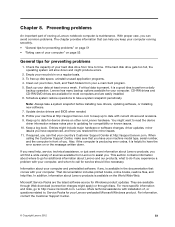
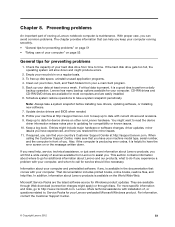
... your computer. CD-RW drives and CD-RW/DVD drives are available for most computers and are easily installed. 6. Schedule system restore operations to take a system snapshot periodically.
Note: Always take a system snapshot before installing new drivers, updating software, or installing new software. 7. Update device drivers and BIOS when needed. 8. Profile your machine at http://support.lenovo.com...
Lenovo B480, B485, B580 User Guide V1.0 (English) - Page 69
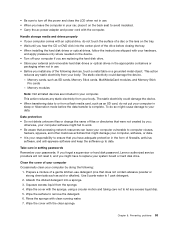
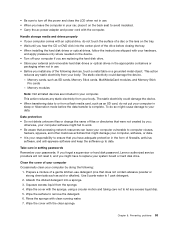
... firewalls, antivirus
software, and anti-spyware software and keep the software up to date.
Take care in setting passwords Remember your passwords. If you forget a supervisor or hard disk password, Lenovo authorized service providers will not reset it, and you might have to replace your system board or hard disk drive.
Clean the cover of your computer Occasionally clean your computer by doing the...
Lenovo B480, B485, B580 User Guide V1.0 (English) - Page 73
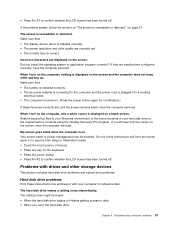
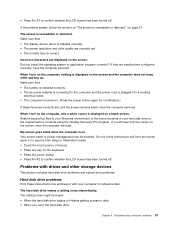
.... • Press the power button. • Press Fn+F2 to confirm whether the LCD screen has been turned off.
Problems with drives and other storage devices
This section includes hard disk drive problems and optical drive problems.
Hard disk drive problems
Print these instructions now and keep it with your computer for reference later.
The hard disk drive makes a rattling noise intermittently...

