Lenovo G530 Laptop driver and firmware
Related Lenovo G530 Laptop Manual Pages
Download the free PDF manual for Lenovo G530 Laptop and other Lenovo manuals at ManualOwl.com
User Guide - Page 7
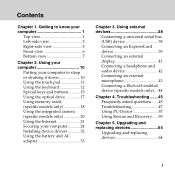
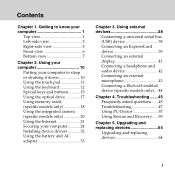
... drive 17 Using memory cards (specific models only 18 Using the integrated camera (specific models only 20 Using the Internet 21 Securing your computer............24 Installing device drivers 32 Using the battery and AC adapter 33
Chapter 3. Using external devices 38
Connecting a universal serial bus (USB) device 38 Connecting an ExpressCard device 39 Connecting an external display...
User Guide - Page 17
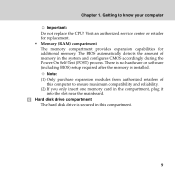
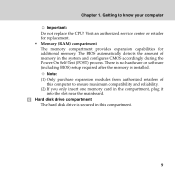
... the Power-On Self-Test (POST) process. There is no hardware or software (including BIOS) setup required after the memory is installed.
Note: (1) Only purchase expansion modules from authorized retailers of
this computer to ensure maximum compatibility and reliability. (2) If you only insert one memory card in the compartment, plug it
into the slot near the mainboard. Hard disk drive compartment...
User Guide - Page 24
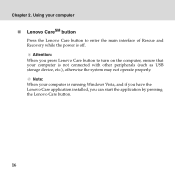
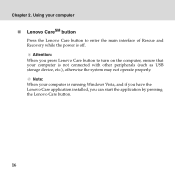
... Rescue and Recovery while the power is off.
Attention: When you press Lenovo Care button to turn on the computer, ensure that your computer is not connected with other peripherals (such as USB storage device, etc.), otherwise the system may not operate properly.
Note: When your computer is running Windows Vista, and if you have the Lenovo Care application installed, you can...
User Guide - Page 28
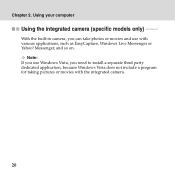
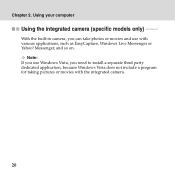
Chapter 2. Using your computer
Using the integrated camera (specific models only) ----------
With the built-in camera, you can take photos or movies and use with various applications, such as EasyCapture, Windows Live Messenger or Yahoo! Messenger, and so on.
Note: If you use Windows Vista, you need to install a separate third party dedicated application, because Windows Vista does...
User Guide - Page 40
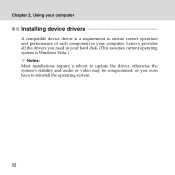
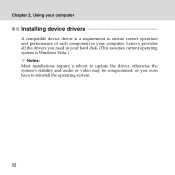
...Using your computer
Installing device drivers
A compatible device driver is a requirement to ensure correct operation and performance of each component in your computer. Lenovo provides all the drivers you need in your hard disk. (This assumes current operating system is Windows Vista.)
Notes: Most installations require a reboot to update the driver, otherwise the system's stability and audio or...
User Guide - Page 46
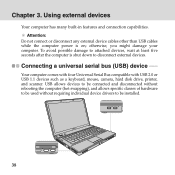
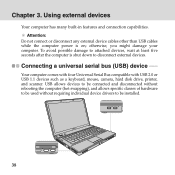
... (USB) device -------
Your computer comes with four Universal Serial Bus compatible with USB 2.0 or USB 1.1 devices such as a keyboard, mouse, camera, hard disk drive, printer, and scanner. USB allows devices to be connected and disconnected without rebooting the computer (hot swapping), and allows specific classes of hardware to be used without requiring individual device drivers to be installed...
User Guide - Page 60


... pull
down menu.
2 Click Display Settings and check whether the screen resolution and
color quality are correctly set.
3 Click the Advanced Settings button. 4 Click the Adapter tab. 5 Make sure that the correct device driver name is shown in the
adapter information window.
Note: The device driver name depends on the video chip that has been installed on your computer.
6 Click the Properties button...
User Guide - Page 61
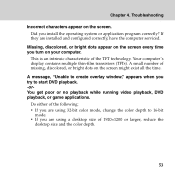
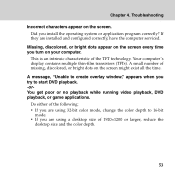
... operating system or application program correctly? If they are installed and configured correctly, have the computer serviced.
Missing, discolored, or bright dots appear on the screen every time you turn on your computer.
This is an intrinsic characteristic of the TFT technology. Your computer's display contains multiple thin-film transistors (TFTs). A small number of missing, discolored...
User Guide - Page 65
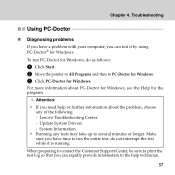
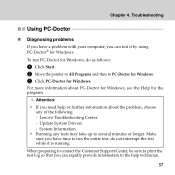
... Programs and then to PC-Doctor for Windows. 3 Click PC-Doctor for Windows.
For more information about PC-Doctor for Windows, see the Help for the program.
Attention: ƒ If you need help or further information about the problem, choose
any of the following: - Lenovo Troubleshooting Center. - Update System Drivers. - System Information ƒ Running any tests...
User Guide - Page 68
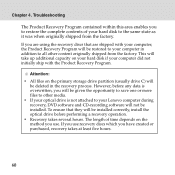
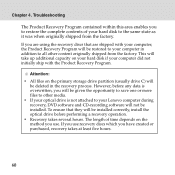
... on the primary storage drive partition (usually drive C) will
be deleted in the recovery process. However, before any data is overwritten, you will be given the opportunity to save one or more files to other media. ƒ If your optical drive is not attached to your Lenovo computer during recovery, DVD software and CD-recording software will not be installed. To ensure that...
User Guide - Page 74
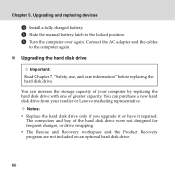
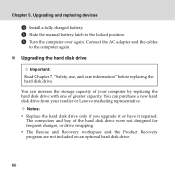
... replacing devices
4 Install a fully charged battery. 5 Slide the manual battery latch to the locked position. 6 Turn the computer over again. Connect the AC adapter and the cables
to the computer again.
„ Upgrading the hard disk drive
Important: Read Chapter 7. "Safety, use, and care information" before replacing the hard disk drive.
You can increase the storage capacity of your computer by...
User Guide - Page 79
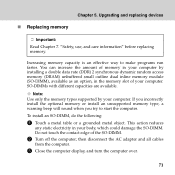
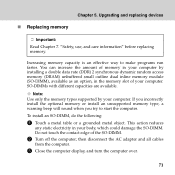
„ Replacing memory
Chapter 5. Upgrading and replacing devices
Important:
Read Chapter 7. "Safety, use, and care information" before replacing memory.
Increasing memory capacity is an effective way to make programs run faster. You can increase the amount of memory in your computer by installing a double data rate (DDR) 2 synchronous dynamic random access memory (DRAM) unbuffered small ...
User Guide - Page 80
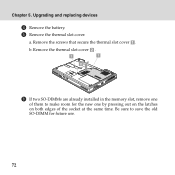
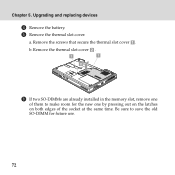
Chapter 5. Upgrading and replacing devices
4 Remove the battery. 5 Remove the thermal slot cover.
a. Remove the screws that secure the thermal slot cover .
b. Remove the thermal slot cover .
1
1
2
6 If two SO-DIMMs are already installed in the memory slot, remove one
of them to make room for the new one by pressing out on the latches...
User Guide - Page 82
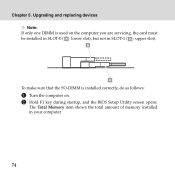
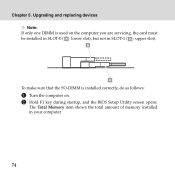
Chapter 5. Upgrading and replacing devices Note:
If only one DIMM is used on the computer you are servicing, the card must be installed in SLOT-0 ( a : lower slot), but not in SLOT-1 ( b : upper slot).
b
a
To make sure that the SO-DIMM is installed correctly, do as follows:
1 Turn the computer on. 2 Hold F1 key during startup, and the BIOS Setup Utility screen...
User Guide - Page 84
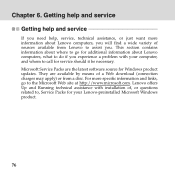
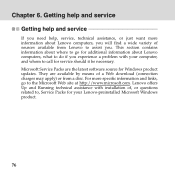
... software source for Windows product updates. They are available by means of a Web download (connection charges may apply) or from a disc. For more specific information and links, go to the Microsoft Web site at http://www.microsoft.com. Lenovo offers Up and Running technical assistance with installation of, or questions related to, Service Packs for your Lenovo-preinstalled Microsoft Windows...
User Guide - Page 86
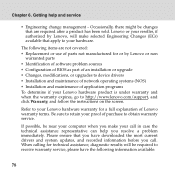
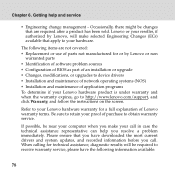
... or use of parts not manufactured for or by Lenovo or non
warranted parts ƒ Identification of software problem sources ƒ Configuration of BIOS as part of an installation or upgrade ƒ Changes, modifications, or upgrades to device drivers ƒ Installation and maintenance of network operating systems (NOS) ƒ Installation and maintenance of application programs To determine if...
User Guide - Page 92
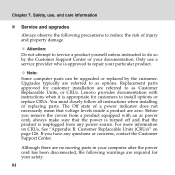
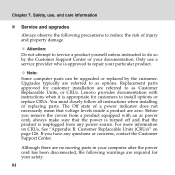
...Customer Support Center or your documentation. Only use a service provider who is approved to repair your particular product.
Note:
Some computer parts can be upgraded or replaced by the customer. Upgrades typically are referred to as options. Replacement parts approved for customer installation are referred to as Customer Replaceable Units, or CRUs. Lenovo provides documentation with instructions...
User Guide - Page 110
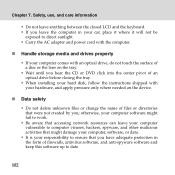
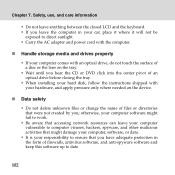
... of an optical drive before closing the tray.
ƒ When installing your hard disk, follow the instructions shipped with your hardware, and apply pressure only where needed on the device.
„ Data safety
ƒ Do not delete unknown files or change the name of files or directories that were not created by you; otherwise, your computer software might...
User Guide - Page 119
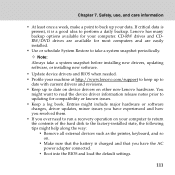
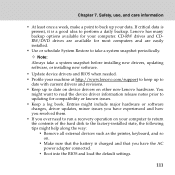
... and CDRW/DVD drives are available for most computers and are easily installed.
ƒ Use or schedule System Restore to take a system snapshot periodically.
Note:
Always take a system snapshot before installing new drivers, updating software, or installing new software.
ƒ Update device drivers and BIOS when needed. ƒ Profile your machine at http://www.lenovo.com/support to keep up to...
User Guide - Page 122
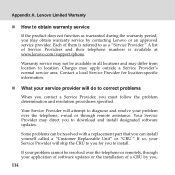
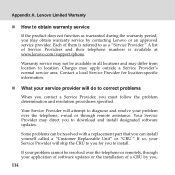
... will do to correct problems
When you contact a Service Provider, you must follow the problem determination and resolution procedures specified.
Your Service Provider will attempt to diagnose and resolve your problem over the telephone, e-mail or through remote assistance. Your Service Provider may direct you to download and install designated software updates.
Some problems can be resolved with...

