Lenovo K29 driver and firmware
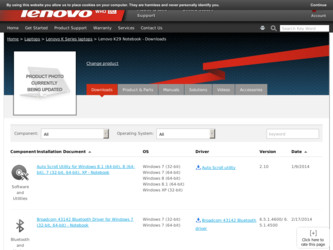
Related Lenovo K29 Manual Pages
Download the free PDF manual for Lenovo K29 and other Lenovo manuals at ManualOwl.com
User Guide - Page 2
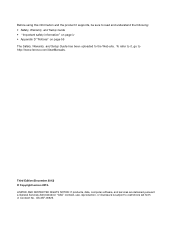
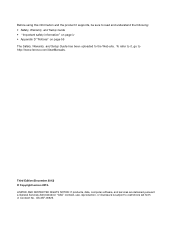
... and Setup Guide has been uploaded to the Web site. To refer to it, go to http://www.lenovo.com/UserManuals.
Third Edition (December 2012) © Copyright Lenovo 2012. LIMITED AND RESTRICTED RIGHTS NOTICE: If products, data, computer software, and services are delivered pursuant a General Services Administration "GSA" contract, use, reproduction, or disclosure is subject to restrictions set forth...
User Guide - Page 3
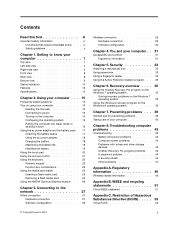
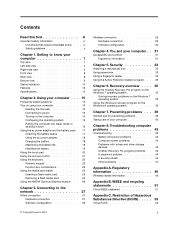
... the media card reader 25 Inserting a flash media card 25 Removing a flash media card 25 Using the NVIDIA Optimus Graphics feature . . . 26
Chapter 3. Connecting to the network 27
Wired connection 27 Hardware connection 27 Software configuration 29
© Copyright Lenovo 2012
Wireless connection 29 Hardware connection 29 Software configuration 30
Chapter 4. You and your computer . . 31...
User Guide - Page 7
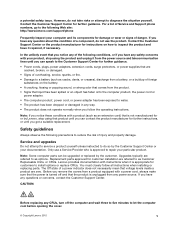
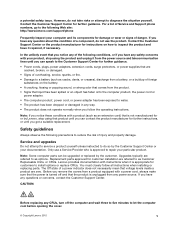
...Customer Support Center or your documentation. Only use a Service Provider who is approved to repair your particular product.
Note: Some computer parts can be upgraded or replaced by the customer. Upgrades typically are referred to as options. Replacement parts approved for customer installation are referred to as Customer Replaceable Units, or CRUs. Lenovo provides documentation with instructions...
User Guide - Page 9
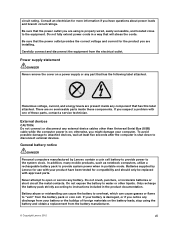
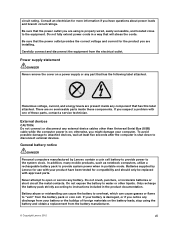
... a problem with one of these parts, contact a service technician.
External devices
CAUTION: Do not connect or disconnect any external device cables other than Universal Serial Bus (USB) cable while the computer power is on; otherwise, you might damage your computer. To avoid possible damage to attached devices, wait at least five seconds after the computer is shut down to disconnect external...
User Guide - Page 12
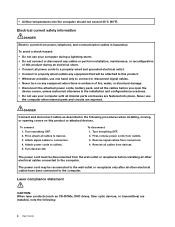
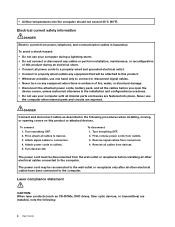
... before installing all other electrical cables connected to the computer.
The power cord may be reconnected to the wall outlet or receptacle only after all other electrical cables have been connected to the computer.
Laser compliance statement
CAUTION: When laser products (such as CD-ROMs, DVD drives, fiber optic devices, or transmitters) are installed, note the following:
x User Guide
User Guide - Page 16
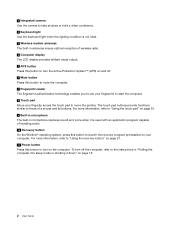
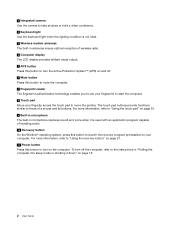
... capable of handling audio. 10 Recovery button On the Window® operating system, press this button to launch the recovery program preinstalled on your computer. For more information, refer to "Using the recovery button" on page 21. 11 Power button Press this button to turn on the computer. To turn off the computer, refer to the instructions in "Putting the...
User Guide - Page 18
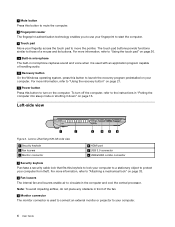
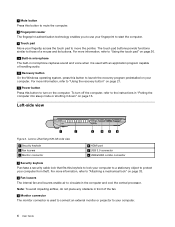
.... To turn off the computer, refer to the instructions in "Putting the computer into sleep mode or shutting it down" on page 16.
Left-side view
1
2
3
4
5
6
Figure 3. Lenovo ZhaoYang K29 left-side view
1 Security keyhole 2 Fan louvers 3 Monitor connector
4 HDMI port 5 USB 3.0 connector 6 USB/eSATA combo connector
1 Security keyhole Purchase a security cable lock that fits this keyhole...
User Guide - Page 26
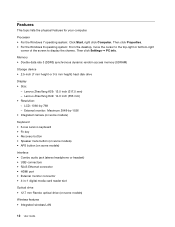
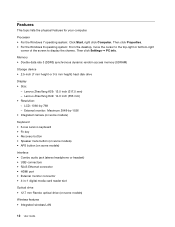
... (on some models) • APS button (on some models)
Interface • Combo audio jack (stereo headphone or headset) • USB connectors • RJ45 Ethernet connector • HDMI port • External monitor connector • 4-in-1 digital media card reader slot
Optical drive • 12.7 mm Rambo optical drive (on some models)
Wireless features • Integrated wireless LAN
12 User...
User Guide - Page 29
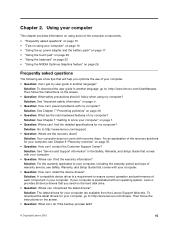
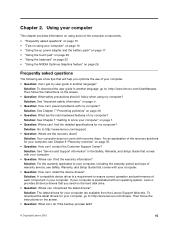
... service, see Safety, Warranty, and Setup Guide that comes with your computer.
• Question: How can I install the device drivers? Solution: A compatible device driver is a requirement to ensure correct operation and performance of each component in your computer. If your computer is preinstalled with an operating system, Lenovo provides all device drivers that you need on the hard disk drive...
User Guide - Page 30
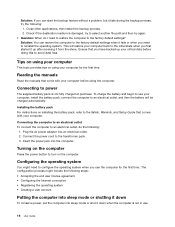
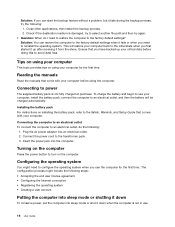
... then the battery will be charged automatically.
Installing the battery pack For instructions on installing the battery pack, refer to the Safety, Warranty, and Setup Guide that comes with your computer.
Connecting the computer to an electrical outlet To connect the computer to an electrical outlet, do the following:
1. Plug the ac power adapter into an electrical outlet. 2. Connect the...
User Guide - Page 31
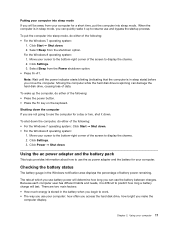
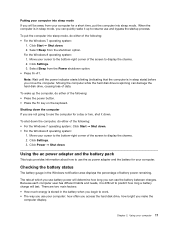
... the screen to display the charms. 2. Click Settings. 3. Click Power ➙ Shut down.
Using the ac power adapter and the battery pack
This topic provides information about how to use the ac power adapter and the battery for your computer.
Checking the battery status
The battery gauge in the Windows notification area displays the percentage of battery power remaining.
The rate...
User Guide - Page 32
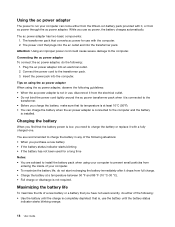
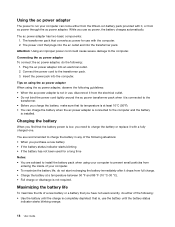
...°C (50°F). • You can charge the battery when the ac power adapter is connected to the computer and the battery
is installed.
Charging the battery
When you find that the battery power is low, you need to charge the battery or replace it with a fully charged...charge is completely depleted; that is, use the battery until the battery status
indicator starts blinking orange.
18 User Guide
User Guide - Page 39
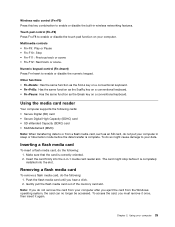
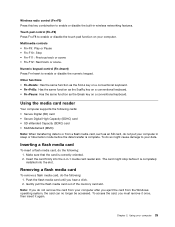
... card reader slot. The card might stop before it is completely installed into the slot.
Removing a flash media card
To remove a flash media card, do the following: 1. Push the flash media card until you hear a click. 2. Gently pull the flash media card out of the memory card slot.
Note: If you do not remove the card from your computer after you eject the card from the Windows operating...
User Guide - Page 44
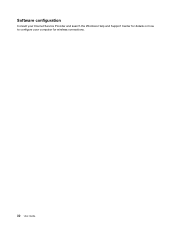
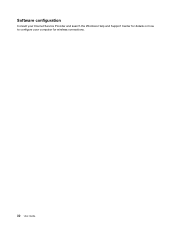
Software configuration
Consult your Internet Service Provider and search the Windows Help and Support Center for details on how to configure your computer for wireless connections.
30 User Guide
User Guide - Page 47
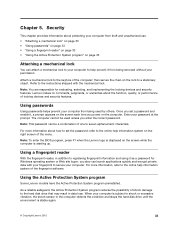
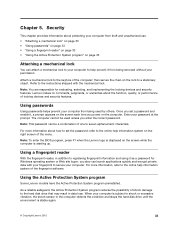
... set the password, refer to the online help information system on the right screen of the menu.
Note: To enter the BIOS program, press F1 when the Lenovo logo is displayed on the screen while the computer is starting up.
Using a fingerprint reader
With the fingerprint reader, in addition to registering fingerprint information and using it as a password for Windows...
User Guide - Page 49
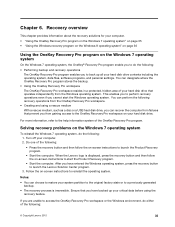
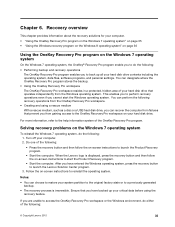
... as a disc or a USB hard disk drive, you can recover the computer from failures that prevent you from gaining access to the OneKey Recovery Pro workspace on your hard disk drive.
For more information, refer to the help information system of the OneKey Recovery Pro program.
Solving recovery problems on the Windows 7 operating system
To reinstall the Windows 7 operating system, do the...
User Guide - Page 50
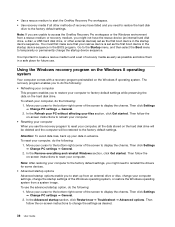
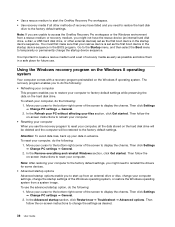
... or the Windows environment from a rescue medium or recovery medium, you might not have the rescue device (an internal hard disk drive, a disc, a USB hard disk drive, or other external devices) set as the first boot device in the startup device sequence. You must first make sure that your rescue device is set as the first boot device in the startup device sequence in the BIOS program...
User Guide - Page 53
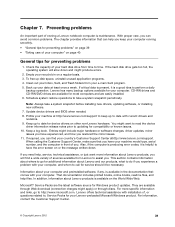
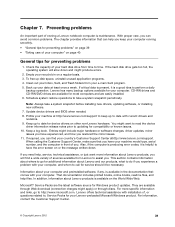
... computer. CD-RW drives and CD-RW/DVD drives are available for most computers and are easily installed. 6. Schedule system restore operations to take a system snapshot periodically.
Note: Always take a system snapshot before installing new drivers, updating software, or installing new software. 7. Update device drivers and BIOS when needed. 8. Profile your machine at http://www.lenovo.com/support...
User Guide - Page 55
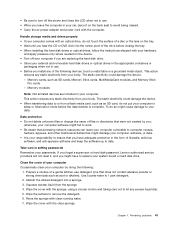
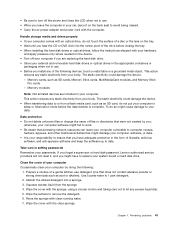
... firewalls, antivirus
software, and anti-spyware software and keep the software up to date.
Take care in setting passwords Remember your passwords. If you forget a supervisor or hard disk password, Lenovo authorized service providers will not reset it, and you might have to replace your system board or hard disk drive.
Clean the cover of your computer Occasionally clean your computer by doing the...
User Guide - Page 58
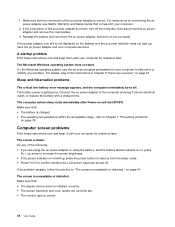
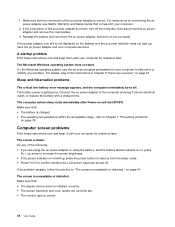
... the computer.
If the power adapter icon still is not displayed on the taskbar and the ac power indicator does not light up, have the ac power adapter and your computer serviced.
A startup problem
Print these instructions now and keep them with your computer for reference later.
The Microsoft Windows operating system does not start. On the Windows operating system, use the recovery program...

