Lenovo M50-70 Laptop driver and firmware
Related Lenovo M50-70 Laptop Manual Pages
Download the free PDF manual for Lenovo M50-70 Laptop and other Lenovo manuals at ManualOwl.com
(English) Hardware Maintenance Manual - Page 2
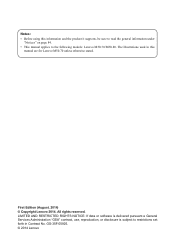
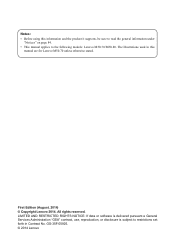
... models: Lenovo M50-70/M50-80. The illustrations used in this
manual are for Lenovo M50-70 unless otherwise stated.
First Edition (August. 2014) © Copyright Lenovo 2014. All rights reserved. LIMITED AND RESTRICTED RIGHTS NOTICE: If data or software is delivered pursuant a General Services Administration "GSA" contract, use, reproduction, or disclosure is subject to restrictions set forth in...
(English) Hardware Maintenance Manual - Page 7
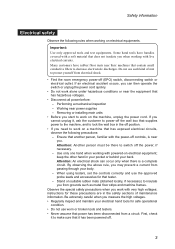
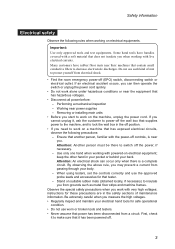
... testers, set the controls correctly and use the approved probe leads and accessories for that tester. - Stand on suitable rubber mats (obtained locally, if necessary) to insulate you from grounds such as metal floor strips and machine frames.
Observe the special safety precautions when you work with very high voltages; instructions for these...
(English) Hardware Maintenance Manual - Page 9
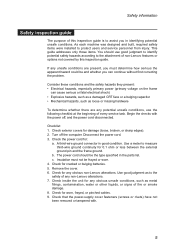
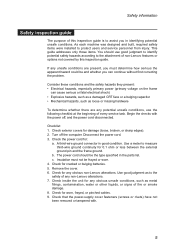
... was designed and built, required safety items were installed to protect users and service personnel from injury. This guide addresses only those items. You should use good judgment to identify potential safety hazards according to the attachment of non-Lenovo features or options not covered by this inspection guide.
If any unsafe conditions are present, you...
(English) Hardware Maintenance Manual - Page 18
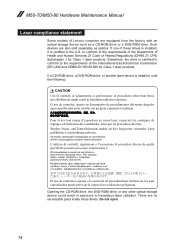
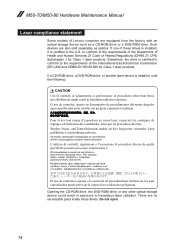
M50-70/M50-80 Hardware Maintenance Manual
Laser compliance statement
Some models of Lenovo computer are equipped from the factory with an optical storage device such as a CD-ROM drive or a DVD-ROM drive. Such devices are also sold separately as options. If one of these drives is installed, it is certified in the U.S. to conform to the requirements of the Department of Health and Human Services 21...
(English) Hardware Maintenance Manual - Page 20
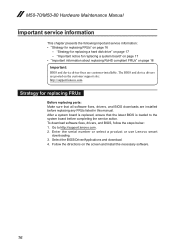
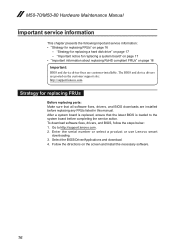
... Make sure that all software fixes, drivers, and BIOS downloads are installed before replacing any FRUs listed in this manual. After a system board is replaced, ensure that the latest BIOS is loaded to the system board before completing the service action. To download software fixes, drivers, and BIOS, follow the steps below: 1. Go to http://support.lenovo.com. 2. Enter the serial number or select...
(English) Hardware Maintenance Manual - Page 23
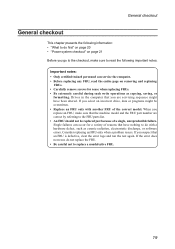
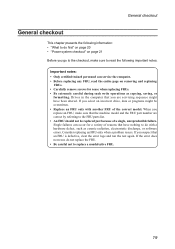
...Power system checkout" on page 21 Before you go to the checkout, make sure to read the following important notes:
Important notes: • Only certified trained personnel can service the computer...copying, saving, or
formatting. Drives in the computer that you are servicing sequence might have been altered. If you select an incorrect drive... software errors. Consider replacing an FRU only when a problem...
(English) Hardware Maintenance Manual - Page 24
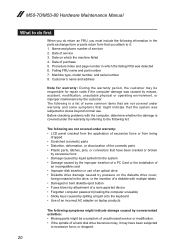
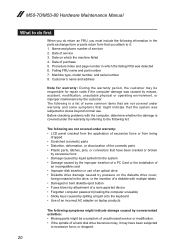
... installation of
an incompatible card • Improper disk insertion or use of an optical drive • Diskette drive damage caused by pressure on the diskette drive cover,
foreign material in the drive, or the insertion of a diskette with multiple labels • Damaged or bent diskette eject button • Fuses blown by attachment of a nonsupported device • Forgotten computer password...
(English) Hardware Maintenance Manual - Page 25
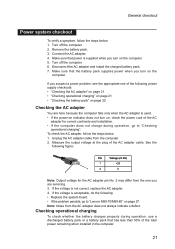
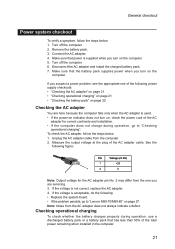
... problem persists, go to "Lenovo M50-70/M50-80" on page 27. Note: Noise from the AC adapter does not always indicate a defect.
Checking operational charging
To check whether the battery charges properly during operation, use a discharged battery pack or a battery pack that has less than 50% of the total power remaining when installed in the computer.
21
(English) Hardware Maintenance Manual - Page 26
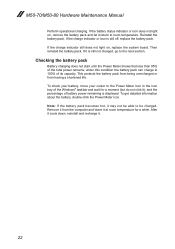
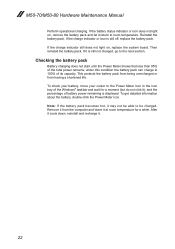
M50-70/M50-80 Hardware Maintenance Manual...on, replace the system board. Then reinstall the ...Windows® taskbar and wait for a moment (but do not click it), and the percentage of battery power remaining is displayed. To get detailed information about the battery, double-click the Power Meter icon. Note: If the battery pack becomes hot, it may not be able to be charged. Remove it from the computer...
(English) Hardware Maintenance Manual - Page 46
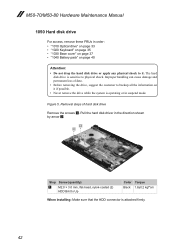
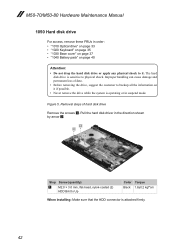
M50-70/M50-80 Hardware Maintenance Manual
1050 Hard disk drive
For access, remove these FRUs in order: • "1010 Optical drive" on page 33 • "1020 Keyboard" on page 35 • "1030 Base cover" on page 37 • "1040 Battery pack" on page 40
Attention: • Do not drop the hard disk drive or apply any physical shock to it...
(English) Lenovo limited warranty - Lenovo M50-70 - Page 3
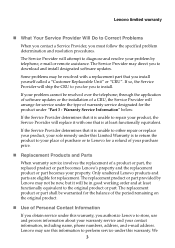
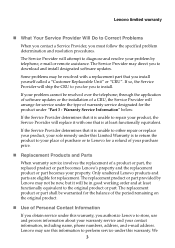
...Will Do to Correct Problems
When you contact a Service Provider, you must follow the specified problem determination and resolution procedures.
The Service Provider will attempt to diagnose and resolve your problem by telephone, e-mail or remote assistance. The Service Provider may direct you to download and install designated software updates.
Some problems may be resolved with a replacement part...
(English) Lenovo limited warranty - Lenovo M50-70 - Page 4
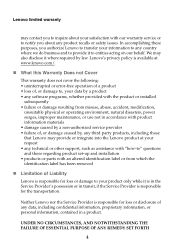
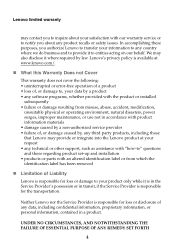
... caused by a non-authorized service provider • failure of, or damage caused by, any third party products, including those that Lenovo may provide or integrate into the Lenovo product at your request • any technical or other support, such as assistance with "how-to" questions and those regarding product set-up and installation • products or parts...
(English) Lenovo limited warranty - Lenovo M50-70 - Page 14


... sleep:
After 30 minutes • Advanced power settings:
- Turn off hard disks: After 20 minutes
To awaken your computer from a Sleep mode, press any key on your keyboard. For more information about these settings, refer to your Windows Help and Support information system.
Electronic emissions notices
The following information refers to Lenovo M50-70/M50-80, machine type 20358, 80HK/20398...
(English) User Guide - Lenovo M50-70 - Page 2
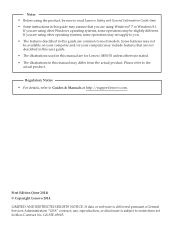
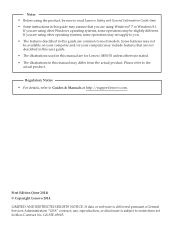
... M50-70 unless otherwise stated. • The illustrations in this manual may differ from the actual product. Please refer to the actual product.
Regulatory Notice • For details, refer to Guides & Manuals at http://support.lenovo.com.
First Edition (June 2014) © Copyright Lenovo 2014. LIMITED AND RESTRICTED RIGHTS NOTICE: If data or software is delivered pursuant a General Services...
(English) User Guide - Lenovo M50-70 - Page 11
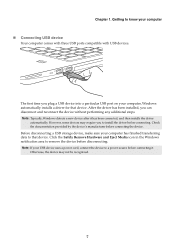
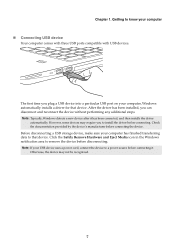
... 1. Getting to know your computer
Connecting USB device
Your computer comes with three USB ports compatible with USB devices.
The first time you plug a USB device into a particular USB port on your computer, Windows automatically installs a driver for that device. After the driver has been installed, you can disconnect and reconnect the device without performing any additional steps...
(English) User Guide - Lenovo M50-70 - Page 22
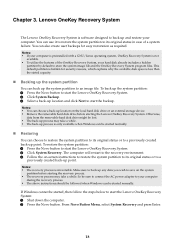
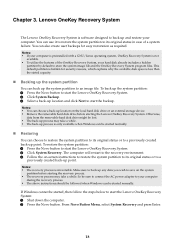
... take a while. So be sure to connect the AC power adapter to your computer
during the recovery process. • The above instructions should be followed when Windows can be started normally.
If Windows cannot be started, then follow the steps below to start the Lenovo OneKey Recovery System: 1 Shut down the computer. 2 Press the Novo button. From Novo Button Menu...
(English) User Guide - Lenovo M50-70 - Page 23
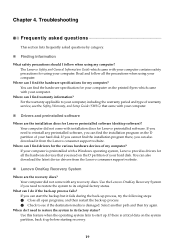
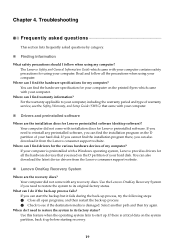
... the installation program there, you can also download it from the Lenovo consumer support website.
Where can I find drivers for the various hardware devices of my computer? If your computer is preinstalled with a Windows operating system, Lenovo provides drivers for all the hardware devices that you need on the D partition of your hard disk. You can also download the latest device drivers from...
(English) User Guide - Lenovo M50-70 - Page 24
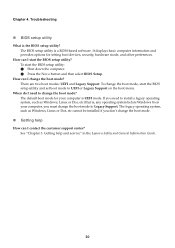
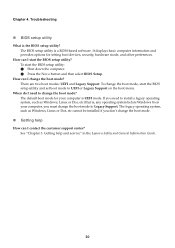
... is a ROM-based software. It displays basic computer information and provides options for setting boot devices, security, hardware mode, and other preferences.
How can I start the BIOS setup utility? To start the BIOS setup utility: 1 Shut down the computer. 2 Press the Novo button and then select BIOS Setup.
How can I change the boot mode? There are two boot modes: UEFI and Legacy Support. To...
(English) User Guide - Lenovo M50-70 - Page 25
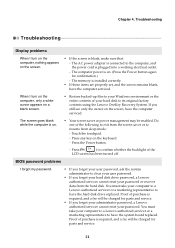
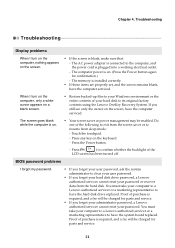
... memory is installed correctly. • If these items are properly set, and the screen remains blank,
have the computer serviced.
When I turn on the computer, only a white cursor appears on a blank screen.
• Restore backed-up files to your Windows environment or the entire contents of your hard disk to its original factory contents using the Lenovo OneKey Recovery System...
(English) User Guide - Lenovo M50-70 - Page 26


... F9 (
) to confirm whether the backlight of the
LCD screen has been turned off.
• Make sure that: - The display device driver is installed correctly. - The screen resolution and color quality are correctly set. - The monitor type is correct.
• Is the operating system or programs installed correctly? If they are installed and configured correctly, have the computer serviced.
22

