Lenovo Miix 3-1030 driver and firmware
Related Lenovo Miix 3-1030 Manual Pages
Download the free PDF manual for Lenovo Miix 3-1030 and other Lenovo manuals at ManualOwl.com
Safety and General Information Guide - Notebook - Page 3
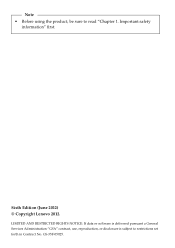
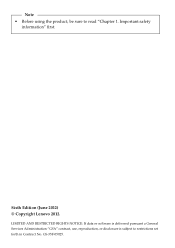
Note • Before using the product, be sure to read "Chapter 1. Important safety
information" first.
Sixth Edition (June 2012) © Copyright Lenovo 2012.
LIMITED AND RESTRICTED RIGHTS NOTICE: If data or software is delivered pursuant a General Services Administration "GSA" contract, use, reproduction, or disclosure is subject to restrictions set forth in Contract No. GS-35F-05925.
Safety and General Information Guide - Notebook - Page 4
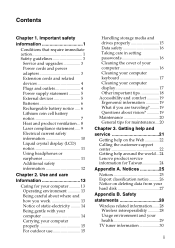
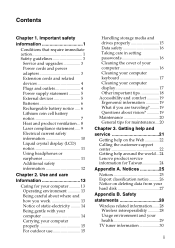
... For outdoor use 15
Handling storage media and drives properly 15 Data safety 16 Taking care in setting passwords 16 Cleaning the cover of your computer 16 Cleaning your computer keyboard 17 Cleaning your computer display 17 Other important tips 18 Accessibility and comfort 19 Ergonomic information 19 What if you are traveling?.........19 Questions about vision 19 Maintenance...
Safety and General Information Guide - Notebook - Page 5
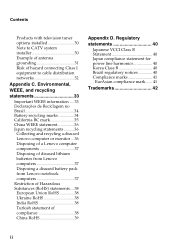
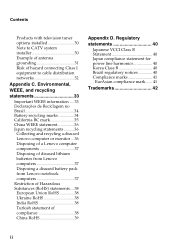
Contents
Products with television tuner options installed 30 Note to CATV system installer 30 Example of antenna grounding 31 Risk of hazard connecting Class I equipment to cable distribution networks 32
Appendix C. Environmental,
WEEE, and recycling
statements 33
Important WEEE information .... 33 Declarações de Reciclagem no Brasil 34 Battery recycling marks 34 ...
Safety and General Information Guide - Notebook - Page 8
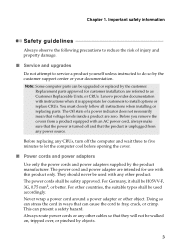
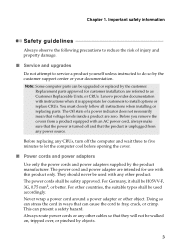
... damage.
■ Service and upgrades
Do not attempt to service a product yourself unless instructed to do so by the customer support center or your documentation.
Note: Some computer parts can be upgraded or replaced by the customer. Replacement parts approved for customer installation are referred to as Customer Replaceable Units, or CRUs. Lenovo provides documentation with instructions when it...
Safety and General Information Guide - Notebook - Page 10
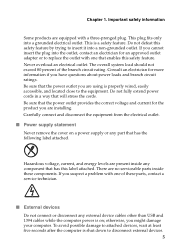
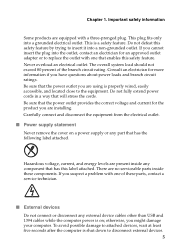
... suspect a problem with one of these parts, contact a service technician.
■ External devices
Do not connect or disconnect any external device cables other than USB and 1394 cables while the computer power is on; otherwise, you might damage your computer. To avoid possible damage to attached devices, wait at least five seconds after the computer is shut down to disconnect external...
Safety and General Information Guide - Notebook - Page 14
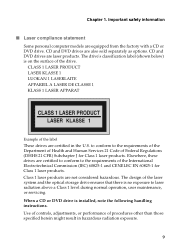
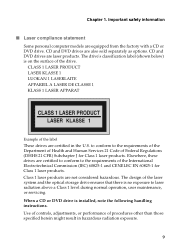
... not considered hazardous. The design of the laser system and the optical storage drive ensures that there is no exposure to laser radiation above a Class 1 level during normal operation, user maintenance, or servicing. When a CD or DVD drive is installed, note the following handling instructions. Use of controls, adjustments, or performance of procedures other than those specified herein...
Safety and General Information Guide - Notebook - Page 15
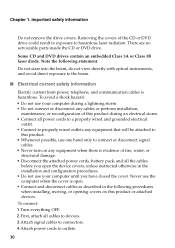
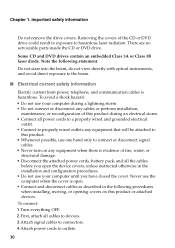
... fire, water, or
structural damage. • Disconnect the attached power cords, battery pack, and all the cables
before you open the device covers, unless instructed otherwise in the installation and configuration procedures. • Do not use your computer until you have closed the cover. Never use the computer when the cover is open. • Connect and disconnect...
Safety and General Information Guide - Notebook - Page 16
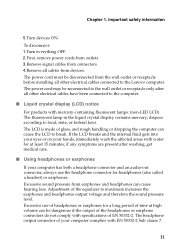
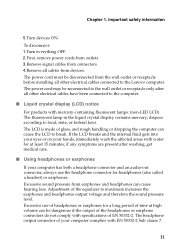
...cables from devices. The power cord must be disconnected from the wall outlet or receptacle before installing all other electrical cables connected to the Lenovo computer. The power cord may be reconnected to the wall outlet or receptacle only after all other electrical cables have been connected to the computer.
■ Liquid crystal display... computer has both a headphone connector and an audio-...
Safety and General Information Guide - Notebook - Page 19
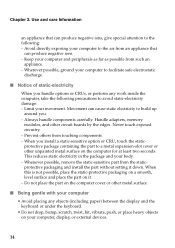
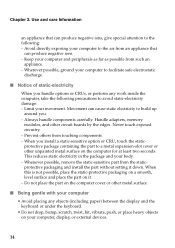
... handle components carefully. Handle adapters, memory
modules, and other circuit boards by the edges. Never touch exposed circuitry. - Prevent others from touching components. - When you install a static-sensitive option or CRU, touch the staticprotective package containing the part to a metal expansion-slot cover or other unpainted metal surface on the computer for at least two...
Safety and General Information Guide - Notebook - Page 23
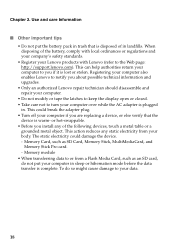
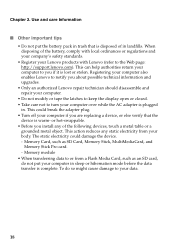
... the adapter plug. • Turn off your computer if you are replacing a device, or else verify that the
device is warm- or hot-swappable. • Before you install any of the following devices, touch a metal table or a
grounded metal object. This action reduces any static electricity from your body. The static electricity could damage the device. - Memory Card, such...
Safety and General Information Guide - Notebook - Page 25
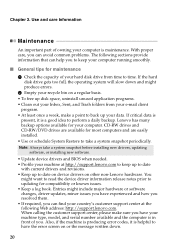
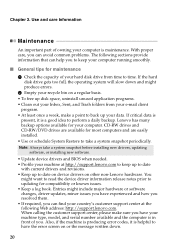
.... CD-RW drives and CD-RW/DVD drives are available for most computers and are easily installed. • Use or schedule System Restore to take a system snapshot periodically.
Note: Always take a system snapshot before installing new drivers, updating software, or installing new software.
• Update device drivers and BIOS when needed. • Profile your machine at http://support.lenovo.com to...
Safety and General Information Guide - Notebook - Page 26
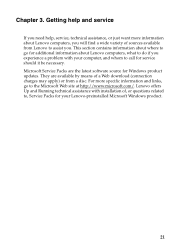
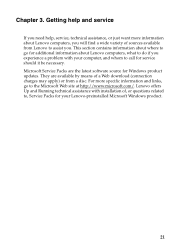
... software source for Windows product updates. They are available by means of a Web download (connection charges may apply) or from a disc. For more specific information and links, go to the Microsoft Web site at http://www.microsoft.com/. Lenovo offers Up and Running technical assistance with installation of, or questions related to, Service Packs for your Lenovo-preinstalled Microsoft Windows...
Safety and General Information Guide - Notebook - Page 27
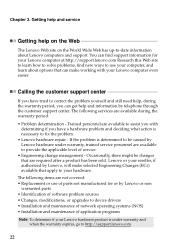
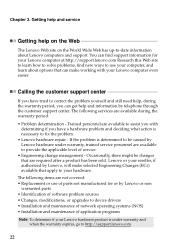
...
warranted parts • Identification of software problem sources • Changes, modifications, or upgrades to device drivers • Installation and maintenance of network operating systems (NOS) • Installation and maintenance of application programs
Note: To determine if your Lenovo hardware product is under warranty and when the warranty expires, go to http://support.lenovo.com.
22
Safety and General Information Guide - Notebook - Page 28
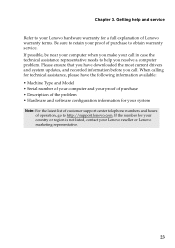
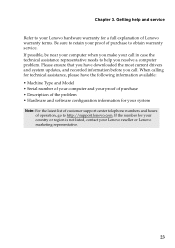
... ensure that you have downloaded the most current drivers and system updates, and recorded information before you call. When calling for technical assistance, please have the following information available: • Machine Type and Model • Serial number of your computer and your proof of purchase • Description of the problem • Hardware and software configuration information for...
Safety and General Information Guide - Notebook - Page 32
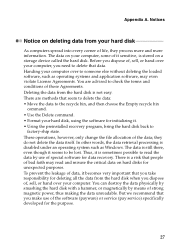
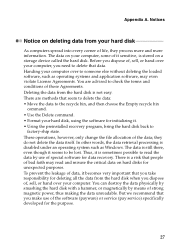
... information. The data on your computer, some of it sensitive, is stored on a storage device called the hard disk. Before you dispose of, sell, or hand over your computer, you need to delete that data. Handing your computer over to someone else without deleting the loaded software, such as operating systems and application software, may even violate License Agreements...
Hardware Maintenance Manual - Lenovo MIIX 3-1030 - Page 20
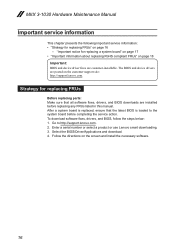
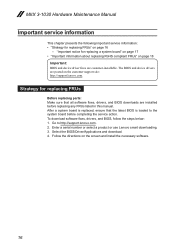
...: Make sure that all software fixes, drivers, and BIOS downloads are installed before replacing any FRUs listed in this manual. After a system board is replaced, ensure that the latest BIOS is loaded to the system board before completing the service action. To download software fixes, drivers, and BIOS, follow the steps below: 1. Go to http://support.lenovo.com. 2. Enter a serial number or select...
User Guide - Lenovo MIIX 3-1030 - Page 2
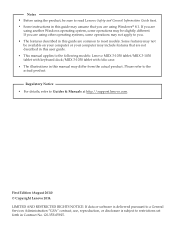
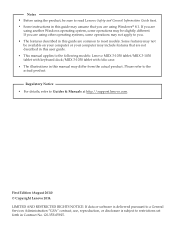
.../MIIX 3-1030 tablet with keyboard dock/MIIX 3-1030 tablet with folio case. • The illustrations in this manual may differ from the actual product. Please refer to the actual product.
Regulatory Notice • For details, refer to Guides & Manuals at http://support.lenovo.com.
First Edition (August 2014) © Copyright Lenovo 2014. LIMITED AND RESTRICTED RIGHTS NOTICE: If data or software...
User Guide - Lenovo MIIX 3-1030 - Page 28
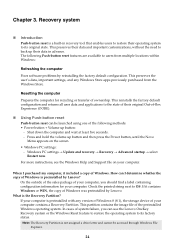
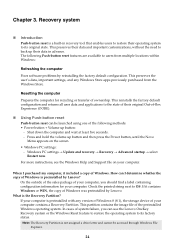
... the Power button, until the Novo
Menu appears on the screen.
• Windows PC settings: - Windows PC settings Restart now.
Update and recovery
Recovery
Advanced startup
select
For more instructions, see the Windows Help and Support file on your computer.
When I purchased my computer, it included a copy of Windows. How can I determine whether the copy of Windows is preinstalled by Lenovo...
User Guide - Lenovo MIIX 3-1030 - Page 29
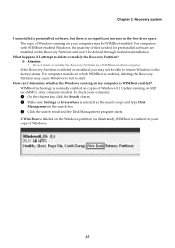
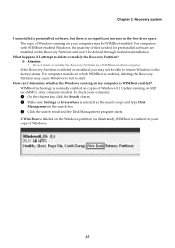
... increase in the free drive space. The copy of Windows running on your computer may be WIMBoot-enabled. For computers with WIMBoot-enabled Windows, the majority of files needed for preinstalled software are installed on the Recovery Partition and won't be deleted through normal uninstallation.
What happens if I attempt to delete or modify the Recovery Partition?
Attention...
User Guide - Lenovo MIIX 3-1030 - Page 30
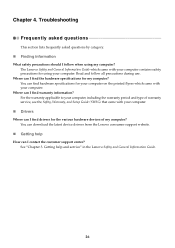
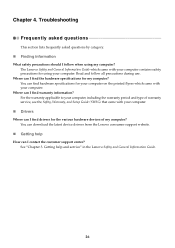
...? For the warranty applicable to your computer, including the warranty period and type of warranty service, see the Safety, Warranty, and Setup Guide (SWSG) that came with your computer.
Drivers
Where can I find drivers for the various hardware devices of my computer? You can download the latest device drivers from the Lenovo consumer support website.
Getting help
How can...

