Lenovo S310 driver and firmware
Related Lenovo S310 Manual Pages
Download the free PDF manual for Lenovo S310 and other Lenovo manuals at ManualOwl.com
Lenovo S310 All-In-One Hardware Maintenance Manual - Page 5
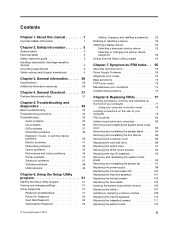
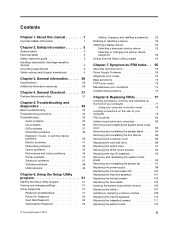
...device problems 39 Monitor problems 41 Networking problems 42 Option problems 45 Performance and lockup problems . . . . . 46 Printer problems 47 Serial port problems 47 Software problems 48 USB problems 49
Chapter 6. Using the Setup Utility program 51
Starting the Setup Utility program 51 Viewing and changing settings 51 Using passwords 51
Password considerations 51 Power-On Password...
Lenovo S310 All-In-One Hardware Maintenance Manual - Page 37
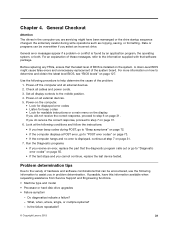
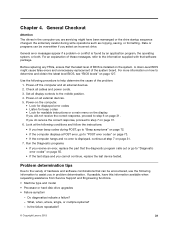
...-level BIOS might cause false errors and unnecessary replacement of the system board. For more information on how to determine and obtain the latest level BIOS, see "BIOS levels" on page 127.
Use the following procedure to help determine the cause of the problem: 1. Power-off the computer and all external devices. 2. Check all cables and power cords. 3. Set all display controls to...
Lenovo S310 All-In-One Hardware Maintenance Manual - Page 40
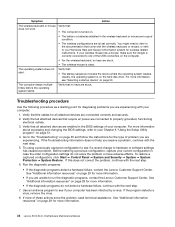
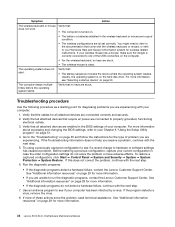
... the cables for all attached devices are connected correctly and securely.
2. Verify that all attached devices that require ac power are connected to properly grounded, functioning electrical outlets.
3. Verify that all attached devices are enabled in the BIOS settings of your computer. For more information about accessing and changing the BIOS settings, refer to your Chapter 6 "Using the Setup...
Lenovo S310 All-In-One Hardware Maintenance Manual - Page 41
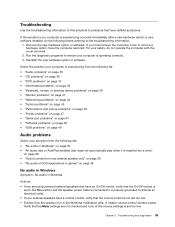
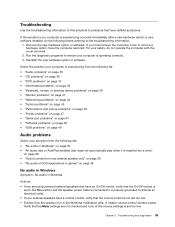
...; "Networking problems" on page 42 • "Option problems" on page 45 • "Performance and lockup problems" on page 46 • "Printer problems" on page 47 • "Serial port problems" on page 47 • "Software problems" on page 48 • "USB problems" on page 49
Audio problems
Select your symptom from the following list: • "No audio in Windows" on...
Lenovo S310 All-In-One Hardware Maintenance Manual - Page 42
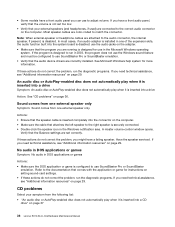
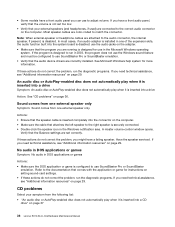
... diagnostic programs. If you need technical assistance, see "Additional information resources" on page 29.
CD problems
Select your symptom from the following list: • "An audio disc or AutoPlay-enabled disc does not automatically play when it is inserted into a CD
drive" on page 37
36 Lenovo S310 All-In-OneHardware Maintenance Manual
Lenovo S310 All-In-One Hardware Maintenance Manual - Page 49
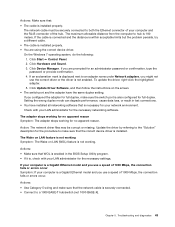
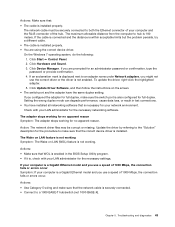
...the
password or provide confirmation. 4. If an exclamation mark is displayed next to an adapter name under Network adapters, you might not
use the correct driver or the driver is not enabled. To update the driver, right-click the highlighted adapter. 5. Click Update Driver Software, and then follow the instructions on the screen. • The switch port and the adapter have the same duplex setting...
Lenovo S310 All-In-One Hardware Maintenance Manual - Page 51
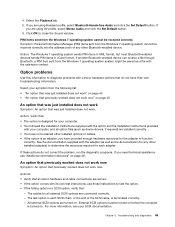
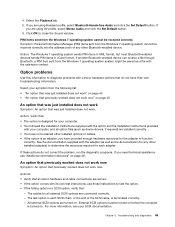
...The option is designed for your computer. • You followed the installation instructions supplied with the option and the installation instructions provided
with your computer, and all option files (such as device drivers, if required) are installed correctly. • You have not loosened other installed options or cables. • If the option is an adapter, you have provided enough hardware...
Lenovo S310 All-In-One Hardware Maintenance Manual - Page 52
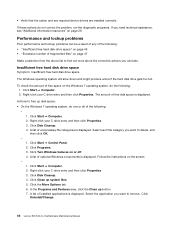
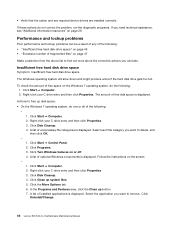
...; Computer. 2. Right-click your C drive entry and then click Properties. 3. Click Disk Cleanup. 4. Click Clean up system files. 5. Click the More Options tab. 6. In the Programs and Features area, click the Clean up button. 7. A list of installed applications is displayed. Select the application you want to remove. Click Uninstall/Change.
46 Lenovo S310 All-In-OneHardware Maintenance Manual
Lenovo S310 All-In-One Hardware Maintenance Manual - Page 53
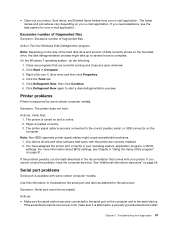
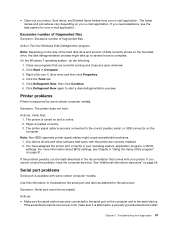
... USB connector on the computer.
Note: Non-IEEE-approved printer signal cables might cause unpredictable problems. 1. Any device drivers and other software that came with the printer are correctly installed. 2. You have assigned the printer port correctly in your operating system, application program, or BIOS settings. For more information about BIOS settings, see Chapter 6 "Using the Setup Utility...
Lenovo S310 All-In-One Hardware Maintenance Manual - Page 54
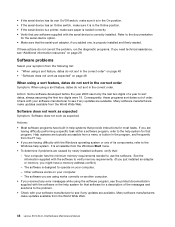
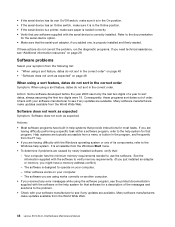
... is in the Online position. • If the serial device is a printer, make sure paper is loaded correctly. • Verify that any software supplied with the serial device is correctly installed. Refer to the documentation
for the serial-device option. • Make sure that the serial-port adapter, if you added one, is properly installed and firmly seated.
If these actions do not correct...
Lenovo S310 All-In-One Hardware Maintenance Manual - Page 55
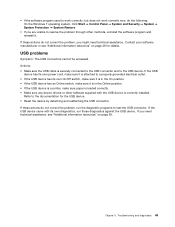
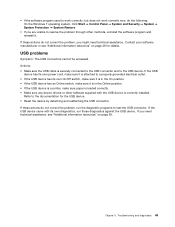
... it is in the Online position. • If the USB device is a printer, make sure paper is loaded correctly. • Make sure any device drivers or other software supplied with the USB device is correctly installed.
Refer to the documentation for the USB device. • Reset the device by detaching and reattaching the USB connector. If these actions do not correct the problem, run...
Lenovo S310 All-In-One Hardware Maintenance Manual - Page 66


... problems" on page 76.
1. Go to "Undetermined problems" on page 76. 2. Flash the system and re-test. See "Flash update
procedures" on page 127. 3. Replace component under function test.
1. Video card, if installed 2. System board
No action
1. Diskette drive Cable 2. Diskette drive 3. System board
Information only Restart the test, if necessary
60 Lenovo S310 All-In-OneHardware Maintenance Manual
Lenovo S310 All-In-One Hardware Maintenance Manual - Page 133
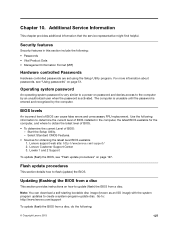
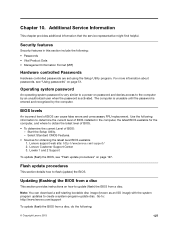
...http://www.lenovo.com/support/ 2. Lenovo Customer Support Center 3. Levels 1 and 2 Support
To update (flash) the BIOS, see "Flash update procedures" on page 127.
Flash update procedures
This section details how to flash (update) the BIOS.
Updating (flashing) the BIOS from a disc
This section provides instructions on how to update (flash) the BIOS from a disc.
Note: You can download a self-starting...
Lenovo S310 All-In-One Hardware Maintenance Manual - Page 134
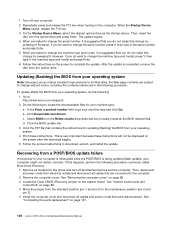
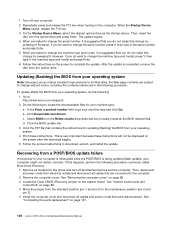
... instructions to download, extract, and install the update.
Recovering from a POST/BIOS update failure
If the power to your computer is interrupted while the POST/BIOS is being updated (flash update), your computer might not restart correctly. If this happens, perform the following procedure commonly called Boot-block Recovery.
1. Remove all media from the drives and turn off all attached devices...
Lenovo S310 User Guide - Page 3
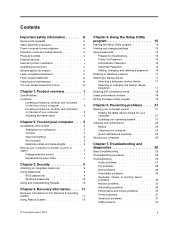
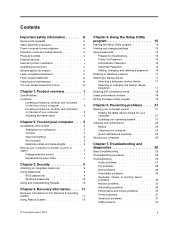
... an integrated cable lock 9 Using passwords 9
BIOS passwords 9 Windows passwords 10 Using and understanding firewalls 10
Chapter 4. Recovery information . . . 11
Recovery information for the Windows 8 operating system 11 Using Rescue System 12
Chapter 5. Using the Setup Utility program 15
Starting the Setup Utility program 15 Viewing and changing settings 15 Using passwords 15
Password...
Lenovo S310 User Guide - Page 22
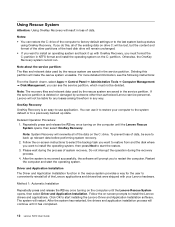
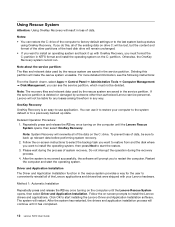
... disk where you want to install the operating system, then press Next to start the restore. 3. Please wait during the process of system recovery. Do not interrupt the operation during the recovery process. 4. After the system is recovered successfully, the software will prompt you to restart the computer. Restart the computer and start the operating system.
Driver and Application Installation...
Lenovo S310 User Guide - Page 23
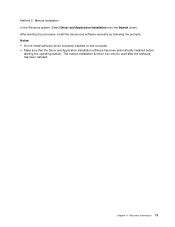
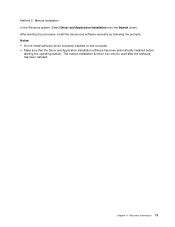
... 2: Manual Installation In the Windows system, Select Driver and Application Installation from the Search charm. After starting the procedure, install the drivers and software manually by following the prompts. Notes: • Do not install software which is already installed on the computer. • Make sure that the Driver and Application Installation software has been automatically installed...
Lenovo S310 User Guide - Page 31
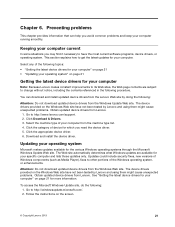
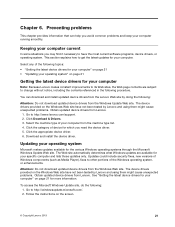
... http://www.lenovo.com/support. 2. Click Download & Drivers. 3. Select the machine type of your computer from the machine type list. 4. Click the category of device for which you need the device driver. 5. Click the appropriate device driver. 6. Download and install the device driver.
Updating your operating system
Microsoft makes updates available for the various Windows operating systems through...
Lenovo S310 User Guide - Page 44
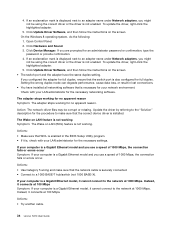
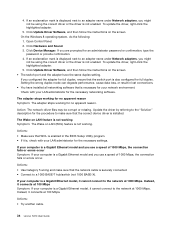
... Update Driver Software, and then follow the instructions on the screen. On the Windows 8 operating system, do the following:
1. Open Control Panel. 2. Click Hardware and Sound. 3. Click Device Manager. If you are prompted for an administrator password or confirmation, type the
password or provide confirmation. 4. If an exclamation mark is displayed next to an adapter name under Network adapters...
Lenovo S310 User Guide - Page 47
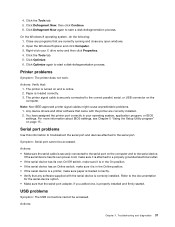
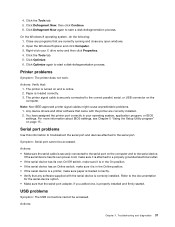
... USB connector on the computer.
Note: Non-IEEE-approved printer signal cables might cause unpredictable problems. 1. Any device drivers and other software that came with the printer are correctly installed. 2. You have assigned the printer port correctly in your operating system, application program, or BIOS settings. For more information about BIOS settings, see Chapter 5 "Using the Setup Utility...

