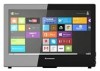Lenovo S40-40 driver and firmware
Related Lenovo S40-40 Manual Pages
Download the free PDF manual for Lenovo S40-40 and other Lenovo manuals at ManualOwl.com
Lenovo S40-40 Hardware Maintenance Manual - Page 4
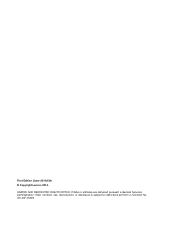
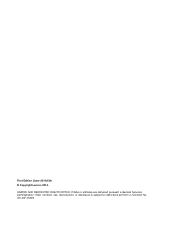
First Edition (June 2014)13th © Copyright Lenovo 2014.
LIMITED AND RESTRICTED RIGHTS NOTICE: If data or software are delivered pursuant a General Services Administration "GSA" contract, use, reproduction, or disclosure is subject to restrictions set forth in Contract No. GS-35F-05925
Lenovo S40-40 Hardware Maintenance Manual - Page 7
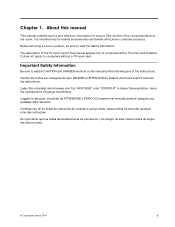
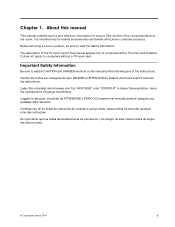
...for Lenovo S40-40 All-In-One computers listed on the cover. It is intended only for trained servicers who are familiar with Lenovo computer products.
Before servicing a Lenovo product, be sure to read the Safety Information.
The description of the TV-tuner card in this manual applies only to computers with a TV-tuner card installed. It does not apply to computers without a TV-tuner card.
Important...
Lenovo S40-40 Hardware Maintenance Manual - Page 9
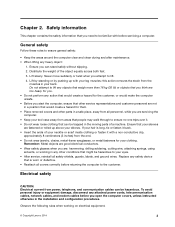
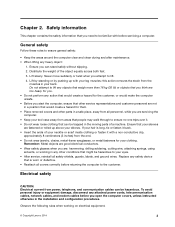
..., and communication cables can be hazardous. To avoid personal injury or equipment damage, disconnect any attached power cords, telecommunication cables, network cables, and modem cables before you open the computer covers, unless instructed otherwise in the installation and configuration procedures.
Observe the following rules when working on electrical equipment.
© Copyright Lenovo 2014
3
Lenovo S40-40 Hardware Maintenance Manual - Page 10
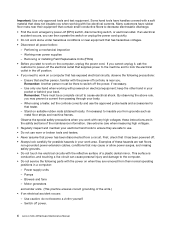
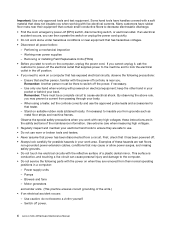
... parts with the power on when they are removed from their normal operating positions in a computer:
- Power supply units - Pumps - Blowers and fans - Motor generators
and similar units. (This practice ensures correct grounding of the units.) • If an electrical accident occurs:
- Use caution; do not become a victim yourself. - Switch off power.
4 Lenovo S40-40Hardware Maintenance Manual
Lenovo S40-40 Hardware Maintenance Manual - Page 11
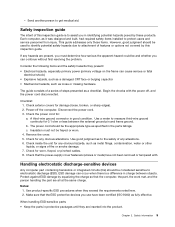
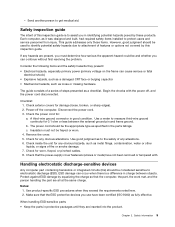
... products. Each computer, as it was designed and built, had required safety items installed to protect users and service personnel from injury. This guide addresses only those items..., or pinched cables. 8. Check that the power-supply cover fasteners (screws or rivets) have not been removed or tampered with.
Handling electrostatic discharge-sensitive devices
Any computer part containing transistors...
Lenovo S40-40 Hardware Maintenance Manual - Page 12
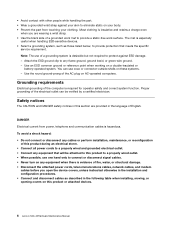
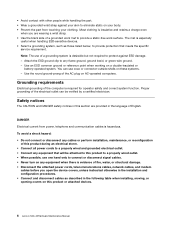
... the attached power cords, telecommunications cables, network cables, and modem
cables before you open the device covers, unless instructed otherwise in the installation and configuration procedures. • Connect and disconnect cables as described in the following table when installing, moving, or opening covers on this product or attached devices.
6 Lenovo S40-40Hardware Maintenance Manual
Lenovo S40-40 Hardware Maintenance Manual - Page 13
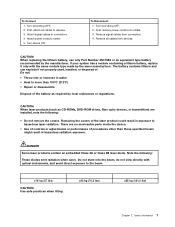
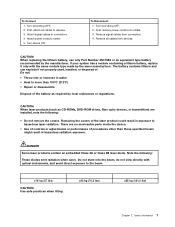
...-ROM drives, fiber optic devices, or transmitters) are installed, note the following:
• Do not remove the covers. Removing the covers of the laser product could result in exposure to hazardous laser radiation. There are no serviceable parts inside the device.
• Use of controls or adjustments or performance of procedures other than those specified herein might result...
Lenovo S40-40 Hardware Maintenance Manual - Page 17
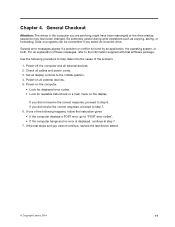
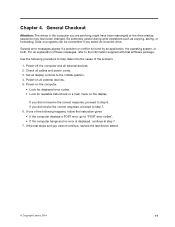
...refer to the information supplied with that software package.
Use the following procedure to help determine the cause of the problem:
1. Power-off the computer and all external devices. 2. Check all cables and power cords. 3. Set all display controls to the middle position. 4. Power-on all external devices. 5. Power-on the computer.
• Look for displayed error codes. • Look for readable...
Lenovo S40-40 Hardware Maintenance Manual - Page 20
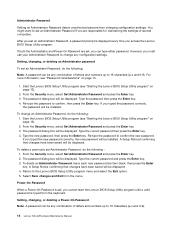
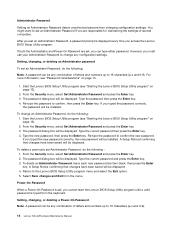
.... 5. Select Save changes and Exit from the menu.
Power-On Password
When a Power-On Password is set, you cannot start the Lenovo BIOS Setup Utility program until a valid password is typed from the keyboard.
Setting, changing, or deleting a Power-On Password
Note: A password can be any combination of letters and numbers up to 16 characters (a-z and 0-9).
14 Lenovo S40-40Hardware Maintenance Manual
Lenovo S40-40 Hardware Maintenance Manual - Page 21
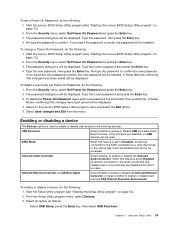
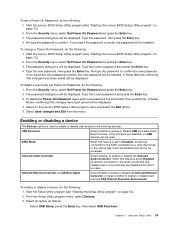
...Functions
Select whether to enable or disable USB (Universal Serial Bus) functions. If the functions are disabled, no USB devices can be used.
SATA Mode
When this feature is set to Disabled, all devices connected to the SATA connectors (e.g. hard disk drives or the optical disk drive) are disabled and cannot be accessed.
Onboard Audio Controller
Select whether to enable or disable the Onboard...
Lenovo S40-40 Hardware Maintenance Manual - Page 22
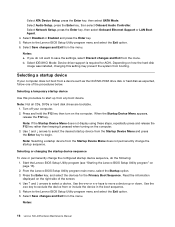
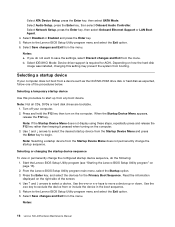
Select ATA Device Setup, press the Enter key, then select SATA Mode. Select Audio Setup, press the Enter key, then select Onboard Audio Controller. Select Network Setup, press the Enter key, then select Onboard Ethernet Support or LAN Boot Agent. 4. Select Disabled or Enabled and press the Enter key. 5. Return to the Lenovo BIOS Setup Utility program menu and select the Exit option. 6. Select Save...
Lenovo S40-40 Hardware Maintenance Manual - Page 23
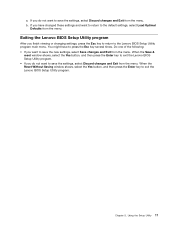
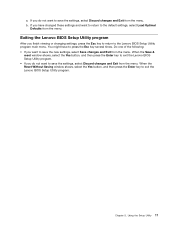
... Exit from the menu. b. If you have changed these settings and want to return to the default settings, select Load Optimal
Defaults from the menu.
Exiting the Lenovo BIOS Setup Utility program
After you finish viewing or changing settings, press the Esc key to return to the Lenovo BIOS Setup Utility program main menu. You might have to press the...
Lenovo S40-40 Hardware Maintenance Manual - Page 25
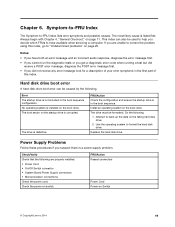
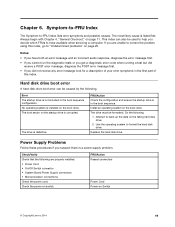
... on the failing hard disk drive. 2. Use the operating system to format the hard disk drive.
Replace the hard disk drive.
Power Supply Problems
Follow these procedures if you suspect there is a power supply problem.
Check/Verify Check that the following are properly installed: • Power Cord • On/Off Switch connector • System Board Power Supply connectors • Microprocessor...
Lenovo S40-40 Hardware Maintenance Manual - Page 26
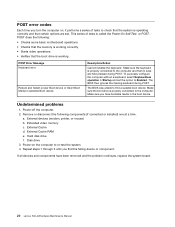
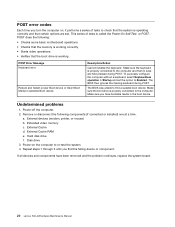
... (modem, printer, or mouse) b. Extended video memory c. External Cache d. External Cache RAM e. Hard disk drive f. Disk drive 3. Power-on the computer to re-test the system. 4. Repeat steps 1 through 3 until you find the failing device or component.
If all devices and components have been removed and the problem continues, replace the system board.
20 Lenovo S40-40Hardware Maintenance Manual
Lenovo S40-40 Hardware Maintenance Manual - Page 31
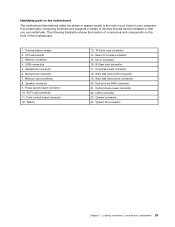
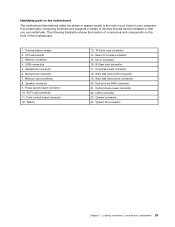
...8. Speaker connector 9. Power switch board connector 10. Wi-Fi card connector 11. Front control board connector 12. Battery
13. TV-Tuner card connector 14. Rear I/O module connector 15. DC-in connector 16. B-Case card connector 17. Converter board connector 18. Hard disk drive SATA connector 19. Hard disk drive power connector 20. Optical drive SATA connector 21. Optical driver power connector 22...
Lenovo S40-40 Hardware Maintenance Manual - Page 36
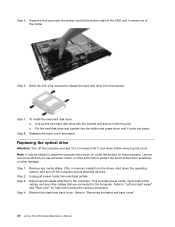
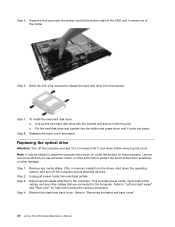
... 2. Step 3.
Step 4.
Remove any media (disks, CDs, or memory cards) from the drives, shut down the operating system, and turn off the computer and all attached devices.
Unplug all power cords from electrical outlets.
Disconnect all cables attached to the computer. This includes power cords, input/output (I/O) cables, and any other cables that are connected to the computer. Refer to "Left and right...
Lenovo S40-40 Hardware Maintenance Manual - Page 37
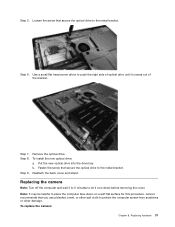
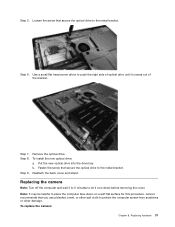
... the metal bracket.
Step 6. Use a small flat head screw driver to push the right side of optical drive until it comes out of the bracket.
Step 7. Remove the optical drive. Step 8. To install the new optical drive:
a. Put the new optical drive into the drive bay. b. Fasten the screw that secure the optical drive to the metal bracket. Step 9. Reattach the back cover...
Lenovo S40-40 Hardware Maintenance Manual - Page 38
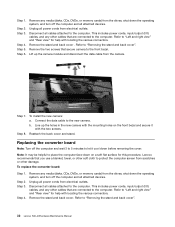
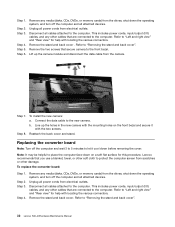
... the converter board:
Step 1. Step 2. Step 3.
Step 4.
Remove any media (disks, CDs, DVDs, or memory cards) from the drives, shut down the operating system, and turn off the computer and all attached devices.
Unplug all power cords from electrical outlets.
Disconnect all cables attached to the computer. This includes power cords, input/output (I/O) cables, and any other cables that are connected...
Lenovo S40-40 Hardware Maintenance Manual - Page 39
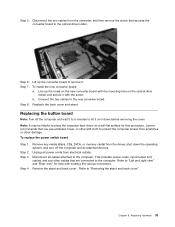
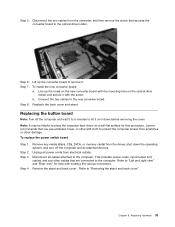
... replace the power switch board
Step 1. Step 2. Step 3.
Step 4.
Remove any media (disks, CDs, DVDs, or memory cards) from the drives, shut down the operating system, and turn off the computer and all attached devices.
Unplug all power cords from electrical outlets.
Disconnect all cables attached to the computer. This includes power cords, input/output (I/O) cables, and any other cables that are...
Lenovo S40-40 Hardware Maintenance Manual - Page 40
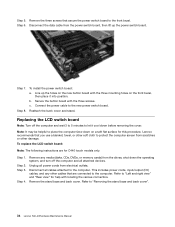
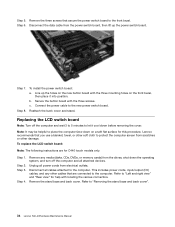
...LCD switch board:
Note: The following instructions are for C440 touch models only.
Step 1. Step 2. Step 3.
Step 4.
Remove any media (disks, CDs, DVDs, or memory cards) from the drives, shut down the operating system, and turn off the computer and all attached devices.
Unplug all power cords from electrical outlets.
Disconnect all cables attached to the computer. This includes power cords, input...