Lenovo ThinkPad 8 driver and firmware
Related Lenovo ThinkPad 8 Manual Pages
Download the free PDF manual for Lenovo ThinkPad 8 and other Lenovo manuals at ManualOwl.com
(English) Statement of Warranty Services - US - Page 1
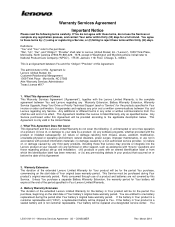
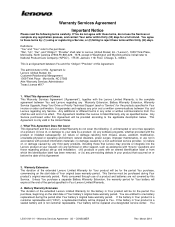
... caused by a non-authorized service provider, (vi) failure of, or damage caused by, any third party products, including those that Lenovo may provide or integrate into the Lenovo product at your request; (vii) any technical or other support, such as assistance with "how-to" questions and those regarding product set-up and installation: (viii) products or parts...
(English) Statement of Warranty Services - US - Page 3
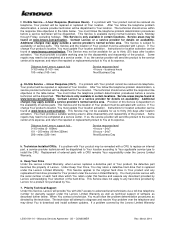
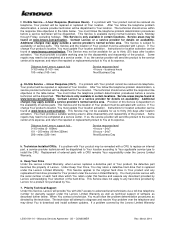
... warranty support under the Lenovo Limited Warranty as well as technical support of software as described further below. When You contact a technician, You must follow the problem determination procedures as directed by the technician. The technician will attempt to diagnose and resolve Your problem over the telephone and may direct You to download and install software updates. If...
(English) Safety and Warranty Guide - Page 1


...Volume control buttons Micro USB 3.0 connector Combo audio connector
Micro HDMI connector
Micro SD card reader
Micro SIM card slot
Ambient light sensor
Front-facing camera
2. Press the power button
complete the initial setup.
to turn on the tablet. Then, follow the onscreen instructions to
Microphones Windows® button Multi-touch screen
Additional information about using your ThinkPad...
(English) Safety and Warranty Guide - Page 2


... request that a technician install the optional-service CRU under the terms of the applicable warranty service type for your country or region.
The ThinkPad Tablet comes with the following self-service CRUs: - ac power adapter
Electronic emission notices
This device has been tested and found to comply with the limits for a Class B digital device. The User Guide for this product provides...
(English) User Guide - Page 3


... Using the ThinkPad 8 Quickshot Cover . . . . . 13 Using the cameras 15 Using the micro SD card reader 16 Using HDMI devices 17 Using synchronization solutions 18 Using the GPS satellite receiver 18 Power management 18
Charging the battery 18 Extending the battery life between charges. . 19 Checking the battery status 20
Chapter 3. Wireless networks and devices 21
Installing and removing...
(English) User Guide - Page 15


... (URLs) between two devices.
Enable you to control your tablet remotely through your smartphone, such as controlling the pointer, changing projection settings, and managing foreground applications and windows.
Enhance your computing experience by configuring camera and microphone settings, optimizing your power settings, and creating and managing multiple network profiles.
Troubleshoot and resolve...
(English) User Guide - Page 21


... OK to save the new setting.
Downloading games and applications
To extend the functionality of your tablet, download and install additional applications from the Windows Store and Lenovo App Store. Both Windows Store and Lenovo App Store provide an easy and quick way for you to shop for games and mobile applications. To download or buy an application or a game...
(English) User Guide - Page 24


..., and video conferencing. To download other applications, tap Lenovo App Store or Windows Store from the Start screen. Then follow the instructions on the screen.
Using the micro SD card reader
Your tablet has a micro SD card reader. To locate the micro SD card reader, see "Tablet layout" on page 1. Installing a micro SD card Attention: Before handling a micro SD card, touch a metal table...
(English) User Guide - Page 26


... edge of the screen to display the charms. 2. Tap Settings ➙ Change PC settings. 3. In the navigation panel, tap OneDrive ➙ Sync settings. 4. Configure settings as desired.
Synchronizing files by using the Lenovo Cloud solution The Lenovo Cloud solution enables you to access, view, upload, or download massive resources, software, and information on a remote cloud server in a secured...
(English) User Guide - Page 39


... the programs that you installed from Windows Store will be reinstalled, but all other programs will be removed.
To refresh your tablet, do the following: 1. Swipe in from the right edge of the screen to display the charms. 2. Tap Settings ➙ Change PC settings. 3. In the navigation panel, tap Update and recovery ➙ Recovery. 4. In the Refresh your...
(English) User Guide - Page 40


...://www.lenovo.com/support/phone or refer to the Safety, Warranty, and Setup Guide that comes with your computer.
Note: Use a USB recovery key to reset your tablet to the factory default settings only when the recovery application fails to reset your tablet.
1. Fully charge your tablet to ensure that there will be no power interruption during the recovery process. For instructions on...
(English) User Guide - Page 43


...
Installing device drivers
The device drivers are available at http://www.lenovo.com/ThinkPadDrivers. Choose your tablet product name to view all the device drivers for your tablet.
Attention: Always go to http://www.lenovo.com/ThinkPadDrivers for the latest device drivers. Do not download them from the Windows Update Web site.
ThinkPad Tablet Setup
Your tablet comes with the ThinkPad Tablet Setup...
(English) User Guide - Page 44


... the instructions from other software layers.
Your tablet system board has a module called EEPROM, also referred to as flash memory. You can update the UEFI BIOS and the ThinkPad Tablet Setup program by starting your tablet with a flash update optical disc or flash update application running in the Windows environment.
In some instances when you add software, hardware, or a device driver, you...
(English) User Guide - Page 45


... network.
Setting management feature
Your network administrator can remotely update the system programs on your tablet from a management console. The following requirements must be met: • Your tablet must be started over the LAN. • Your tablet must be engaged in a Preboot eXecution Environment. • Network-management software must be installed on the remote administrator's computer...
(English) User Guide - Page 47


...To set a screen brightness level that works for you, adjust the screen brightness.
Screen reader applications Screen reader applications can read out software application interfaces, help systems, and a variety of online documents. If you need this feature, go to Windows Store or Lenovo App Store to download a screen reader application.
Getting updates
Your tablet enables you to update the Windows...
(English) User Guide - Page 48


...-to-date by downloading and installing software updates.
To start System Update, do the following: 1. Swipe in from the right edge of the screen to display the charms. 2. Tap the Search charm to search for System Update. 3. Tap System Update. 4. Follow the instructions on the screen.
Getting updates from Microsoft To check and keep your Windows, programs, or device drivers up-to-date...
(English) User Guide - Page 55


... site is updated with the latest support information such as the following: • Drivers and software • Diagnostic solutions • Product and service warranty • Product and parts details • Guides and manuals • Knowledge base and frequently asked questions
If you need to call the Lenovo Customer Support Center, go to http://www.lenovo.com/support/phone for the latest...
Hardware Maintenance Manual - Page 25


... that all software fixes, drivers, and UEFI BIOS downloads are installed before replacing any FRUs listed in this manual.
After a system board is replaced, ensure that the latest UEFI BIOS is loaded to the system board before completing the service action.
To download software fixes, drivers, and UEFI BIOS, go to http://www.lenovo.com/ThinkPad Drivers and follow the instructions on the screen...
Hardware Maintenance Manual - Page 33


... programs that you installed from Windows Store will be reinstalled, but all other programs will be removed.
To refresh your tablet, do the following: 1. Move your pointer to the top-right or bottom-right corner of the screen to bring up the charms. Tap Settings ➙ Change PC settings ➙ Update and recovery ➙ Recovery. 2. In the...
Hardware Maintenance Manual - Page 34


... up the charms. Tap Settings ➙ Change PC settings ➙ Update and recovery ➙ Recovery. 2. In the Advanced startup section, tap Restart now ➙ Troubleshoot ➙ Advanced options. 3. Select a desired startup option, then follow the instructions on the screen.
Recovering your operating system if Windows 8.1 fails to start
The Windows recovery environment on your tablet is...

